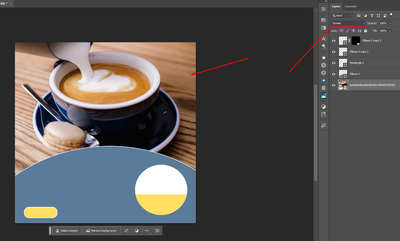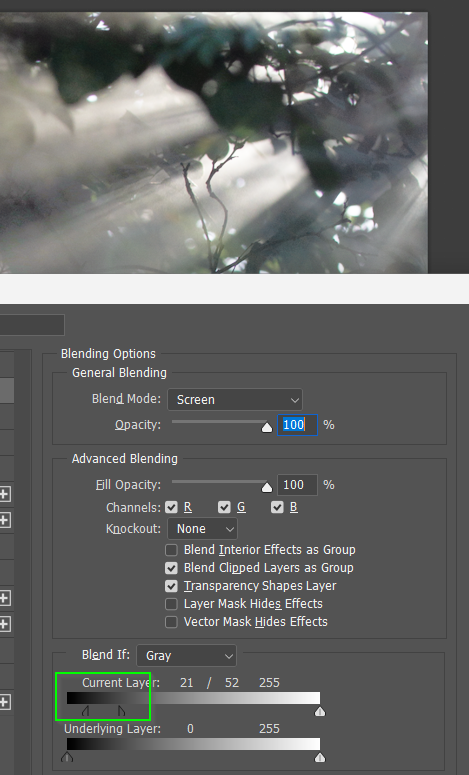- Home
- Photoshop ecosystem
- Discussions
- Blending Modes not Working in Photoshop 2023
- Blending Modes not Working in Photoshop 2023
Blending Modes not Working in Photoshop 2023
Copy link to clipboard
Copied
So I've been struggling with blending modes in Photoshop. I've had this issue for a while both with PS 2022 and 2023. There's another forum post explaining the same issue and how they uninstalled and reinstalled photoshop. This didn't work for me. I also tried resetting preferences and even checked to make sure the preferences file was deleted - this didn't work for me either. I'm currently on MAC OS Ventura 13.0 (2021 16 inch MacBook Pro M1 Max 32gb Ram)
If anybody knows of a different solution that would be a huge help!
Explore related tutorials & articles
Copy link to clipboard
Copied
Three things you can try:
1. Reset the photoshop preferences by going to Photoshop>Preferences>General, clicking
Reset Preferences On Quit and restarting photoshop
2. If that doesn't work, go to Photoshop>Preferences>Technology Previews, check
Deactivate Native Canvas, then restart photoshop.
3. If that doesn't work uncheck Deactivate Native Canvas and go to Photoshop>Preferences>Performance
and uncheck Multithreaded Compositing and then restart photoshop.
Copy link to clipboard
Copied
Exactly how don't they work? Give us something to go on. Screenshots including the layers panel would help.
Copy link to clipboard
Copied
i have the same problem and as u can see it dont apply the change
and i have another problem which is : if i did any change it dont apply it directly while i have to release the hold of the click , like if i keep holding the bar it dont apply any this thing happens in any change not blend mode only
Copy link to clipboard
Copied
Hi @Hamo_G4m3r
Your screengrab shows you are trying to apply a blend mode to the bottom-most layer.
Remember that blend modes need layers below to give you a blend.
Try it on any of the layers above your coffee background.
It should work fine because the blend mode has pixels to interact with.
Please explain what you are trying to achieve with the background layer and we'l try and guide you along.
Let us know how oyu go.
Best
mj
Copy link to clipboard
Copied
Same problem for me. This is incredibly annoying!
Blending options work for some files, and some layers, but not in others. Right now, I'm working within a smart object, where a layer will not show any blending options, but the document the smart object is in, has blending options working fine. Kind of a critical tool in photoshop mockups of products ....
On M2 pro 14", pshop23
Adobe please fix this basic and necessary tool!
Copy link to clipboard
Copied
I feel like I need to add my voice to the 'exactly what do you think is the problem?' posts. Especially when (possibly nested) Smart Objects are involved. The posts do seem to all come from Mac users, so it could well be a bug, but even so, you guys still need to show full res screen shots of your workspace and image with layers panel and problem layer selected. You need to tell us what the hardware is (i.e. Mac M1) and what OS version?
I have not seen any mention of the Known Issues help pages, so let's put that right.
https://helpx.adobe.com/photoshop/kb/photoshop-and-macos-ventura.html
Copy link to clipboard
Copied
Indeed. It could be a layer compositing bug. That happens, altough not very often. To rule that out, "Deactivate Native Canvas" is the first thing to try, and a few more checkboxes have also turned up in Preferences: "Multithreaded Compositing" and "GPU compositing". Try them all (not at my workstation right now to check).
But most often, it's the user's expectations. A blend mode is the interaction between two layers. It's not a property of a single layer. In other words, it's not a thing, it's a relationship.
Copy link to clipboard
Copied
Hi,
Per @D Fosse, please share some screenshots or screen recording.
It's difficult to try and assist without context
Best
mj
Copy link to clipboard
Copied
My blending modes, specifically the "lighten" section and specifically "screen" is not working either. I have tried the suggestions from @Jeff Arola - thank you, but it didn't make a difference :-(.
My screen shot is below. I want to use the light rays in screen mode. the dark branches and tree stems are all on that layer and should not be visible in screen.
Not good with the technical stuff. I am working on an old Macbook Pro ... whatever that means for you guys 🙂
Copy link to clipboard
Copied
Could you please post screenshots taken at View > 100% with the pertinent Panels (Toolbar, Layers, Options Bar, …) visible of
• background without screen-Layer
• screen-Layer alone
• both combined
?
Copy link to clipboard
Copied
From your screen shot, I can't see anything that's not working, although we have to guess what the light rays would look like with blend mode set to Normal.
You say that the branches should not be visible, but they are not masked out so there's nothing stopping them from being visible.
What you could do is use both layer mask and Blend If dragging the dark tone slider to the right as below. You'd need to split the sliders by holding down the Opt key to soften the transition.
I have a feeling I/we are still missing your blend more question, so if that's the case, give us some more details and I am sure we'll get there.
Find more inspiration, events, and resources on the new Adobe Community
Explore Now