Copy link to clipboard
Copied
Hello
I've been trying to put a double border around my images but despite making the strokes the same size for all the images, the borders come out at varying sizes?
The images are roughly the same size as each other.
I'm using the latest photoshop?
Any thoughts/suggestions appreciated.
Thanks
 1 Correct answer
1 Correct answer
Trevor.Dennis wrote
This is one confusing thread!
So what am I not getting?
Let me try an summarise - for my sanity also ![]() :
:
Martin appears to be having an issue where the stroke value in pixels that he is setting in the layer styles dialogue does not match the stroke in the on screen image. However we have not yet seen a screenshot showing that issue.
We need Martin to provide a screenshot showing a close up of the image (at say 600% where we can count the pixels) along with the layer panel and
...Explore related tutorials & articles
Copy link to clipboard
Copied
Please post screenshots.
Do you use Layer Style or Shape Layer Strokes or …?
Copy link to clipboard
Copied
Hello c.pfaffenbichler.
I've been using Layer style.

Copy link to clipboard
Copied
Which Style and which settings?
What re the two original images’ pixel dimensions?
Copy link to clipboard
Copied
Layer style and the px size, for all 3 images is, black border 20px, white border 30px?
And all 3 are different?.
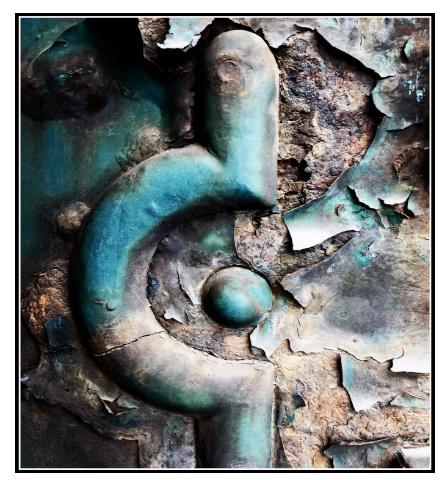
Copy link to clipboard
Copied
What are the original images’ pixel dimensions?
Please post a screenshot of the Layer Style Panel.
With »border« don you mean »Stroke« (Inside, Outside, Center)?
Copy link to clipboard
Copied
Hi Martin
I can kind of reproduce this .
If I add a layer style stroke to say 6px in different size documents then it does result in a 6 pixel border on each document.
However if I copy the layer style from the first document and paste it into a different sized document then for some reason the layer styles stroke is being changed in size on pasting in one case from 6 pixels to 8 pixels , in another from 6 pixels to 30 pixels! I have not found a way round that other than to reset the layer style stroke back to 6 pixels in the second document.
If you have many of these to do then rather than copying the layer style - creating an action to produce the right size stroke(s) then applying the action in each document will result in a consistent border.
Dave
Copy link to clipboard
Copied
Thanks Dave.
I haven't been copying and pasting, I've been setting for each individual image?
Copy link to clipboard
Copied
Hi Martin
So when you set at the same size and you zoom right in (say to 600% so you can see the pixels) you can count a different number of pixels in the border to that set in the styles box? That I cannot reproduce and I would be tempted to reset preferences if that was happening here.

Dave
Copy link to clipboard
Copied
Dave
The borders are uniformed at, black, white 5px.
If I was to reset, are we talking,"General" preferences?
Copy link to clipboard
Copied
The landscape image dimensions are, width 750px, height 600px

Copy link to clipboard
Copied
The landscape image dimensions are, width 750px, height 600px
The two landscape images obviously have different diagonals so once again:
What are the original images’ pixel dimensions? Not of one but of all of the ones you posted.
Copy link to clipboard
Copied
Apologies, the cloud and seascape are Width 750 Height 546.
the lighthouse are Width 750 Height 600.
Copy link to clipboard
Copied
Apologies, the cloud and seascape are Width 750 Height 546.
the lighthouse are Width 750 Height 600.
The 20px and 30px inside Strokes seem much broader on 750px width than on the two images you posted originally.
Are those definitely the actual pixel dimensions of the two images?
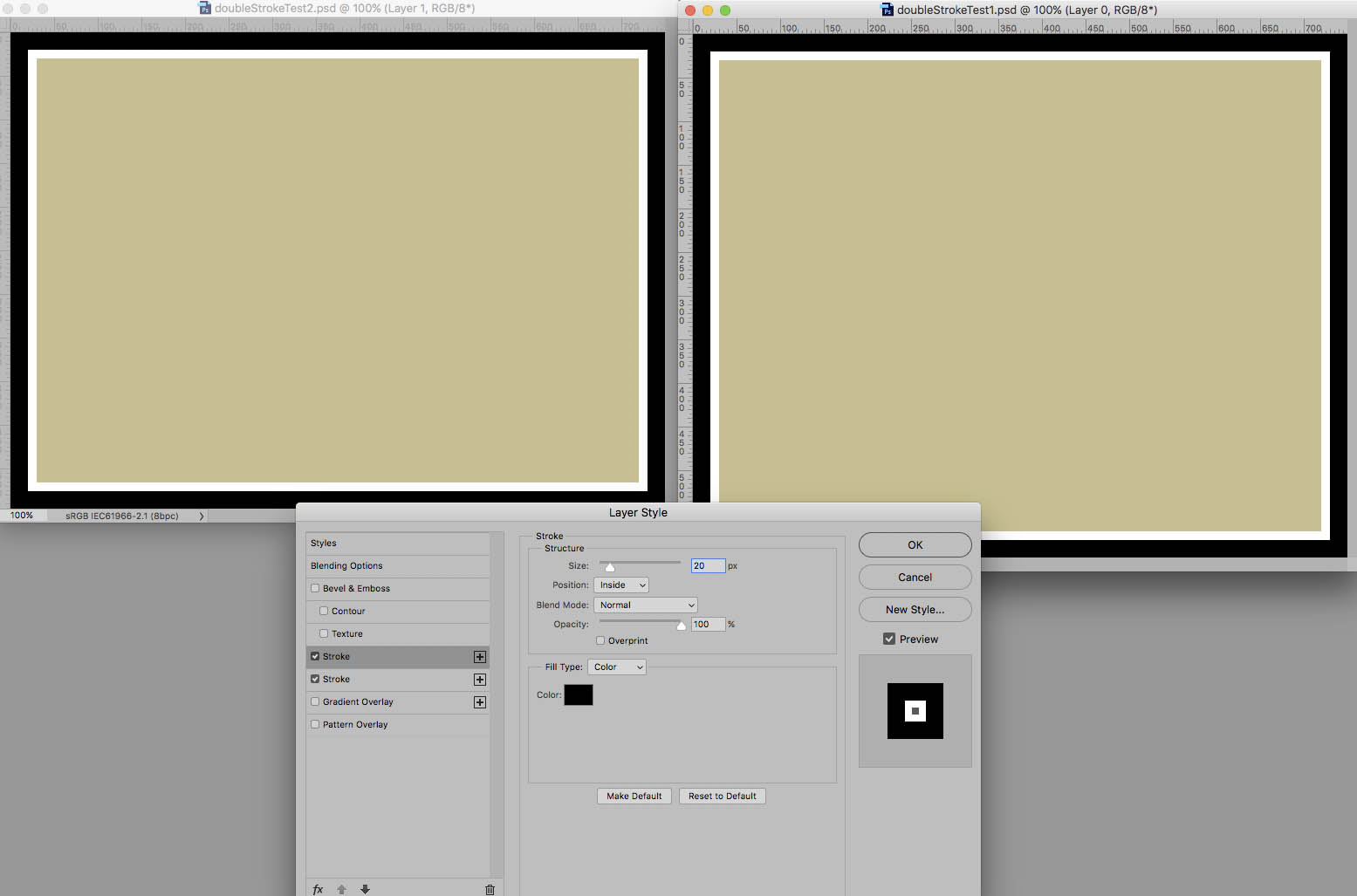
Copy link to clipboard
Copied
I know but they are the actual dimensions.
Copy link to clipboard
Copied
Could you please post screenshots of both the images in Photoshop at View > 100%, with the Layers Panel visible and the Layer Style dialog open.
Copy link to clipboard
Copied
sorry for the late reply, i had to go out.

Copy link to clipboard
Copied
This is one confusing thread! ![]()
The screen shot where you said the zoomed in image showed a different number of pixels (pixel grid) to the layer style, actually showed 8 pixels, and that was the setting in the Layer Styles panel, so no mystery there.
A ten pixel stroke in a 2000 pixel image, is going to 'appear' smaller than the same stroke in a 1000 pixel image. You'll be aware of that, and pixels is the only available unit for LS Strokes (we can't use percentage, for instance).
Double strokes are all sized from the object boundary, so one stroke would need to be twice the size of the other to show as two equal sized strokes.
So what am I not getting?
Copy link to clipboard
Copied
Hello Trevor, thanks for your reply, apologies for the confusion.
The 8px screen shot doesn't relate to my images, it's just an example that Dave posted.
My basic point, from my original post is, the 3 images shown all have the same stroke size. Yet all three appear different?
I also realise that the size of stroke will look/be different, depending on the size/px of the image, so no confusion there.
Your point about double strokes is interesting, one stroke needing to be double the size of the other, to show as equal? I'll try that out tonight when I get home.
Thanks agin for your input.
Copy link to clipboard
Copied
Trevor.Dennis wrote
This is one confusing thread!
So what am I not getting?
Let me try an summarise - for my sanity also ![]() :
:
Martin appears to be having an issue where the stroke value in pixels that he is setting in the layer styles dialogue does not match the stroke in the on screen image. However we have not yet seen a screenshot showing that issue.
We need Martin to provide a screenshot showing a close up of the image (at say 600% where we can count the pixels) along with the layer panel and layer styles dialogue (as per my previous screenshot where I could not reproduce the issue).
As an aside I did find that when using copy layer styles and pasting into a different size document then the stroke size (in pixels) does change and the change appears to be random rather than scaled. However, even then, the stroke in layer styles does match the stroke on screen.
Dave
Copy link to clipboard
Copied
We need Martin to provide a screenshot showing a close up of the image (at say 600% where we can count the pixels) along with the layer panel and layer styles dialogue (as per my previous screenshot where I could not reproduce the issue).
I personally prefer View > 100% – that way one can for example use the Rectangle Tool or Ruler Tool to get the actual pixel measurements easily.
Copy link to clipboard
Copied
Just wanted to say thanks for all your input and apologies for taking so long to do so, it's been one of those weeks.
I've changed the design on the website I'm putting together, so the double stroke is no longer an issue. I haven't changed it because of the issues around that, just come up with a better design.
I do think there's something in Trevor's point about needing to increase the px size of the outer stroke compared to the inner and the idea that if image size is different, even if not by much, then this affects the stroke appearance.
Having said that, even when I doubled the outer stroke, it didn't always do the job, there still appears to be a certain randomness to the action, which of course could be down to my own understanding of the mechanisms of Photoshop.
Thanks again.
Copy link to clipboard
Copied
It's been a very busy day and I've just tried Trevors method on one of my images below.
Basically, doubled the used px size "40" & "80" and seem to have got a better result.
I'll try and do the other two images later tonight or at worse tomorrow, to see if it produces the same result.
Sorry this is dragging on a bit but I'm very short on time at the moment.
Thanks for all your input so far.
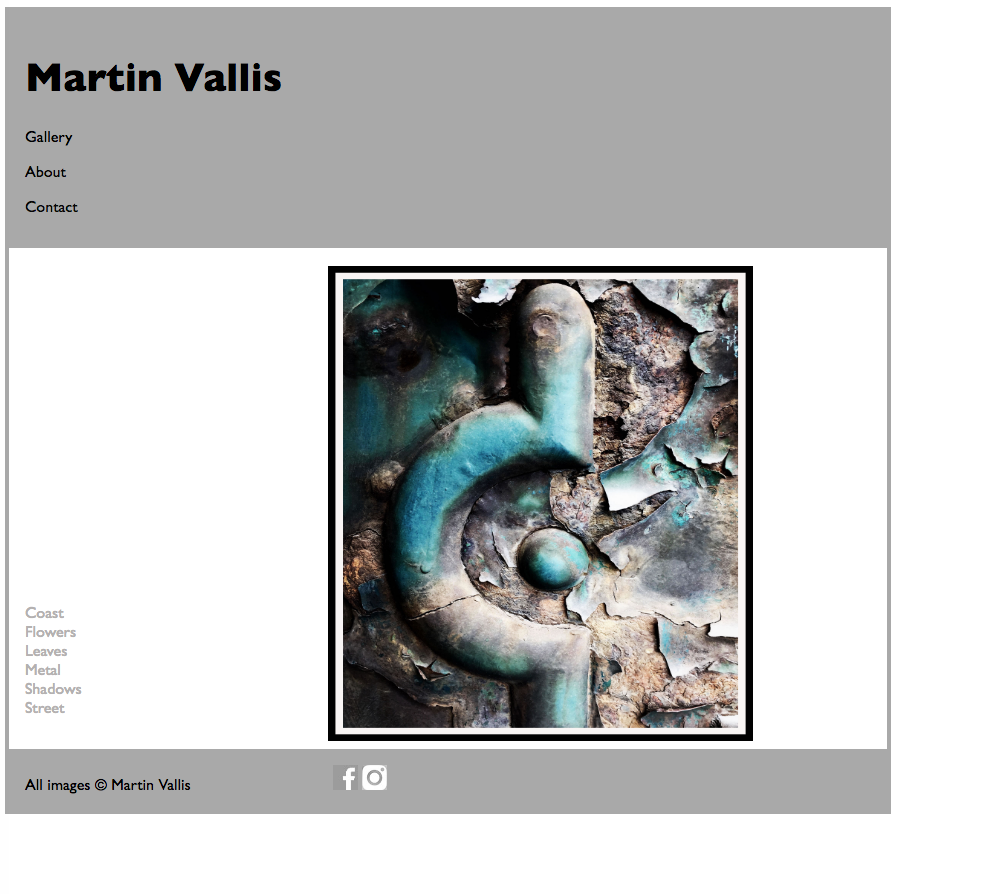
Copy link to clipboard
Copied
Those screenshots seem to be of flattened images, not the ones with the Layer Styles applied.
Copy link to clipboard
Copied
I'll have to get back to you tonight, I'm occupied all day at work.
Thanks
Find more inspiration, events, and resources on the new Adobe Community
Explore Now
