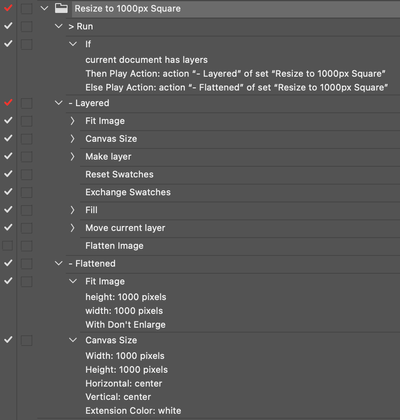- Home
- Photoshop ecosystem
- Discussions
- Re: Bring a Batch of photos into a square with Pro...
- Re: Bring a Batch of photos into a square with Pro...
Copy link to clipboard
Copied
I am in the process of creating images for an online shop.
The images are all needed in 1000x1000. Included are photos in portrait, landscape and square format.
What is my problem?
I need the portrait and landscape pictures inserted into a 1000x1000 square so that a white border remains - i.e. proportional. The square ones should be filling of course.
Maybe it's my logic or the lack of actions and the image processor.
Could maybe someone explain to me how I coul ddo it the best way? unfortunately I haven't found anything in previous feeds that helped me.
thank you!
Translated with [Link removed by moderator] (free version)
 1 Correct answer
1 Correct answer
@Ebertero wrote:
Thak you very much for your fast answer Stephan_A_Marsh.
Unfortunaly I just don't understand what is exactly to do.
Would it be possible for you to explain it step by step?I'm Sorry for that, its my first time using actions and this is a bit confusing.
I have created an action here for you:
https://www.dropbox.com/s/1j26uocn7zn1p53/Resize%20to%201000px%20Square.atn?dl=0
Download it and load it into Photoshop via the action panel (you could double click on it from the
...Explore related tutorials & articles
Copy link to clipboard
Copied
This recent example uses black as the canvas extension colour, you would just use white.
That being said, you need to take into account whether the images are flattened or have transparency, which may require a conditional action.
Copy link to clipboard
Copied
Thak you very much for your fast answer Stephan_A_Marsh.
Unfortunaly I just don't understand what is exactly to do.
Would it be possible for you to explain it step by step?
I'm Sorry for that, its my first time using actions and this is a bit confusing.
Copy link to clipboard
Copied
Hi, here's a primer about actions to get you started: https://morris-photographics.com/photoshop/tutorials/actions.html
Copy link to clipboard
Copied
@Ebertero wrote:
Thak you very much for your fast answer Stephan_A_Marsh.
Unfortunaly I just don't understand what is exactly to do.
Would it be possible for you to explain it step by step?I'm Sorry for that, its my first time using actions and this is a bit confusing.
I have created an action here for you:
https://www.dropbox.com/s/1j26uocn7zn1p53/Resize%20to%201000px%20Square.atn?dl=0
Download it and load it into Photoshop via the action panel (you could double click on it from the Mac Finder or Explorer in Windows to load).
This will only automate one image at a time.
It is a conditional action, you only need to play the action titled "> Run" and it will play the appropriate flattened or layered action depending on your file content.
I have not put in a great deal of testing, so work on copies of the originals just in case it messes something up.
To automate multiple images, you either need to use the Batch or Droplet commands, but these would require you to add saving options.
I'd suggest that you use the Image Processor script that ships with Photoshop, as it will handle the opening/saving and you just select the action that it will use as it opens/saves each image. If you need PNG files, then a different script would be required.
Copy link to clipboard
Copied
Thank you for your patience, answers and work!
I appreciate it very much!
All the best
Copy link to clipboard
Copied
You're welcome, please let the forum know if you get stuck or if you were successful.
Copy link to clipboard
Copied
It works pretty fine!
I Just have a last question: The pictures come out in a lower quality than the original, is there any possibility to improve the outcome?
See example below
Copy link to clipboard
Copied
The original is 3445 x 5427 px in size, so 1000 px obviously offers less resoution/pixels to resolve fine detail in text.
There are two things that you can do:
1) Resampling: look at different methods of resampling, perhaps you will like one over the other. The fit image script could be modified.
2a) What will probably be of more importance is sharpening the smaller image, as it has been softened in the reduction in pixels. This is easily incorporated into the action. There is the conventional/standard sharpening approach for the resampled image, higher amount values and lower radius values may help with overall and fine details, however, the light sharpening halos may need to be treated separately to the dark halos for best results on a dark image with lighter text. This is of course all a trade-off when processing many images in bulk vs. individual edits.
2b) For subject matter such as bottles, a high radius value with low amount settings (sometimes known as "HiRaLoAm") can often help with adding subtle "depth".
Copy link to clipboard
Copied
If input images has same resolution and height you could use Smart Object.
It'd be easier to help you with attached example of images to your original post.
Find more inspiration, events, and resources on the new Adobe Community
Explore Now