 Adobe Community
Adobe Community
- Home
- Photoshop ecosystem
- Discussions
- Brush size/hardness shortcut will not work in CC
- Brush size/hardness shortcut will not work in CC
Brush size/hardness shortcut will not work in CC
Copy link to clipboard
Copied
I constantly used command-option-drag to change the size and hardness of brushes, but now on CC it moves and duplicates my layer. Is there any way to change this back or is there a new shortcut besides using the brackets?
Explore related tutorials & articles
Copy link to clipboard
Copied
Same thing here, but not as bad as some of the stickiness I've had with previous drivers paired with Adobe updates. I think we need to bombard Wacom with emails about this problem and hopefully they can figure it out.
Copy link to clipboard
Copied
Yes! that is the best solution by far for now.. it worked on my MacBook Pro with the latest version of Sierra and Ps CC 2017 with an Intuos!
Copy link to clipboard
Copied
Thanks a lot, really. Brush drag didn't work, nor Alt+Shift+drag on AI, nor Cmd+Shift+resize on INDD, every single two-keys-plus-drag shortcut wasn't working, and I was getting as mad as Indigoverse. Great job ![]()
Copy link to clipboard
Copied
Thanks for the solution. The other problem I encountered is when using the command like create a layer the app decreases in size and a blue box sounds it like attached image. 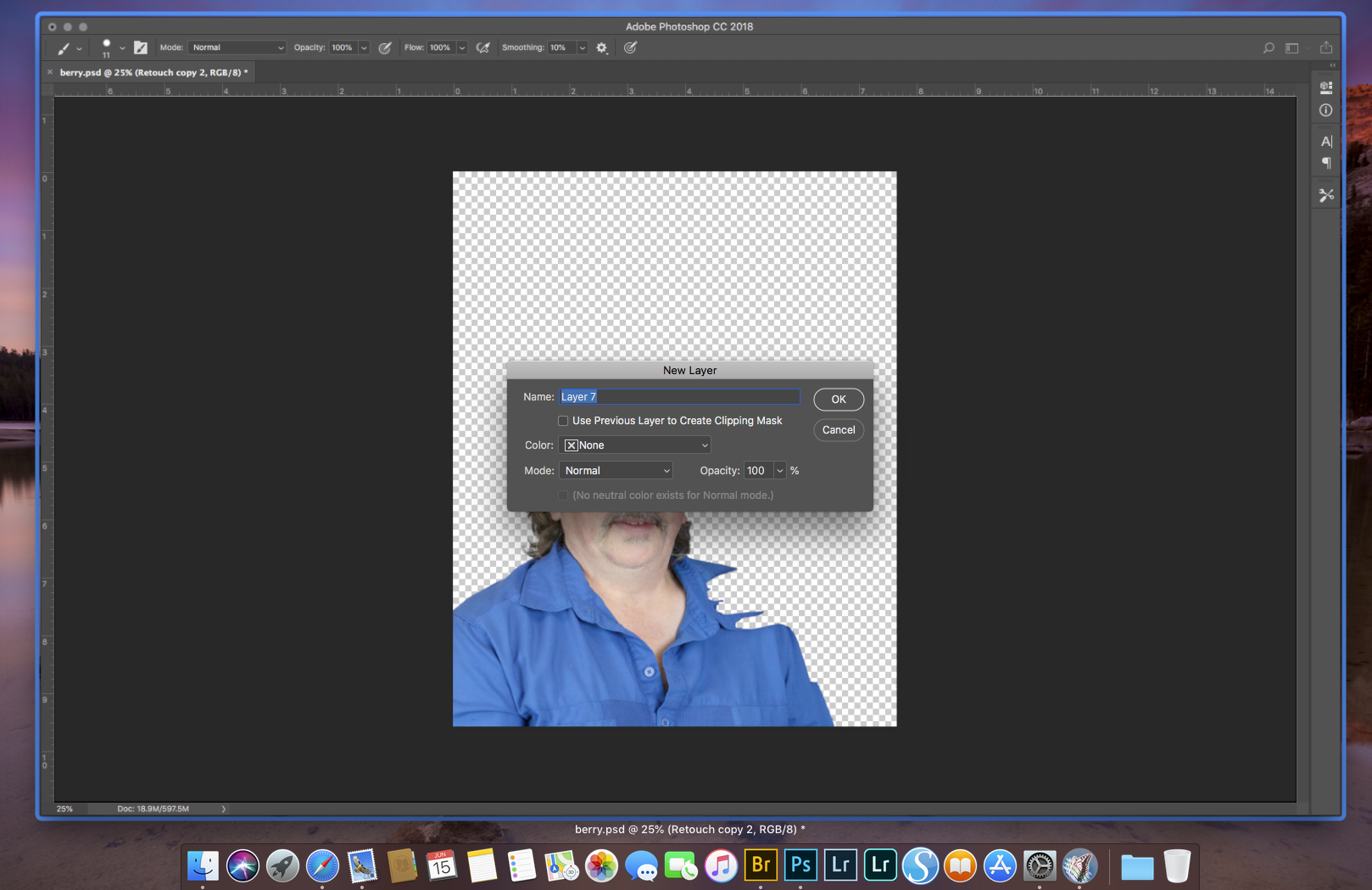
Copy link to clipboard
Copied
★ This is not an Adobe issue. ★ Downgrade previous gen Wacom driver: MacOSX 6.3.21-8 to resolve PS CC brush resize and hardness with Ctrl + Alt.
Wacom Previous Drivers
Copy link to clipboard
Copied
Most recent Wacom Tablet Driver MacOSX - Driver 6.3.23-3 (Mac OS X 10.10, 10.11, & 10.12) works again with ctrl + alt + pen! 🙂
Copy link to clipboard
Copied
Sweet!
Copy link to clipboard
Copied
I found that on Win 10 if you hold down Alt key then press the right-click button on the pen while hovering, not touching the tablet it works. Left/Right = size, Up/Down = hardness.
Copy link to clipboard
Copied
Broken again in CC 2018 on Windows 10 with a Cintiq 22HD. Updated all the drivers, but now alt+right click+drag turns on eyedropper in brush tool and activates 'history eraser' in erase tool. Has anyone figured out if they changed the shortcut or just got rid of this function?
Copy link to clipboard
Copied
Looks like a Wacom issue
Here, the shortcut works perfectly with a mouse but not with the pen
Dave
Copy link to clipboard
Copied
Worked perfectly with my Cintiq in the previous version. It seems in CC 2018 it now ONLY works with the mouse.
Copy link to clipboard
Copied
OK Got it figured out for now. Must turn of 'Use windows Ink' in the Wacom control panel. Previously this did not mess with the alt+right click+drag function in Photoshop.
Copy link to clipboard
Copied
Ignore that. Turning off Use Windows Ink also kills all pressure sensitivity, unless someone has a workaround.
Copy link to clipboard
Copied
OK, almost done talking to myself here. Found the solution:
1. create a notepad and type in:
# Use WinTab
UseSystemStylus 0
save it as a plain text file named PSUserConfig.txt
2. Open run command and type appdata and hit enter key
3. Go to location:
Roaming - Adobe - Adobe Photoshop CC2015 - Adobe Photoshop CC2015 Settings
4. Move the PSUserConfig.txt file to Adobe Photoshop CC 2015 Settings folder
Thanks to@JJMack (elsewhere on this forum) for the instructions.
Leave "Use Windows Ink" enabled. This allows full pressure sensitivity AND alt+right click+drag function with a stylus. Hope this helped someone.
Copy link to clipboard
Copied
Hi guys!
I've a Wacom intuos pro and in my windows 10, just upgraded last week, alt+right click by pen, in order to resize my brush, doesn't works. I tried all solutions, but doesn't work. I must stop my work upgrading Photoshop to 2018's release.... I'm angry 😕
Copy link to clipboard
Copied
I'm upgraded to 2018's release and brush resizing by pen doesn't work yet...
I'm waiting for the opening of adobe chat support tomorrow.
Copy link to clipboard
Copied
Got it!!! I've finally solved the problem: Thomas writes right with that solution. It's more easy following the instructions of this video:
Now I can work again!!!!
Bye and thanks!
Copy link to clipboard
Copied
Thank you very much!! Now its working!!
Copy link to clipboard
Copied
You can change brush size by pressing CTRL+Right mouse click (or Pen) then drag left or right or change hardness in same way just drag up an down. Hope it helps!
Maybe brash that you using is not support hardness, try another one..
Copy link to clipboard
Copied
Copy link to clipboard
Copied
I´ve recently found the CC (v. 14) shortcut for increasing/decreasing brush sizes:
(Shift + ,) for decreasing
(Shift + .) for increasing
Set this shortcuts to a Wacom´s Touch Ring and working pretty fine.
Hope anyone can find this useful!