- Home
- Photoshop ecosystem
- Discussions
- Brush strokes jagged, not smooth, even with smooth...
- Brush strokes jagged, not smooth, even with smooth...
Copy link to clipboard
Copied
Hi All,
I've run into an issue with Photoshop cc when painting or drawing. No matter which brush I use, these jagged bumps stick out of my smooth lines, most notably when drawing diagonally. It looks as though small squares are being printed behind the line, causing these sharp outcrops to appear. Zooming in or out helps a bit, but the image become very pixelated even on high res canvases. Does anyone know what this issue is or how to fix it?
Thanks
 1 Correct answer
1 Correct answer
If the brush tool really is misbehaving, try resetting it (top left corner)

Explore related tutorials & articles
Copy link to clipboard
Copied
Do you have the pencil tool selected?
What is the blend mode of the brush (in the Options bar) and the layer's blend mode?
What is the brush spacing?
Copy link to clipboard
Copied
If the brush tool really is misbehaving, try resetting it (top left corner)

Copy link to clipboard
Copied
woah, thanks. this actually worked ![]()
Copy link to clipboard
Copied
ryvened88061959 wrote
woah, thanks. this actually worked
We all HATE having to reset Preferences, but there is not much downside to resetting tools. So I usually choose to reset ALL Tools when I have a relevant issue.
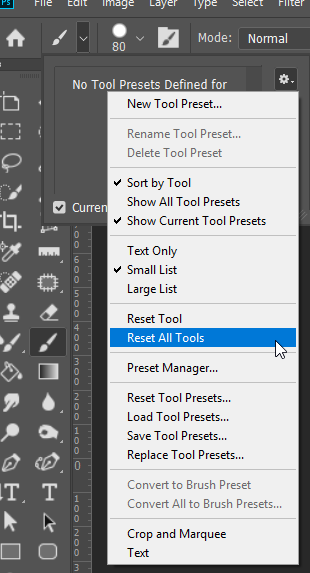
A wee pearl of wisdom I got from a Bert Monroy tutorial many years ago, was that when tools go weird on you, go check the Options bar, because that's likely to be where a forgotten setting is causing your grief. Well resetting tools puts all those options back to their defaults in one go, plus it fixes weird settings in things like to clone tool panel etc.
Here you go. Every one of those clone source panel settings that I have highlighted, will be remembered the next time you use the clone tool, and has the capacity to have you pulling your hair out. Resetting all tools will put them all back to their default.

A goo tip and sensible workflow might be that when you 'do' need to get funky with the clone tool, make your first step to select one of the other presets at the top of the panel, so when you are done, you can re-select the first preset and return to the defaults. This might sound like a tangent, but it is all relevant to when tools go bad. Sometimes it might be Photoshop has its knickers in a twist, but a lot of the time it is just as likely to be something you changed the last time you used that tool.

Copy link to clipboard
Copied
Thanks for the tip. I'm sure I knew what to do at some point, but I had obviously forgotten. My brush (B) was the pencil, even though I don't remember using it. All's well.
Copy link to clipboard
Copied
Hi, not at my pc at the moment, so can't say what blending modes are used or layer blending, but my brush spacing from memory is 0%(or none, not sure of unit measurement) and i know I wasn't using the pen tool, only brush tool. Ill get the other info when I'm back home
Copy link to clipboard
Copied
I've have this problem as well and over time have just accepted it as part of the program. You can see in this screenshot if I drag the brush one time or click, hold shift, and click again, I get the bumpy edge like a series of circles overlapping instead of a smooth edge. When the flow percentage is set lower you see that it is a series of circles. Usually I just go back and forth over it several times to smooth the edge, and that's fine, but it would be nice if it were smooth the first time. I reset the tool, toggled all of the smoothing options individually and in combination, and changed performance settings to see if that would help, but there was no change.
Mac Studio, Sonoma 14.6.1
Copy link to clipboard
Copied
Find more inspiration, events, and resources on the new Adobe Community
Explore Now