- Home
- Photoshop ecosystem
- Discussions
- BUG - placing image inside group turns group visib...
- BUG - placing image inside group turns group visib...
Copy link to clipboard
Copied
When placing an image (or dragging and dropping) inside a group, it turns visibility off for that group in all other frames of a frame animation (except the current frame). This happens regardless of which frame is selected in the timeline when placing. And regardless of whether the checkbox "Skip transform when placing" is checked or not (in preferences/general).
And if a new image is placed outside the group, that image is visible in ALL frames that were affected by the group, but not in frames that were not affected (where the group visibility was off for the frame before the placing). Even if "New Layers Visible in All Frames" is unchecked in the Timeline panel settings.
And if you place an image inside the group on one of the empty frames, the group visibility turns off for all frames.
Pasting a layer into the group or outside of it leads to the same result. The layer becomes visible in all frames previously affected by the group bug.
Creating a new layer in the group doesn't cause this problem.
Try it for yourself and confirm whether this is true, and something's gone wrong with group visibility in frame animations.
Very frustrating for anyone who works with groups and frames (which I assume is anyone using frame animations).
Any help?
 1 Correct answer
1 Correct answer
In your Frame Animation Timeline panel's fly-out menu. How is item "New Layers Visibility in All Frames" set? Can you post an effective frame's layers visibility before you add a new layer and again after you add a new layer to the document. Make sure the layes palette is expanded and not filtering any type of layer. So we can see where in the layer stack you added the layer.
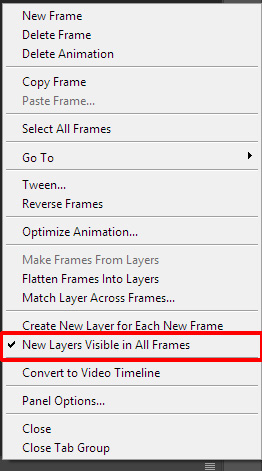
When inserted into a group how are the other layers visibility in the group set and how is groups visibility set befo
...Explore related tutorials & articles
Copy link to clipboard
Copied
In your Frame Animation Timeline panel's fly-out menu. How is item "New Layers Visibility in All Frames" set? Can you post an effective frame's layers visibility before you add a new layer and again after you add a new layer to the document. Make sure the layes palette is expanded and not filtering any type of layer. So we can see where in the layer stack you added the layer.
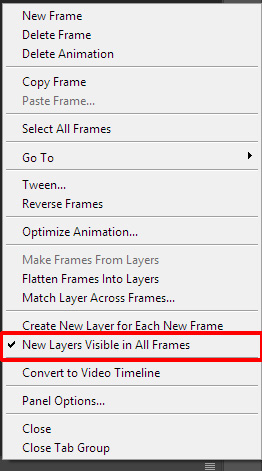
When inserted into a group how are the other layers visibility in the group set and how is groups visibility set before and after the layer is added? In the group visibility on in some frames and off in other frames. That animation panel need to record such information. I have never use layer groups when making frame animations, The animation panels need to record the state of layes in each fame and layer states and content position can change between frames. I think one must be careful when using groups and the groups visibility is not the same in all frames and how new frams are added to them. It seems to me to be you may be inviting problems
I have created animated gif s that the PSD file had layer groups I always have the groups visibility on] and used the layer within the groups visibility to composite the actual animation. I only use the groups so I could collapse sections of the layers palette. To make composition frame sequences easier.
Find more inspiration, events, and resources on the new Adobe Community
Explore Now