- Home
- Photoshop ecosystem
- Discussions
- Build lighting effects in Photoshop
- Build lighting effects in Photoshop
Copy link to clipboard
Copied
Guys, I am trying my best to find a video on how to build this green light effect this man used in his thumbnail, but I have no clues so far on how to start.
Do you have a tutorial or easy steps I could follow to get there?
Thanks in advance


Message was edited by: Sahil Chawla
 1 Correct answer
1 Correct answer
Hi
I hadn't realised you meant the edges. You could either brush them in or try something like this.
Start with your image

Use the pen tool to make a shape of the subject with no stroke and any colour fill (I used black)
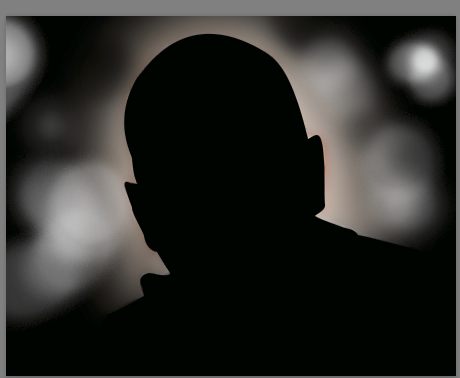
Use layer effects to add an inner glow to the shape
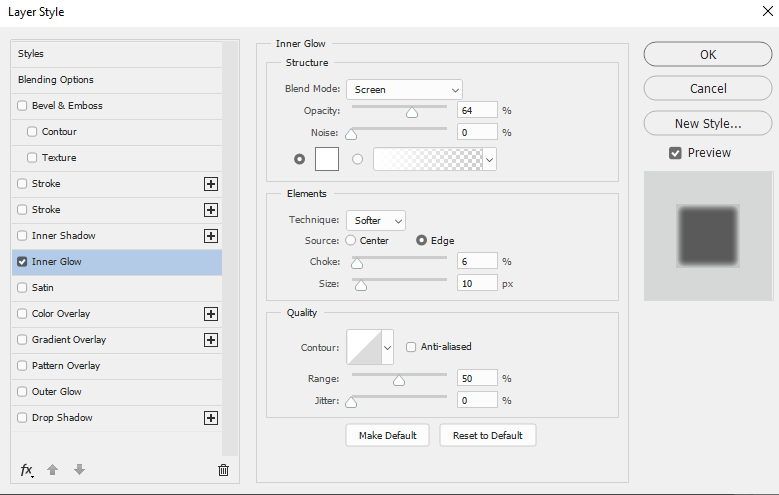
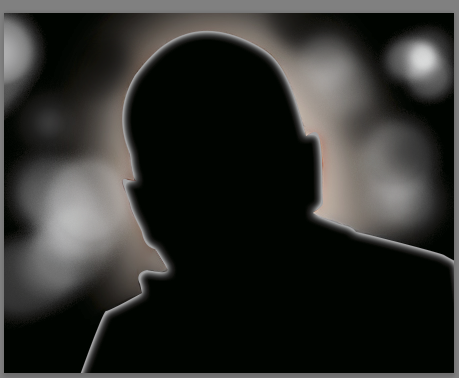
In blending options tick "layer mask hides effects"
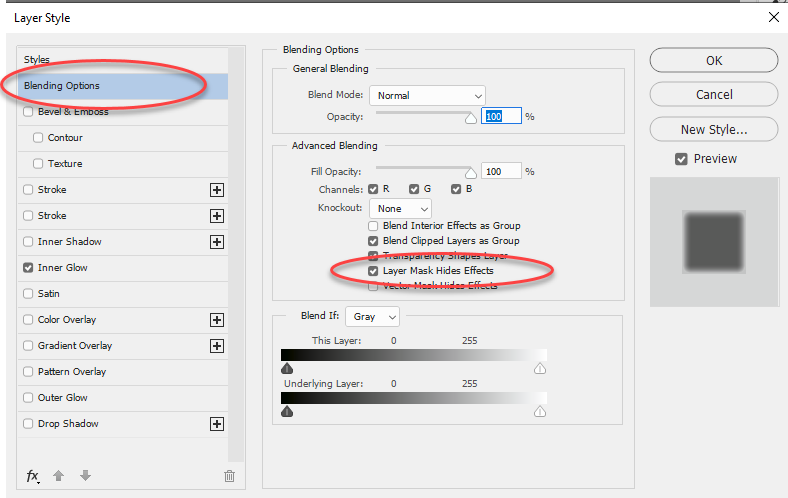
Add a mask (if you don't aleady have one). Turn the fill of the shape layer to 0% and paint in black on the mask where you don't want the glow
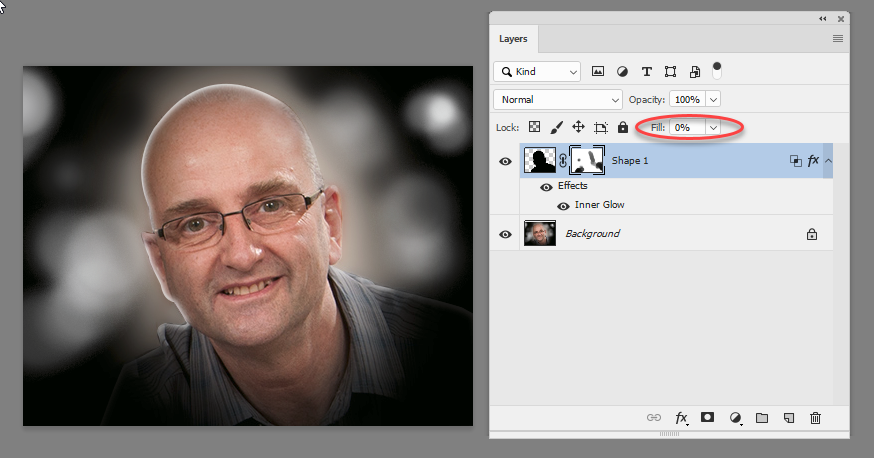
Add the Hue/Sat layer set to colorize a
...Explore related tutorials & articles
Copy link to clipboard
Copied
Hi Bruno,
As you're looking to do some Lighting effects in Photoshop, please check this video as I believe it would really help: Photoshop Tutorial | How to get special light Photo Effects on Portraits - YouTube
You may also have a look at this article for more information: Add lighting effects in Photoshop
Regards,
Sahil
Copy link to clipboard
Copied
Thanks, Sahil, but I'm afraid this is not I was looking for.
Put a light is pretty clear, but this effect of hard light on the edges is what is tricking me.
Copy link to clipboard
Copied
Hi best and simple way is to make a green color on new layer and overlay it using blend mode the use eraser brush tool t mix it up.
Thank you
Copy link to clipboard
Copied
Add a Hue and saturation layer set to colorise. Then click on the mask and paint with black where you want the original colour to show.
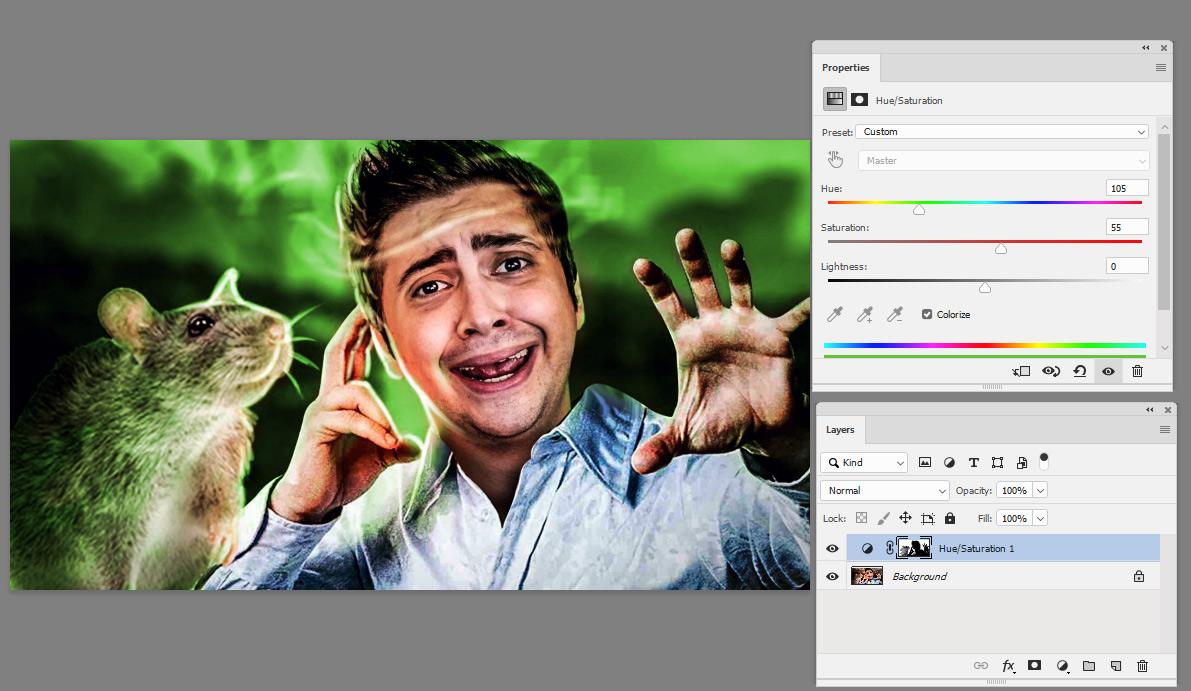
Dave
Copy link to clipboard
Copied
Thanks, Dave. This is a good solution, but only worked cause he already have the effect of light in his edges. My point is to get there first. =(
Copy link to clipboard
Copied
Hi
I hadn't realised you meant the edges. You could either brush them in or try something like this.
Start with your image

Use the pen tool to make a shape of the subject with no stroke and any colour fill (I used black)
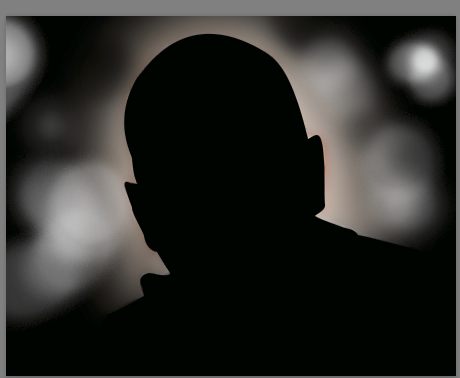
Use layer effects to add an inner glow to the shape
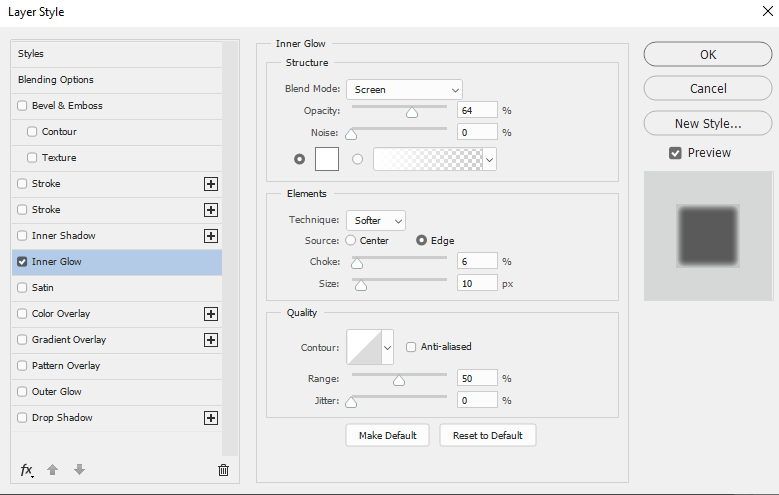
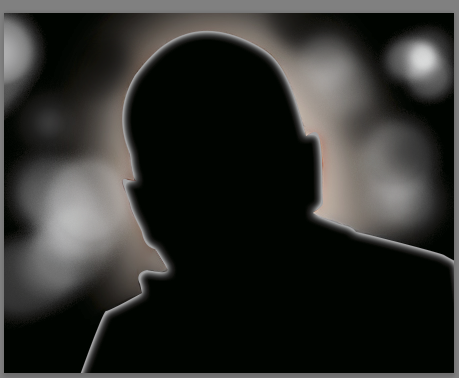
In blending options tick "layer mask hides effects"
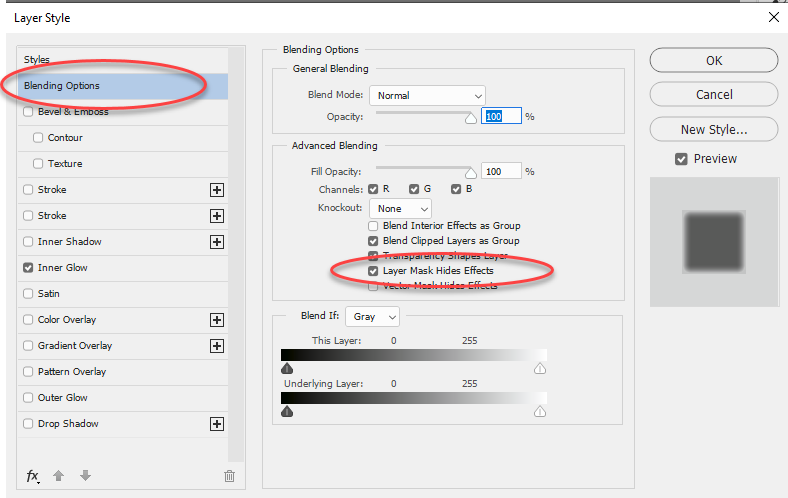
Add a mask (if you don't aleady have one). Turn the fill of the shape layer to 0% and paint in black on the mask where you don't want the glow
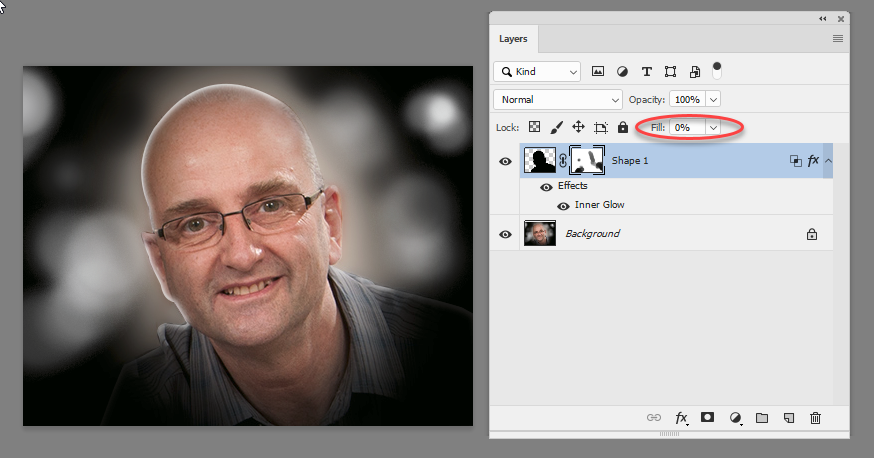
Add the Hue/Sat layer set to colorize and paint on the mask as shown previously
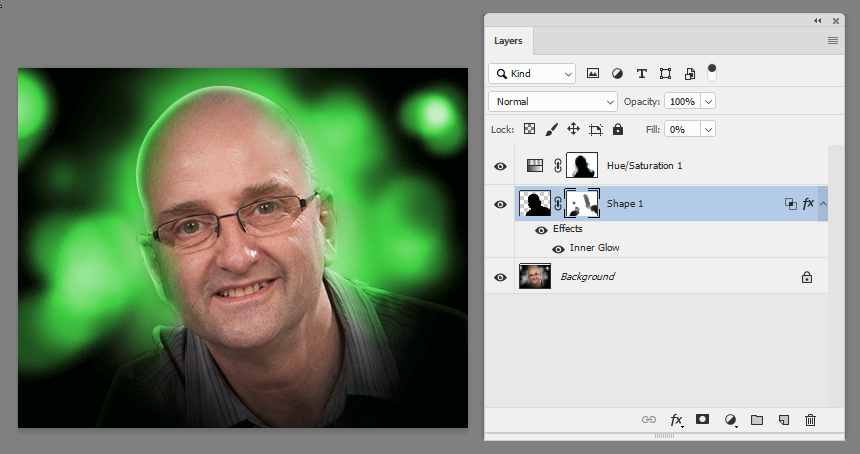
Dave
Copy link to clipboard
Copied
Dave, thank you so much! I can get much closer to that effect now. Really appreciate the effort to explain in such details.
You are awesome, my friend!
Copy link to clipboard
Copied
You're welcome ![]()
Dave
