- Home
- Photoshop ecosystem
- Discussions
- Re: Calibrate vs Adobe RGB Profile
- Re: Calibrate vs Adobe RGB Profile
Copy link to clipboard
Copied
Hello!
I am desperately trying to get my paintings reliably printed. I have photographed my paintings, uploaded them to PHOTOSHOP, edited and saved them then printed them at a local print shop. I did all this but what printed did not match my photoshop/monitor edits of paintings at all.
They told me that I need to get my monitor calibrated using a product called Spyder5Pro, and then use Display Profile Adobe RGB 1998.
I used my iMac's monitor calibration feature, but it created some weird colors for my monitor. It also seemed to create it's own Display profile different from the Adobe RGB 1998 profile. They appear to be mutually exclusive profiles!
I did order the Spyder5Pro, but now I am wondering if it is going to create it's own Display profile, also different from the Adobe RGB 1998 profile.
How do I both calibrate my monitor AND use the Adobe RGB profile?
My goal is to be able to create my own JPEGs for printing purposes, since I like editing my own photos of my paintings, and the cost for the print shop to scan my paintings and then color correct them is crazy.
Help! .... and Thank You!
Anne
 1 Correct answer
1 Correct answer
Basic thoughts on color management:
My colors look different outside Photoshop. | Mylenium's Error Code Database
My printed colors look wrong. | Mylenium's Error Code Database
It's not one or the other, it's always the full mile. Once you "calibrate" anything, you have to carry it through consequently. Yes, your Spyder will create a custom monitor profile and you need to tell PS that by ways of prrof setup and assigning your Adobe RGB to your document.
Mylenium
Explore related tutorials & articles
Copy link to clipboard
Copied
Basic thoughts on color management:
My colors look different outside Photoshop. | Mylenium's Error Code Database
My printed colors look wrong. | Mylenium's Error Code Database
It's not one or the other, it's always the full mile. Once you "calibrate" anything, you have to carry it through consequently. Yes, your Spyder will create a custom monitor profile and you need to tell PS that by ways of prrof setup and assigning your Adobe RGB to your document.
Mylenium
Copy link to clipboard
Copied
And if your local print shop is using CMYK to print, you'll loose around a third of your RGB colours (whatever colour space you're using). To get the best reproduction from your paintings, use a printer, such as a high-end epson inkjet with around 10 colours.
If you don't want to buy your own printer you can use a high end digital printer, for example, here's one in the UK: https://www.theprintspace.co.uk
(You'll still need to calibrate your monitor and use printer profiles)
Copy link to clipboard
Copied
Mylenium wrote:
your Spyder will create a custom monitor profile and you need to tell PS that by ways of prrof setup
Er...I normally wouldn't make a fuss over this, but since someone marked it as "correct answer" I feel I have to. Nitpicking time here today, but we really need to get this straight:
- You don't need to tell Photoshop to use the monitor profile, and certainly not by proof setup. Photoshop always converts to the monitor profile and sends the result to the display.
- The monitor profile is set up at system level and a calibrator will do that for you. Photoshop finds it there and loads it without any further intervention from the user. Photoshop uses whatever profile the OS offers as default for that display.
- Proof is only used to check for gamut clipping in a printer profile, as a last step before going to print. If required, you can do print-specific corrections at this point. For normal work you don't proof.
Copy link to clipboard
Copied
So there is a "hardware" monitor profile.
How is Mac's Display Profile used in conjunction with the monitor profile?
When I specify in Photoshop to use Adobe RGB 1998, does that override whatever was selected in the Mac System Preferences, if say, I didn't specify Adobe RGB 1998 in the Mac System Preferences? For example, what if I accidentally left my Mac Display Profile to the default Color LCD?
So, after I am done editing my photoshop file and save it as a jpeg (which I embedded with Adobe Jpeg 1998), do I have to do an additional step for the print shop so that they know what to print with? My print shop uses RGB printers (not CMYK).
I am trying to understand this before I run Spyder (due to arrive Mar 26th).
Thank you so much for your help!
Anne
Copy link to clipboard
Copied
So there is a "hardware" monitor profile.
Your display only uses one monitor profile, which can be a profile that came with the computer or was installed with an OS update, or you could have set it manually yourself, or it could be created by calibration.
When you calibrate with a hardware calibrator, the calibrator's software replaces your current profile with the one created by the calibrator, and it will be more accurate than what you had before.
How is Mac's Display Profile used in conjunction with the monitor profile?
I don't use a Mac, but I'm guessing that the Mac's Display Profile is the same as the monitor profile.
(on Windows it's called something like "default profile associated with this device"
When I specify in Photoshop to use Adobe RGB 1998, does that override whatever was selected in the Mac System Preferences, if say, I didn't specify Adobe RGB 1998 in the Mac System Preferences? For example, what if I accidentally left my Mac Display Profile to the default Color LCD?
The working space and the monitor profile are two different, things. Changing the monitor profile at system level doesn't affect your working space in Photoshop, but if the monitor profile isn't accurate, Photoshop will not display correct colors. (see D Fosse's posts above)
Once you have run calibration, don't touch the system preferences/display profile.
Photoshop uses the monitor profile automatically, and you should never use that profile for any setting in Photoshop.
If you want to use Adobe RGB as a working space, set it to that, and Photoshop will take care of the rest.
So, after I am done editing my photoshop file and save it as a jpeg (which I embedded with Adobe Jpeg 1998), do I have to do an additional step for the print shop so that they know what to print with? My print shop uses RGB printers (not CMYK).
If the print shop has told you to use Adobe RGB, there is nothing else you need to do.
Copy link to clipboard
Copied
Thank you, both Fosse and Berntsen. Spyder will create the new monitor file and put it where other applications, like Photoshop, can access it and use it.
The Adobe RGB 1998 is specified in Photoshop and will do the translation with the new monitor profile.
Mac's Display Profile... current options are Color LCD (the default), Adobe RGB 1998 (provided to Apple by Adobe as a courtesy to end-users. After Spyder runs, on a as-seen-by-computer-user level, perhaps it will replace whatever is selected there?? Maybe not? When I run it, I will update this discussion for Mac users with what Spyder actually does as far as Mac Display System Preferences.
Thank you for your excellent explanations and descriptions. That really helped a lot. I will post the results of my Spyder recalibration when my package finally arrives. Can't wait!! ![]()
Thank you! thank you!
Anne
Copy link to clipboard
Copied
AnnieVE wrote:
Mac's Display Profile... current options are Color LCD (the default), Adobe RGB 1998 (provided to Apple by Adobe as a courtesy to end-users. After Spyder runs, on a as-seen-by-computer-user level, perhaps it will replace whatever is selected there??
That's right, that's exactly what it will do. You'll still have the Apple generic display profile available, but it won't be used by Photoshop unless you go in and change the default. Same for any other profiles that may be listed there.
Copy link to clipboard
Copied
Thanks, D Fosse. Okay.... now I know what to expect when I run Spyder and what to do (or not do) with the Apple Display Profile afterward.
Thank you so much!
Anne
Copy link to clipboard
Copied
You're overcomplicating it, and so you get confused. It's actually pretty simple.
The file stays Adobe RGB (or sRGB or ProPhoto). That's the embedded document profile, done.
Now, Adobe RGB is a standardized, synthetic color space not found in real devices. Your display has a native color space of its own, individual to this specific display. They're all different. And so it needs its own icc profile, which is a description of monitor color space.
Because the monitor color space is different from Adobe RGB, simply feeding the original RGB numbers would produce incorrect colors. You need to remap from Adobe RGB to monitor color space to maintain the colors. This is a standard profile conversion, recalculating the RGB numbers, and performed by Photoshop on the fly, as you work, under the covers.
The Spyder calibration software creates the monitor profile by measurement, and sets it up on system level for you. You don't need to do anything. Photoshop will find the profile by itself, it will simply use whatever monitor profile the operating system offers for that display.
So to sum up - this gets much easier to understand if you just think in terms of source profile and destination profile. Source is the embedded document profile; destination is the monitor profile made be the Spyder. You need both, you always need two profiles for any color management purposes. From this color space, to that color space.
(edit - cross-post)
Copy link to clipboard
Copied
This is one of those threads where the answers apart from the 'correct answer' give you more correct answers. 😛
Copy link to clipboard
Copied
I get malware and fake Adobe flash update download prompt when I click on your two links.
Copy link to clipboard
Copied
You need to be very careful where you get the Flash player from as it is now regarded as highly vulnerable to malware. The official download site is below
http://www.adobe.com/support/flashplayer/debug_downloads.html
There are still uses for Flash but Adobe has announced it will be ending support in 2020. Many of the things Flash does can be done more efficiently with HTML5 which is built into all the popular modern browsers and is what you should be using.
Copy link to clipboard
Copied
I think you are misunderstanding how color management works with Photoshop. You have color management at the operating system level which acts as a service to the color managed applications like Photoshop and Lightroom. Most of the applications on your computer are not color managed. You can make color profiles for your operating system/monitor using a Spyder, but their are others like the ColorMunki and Eye One Display-this has just been discontinued in favor of the i1 display Pro so you may be able to get a good deal on the former. Neither have ever been particularly cheap though. You do not necessarily need to buy a hardware calibrator as most monitors ship with a color profile and that may suffice. The snag is monitors change with use and to get accurate color rendition you should have a new color profile at least once a month and of course the manufactures profile just gets older and older causing the color accuracy to drift off. So if you can afford a calibrator its a good investment. You can even set your operating system to sRGB or Adobe RGB depending on the quality of the monitor. So that's operating system color, but Photoshop has color settings itself under the edit menu. For you images to look the same in other apps and on the web as they do in Photoshop you would use settings similar to those below. If you are printing to your own printer you would probably put Adobe RGB into the first box in place of sRGB. Color Management puts my head in a spin, but most of this I think is correct.
Terri
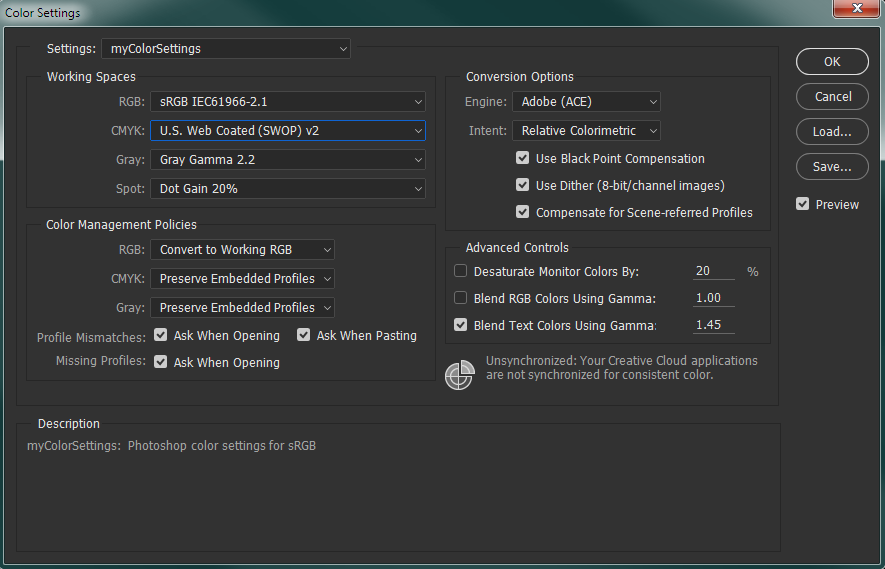
ColorMunki Display - Advanced Monitor & Projector Calibration: Photo & Video
https://www.xrite.com/i1display-2
i1Display Pro Display Calibration: X-Rite Photo & Video
I don't know much about the Spyder range but have heard good things about them
Display Color Calibration With Datacolor Spyder5 - Datacolor Imaging Solutions
Copy link to clipboard
Copied
MissTake wrote:
You have color management at the operating system level which acts as a service to the color managed applications like Photoshop and Lightroom.
Yes, you could put it like that, but to be very accurate the operating system in fact doesn't do any color management at all. It's all done (or not done) by the application itself. The OS does have a role in this, though - it makes all the profiles available for the applications. So when the app requests, say, a display profile, the OS goes, "hang on....here you go".
But, Terri, one more thing: I'm really not comfortable with the "convert to working RGB"-policy you keep advising people to use. I'm sure it's right for you, and there are many situations where it makes sense. But as general advice it's dangerous. and if you're not aware of the implications this setting can cause a lot of damage to unsuspecting users.
The default is "preserve embedded profiles", and it's the default for a reason. It's safe, and it doesn't change files irreversibly. It also keeps the original file's intent, as long as you know how to process it further. So could you please consider changing this, just for the posted screenshots?
Copy link to clipboard
Copied
Point taken Dag. Preserve Embedded Profiles is less confusing and also more forgiving. I'll update that screen capture.
Copy link to clipboard
Copied
![]() I knew you'd understand.
I knew you'd understand.
Copy link to clipboard
Copied
You probably misunderstood what they were saying (or they have no idea what they're talking about, which is about equally likely I'm afraid).
Document profile and display profile are two entirely different and separate things, don't mix them up!
All color management requires two profiles, a source profile and a destination profile. One is converted into the other, changing the RGB values to maintain color appearance.
In this case Adobe RGB is your source profile, and the display profile is the destination. Ideally the display profile should be an accurate description of your display's characteristics, and only measurement with a calibration sensor can do that. If the display profile is wrong, Photoshop will not display correctly.
The display profile is set up at system level, and the (color managed) application will find it there and use it to display the image without any user intervention.

