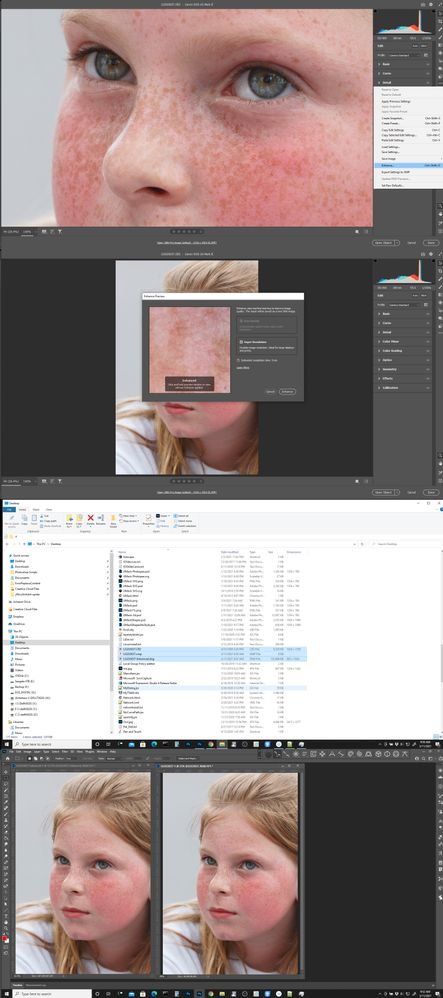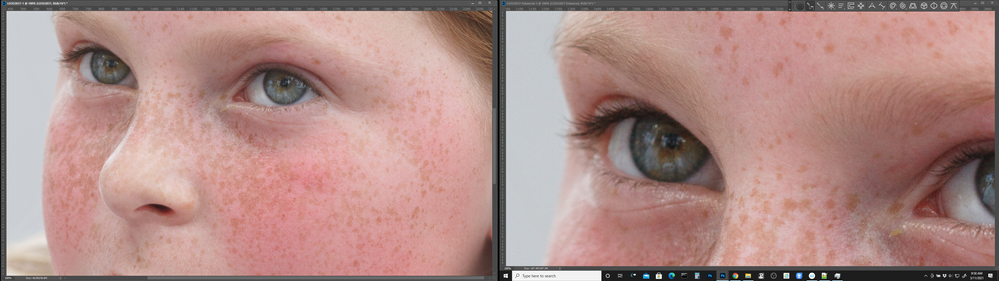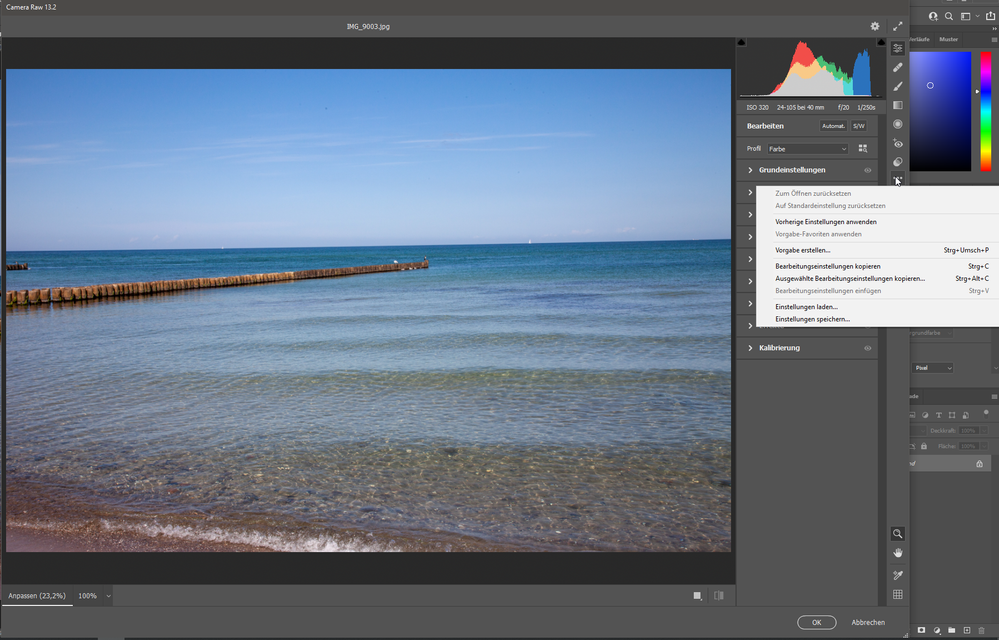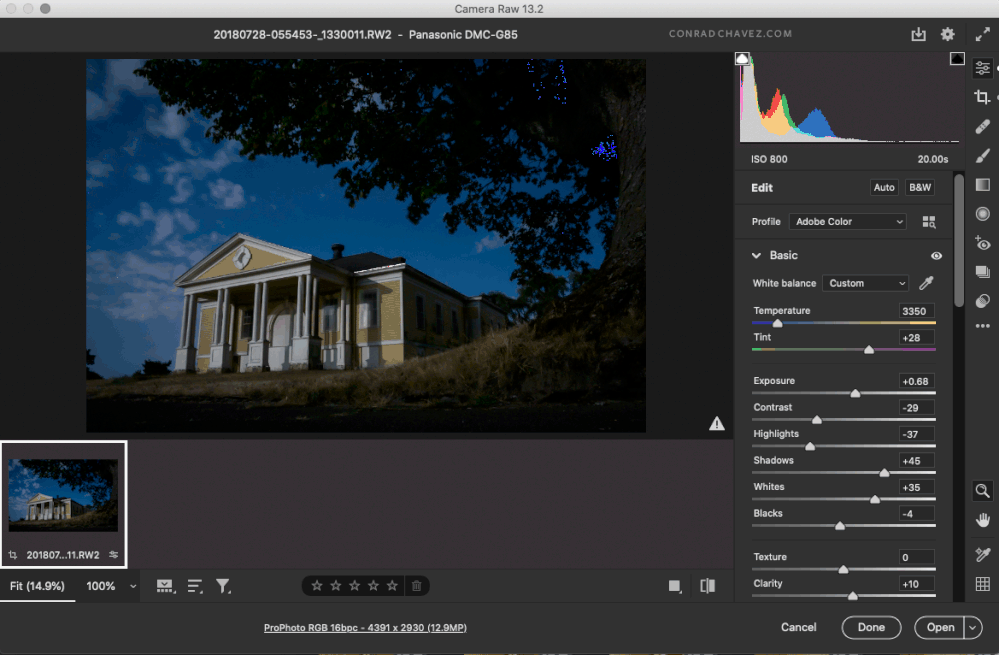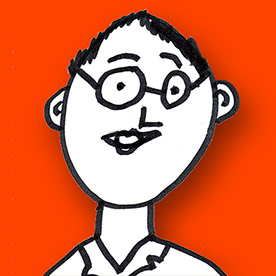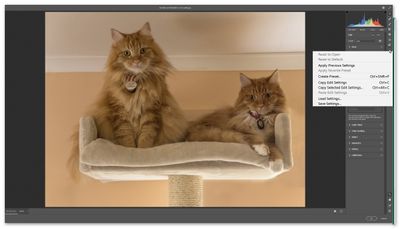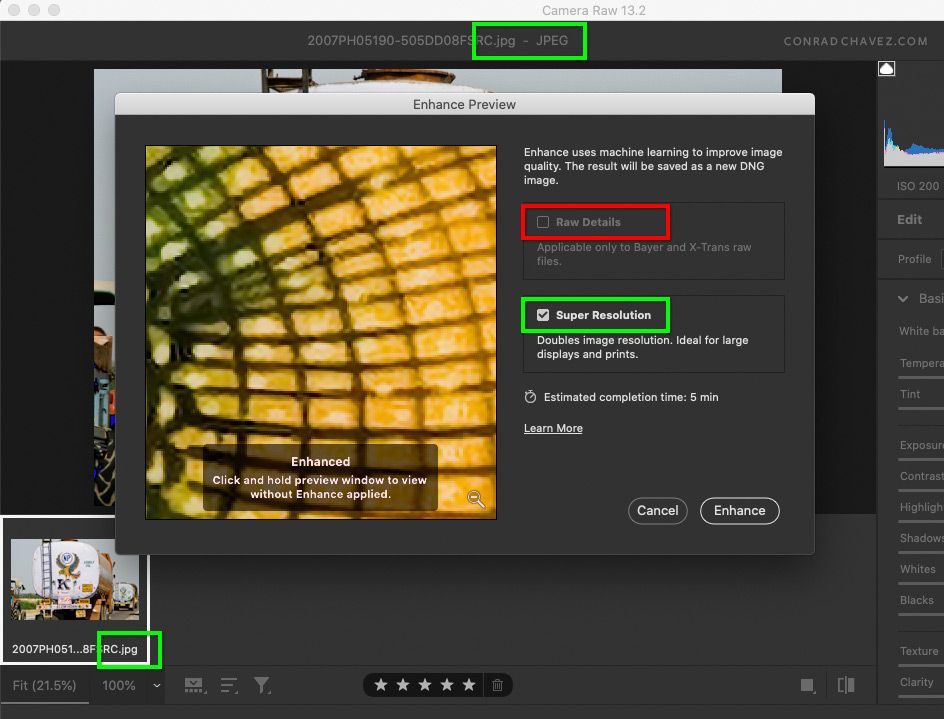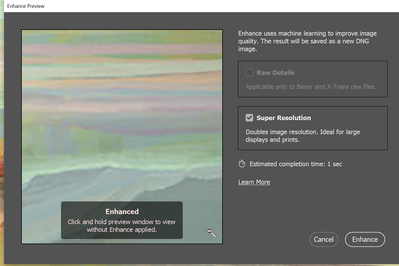- Home
- Photoshop ecosystem
- Discussions
- Re: camera raw 13.2 not showing Super Resolution
- Re: camera raw 13.2 not showing Super Resolution
Copy link to clipboard
Copied
I updated today and have checked 13.2 installed but no Super Resolution or Enhance options available.
 2 Correct answers
2 Correct answers
Did you try looking under the .... more options
If you still aren’t seeing the Enhance command in Camera Raw 13.2 or later…are you:
A) Opening a file in Camera Raw hosted by Photoshop
B) Opening a file in Camera Raw hosted by Bridge
C) Selecting a layer in Photoshop and choosing Filter > Camera Raw Filter
The Enhance command will appear in A and B.
Enhance will not appear in C; it’s one of those few Camera Raw features you can’t apply to a layer in Photoshop using Camera Raw as a filter. You have to open the file in Camera Raw directly, not
...Explore related tutorials & articles
Copy link to clipboard
Copied
Did you try looking under the .... more options
Copy link to clipboard
Copied
I have the same issue. And where are you finding the ...more options?
Copy link to clipboard
Copied
I have the same issue. Adobe (and everyone else) just blithely presents it as "just open up your photo, even your old low-res photos or iPhone photes, right click and hit "enhance."
Well, it doesn't do that. The alleged right-click menu never appears. I have the latest PS, latest OS, etc. etc.
There is much more to it than that, it seems, many pre-requisites, but you can't find them anywhere in any other these forums or articles. Everything assumes that you are not going to the right places or doing the right thing. But we are. The menu simply doesn't appear.
Copy link to clipboard
Copied
The only real prerequisite is that the file be opened directly in the latest version of Camera Raw.
When the Enhance command is not available, the #1 reason is that someone opened the image in Photoshop first, then chose Filter > Camera Raw Filter. But Enhance is one of several Camera Raw features that is not available when Camera Raw is used as a Photoshop layer filter. Enhance is one of those features that works only when an image is opened directly in Camera Raw first, hosted by either Photoshop or Bridge.
The Apply Super Resolution section in the Adobe help article Improve image quality using Camera Raw seems to be complete; the Notes section there lists all the exceptions. Just about every time, when it isn’t working, someone is running into one of those exceptions.
Copy link to clipboard
Copied
I have the same problem - MacBookPro 2017, BigSur 11.2.3, Photoshop 22.3.0, Camera Raw 13.2.0.738
Copy link to clipboard
Copied
Same problem here (German Win64, CR 12.3). My "...more" menu looks much smaller.
Am I missing something here?
Copy link to clipboard
Copied
Perhaps its the US keyboard amd American English I'm using. Your menu has fewer items for sure. Report it to Adobe on their Feedback site feedback.photoshop.com
Copy link to clipboard
Copied
If you still aren’t seeing the Enhance command in Camera Raw 13.2 or later…are you:
A) Opening a file in Camera Raw hosted by Photoshop
B) Opening a file in Camera Raw hosted by Bridge
C) Selecting a layer in Photoshop and choosing Filter > Camera Raw Filter
The Enhance command will appear in A and B.
Enhance will not appear in C; it’s one of those few Camera Raw features you can’t apply to a layer in Photoshop using Camera Raw as a filter. You have to open the file in Camera Raw directly, not as a layer in a Photoshop document.
If you want to apply Super Resolution to a non-raw file, change Camera Raw preferences in the File Handling panel to open TIFF and JPEG/HEIC images in Camera Raw, and open your image that way.
Copy link to clipboard
Copied
That was it Conrad - thanks for clearing it up. I opened a RAW file from my camera and it worked.
Copy link to clipboard
Copied
"File Handling panel" - where is this ?
Copy link to clipboard
Copied
Click the text at the bottom of the Camera Raw window, it’s underlined to let you know it’s a clickable link. That leads to Camera Raw Preferences.
You can also open Camera Raw Preferences by doing one of the following:
- In Photoshop, choose Photoshop > Preferences > Camera Raw (macOS) or Edit > Preferences > Camera Raw (Windows).
- In Bridge, choose Adobe Bridge > Camera Raw Preferences (macOS) or Edit > Camera Raw Preferences (Windows).
(I hope I got those Windows menus right, I don’t have Windows in front of me at the moment)
Copy link to clipboard
Copied
Copy link to clipboard
Copied
I'm not seeing the Enhance Resolution either, Conrad. I checked my Camera Raw preferences and they are set to open tiff and jpg. But when I right-click on the image, I don't see that enhance choice. Using a Mac (Catalina).
I'm opening a tif in Photoshop, then opening it in Camera Raw. Is that correct so far? I've got the latest versions of Photoshop and Camera Raw.
Copy link to clipboard
Copied
Okay, here's what you need to do:
- Make sure your Camera Raw preferences are set to open all tiffs and jpgs.
- Then reboot Photoshop CC and right-clicking on the image (Control-Click on the Mac) should bring up a menu where Enhance is showing.
Copy link to clipboard
Copied
Thanks very much. Does anyone know how to open image directly in CR from Lightoom. Now I open in PS and choose the CR filter. As noted super resolution is not avaialbe this way.
Copy link to clipboard
Copied
i have the same problem. enhance is not there. super resolution is not there. i have tryed all the suggestions.
Copy link to clipboard
Copied
Hi
Tried that and noticed there are other options there that you have and I don't!
Copy link to clipboard
Copied
Hi all
I just tried Conrad C's suggestions and all worked. Thank you Conrad C.
Copy link to clipboard
Copied
The super resolution is only available from Bridge and not if you open a file fom Lightroom (Classic). After opening in Camera raw directly I got the menu with the super resolution. After running yhe super resolution and opening it in Photoshop worked. Only LRC refused to import the JPG files which were exported through PS? I think some bug fixing is still to be done.
Copy link to clipboard
Copied
The option will only be available when there is RAW Data available. I would think, if use Use ACR as a Filter or to open a JPEG of TIFF file with ACR there will not be any RAW Sensor data available how could ACR save a DNG file with RAW data with mosaic raw image data.
Copy link to clipboard
Copied
The Enhance command is available for TIFF and JPEG files because Super Resolution is not limited to raw data. The screen shot below shows a JPEG image opened in Camera Raw (after enabling TIFF/JPEG support), with Super Resolution about to be applied.
There are two parts to the Enhance command: Raw Details (the old Enhance Details feature), and the new Super Resolution feature. If you are thinking about Raw Details, then you are correct, that cannot be done to a non-raw file, so Raw Details is disabled as shown in the screen shot. But although Super Resolution might work best with raw data, it does not require a raw image, so it is available as shown.
@JJMack wrote:
how could ACR save a DNG file with RAW data with mosaic raw image data.
DNG can be a container format, so the data in it doesn’t have to be raw. Camera Raw and Lightroom have already used this capability in the past. For example, if you use that software to merge TIFF or JPEG images as a panorama, the resulting file is DNG. And the Convert to DNG commmand in Lightroom Classic works when non-raw files are selected.
Copy link to clipboard
Copied
Tried the "enahnce" option for the first time this morning. Would not work with either jpeg or tiff files. "Enhance" in Cameral Raw not visible.
Then I changed the file handling in camera raw from "automatically open jpegs (tiffs) with settings" to "automatically open all supported jpegs (tiff).
Closed CC and and then rebooted CC. Now the enhance function is visible with either jpegs or tiffs. However, a new issue (nuisance) appeared. Now when I open ANY tiff or jpeg in Photoshop it only opens in Cameral Raw rather than the default Photoshop screen. Not a major problem for me since I do not anticipate using the "enhance" function very often. I will leave the the file handling to "automatically open jpegs(tiffs) with settings as a default seting. In those rare inatances when I wish to use the "enhance" function I can change the settings "...all supported...." Reboot Photoshop. Then perform "enhance."
Perhaps I missed some setting which would eliminate this issue. If so, I did not find it.
See the attached PDF file for screenshots.
Copy link to clipboard
Copied
I can find the enhance but not the super resolution, what am I doing wrong? Thanks
Copy link to clipboard
Copied
Go into more option. (3 dots right side ) Click on "enhance." The screen shot above is opened.
-
- 1
- 2
Find more inspiration, events, and resources on the new Adobe Community
Explore Now