- Home
- Photoshop ecosystem
- Discussions
- Re: Can i apply gradient fill to many shapes, but ...
- Re: Can i apply gradient fill to many shapes, but ...
Can i apply gradient fill to many shapes, but fill each shape as separate layer?
Copy link to clipboard
Copied
HI everyone, maybe i'm not clear in topic name, let me explain this.
When i have one shape and fill it with gradient/pattern, Photoshop acts like shape is a whole layer and puts 100% of fill to 100% of shape. But if i have several shapes, it drags fill proportionally to combined area of all shapes. Is there a way to make PS fill each shape separately in multi-shaped layer?
I'm giving an image to better explanation.
Thanks in advance.

Explore related tutorials & articles
Copy link to clipboard
Copied
Congrats on posting the screenshot right away!
Is there a way to make PS fill each shape separately in multi-shaped layer?
Not as far as I can tell.
In a case like this it might be worth
• creating one Smart Object and distributing it as intended or
• creating six separate Gradient Layers or
• creating six separate Shape Layers and applying the Layer Style Gradient Overlay to them.
Copy link to clipboard
Copied
When you combine multiple shapes in a single layer the the gradient is applied to the single layer as a whole not into each piece.
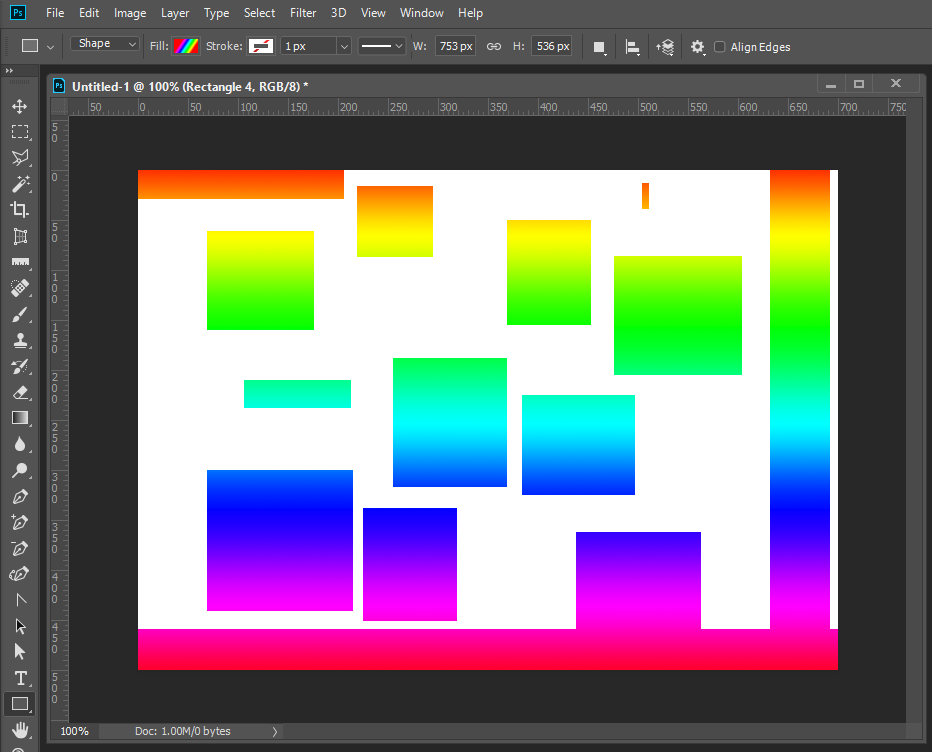
Copy link to clipboard
Copied
Yeah, i know that, that’s why i was asking. I thought, maybe there is some checkbox where i can defy photoshops handling in such cases (would be nice, because i have more than 60 shapes and changing each fill separately is pain in the ass).
So, obviously there is no one-click solution. Ok, thanks everyone, i’ll go one with finding less consuming way to do that.
Copy link to clipboard
Copied
The one click solution is available create each as a shape layer. Not a single shape layer. Why did you create a single shape layer?

History like CS3 shows clearly that a Shape layer is a fill layer with a vector mask

Copy link to clipboard
Copied
At first, i had each shape on separate layer, but when their number moved over 50 and shapes over shapes and some shapes are not just squares, editing and navigation became complicated. In result, i have simplified number of layers, but multiplied number of manipulations in order to modify them:) I guess, i should just live with this and choose which way i will go.
Copy link to clipboard
Copied
In this case an advantage of a Layer Style would be that it can quickly be applied to a number of Layers simultaneously.
Find more inspiration, events, and resources on the new Adobe Community
Explore Now
