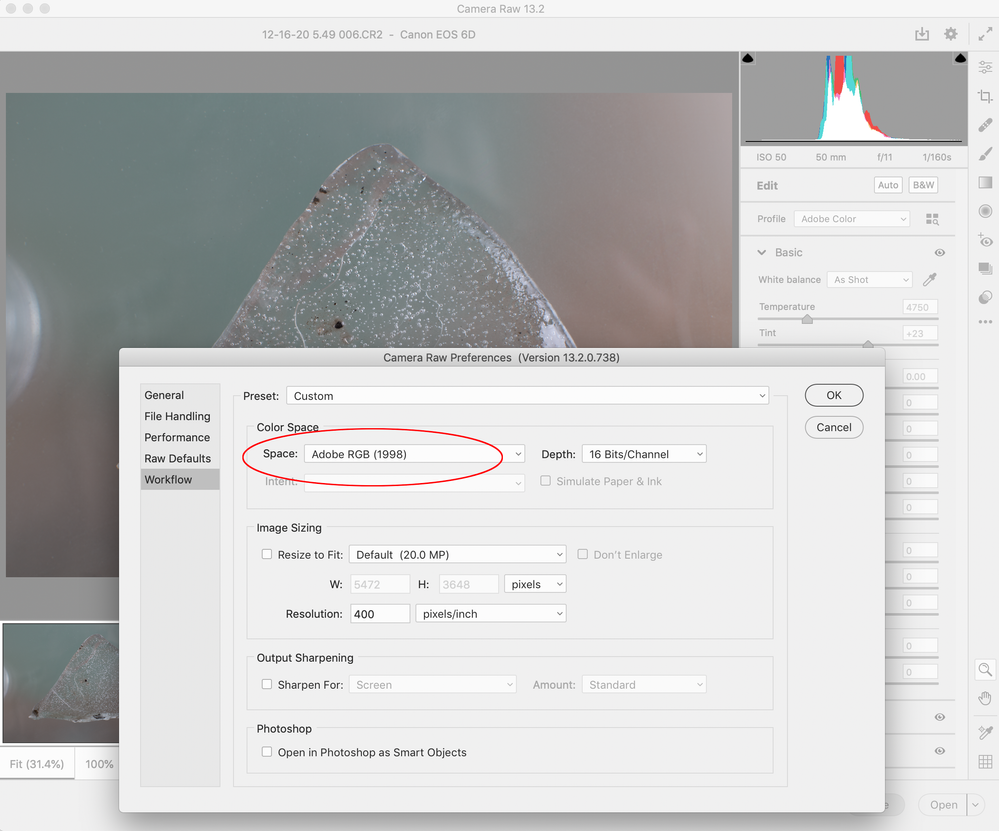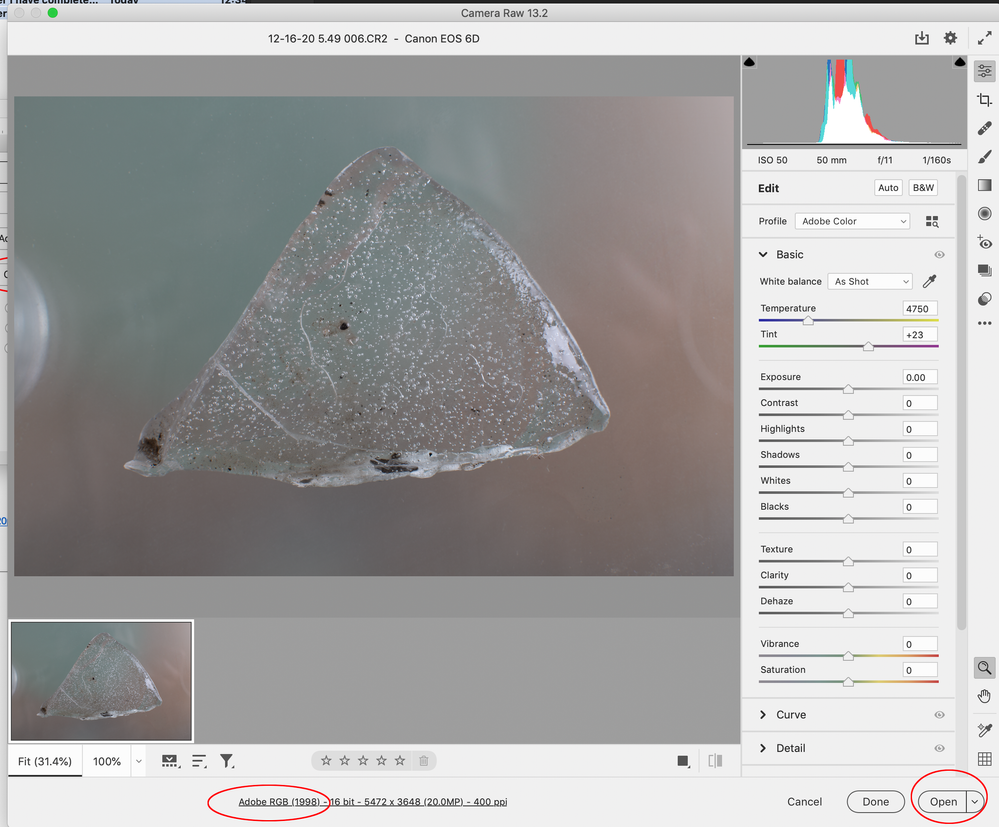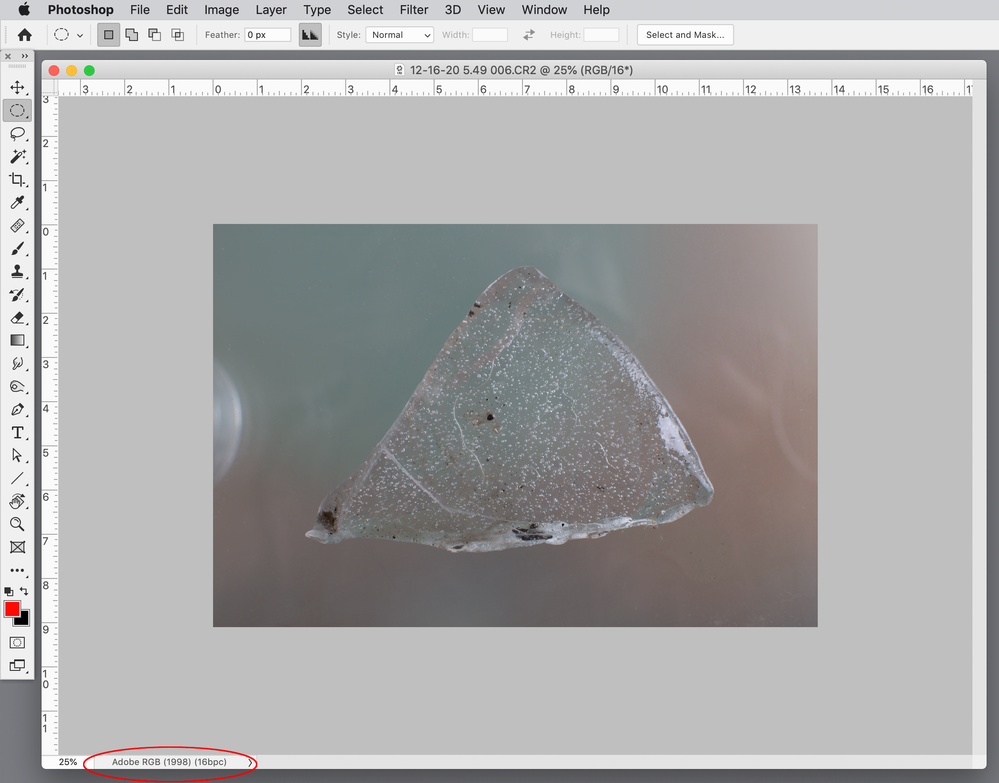- Home
- Photoshop ecosystem
- Discussions
- Re: Can I change colour settings 'Working Space' a...
- Re: Can I change colour settings 'Working Space' a...
Can I change colour settings 'Working Space' after I have completed editing my photos?
Copy link to clipboard
Copied
Hello all,
I am fairly new to all this....
After finishing editing my RAW images in Photoshop, I went to ‘Color Settings’ and have seen that my Working Space is SRGB IEC61966-2.1.
The photographic printers are asking for Adobe RGB (1998).
Can I now change this Working Space to Adobe RGB (1998) or will it affect all the editing I have done to the image?
Thank you.
Explore related tutorials & articles
Copy link to clipboard
Copied
The working space actually has no bearing on this. That's just a default for new documents and missing profiles. The embedded document profile will always override it (or it should, if you haven't messed around too much with the color settings).
What you want is Edit > Convert to Profile.
This recalculates all the numbers to maintain identical appearance in the new color space, and also embeds the new profile. You normally won't see any visual change.
That said, converting to a different color space doesn't have any immediate advantages, and there's normally little reason to do it. The main reason would be to move to a bigger color space for further work that requires more headroom. I suspect your printer specifies Adobe RGB just to avoid getting all kinds of strange profiles. If they have a standard color managed procedure, sRGB should be handled correctly too, and there shouldn't be any problems with that.
Going from a larger to a smaller color space can be more problematic. Then you risk gamut clipping if you have saturated colors that can't be reproduced in the smaller color space.
But in this case, just convert to Adobe RGB to keep them happy 🙂
Oh, one more thing: For raw files, the color space is specified in ACR or Lightroom preferences. That's how the file is encoded out of the raw converter, and Photoshop will honor that (again; it overrides the working space).
Copy link to clipboard
Copied
After finishing editing my RAW images
Camera Raw has its own Color Space Preference, so if you edit and open an image from Camera Raw, its color space preference setting would be used for the image’s profile assignment—not the Color Settings’ Working Space.
If your Camera Raw preference was also set to sRGB, you could use Edit>Convert to Profile to make a conversion from sRGB to AdobeRGB, but that wouldn’t affect the output without further edits. To take advantage of the larger AdobeRGB space you would have to make your color corrections in AdobeRGB and expand the color into the larger gamut.
Copy link to clipboard
Copied
Thank you Rob,
From your reply, maybe I'm best leaving my completed images as sRGB.
The raw image is Profile: Adobe Color. I opened the raw image in to Photoshop.
The Photoshop Source Space - Profile: sRGB IEC61966-2.1
Really appreciate your help but it is making my head spin....
Copy link to clipboard
Copied
I opened the raw image in to Photoshop.
Are you opening your RAW files via the Camera Raw interface? The image profile should be listed in the bottom center of the dialog
My opened file shows the profile assignment in the lower left info field
Copy link to clipboard
Copied
And to aid in your future understanding of this:
See: http://digitaldog.net/files/PhotoshopColorSettings.mp4
Photoshop CC Color Settings and Assign/Convert to Profile video
Copy link to clipboard
Copied
Thank you. I am watching now.
Copy link to clipboard
Copied
Changing the default workingspace in color settings does not alter existing images.
It's just the "default".
If you really have to have Adobe RGB images, then you CAN use Photoshop's edit/convert to profile command and set Adobe RGB as the destination colour space.
You will not now recover any colour information which may have been included in Adobe RGB but has been clipped when you converted to sRGB.
Always save the RAW file, then you can go back and remake images as needed in future
I hope this helps neil barstow, colourmanagement net :: adobe forum volunteer
google me "neil barstow colourmanagement" for lots of free articles on colour management
Copy link to clipboard
Copied
Neil, Sorry for the delay, somehow I overlooked your reply. Thank you for explaining so clearly. It really helps.
Find more inspiration, events, and resources on the new Adobe Community
Explore Now