- Home
- Photoshop ecosystem
- Discussions
- Re: Can I Clear 3D Textures History?
- Re: Can I Clear 3D Textures History?
Can I Clear 3D Textures History?
Copy link to clipboard
Copied
Hey everyone,
So I'm back with another 3D question, this time about textures. In my Layers palette I see this:
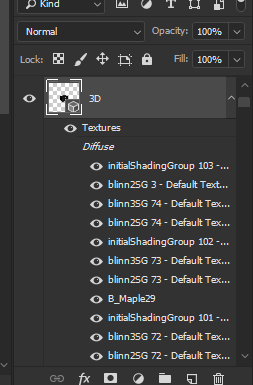
This list goes on and on, as you can see just how small the scroll bar is. What I've been doing is a series of night stand renders where I need to constantly replace the mesh with a new piece. I'm doing this because I need each night stand to aligned perfectly on the canvas to each other. As you can see the textures seem to be building up quite the cache, even though a given night stand only needs 3-4 textures applied at a time. So why are all of these textures building up in my Layers palette? I tried Purge to try and clear histories and cache with no luck. I've also tried simply removing and reapplying all of the textures and this list is still a mile long. Help??
As a side question, I'm using Replace Mesh every time because I simply have not found a way to import the models to be perfectly aligned to each other on separate layers. I can start a separate discussion on that if I need to, but I'd love to hear tips on that issue as well.
Thanks in advance,
-Andy
Explore related tutorials & articles
Copy link to clipboard
Copied
Hi Andy
I am not seeing that build up of textures in the layers panel here. If I remove a model or a single texture it is removed from the list. I have found the odd texture that is in use on a hidden model , or on a hidden part of a model but not on no model. There may of course be something different in the way we use them that leads to that difference.
On the second question - I tend to import onto a new layer. Then I use 3D > Merge 3D layers to get both models on the same layer so that I can position them and they share light/shadows etc
Dave
Copy link to clipboard
Copied
Hi Dave,
Yes if I remove a model the texture goes away with it, but if I use the Replace Mesh command the textures don't get replaced and they continue to build up in the Layers palette that way. It's not any real detriment to my workflow I suppose, but there has to be a way I can clear this cache from all of the previously used textures.
I also use Merge to align 3D models into the same scene to match perspective and lighting, but as I mentioned I need each model to perfectly align with the previously rendered. Place, merge, then manually align each model would be pretty tedious, so that's why the Replace Mesh command seems to keep the models aligned (Only after I also use Reset Coordinates and Move to Ground). However, I must export out of Maya as 1 combined model. I can't have multiple pieces or groups in my OBJ file, or Reset Coordinates and Move to Ground only resets each individual mesh to different places, and grouping the meshes inside Photoshop doesn't work either.
Sorry if I'm confusing. I can explain further and post screens if that would help.
Thanks again Dave