- Home
- Photoshop ecosystem
- Discussions
- Re: Can I disable the pop-up warning when "Select ...
- Re: Can I disable the pop-up warning when "Select ...
Can I disable the pop-up warning when "Select Subject" in Photoshop?
Copy link to clipboard
Copied
When I do "select subject" on an image, there is pop-up warning( showed as below ) and need to click it to continue the process. I use the batch to run a lot of images one time, this problem would disrupt my process and stop there until someone click it. Or is there any methods to mute all the pop-up warnings?
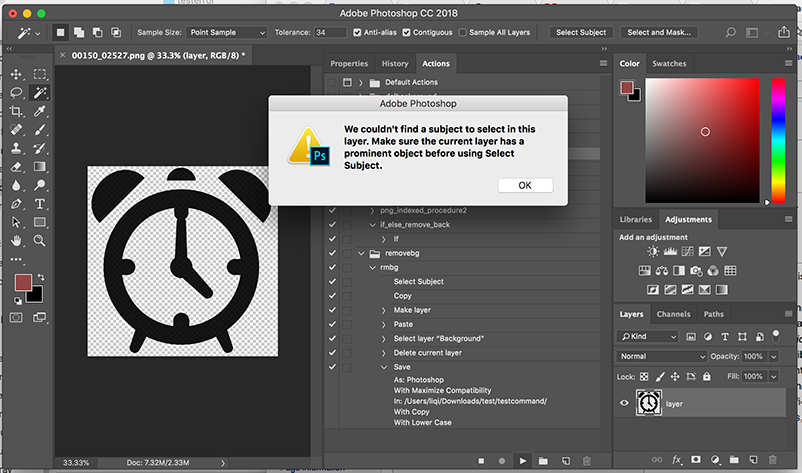
Explore related tutorials & articles
Copy link to clipboard
Copied
Looks like you need a Background layer or layer that's not transparent under the subject layer.
See if maybe adding a layer underneath of a solid color like white gets rid of the error.
Also, if you have a layer such as yours where there is an object surrounded by transparency you can select the object by Command clicking on the Layer thumbnail in the layers panel and that should record in an action.
Copy link to clipboard
Copied
Your method is great to select an object in this image, but for most of my images, I need to use "Select Subject" to get one subject in the image and delete the background. Is there any way can distinguish the images whether contain an object surrounded by transparency or just normal background around the object.
Thanks a lot!
Copy link to clipboard
Copied
I don't think an action can do that, but maybe a script could.
You could ask over in the Photoshop Scripting forum.
Copy link to clipboard
Copied
Are all the images similar to your example?
That is a simple object and what about the ones that have backgrounds?
Copy link to clipboard
Copied
Here are my 2 cents:
If your files with transparency do not have Background layer (just regular layer) then you can use If statement in action because Photoshop will recognize file without Background layer as layered file even if there is a single layer in the file.
You must record at least 2 actions where one action will do what you want and second action will contain single if statement. You must point to that action in batch process.
You can use If statement in this way:
If current layer is Background
Then Play Action: (name of the second action which will do what you want)
Else Play Action: None or some other action
Another way is to use If statement with Document Has Layers to play None and else to play some other action.
