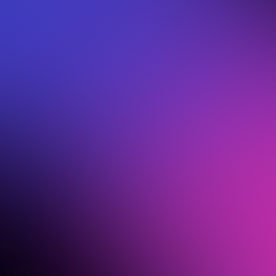- Home
- Photoshop ecosystem
- Discussions
- Re: Can I lower the resolution of a single layer?
- Re: Can I lower the resolution of a single layer?
Copy link to clipboard
Copied
can I lower the resolution of a single layer, without lowering the resolution of the other layers in one psd file?
 1 Correct answer
1 Correct answer
Yes, but then the image on that layer would be smaller than the other images. It would be basically using transform to make the layer smaller. Other than putting the layer in a smart object and then resizing that image, there isn't a way to reduce the resolution of one layer, and I can't imagine why you would want to.
Explore related tutorials & articles
Copy link to clipboard
Copied
Yes, but then the image on that layer would be smaller than the other images. It would be basically using transform to make the layer smaller. Other than putting the layer in a smart object and then resizing that image, there isn't a way to reduce the resolution of one layer, and I can't imagine why you would want to.
Copy link to clipboard
Copied
Or you could use Filter > Pixelate > Mosaic which would effectively lower the resolution, but remain the same physical size. You can chose the degree of 'pixelation' by setting the cell size.
Copy link to clipboard
Copied
This is the way! Thanks!
Copy link to clipboard
Copied
Hi,
I can give you one example. We are producing high-resolution orthogonal images of building facades and we can set the resolution where each pixel corresponds to 4mm, 2mm, or 1mm in the real world. Having 3 images next to each other where we can demonstrate the resolution difference has been a convincing argument for our clients. Cheers.
Copy link to clipboard
Copied
I need to do this today because I would like to add a flower crown layer on my daughter's pic. The flower layer has better resol than my daughter's pic. I used Blur tool on the layer I wanted to reduce the resolution of. A huge Blur tool over the whole image. Worked for me.
Copy link to clipboard
Copied
I used Blur tool on the layer I wanted to reduce the resolution of.
You may want to consider using Gaussian Blur (or Field Blur if you want to selectively blur) as a a Smart Filter instead.
Copy link to clipboard
Copied
I am creating animated assets for a game in unity using PSB files. The ability to adjust the resolution of a single layer would really help me to import assets as my files are getting too large to import. Just thought I'd give an obscure example of when this would be useful.
Copy link to clipboard
Copied
Interestingly enough one of Photoshop's competitors / alternatives: PhotoLine allows for each individual layer to have its own resolution, bit depth, image mode, and even colour profile.
I find it extremely helpful in my work (which includes comics and game asset design). For example, for comics work I use 1bit black and white high resolution 1200ppi (at the comic page size) layers for the inking, and 300ppi RGB layers for colouring.
It is also great for combining pixel art with non-pixel art, etcetera. Or for very complex and high resolution compositing jobs it allows for layers to act like proxies with lower resolution versions that are then later replaced with the high resolution ones.
The option to set resolution, bit depth, and image mode per layer proved to be super useful in my work. Photoshop instead forces the user to rely on smart objects only (which PhotoLine also offers, btw).
*edit* ?? why was this old thread bumped up? Only noticed the date just now...
Copy link to clipboard
Copied
My use case is probably common if you have ever tried to replace someone's face/smile/etc. from one photo to the next. Different distances from the camera in a session although the change might be small, the resolution of objects can change and make the replacement very noticeable - especially on someone's face.
One way I tried was after making the layer a Smart Object, I used a Camera Raw Filter. From there I was able to use everything in there at my disposal to match colors, shadow levels, etc. The biggest help was the "Effects" sliders like Texture. Although it doesn't change the number of pixels, it does do a good job of making a higher-resolution mouth look softer on a lower-resolution face.
I know this thread is old but I figured it might help another person in the future!
Find more inspiration, events, and resources on the new Adobe Community
Explore Now