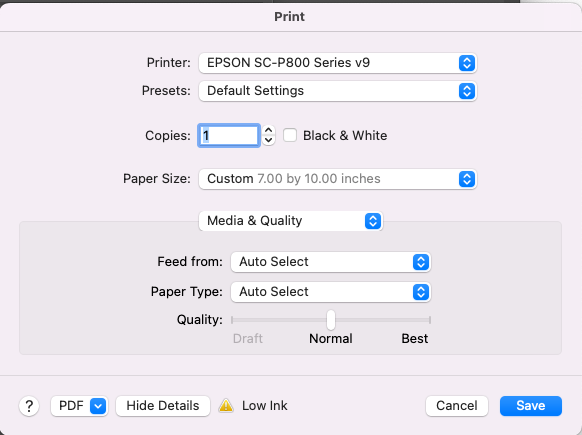- Home
- Photoshop ecosystem
- Discussions
- Can't access Print Settings in Photoshop with P800
- Can't access Print Settings in Photoshop with P800
Copy link to clipboard
Copied
I have a problem similar to what KWEinstein listed on Oct 03, 2019. I am using an Epson P800 printer and the dialog box I used to see that allowed me to choose things like output resolution and media type no longer shows up. Since I can't take a screenshot of what it used to look like, here is one from a different Epson printer to give you an idea of what I am talking about.
Now I get this:
I am running Mac OS 12.6
I am running Photoshop 24.0
I have downloaded the latest driver from Epson for the SC-P800. (the 'v9" in the name of the printer is to help me keep track of all of the different things I have tried to get this to work)
I have attempted all of the suggestions mentioned to KWEinstein with this problem.
I tried to select print while holding down the space bar.
I toggled the color handling setting back and forth from printer to Photoshop.
I restored the default settings on the printer.
I removed the printer and re-installed it.
I am not using wireless, I am using a USB, so there is no AirPrint option.
I reset my preferences.
I have uninstalled and reinstalled Photoshop.
I've searched thorugh the Photoshop ecosystem --> Discussions and can't find anything else to try.
I am at the end of my rope!
Any help would be greatly appreciated! Caren
 1 Correct answer
1 Correct answer
Explore related tutorials & articles
Copy link to clipboard
Copied
The screens you are showing are Mac OS print screen controls, not Photoshop.
What specific driver are you running?
V10.85 from Epson is almost a year old (released Dec 2021).
It could be that updating your Monterey may have gone past the point of compatibility with the "current" driver.
Copy link to clipboard
Copied
I am running v12.62.
Copy link to clipboard
Copied
And never, I mean never let Apple update the print drivers, download directly from Epson and install those packages.
Copy link to clipboard
Copied
All Hail the Epson Enema!
I also had to delete Epson files from Printers-->PPDs-->Contents-->Resources and I deleted the Installedprinters.plist.
Thank you thank you.
Copy link to clipboard
Copied
"And never, I mean never let Apple update the print drivers, download directly from Epson and install those packages"
Not that it matters, but it should be noted that Apple stopped providing updates to printer drivers a few OS's ago.
Find more inspiration, events, and resources on the new Adobe Community
Explore Now