Copy link to clipboard
Copied
When I first started working on an image, I had no problem moving my layers/objects around. All of a sudden, nothing will move. I've tried the ctrl+alt+shift to reset preferences, it does nothing. I definitely have the 'move' tool active. I tried it in multiple images to see if it was just that one, but it's everything. I don't understand what could have happened. I'm using Photoshop CC. Can someone please help?
 1 Correct answer
1 Correct answer
I am so sorry for wasting your time. I must have had a brainfart LOL. I apparently started using the black arrow trying to move things, instead of the 'cross' symbol. OOPS! I can't believe it.....I've been spending like a day trying to figure it out. I have no idea how I randomly decided that the arrow should move things. I am not totally new to Photoshop but haven't used it in a long time, so need learn and re-learn anything I knew previously. Thanks for your help anyway!
Explore related tutorials & articles
Copy link to clipboard
Copied
Is the layer locked?

Copy link to clipboard
Copied
No, it is definitely not locked.
Copy link to clipboard
Copied
When you reset your preferences, did you see this?
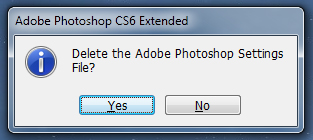
If not, they haven't been reset:
Manually; safe, can be undone:
Quick; cannot be undone:
Win: Press and hold Ctrl+Alt+Shift immediately after initiating Photoshop's startup. A box will appear asking if you want to continue with the reset, select "yes." If you don't see this, you weren't fast enough...Try again.
Mac: Press and hold Cmd+Opt+Shift then start Photoshop. A box will appear, asking if you want to continue with the reset, select "yes."
Copy link to clipboard
Copied
I just did that and still nothing will move.
Copy link to clipboard
Copied
Hmm, interesting. Could you post a screen shot of the entire Photoshop program?
Copy link to clipboard
Copied
Here you go. It seemed to happen as soon as I copied and pasted that pink spiral into the image. I've tried a bunch of things and nothing has worked.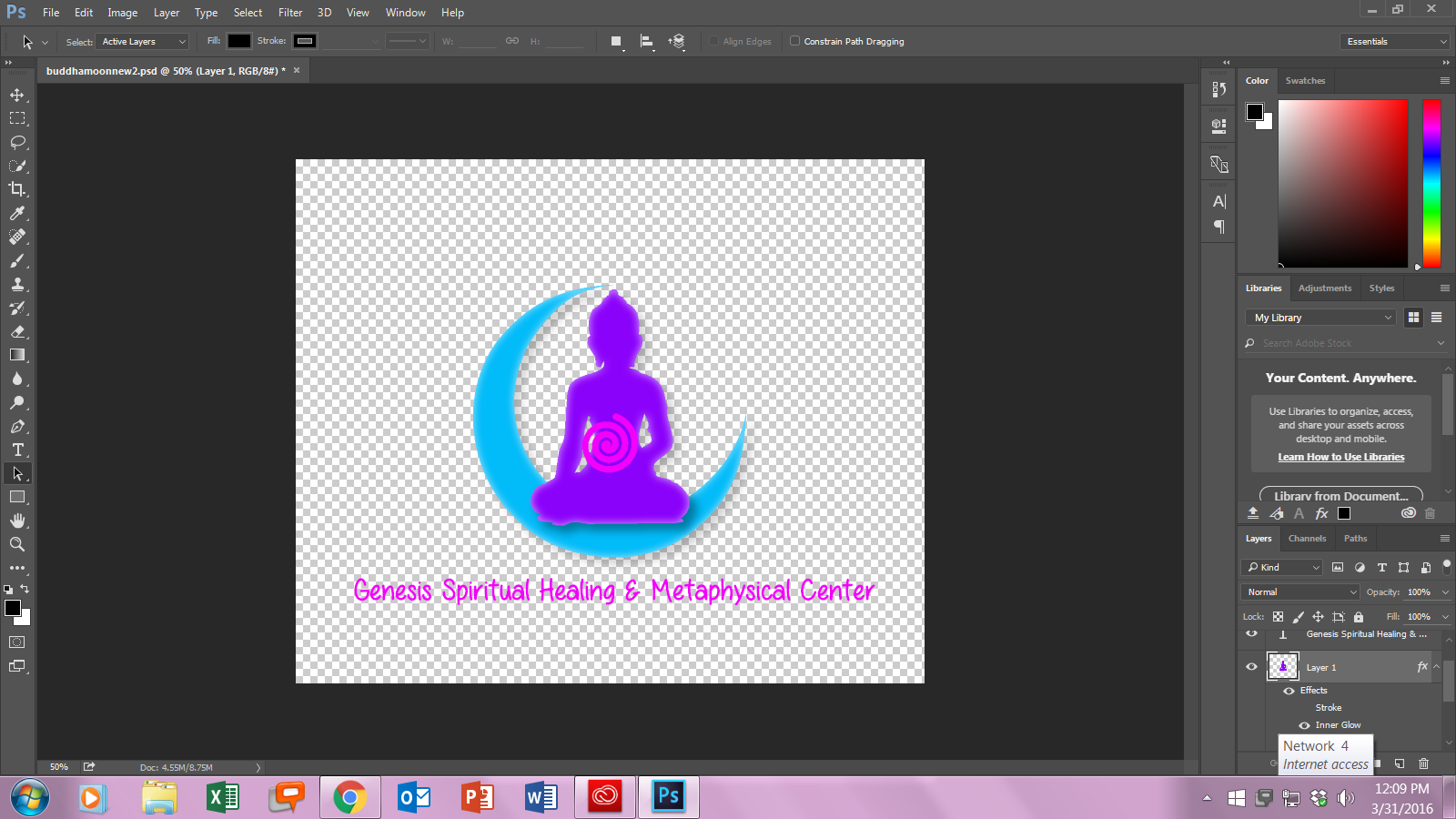
Copy link to clipboard
Copied
I am so sorry for wasting your time. I must have had a brainfart LOL. I apparently started using the black arrow trying to move things, instead of the 'cross' symbol. OOPS! I can't believe it.....I've been spending like a day trying to figure it out. I have no idea how I randomly decided that the arrow should move things. I am not totally new to Photoshop but haven't used it in a long time, so need learn and re-learn anything I knew previously. Thanks for your help anyway!
Copy link to clipboard
Copied
Thanks for the screen shot...
Well, great to hear you figured it out! Sorry I didn't get back to you sooner. And don't feel too bad...We all have those moments sometimes! ![]()
If you have any further questions, feel free to return to these user to user forums..
Copy link to clipboard
Copied
I am having the same problem now, after upgrading to Photoshop 2017.
How did you change from black arrow to cross hair?
Copy link to clipboard
Copied
Grab the Move Tool, the top icon in the toolbar (or V on your keyboard)
Copy link to clipboard
Copied
Using the Move Tool (first one on left-top) won't work. I am doing the same thing like I always did with the Move Tool, but after I upgraded to Photoshop CC 2017 it is not working. After choosing the Move Tool and clicking on the layer I want to move, it will show the Transform Controls on the edges of the layer, but I won't be able to move the layer, it is like doing nothing.
The layer is not locked. I have to move the layers now just using the keyboard arrow keys.
Copy link to clipboard
Copied
Have you tried resetting the move tool ?
With move tool selected, click at top left of options bar - then on cog wheel - then on "Reset Tool"

Dave
Copy link to clipboard
Copied
Thanks Dave. I just did it but still not working.
It should be a setting some where.
If I press CTRL+T then I can move it, but I know that is the Transform Tool.
Without having the Move Tool working properly, it is a pain.
Copy link to clipboard
Copied
I was having the same problem. I reviewed Dave's suggestion which led me down the right path. I did reset the tool, but no luck. I then noticed that the "auto-select button was selected. I deselected that button and it worked. I hope that helps.
Copy link to clipboard
Copied
oh my! thank you....so much help!
Copy link to clipboard
Copied
Thanks for the help.
But wt was the point to keep this setting 😮
Copy link to clipboard
Copied
that worked for me thanks so much!!!
Copy link to clipboard
Copied
I've figured it out guys:
First select the Move tool. (Crosshair con top of toolbar)
In the top left hand corner of the Photoshop window, you'll see a box that says "Auto-Select:" Make sure to UNCHECK that box. You should now be able to select a layer and move it freely without any issues
Copy link to clipboard
Copied
thank you!! Was pulling my hair out !
Copy link to clipboard
Copied
Copy link to clipboard
Copied
I've tried all you guys mentioned and still, I can't move my layers. It's driving me crazy... I'm using Photoshop 2021.
Thanks for your help
Copy link to clipboard
Copied
I'm getting this too. Worked fine earlier today, now I can't seem to fix it.
-I cannot re-order layers using mouse click and drag.
-I cannot use the move tool either.
Work arounds are use ctrl + [ or ] to move layers and activate the show transform controls to move objects.
When I try to re order a layer using mouse method, the cursor change/layer move occurs for the briefest moment, as if it wants to do the action, but then doesn't.
Something absolutely appears broken.
Copy link to clipboard
Copied
Forgot to mention I have tried a reset at startup and updated to latest version, reset move tool. No dice 😞
Running 22.2.0 release.
Copy link to clipboard
Copied
Hello All.
Im experiencing the same issue. Im in the middle of working on a file and then all the sudden Im unable to move the layers below or above one another. It hesitates like its going to move but then it doesnt. This wasnt going on prior to Tuesday when I closed PS, restarted my PC, re-opened PS, and then began having problems with the move tool first, and then I couldnt get the layers to move.
I unchecked the auto-select and that wasnt the issue.
I reset the move tool and that worked but only temporarily. This seemed to happen after the latest update for PS CC 2020.
Help! anyone? I have a deadline to meet and I really need to get this fixed. Im freaking out over here!
thanks
-
- 1
- 2
Get ready! An upgraded Adobe Community experience is coming in January.
Learn more

