- Home
- Photoshop ecosystem
- Discussions
- Re: Can't open any file in Photoshop!
- Re: Can't open any file in Photoshop!
Can't open any file in Photoshop!
Copy link to clipboard
Copied
I get this message when I try to open a file in Photoshop: Could not synchronize the color settings because the color settings file could not be found.
After I press OK and that's it. I can't open any file. Tried all possible ways. Just nothing happens
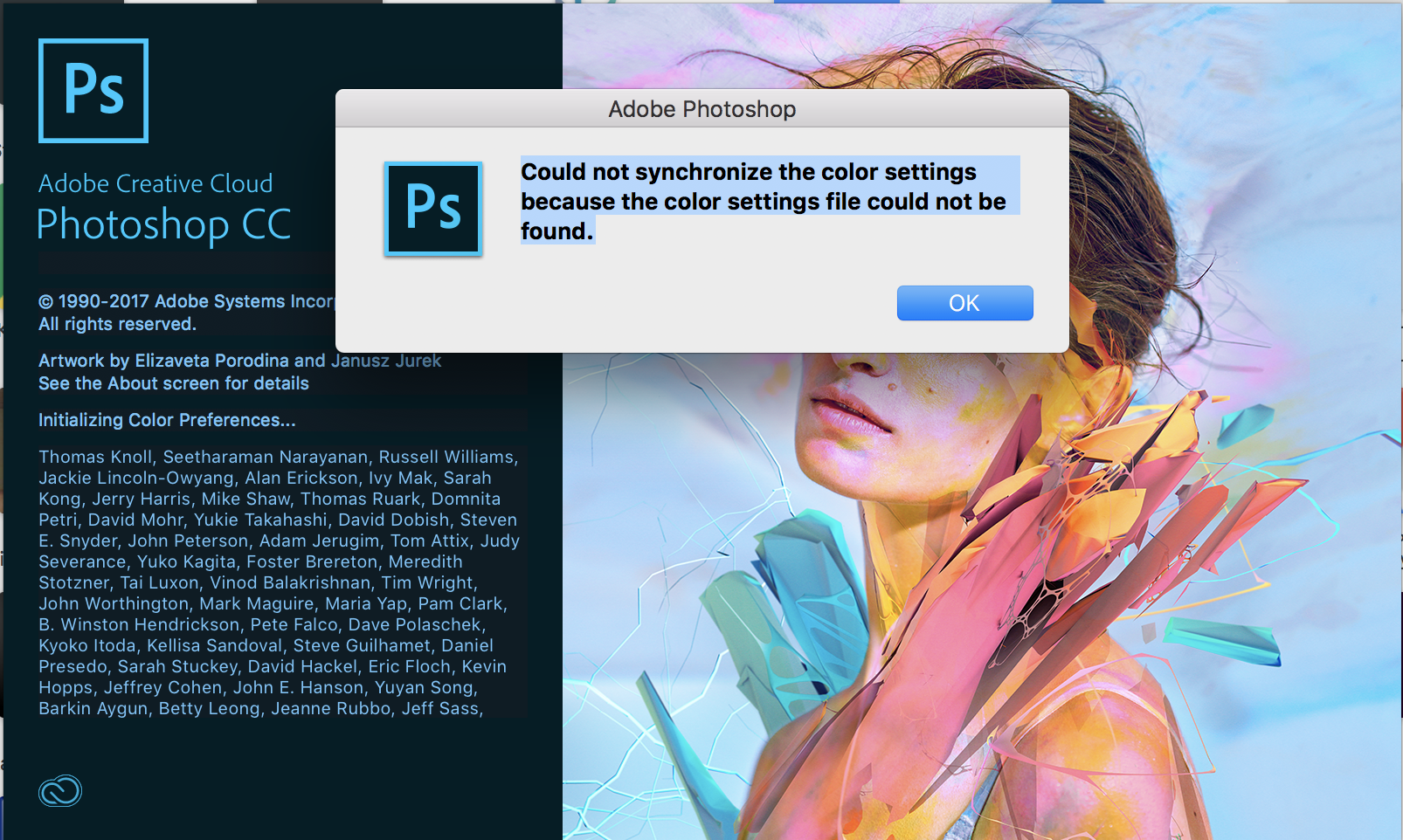
Explore related tutorials & articles
Copy link to clipboard
Copied
reset your preferences - https://forums.adobe.com/thread/375776
[moved from Adobe Creative Cloud to Photoshop General Discussion]
Copy link to clipboard
Copied
Nope, didn't help
Copy link to clipboard
Copied
Can you access the cooler settings from the Edit menu?
I'm sure you've done this, but worth a double check.
Quit Ps, hold in Mac: Command, Option, Shift while starting up Photoshop.
Keep the keys in till you get the dialog.
A dialog box will appear asking if you wish to delete the preferences/settings file.
Choose Yes.
HTH
Copy link to clipboard
Copied
Did it. Will do it again now
Copy link to clipboard
Copied
ok. now it opens files from the top menu in ps: file - open
but if you drag and drop, or try to open file straight from finder, or right click - open with - nothing
Copy link to clipboard
Copied
cool, progress.
Let's try repair the disk permissions on your drive.
Can you run First Aid on your hard drive.
Go to Applications > Utilities > Disk Utility.
Then choose First Aid.
Click OK.
Tes tao see if it helps
Copy link to clipboard
Copied
Done. Same window appeared when started Ps Could not synchronize the color settings because the color settings file could not be found.
Copy link to clipboard
Copied
Still have a problem. Anyone?
Copy link to clipboard
Copied
Tried this. It didn't work. Still won't open any files.
Copy link to clipboard
Copied
I have the same issue. I've deleted the .psp file and I'm using Photoshop CC 2018 which was recently updated to version 19.0.1.
I can't open anything, and when I try to create a new file, the tools doesn't respond.
Copy link to clipboard
Copied
I'm also having this exact same issue, same version of PS. Nothing suggested so far fixes it.
Copy link to clipboard
Copied
What finally worked for me was to uninstall any of the PS versions on my computer. Then I re-downloaded it. Now it works.
Copy link to clipboard
Copied
I've tried reinstalling (and deleting all my preferences) but it's exactly the same.
I've noticed while I can't open any file by dragging it in or double clicking, I can go File > open and it does open files and seems to work as normal.
I've also noticed that the Creative Cloud app seems to think PS is not installed on my machine - it has a blue 'install' button next to it. If I click it it seems to start downloading then... nothing... then goes back to the blue install button.
Copy link to clipboard
Copied
FWIW I was having the same problems mentioned in several comments above. Even that of CC not acknowledging that I even had all the apps on my computer. So I did what I used to always do as my first precautionary measure…I zapped my PRAM. After doing so the computer finished booting and CC was then telling my PS needed to be updated (all other apps were normal). I updated. Then I double-clicked on my file, held my breath…and the file opened. Error seems to be gone.
Find more inspiration, events, and resources on the new Adobe Community
Explore Now

