Copy link to clipboard
Copied
I updated my Photoshop file from the Adobe CC to the latest version, which is version 19.0.1. Anyways, now whenever I try to open a PNG file to edit in Photoshop or place both an embeded and linked image in a Photoshop file, I get an error message that pops up and says that it cannot open it, saying that it's not a PNG file. I checked the properties to the image I want to edit, it is a PNG. I can manage to save out as a PNG file, I just can't open or place an image. I'm not sure if it is a server error because I did save it online and the image I am sharing is a screenshot I took and it is originally a PNG file, or maybe it is a glitch with Mac users because my operating system is Windows 10.
 1 Correct answer
1 Correct answer
Explore related tutorials & articles
Copy link to clipboard
Copied
Hi. Has the file the correct extension (.png)? Sometimes that is a problem in Windows with Mac files. Have you tried to open other png files? Also, Have you tried to place that file in other apps like InDesign or Illustrator?
Copy link to clipboard
Copied
I have tried to open it in Illustrator and it still would not work, so it might be an issue with the extensions. I actually meant to say PC instead of Mac.
Copy link to clipboard
Copied
Will your web browser display the png you can not open in Photoshop?
Copy link to clipboard
Copied
Yes the web browser can view the image, as well as opening it up in the photos app.
Copy link to clipboard
Copied
Post the png in here we should the be able to see it and download it to our machine. I will test it on my windows 10 system. I have CS6, CC 2014 and CC 2018 installed.
Copy link to clipboard
Copied
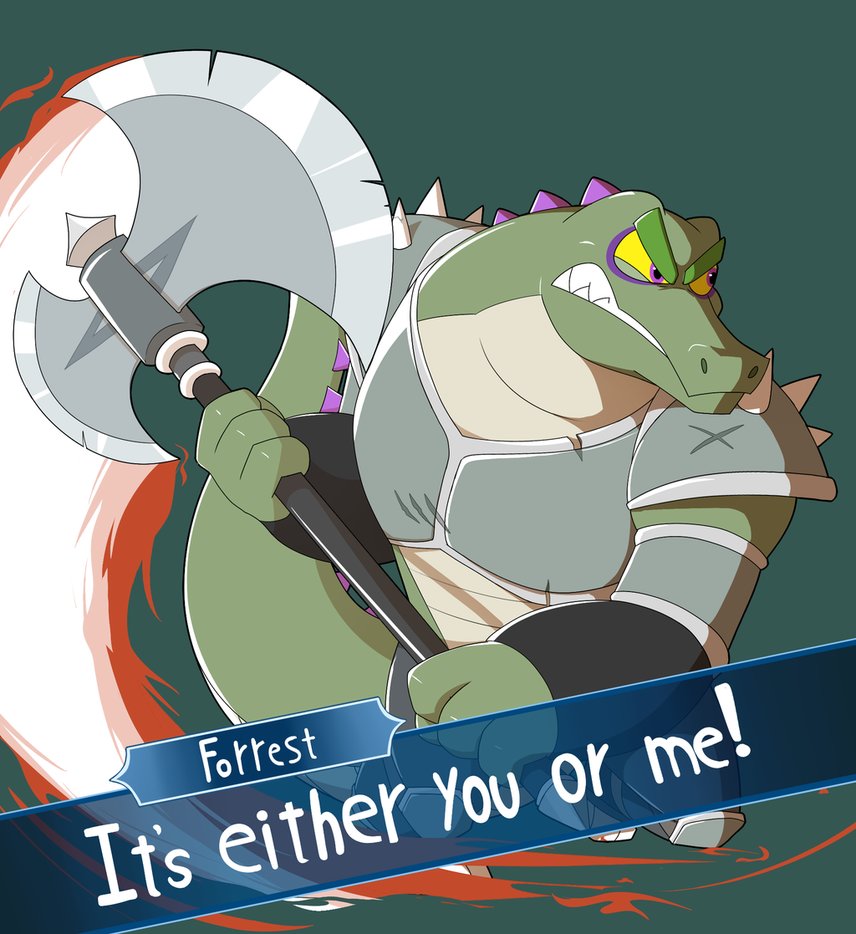
I downloaded this from DeviantArt so it might just be a problem with the website
Copy link to clipboard
Copied
HELP! My business logos are all transparent png files and I can't get them to show up properly in Photoshop anymore.
They have the correct extension, and I can open them in Preview on my iMac with no problems. These are the same files I've been using for years. When I open these png files in Photoshop now, I don't get an error, but the logo shows up as blocks/lines of color.
Doesn't matter if I open them on their own, or drag them on top of another open image.
png file of logo in Preview:
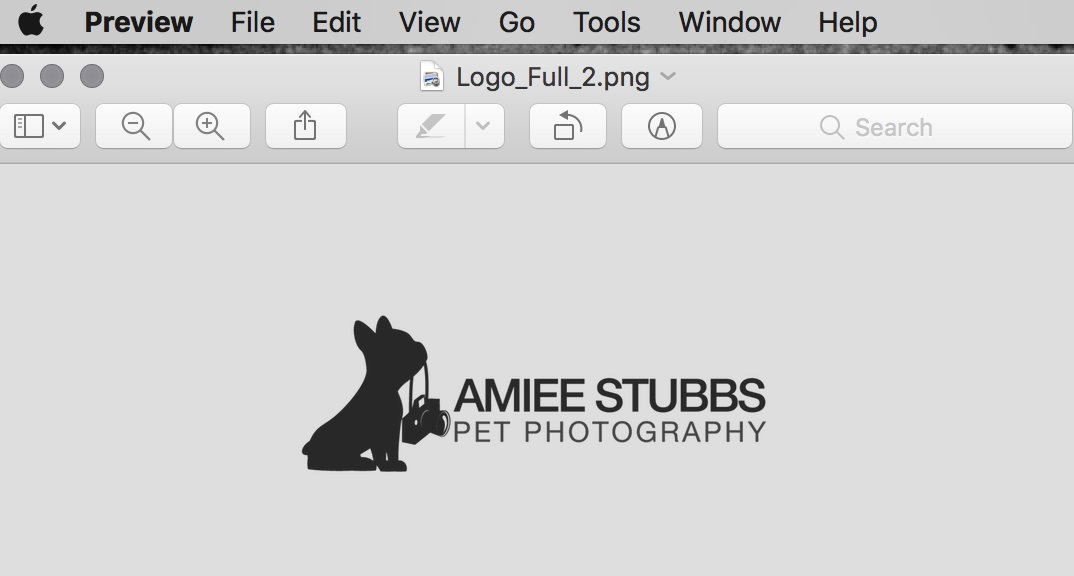
same png file alone in Photoshop:
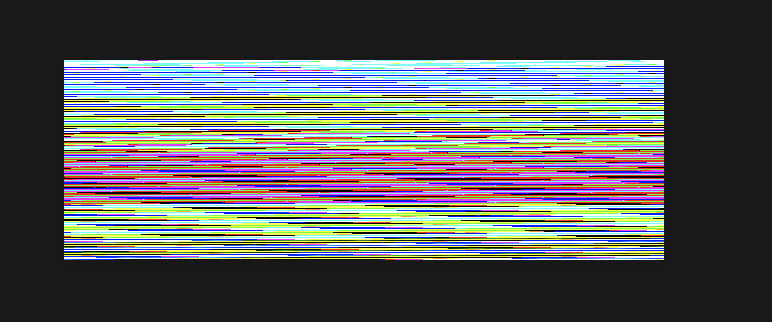
green box is the same png file dropped over another photo in Photoshop:
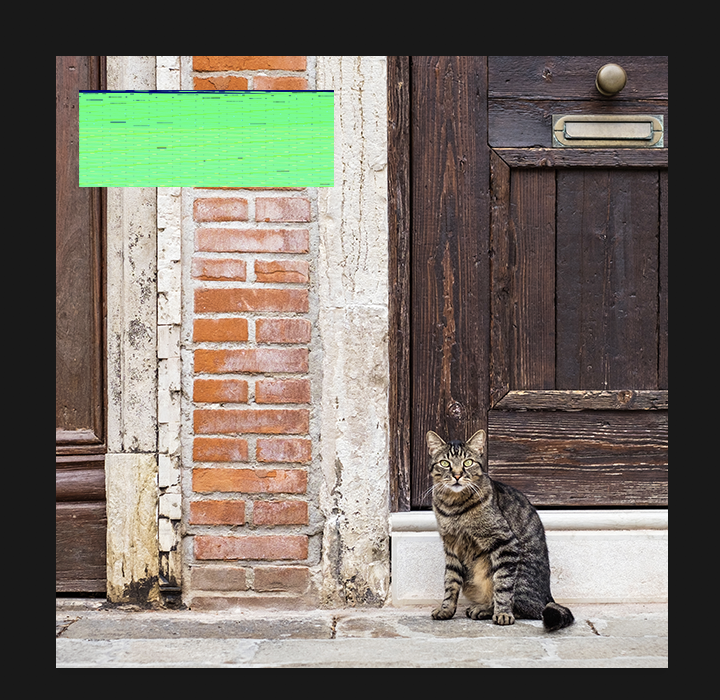
Copy link to clipboard
Copied
In all version of Photoshop or just CC 2018 19.1? The png posted above I could not open in any version of Photoshop but I could open it in Windows Photo and Paint and Save a png I could open in Photoshop. So do you have a file problem of a CC 2018 19.1 problem. If you do not have other version of Photoshop post one of your png files here. You may have a Device driver problem try editing your Photoshop Preference Performance section and uncheck Use Graphic Processor. If that works check with apple see if they have a newer driver for you mac...
Copy link to clipboard
Copied
Hi! I'm just using CC 2018 19.1.0 on my brand new iMac. I don't think I've tried to open any png files in PS since I got this new iMac a couple weeks ago, honestly. Thanks for the advice!
Here's an upload directly from the original file. The one above was an iMac screen shot (which is also a png) to show that the png logo file opens correctly in Preview.

Copy link to clipboard
Copied
THANK YOU, @JJMack!!! You're my hero!
I unchecked "Use Graphic Processor" and that did the trick!
Should I just leave that unchecked all the time? Will that cause any other issues?
Copy link to clipboard
Copied
Check with Apple they seem to control what drivers are used on Mac machine. Windows users get the latest device driver from the maker of the Display Adapter. I would think Apple might not allow that with machine they control. My GPU is enabled feature like 3D and Liquify require the. If you uncheck use graphic processor you loose some of Photoshop features....

Copy link to clipboard
Copied
Just a note when you have a large transparent border like you have around your logo you may have problem Placing you logo on image if you try to automate the process Photoshop may trim the border. Pasting or placing that png. When I want to keep the border I put a 1% opacity pixel in the top left and bottom right corners
For a logo I would just trim it to begin with.
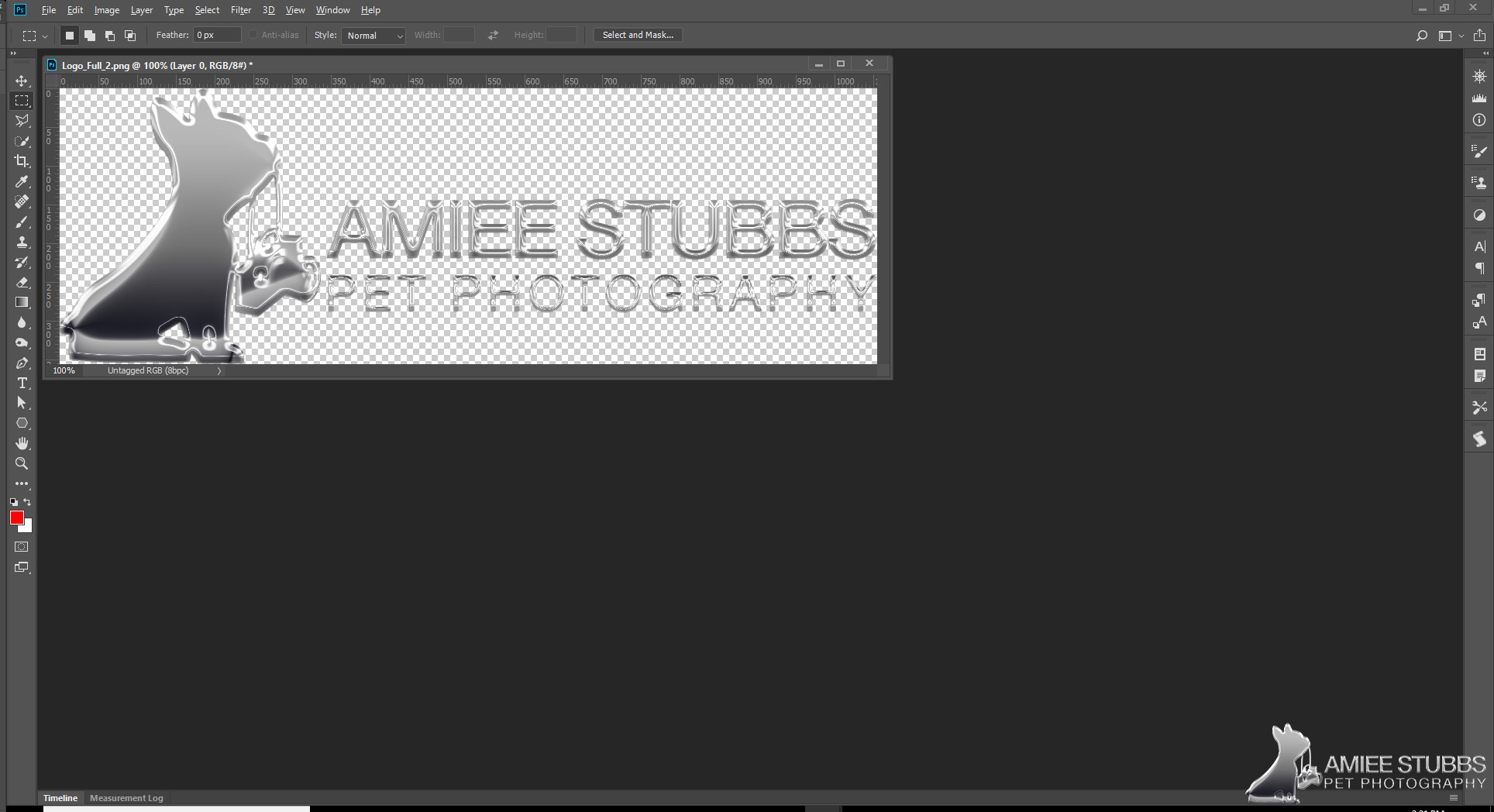
Copy link to clipboard
Copied
I'm having the same issue when I try to open PNGs in the latest Photoshop CC on the Mac - getting rainbow-colored garbage instead of the image. The images look fine in Preview. I tried unchecking the box you suggested, but it didn't help.
Any other ideas, anyone? I need this basic function to work. ![]()
Thanks,
Chris
Copy link to clipboard
Copied
I'm having the same problem with Photoshop - which just suddenly started acting up. If I turn off my MAC and reboot, the image will open fine. (By the way, If I open it on PS CS6 on a PC, it opens fine.) I will try turning off the Graphics Processor but I don't really want to lose functionality that comes with that...I too, would like a solution to this. Anybody?
Copy link to clipboard
Copied
I'm using Suite CC 2018 on a Mac and have suddenly had this problem.
Enter JJMac to save the day! I turned off the Graphics Processor and "Boom" problem solved! Now, what am I trading in performance by turning off said preference, I wonder?
Copy link to clipboard
Copied
This is not up to date,, but you do lose a lot. That's why shutting it off is a "sledgehammer approach".
GPU and OpenGL features and preferences | Photoshop and Bridge | CS5, CS4
If your Mac happens to have two GPUs, deselect "Automatic Graphics Switching" and restart your Mac.
Set graphics performance on MacBook Pro - Apple Support
Disabling Adobe Camera Raw's GPU has been known to help:

Copy link to clipboard
Copied
I had this same issue, which just suddenly started. Our logos are png and I just saw rainbow threads as well. The fix was unchecking the graphic processor on my computer, which is years old. There must have been an update that created the problem. Thank you!
Copy link to clipboard
Copied
In an other thread a mac user stated they resolved their by editing their Photoshop Preferences Plug-in section uncheck Allow extensions to connect to the Internet and unchecked Load Extension Panels.
Copy link to clipboard
Copied
I just reinstalled Photoshop and told it not to save the preferences this time. I rebooted. Now the PNGs are coming in fine.
Thanks,
Chris
Copy link to clipboard
Copied
I think I solved this, at least the problem I was having. So i was having this issue on two different PC I just got at work. We mostly use Macs, but I asked to go with a PC. Anyway, I kept getting the "not a png file" error message. I tried many many solutions, that got into the weeds pretty quick. Adobe's line on this was that it either had the wrong file extension, or the file is corrupted. They were actually right. The file has most likely been corrupted, however not in a way that makes it completely useless, only mostly useless to photopshop. The files became corrupted when they were sent over skype. I would guess that many messenger type services that people transfer small files with, like Skype, have a similar effect on images. Sometimes its scaling, or other problems that corrupt the file. Try this, if someone is sending you the file... Skype, email etc... have them send you the .png file directly. It wont open. Then have them send it after it has been put in a .zip file. Unzip and try it out, if it opens, the method they sent the file is the problem, and use .zip from now on ![]() . Hope that helps
. Hope that helps
Copy link to clipboard
Copied
Same problem with "rainbow" or wrong colors. Can open png in Preview or PSD 2017 and resave, still opens wromg in PSD 2018. Saving as jpg will read correctly.
Copy link to clipboard
Copied
Many times it's the problem of having two GPUs on automatic switching with Photoshop getting the low performance energy saving one over the high performance GPU.
If that's what you have on your Mac, go into Energy Saveing Preferences, uncheck that function and reboot.
Copy link to clipboard
Copied
Gener7,
Thanks for your response! I only have one GPU at the moment and am
checking with my Mac guys about a possible upgrade.
Regards,
Steve

Copy link to clipboard
Copied
Try going to Preferences > Plug-ins and uncheck these
Allow Extensions to Connect to the Internet
Load Extension Panel
Restart Photoshop
-
- 1
- 2
Find more inspiration, events, and resources on the new Adobe Community
Explore Now

