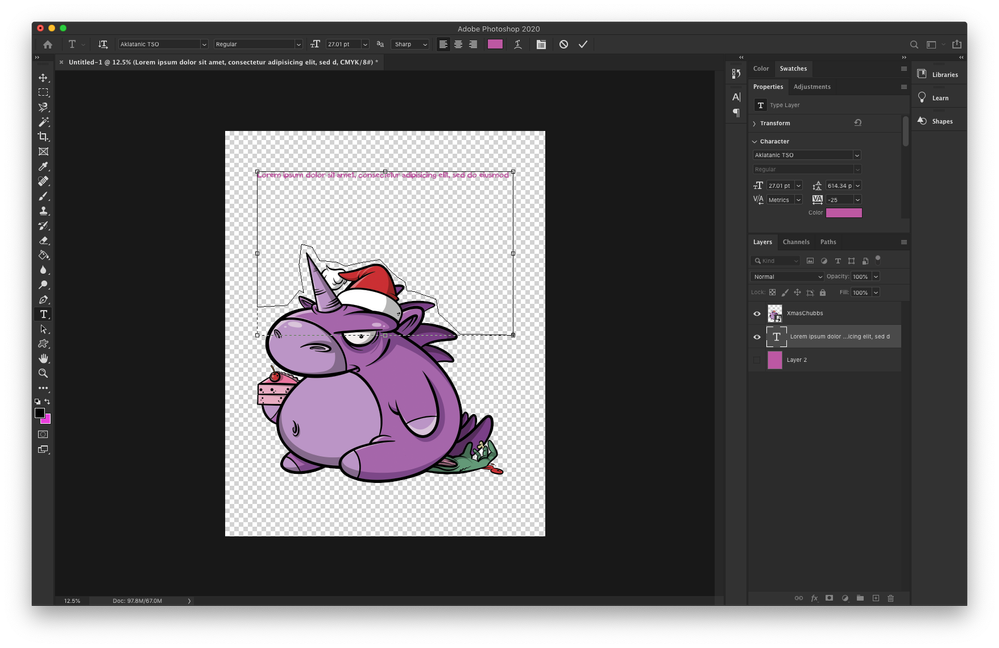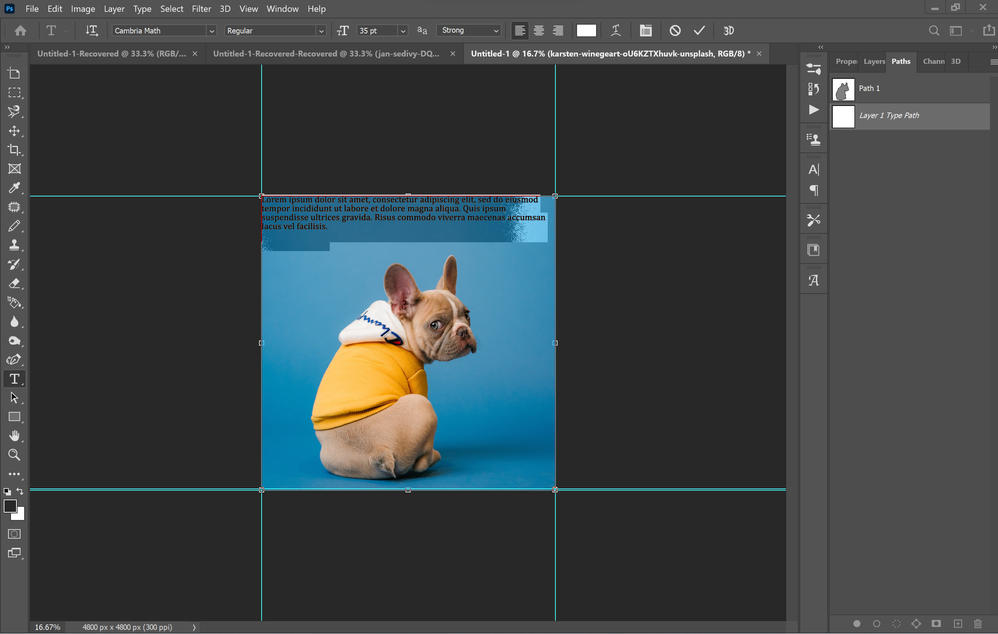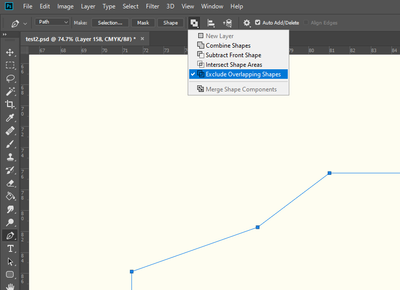- Home
- Photoshop ecosystem
- Discussions
- Re: Can't wrap text with a path
- Re: Can't wrap text with a path
Copy link to clipboard
Copied
I have seen numerous videos on wrapping text using the pen tool and I know I'm supposed to be able to create a path, close it, then go to the text tool and click inside it and start typing for it to wrap. I've tried multiple times to do this and it won't wrap or stay within the defined box I made.
I've tried naming the path, selecting the path, having the path not selected, restarting photoshop, restarting my computer, remaking the path, duplicating the path, opening a different file, holding alt, holding shift, holding ctrl, the dotted circle never shows up that signifies you are about to type into the path. (couldn't screenshot with my mouse showing, but it's always showing a box like the regular text tool, whether inside or outside the path, but when on the path's line itself, it shows a curvy line, but that makes it wrap the text sitting on the path along the outside, not clipped to the shape on the inside like I want).png)
 1 Correct answer
1 Correct answer
You need to invert the path.
Select the Path Selection Tool, click on the path in the document area and then in the tool options bar change the path operations to Exclude Overlapping Shapes. Then you should be able to type in the path.
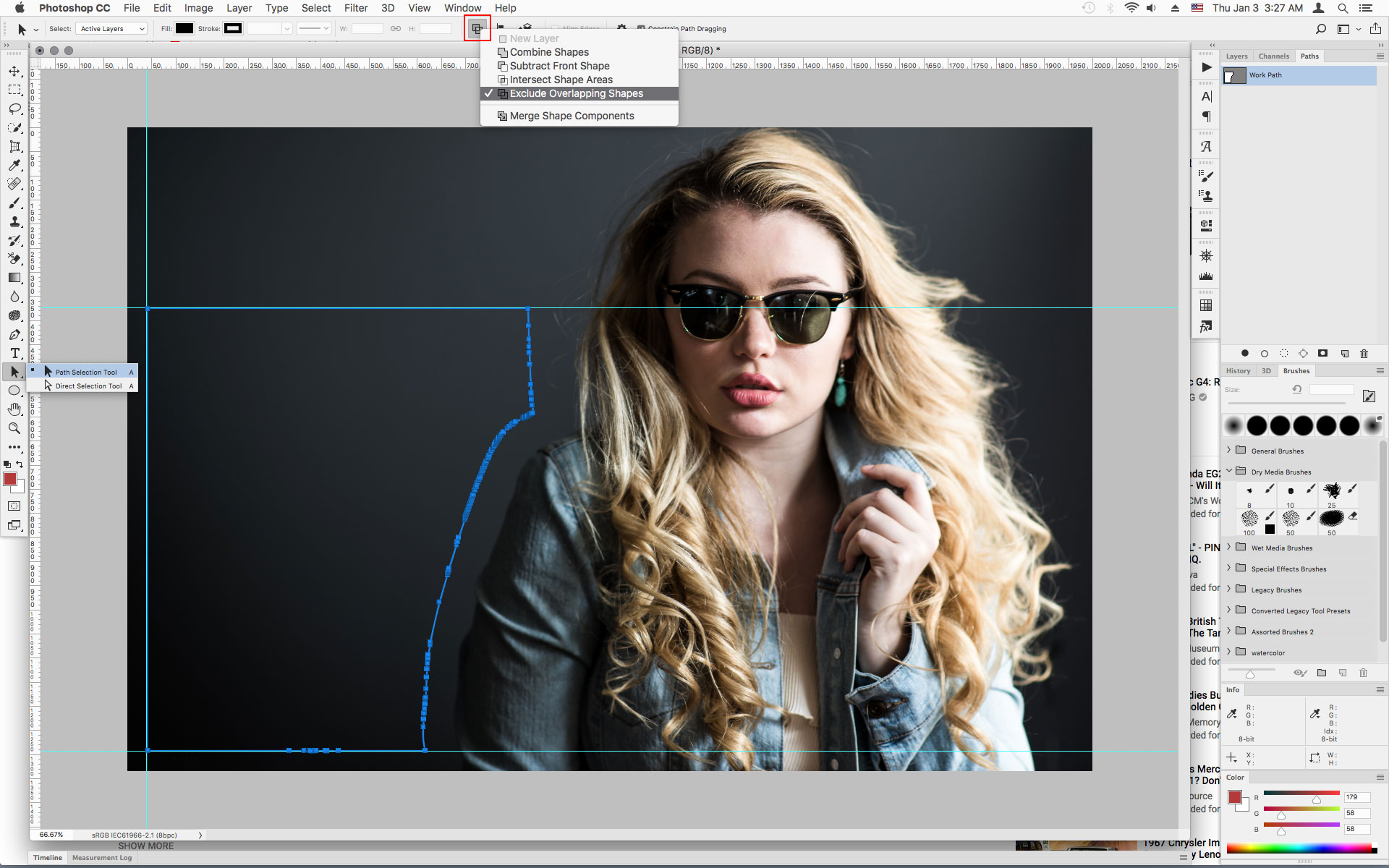
Explore related tutorials & articles
Copy link to clipboard
Copied
This video should get you started:
Copy link to clipboard
Copied
That's actually one of the videos I watched, I did every step and I still can't. I was inspired to do this by that very video!
Copy link to clipboard
Copied
Start simple to prove the concept and that you have the workflow right.
Make a curved path with just two points
Select the Type tool, and hover over the path till you see the cursor shown below
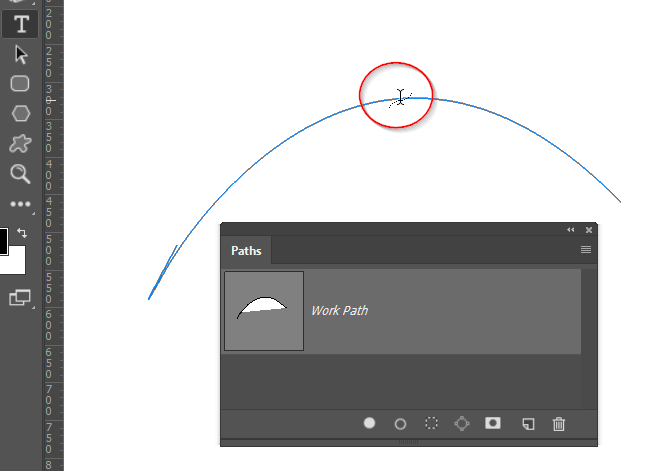
Note that I have Type set to Centre, and I clicked on the centre of the path.
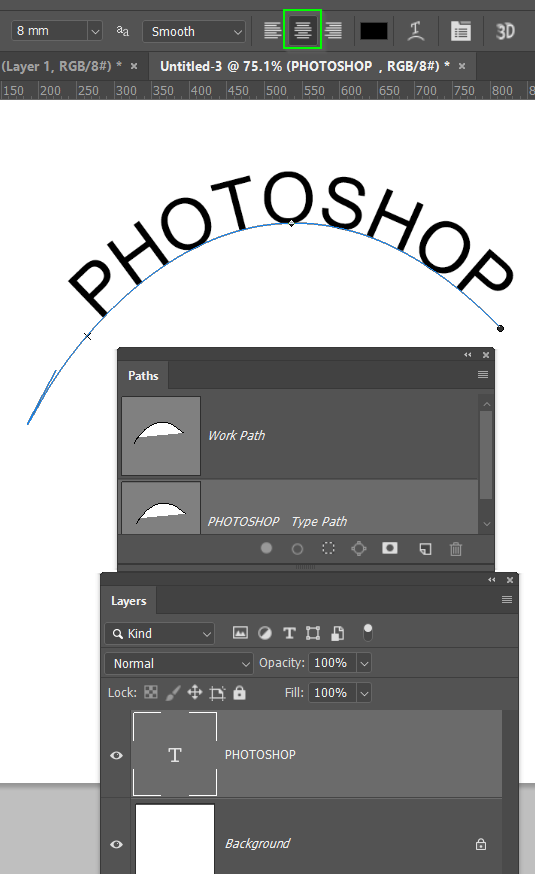
See how that goes, and well take it from there
Copy link to clipboard
Copied
Thanks for the advice, it is helpful but it doesn't quite solve my issue, I can absolutely connect the text to the line of the path like you've shown above with the text tool showing the curved line, but i'm trying to get the paragraph body to make line breaks inside the full box. usually shown with the text cursor changing from a square to a circle, which doesn't seem to be happening.
Copy link to clipboard
Copied
In your screenshot you have another layer on top which you don't need for the text.
After you select the Pen Tool, set the Pen Tool Mode to Path in the tool options bar before drawing the path.
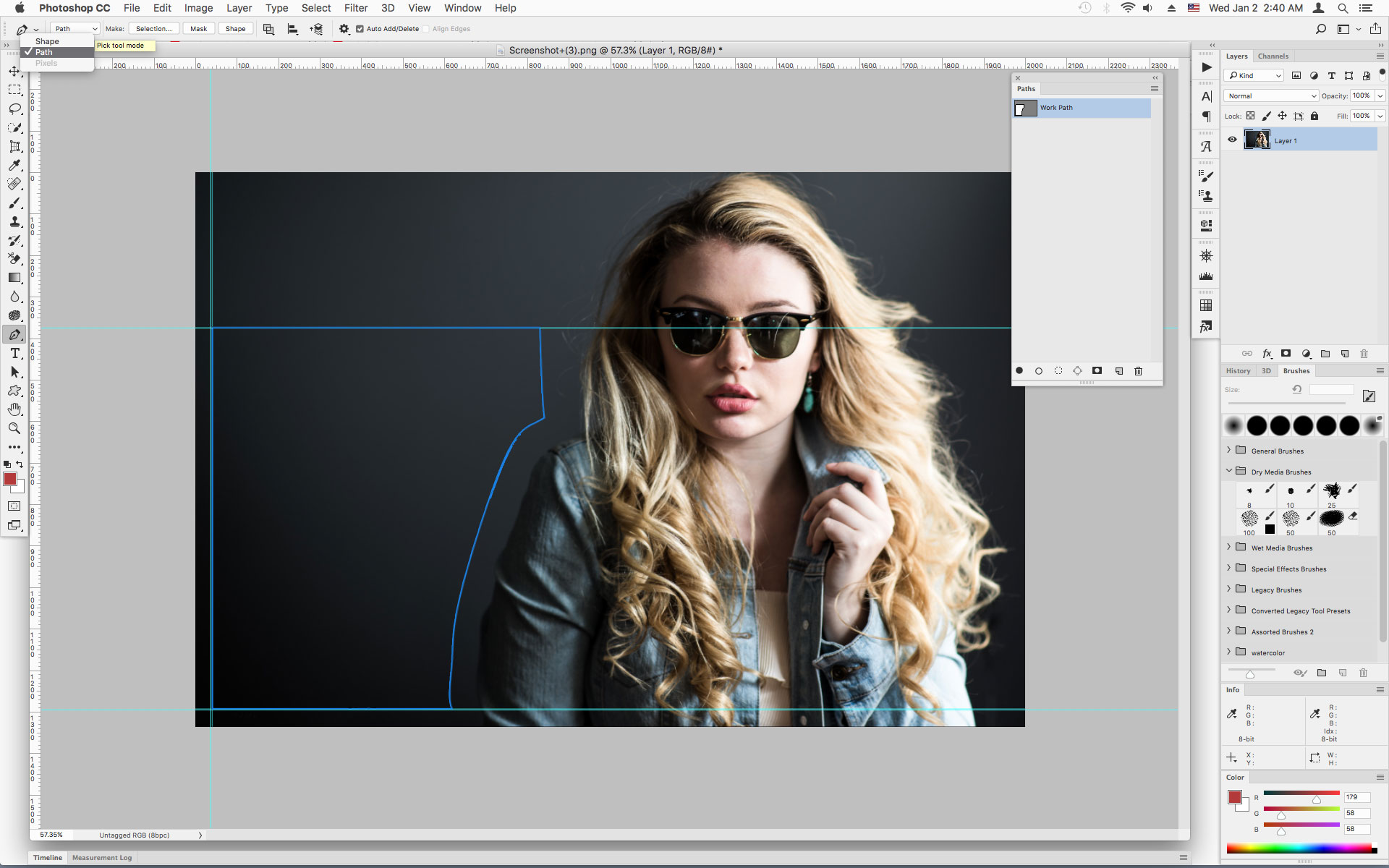
Then when you hover inside the path you should see the T with the dotted circle around it.
Click inside the path to get your text cursor.
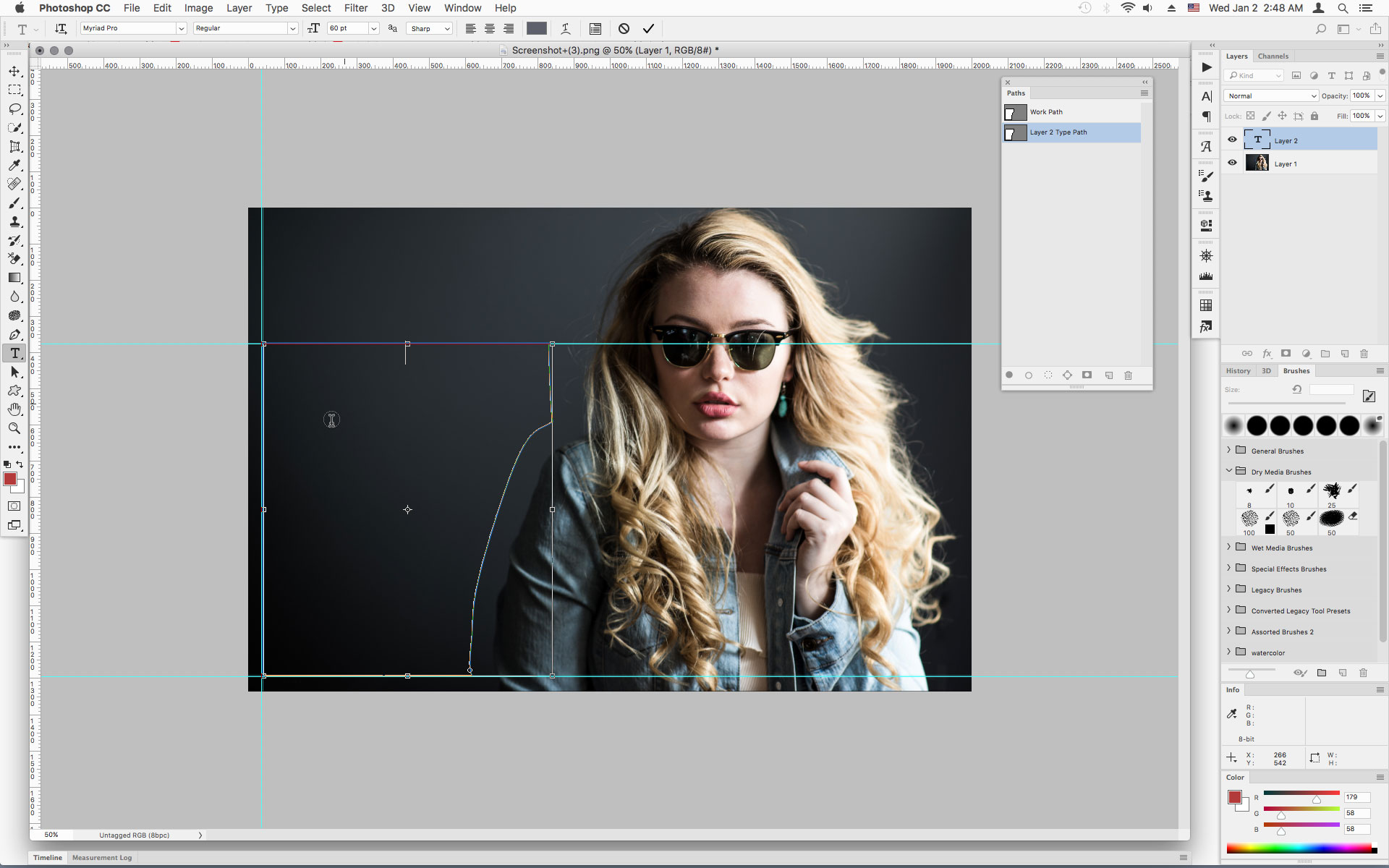
Type or paste your text
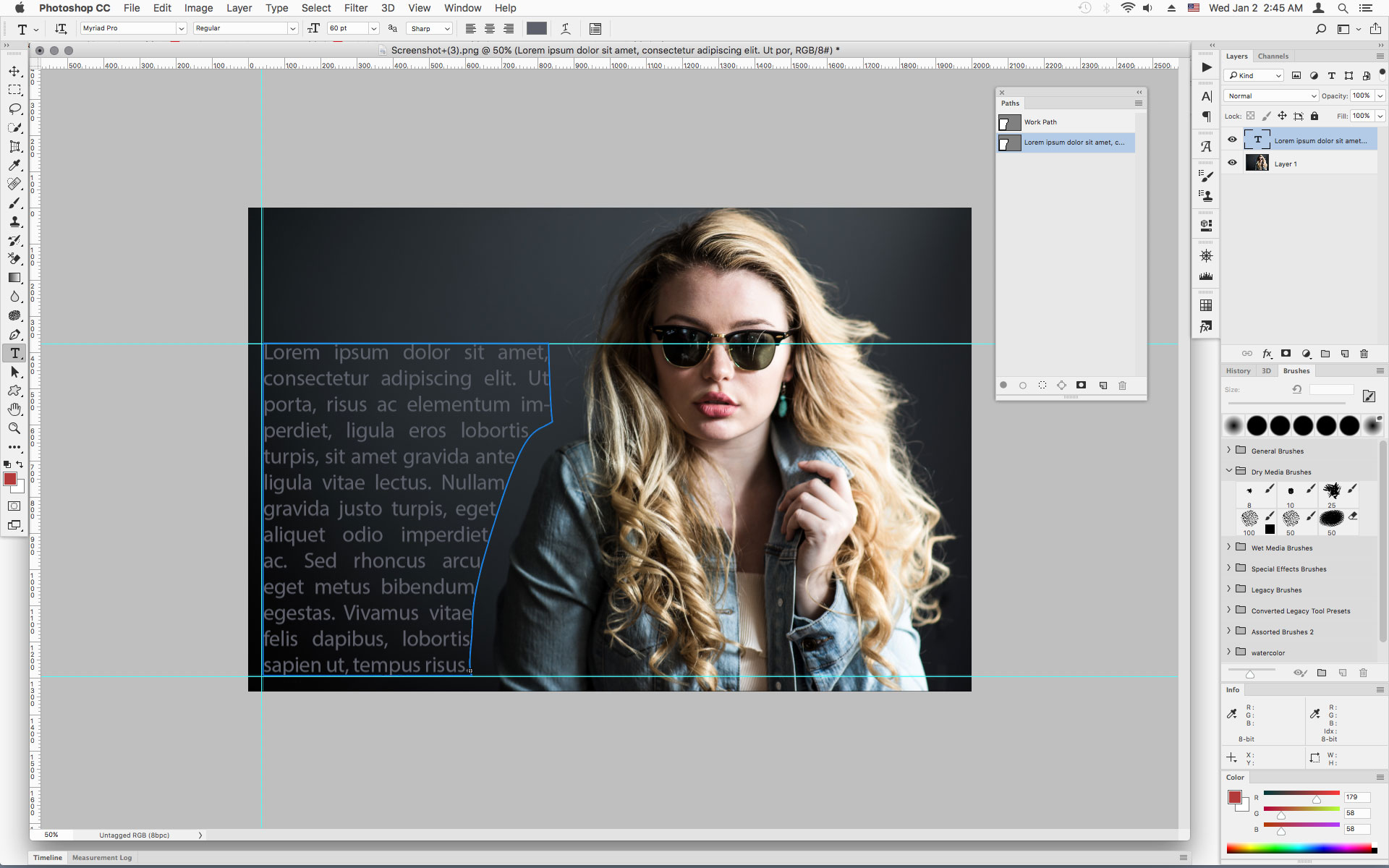
Copy link to clipboard
Copied
and herein lies my problem, I've done exactly these steps (the extra layer is just the background extended so I could move the subject to the right to make room for the text) and the T with the dotted square never changes into the T with the dotted circle.
I don't know if this is relevant, but I just updated my photoshop to the most recent version.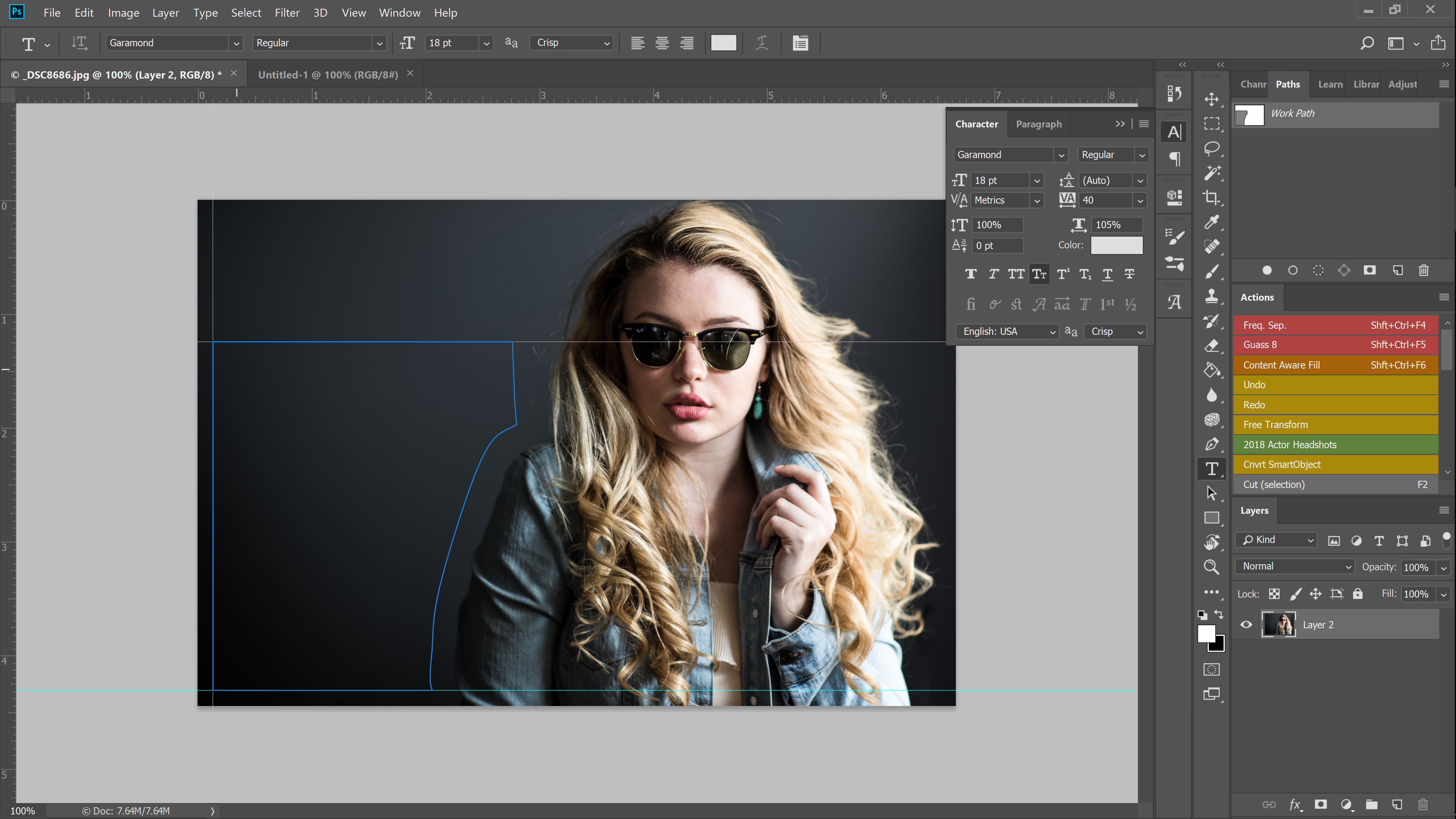
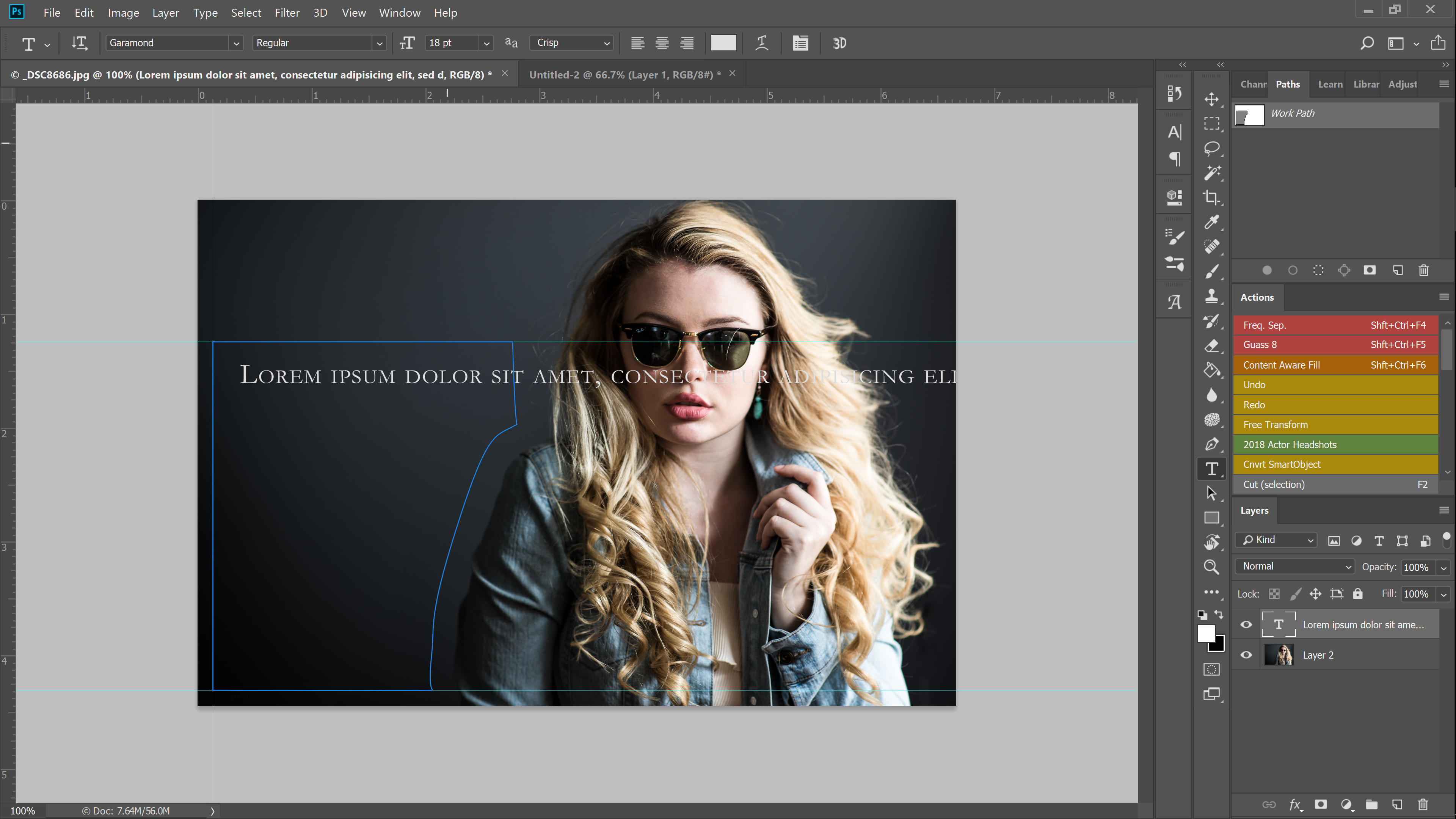
The only thing I've been able to do is wrap it around the path I created instead of inside it:
Copy link to clipboard
Copied
You need to invert the path.
Select the Path Selection Tool, click on the path in the document area and then in the tool options bar change the path operations to Exclude Overlapping Shapes. Then you should be able to type in the path.
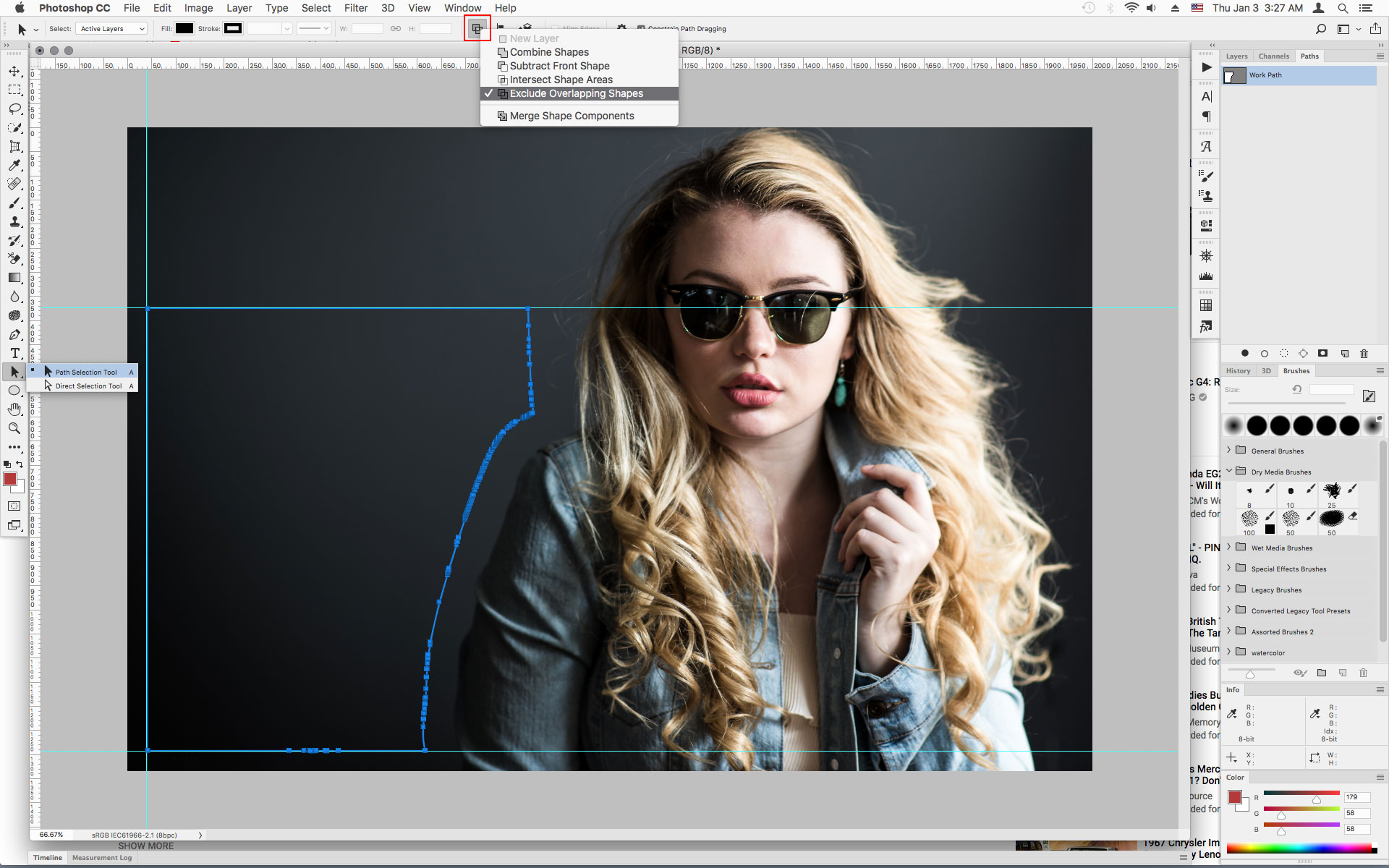
Copy link to clipboard
Copied
thank you so much, this fixed my issue. can't believe it was something so simple!
Copy link to clipboard
Copied
Copy link to clipboard
Copied
Hello! I've been trying to do this for a while now. I came accross this so I created a new doc and tried it, did the above and I still have the problem...I think I'm missing something.
In the image below I have the path made with text in it.
The text however, runs off the page instead of wrapping in the box.
Copy link to clipboard
Copied
Select your path with the Path Selection Tool and set the Path Operations to Exclude Overlapping Shapes, then you should be able type inside your path.
Copy link to clipboard
Copied
Hello, I am having a similar problem. I have checked that my settings are set to "Exclude Overlapping Shapes" and I get the right type cursor when staying within my work path (the type cursos surrounded by the circle) but for some reason when I do click to start typing I get the type layer on another work path. I have attached a screenshot. I'm not sure what the problem is - any ideas?
Copy link to clipboard
Copied
Hello. I have same problem. I fixed it. You can try the image below
Copy link to clipboard
Copied
I have a related issue. I create a path with the pen tool, switch to type and 9 times out of ten it works just fine, but occasionally the text curser will not change when I hover over the path. so I can not get the text to always snap to the path. any ideas why?
Copy link to clipboard
Copied