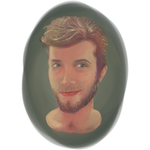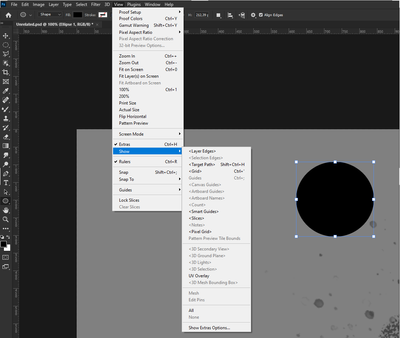- Home
- Photoshop ecosystem
- Discussions
- Re: Can you cancel the automatic “free transform” ...
- Re: Can you cancel the automatic “free transform” ...
Can you cancel the automatic “free transform” on shapes and paths
Copy link to clipboard
Copied
Hey,
I updated my photoshop cc about a month ago after not updating it since 2016, there are a lot of new features one of them being the free transform grid showing automatically on every selected shape/path. Honestly, it makes my work much more complicated and basically making it annoyingly hard for me to work with shapes/paths. Is there any way of turning that feature off?
Explore related tutorials & articles
Copy link to clipboard
Copied
Are you talking about handles and "frame" arond shape and any layer selected? Activate Move tool and uncheck Show Transform Controls in the Options bar.
Copy link to clipboard
Copied
Thank you for your answer.
Yes I am talking about that frame, but the "Show Transform Control" is unchecked, I don't see the transform controls when the Move tool is activated, only when the Path/Direct Selection tool and the Shape tool are activated.
Copy link to clipboard
Copied
Then you are seeing path outline not transform control. Can you post screenshot to ensure we are talking about same thing?
There isn't any setting to prevent Photoshop from showing path outline.
Copy link to clipboard
Copied
No, it's not the path outline.
Copy link to clipboard
Copied
It seems to be related to the View>Extras toggle. Unchecking that made it go away.
Copy link to clipboard
Copied
View > Extras will hide/show everything that is currently checked in the menu item just below it: View > Show.
If View > Extras solves it temporarily, you might want to uncheck the offending feature in View > Show to take care of it long term. If you don't see it, take a screenshot of what you have checked in that sub-menu so we can assist.
Jane
Copy link to clipboard
Copied
Copy link to clipboard
Copied
Uncheck View > Show > Target Path. It is a toggle that shows and hides the current active path. The shortcut is Ctrl + Shift + H.
Jane
Copy link to clipboard
Copied
It's the transform tools that I want to get rid of, not the target path.
Here, now it's unchecked but the transform tool is still present:
Copy link to clipboard
Copied
hello?
Copy link to clipboard
Copied
Sry it's in Czech, but it might help
Copy link to clipboard
Copied
I too have had this issue for a couple years now and have not found a solution. The solutions offered here are either in reference to the Move tool NOT the Direct selection tool or they only temporarily disable the transform controls on shapes.
View > Extras will toggle the transform controls on and off while a shape is selected, however as soon as I select another shape or deselect and reselect the same shape again, Extras is re-enabled and the transform controls are visible again.
It's really annoying to work with small shapes especially. In order to move them you have to zoom in a lot otherwise you just end up moving the transform box center point or accidentally rotating the shape.
Any help will be appreciated, it's a small inconvenience but it gets frustrating quickly as I work with vector shapes constantly in PS. Thanks in advance!
Copy link to clipboard
Copied
It looks to me that a Shape made with the Shape tool is a "Live Shape", and shows a bounding box if the Shape or Path Selection tools are selected, but not the Direct Selection tool. Paths and Shapes made with the Pen, and converting Text to Shape, do not.
If you drag one of the nodes with the Direct Selection tool, a popup says "This operation will turn a Live Shape into a regular Path. Continue?" The bounding box will go away, but the Shape has been altered. I don't know any easy way to convert to a regular Path without altering the Shape.
Copy link to clipboard
Copied
Not sure if this is still needing an answer, but I was experiencing the same thing. Whenver I had "Auto-Select" unchecked in the upper left part of the screen, that seems to be when I was unable to deselect things on the art board. In other words, the selection would always be "selected". When I checked the "Auto-Select" box, I was able to successfully click off of the item, and the selection was no longer actively selected.

Find more inspiration, events, and resources on the new Adobe Community
Explore Now