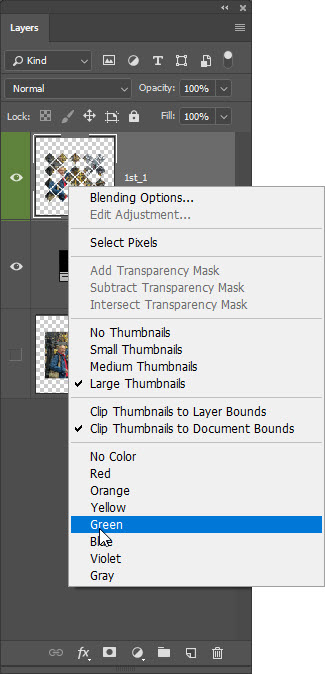Adobe Community
Adobe Community
- Home
- Photoshop ecosystem
- Discussions
- Re: can you create a camera raw filter for a smart...
- Re: can you create a camera raw filter for a smart...
Copy link to clipboard
Copied
I have a main layer and 4 layers above it adding in pieces of the image for an overall composite. I then turned my main layer into a Smart Object. Then I went to Filter> Camera Raw Filter to create a non-destructive filter for modifying exposure, hue etc for the composite image. But I see that this filter affects only the main layer and the other, additional layers are not showing in the Camera Raw Filter screen on the image. Can I create a non-destructive filter in Camera Raw that will affect my entire image without merging the layers, or is that necessary? Thank you.
 1 Correct answer
1 Correct answer
You do not need to merge layers, select all layers then convert them to Smart Object layer. Layers will be available if you edit the content of Smart Object layer.
Explore related tutorials & articles
Copy link to clipboard
Copied
You do not need to merge layers, select all layers then convert them to Smart Object layer. Layers will be available if you edit the content of Smart Object layer.
Copy link to clipboard
Copied
Thank you. I had already made the main layer a Smart Object, but I selected all layers and converted to a Smart Object. This resulted in one layer. So to see all the layers, I then selected Layer>Smart Object>Edit Contents. Nothing then happened for some time, so I walked away from my computer. When I returned, a new tab had appeared with showed all the layers. I clicked on the little "x" to close the tab and got a prompt asking me if I wanted to save this file. So would I now be saving a separate file? The name that Photoshop assigned this file when it opened this new tab is similar but slightly different than my document. Thank you.
Copy link to clipboard
Copied
When you open a smart object it opens a temporary psb file that you can alter as required. When you save the smart object it saved as part of your original file not as a separate document
Dave
Copy link to clipboard
Copied
Thanks. Is there any visual cue that your Smart Object has Layers? Or is that something you just have to remember if you want to edit them?
Copy link to clipboard
Copied
No the smart object icon is the same whether there is one layer or several. The only way to check is to double click it
Dave
Copy link to clipboard
Copied
With the small effort, you can add the reminder that Smart Object is created from more than one layer, if that is important to you. Double click on letters (name of that layer) to rename the layer and add at the end letter L or type something like layered or layers. Another way to rename layer is to select it then go to Layer > Rename Layer...
Another option is to right click and to assign some color to that layer.