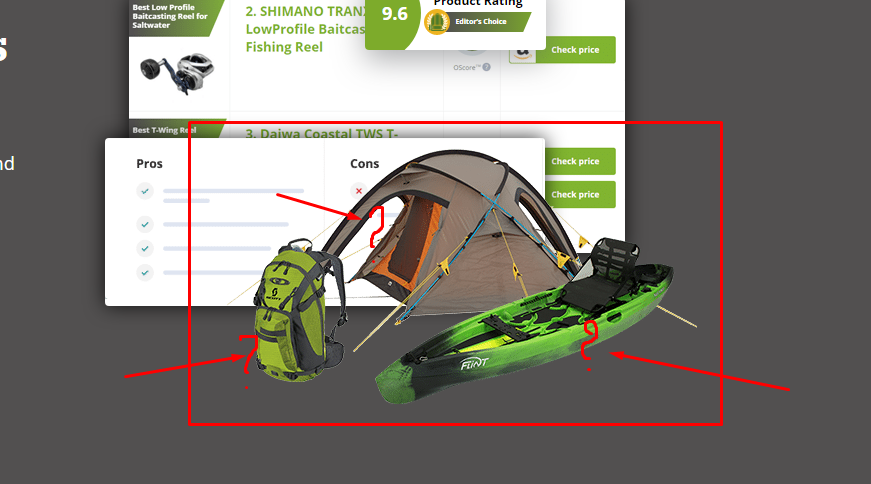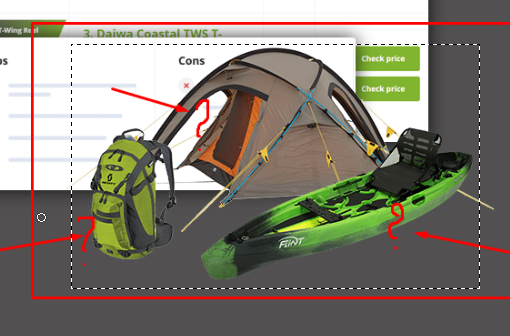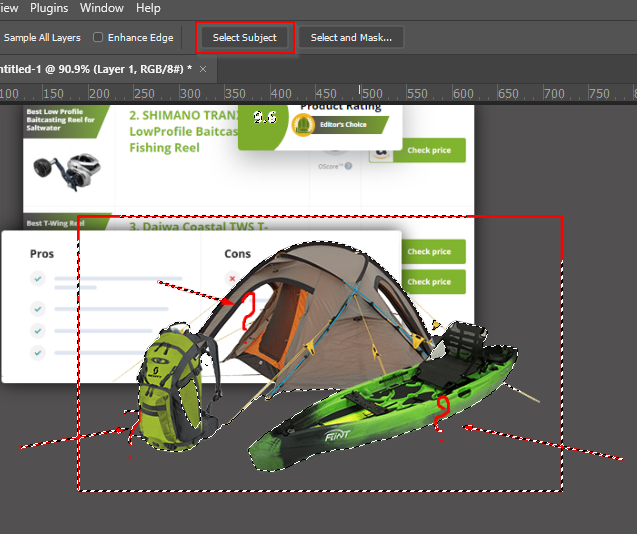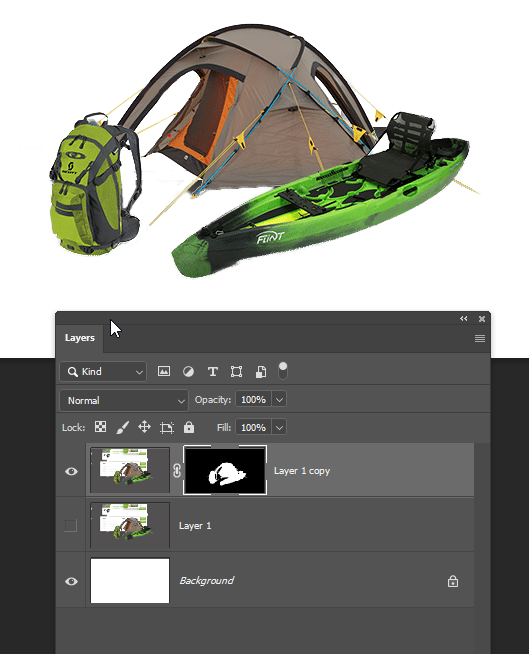- Home
- Photoshop ecosystem
- Discussions
- Re: Can you please tell me how to remove backgroun...
- Re: Can you please tell me how to remove backgroun...
Copy link to clipboard
Copied
Hello. A year ago I hired a designer who completely redesigned the site for me, and everything seems to be fine. Everything works, but I looked at the sites of competitors and guys whose niches are close to my niche, and I realized that I needed to make a new site. For now, I want to try to do it by myself. Now there is a lot of time, so I will have time to figure it out :). But my skills in Photoshop are like that of a five-year-old child. I want to make the same pictures without a background (examples below), but I don't know how to do it. All that I find - either with a white background or with some other. Can you please tell me how I can remove the background in the picture?
Links removed by Moderator
I hope somebody can help me. Thanks in advance 🙏
 1 Correct answer
1 Correct answer
Your example is a bit cluttered, so you'll need to give Photoshop a bit of a head start.
Use the rectangular Marquee tool and select the items reasonably tightly to remove the cluttered background
Hit the W key to select Quick Select or the Magic Wand (either will do)
Click on Select Subject in the Options bar
Your red overlay has compromised how well the tool has worked, but it has still done really well.
OK I painted out your red overlay and tried again. I also did a couple of Alt clicks
...Explore related tutorials & articles
Copy link to clipboard
Copied
Hello Rob, depending on the image and the complexity of the background and contrast between the two will determine the workflow you adopt. This will require a little bit more input and research regarding selections and how to achieve them for this post/forum.
What I suggest you do is google how to make selections and remove backgrounds and also what format to save the file that will support transparency.
I am sure that YouTube will have a huge Library of videos in this regard.
I'm not sure if the example that you have shown in your screenshot is the exact image that you wish to remove the background in? If it's not would you be able to post a typical image that you wish to use and I can try and make a video for you.
/G
Copy link to clipboard
Copied
Hi Grant, yes, the pictures in the screenshot are just an example. Below I will attach the pictures from which I want to cut out the background.
Yes, I'm just now googling how to deal with this. There are many different articles, but they all tell how to cut a picture from a white background, where everything is so simple.
Copy link to clipboard
Copied
OK I'm confused now, because one of those images is a stock image, and not from your website.
Copy link to clipboard
Copied
Perhaps I have explained something wrong.
Let's try again.
Here is my site - https://rackadvisor.org/. I want to change the general style of the site and now I'm looking for pictures to put them on the main page. I want to make them as in the screenshot, which I sent above. This screenshot is from my competitor's site and I want to make a similar design on my site.
Copy link to clipboard
Copied
This will be quite a complicated way of selecting and will require most likely a combination of various techniques. Personally I'd probably stick with the pen tool for most of that. Starting with the outside/outline and then change the pen tool path operations to subtract front shape for the rest.
/G
Copy link to clipboard
Copied
Copy link to clipboard
Copied
Your example is a bit cluttered, so you'll need to give Photoshop a bit of a head start.
Use the rectangular Marquee tool and select the items reasonably tightly to remove the cluttered background
Hit the W key to select Quick Select or the Magic Wand (either will do)
Click on Select Subject in the Options bar
Your red overlay has compromised how well the tool has worked, but it has still done really well.
OK I painted out your red overlay and tried again. I also did a couple of Alt clicks to remove and Shift clicks to add to the selection
Finish with Select & Mask, outputting to New Layer with Layer Mask so you can fine tune the layer mask
Things like those thin guy ropes can be painted in the mask using the shift key trick. Use a fully hard brush about the size of thhe rope (I used 2 pixels). Click at one end and Shift click at the other end.
How are you getting the screen shots btw? Obiously the best resolution you start with, the better the selections will be.
Copy link to clipboard
Copied
Thanks a lot! If something doesn't work out - I will write here again 🙂