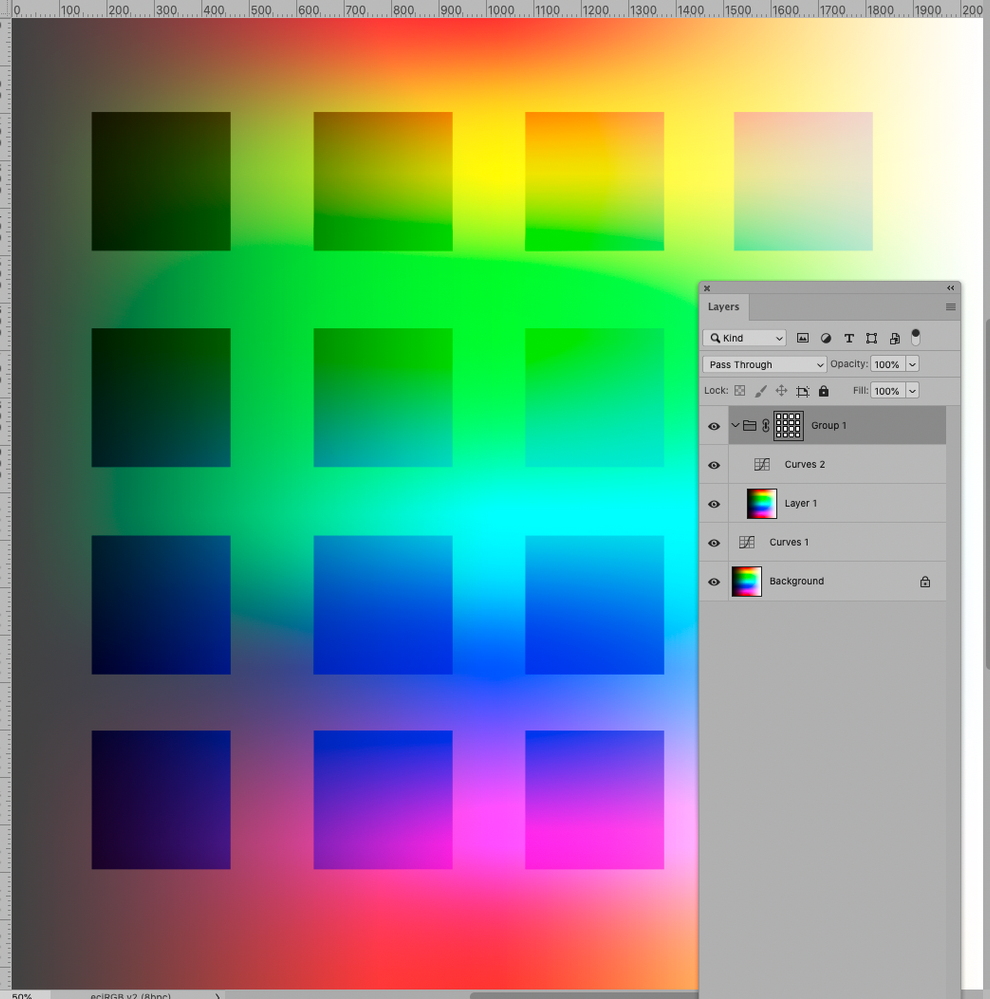Adobe Community
Adobe Community
- Home
- Photoshop ecosystem
- Discussions
- Re: Can you save a set of selection marquees for u...
- Re: Can you save a set of selection marquees for u...
Copy link to clipboard
Copied
I have just completed making 117 proofing scans of all my old 35mm colour slides. I used an A3 flatbed scanner with a transparency lid to scan 20 slides at a time while still located in their VPD Slide-Sho storage pages. During the scanning process I tried to optimise the exposure for the images, which tended to leave the slide mounts rather dark.
I now want to make final image corrections to these 117 jpeg files in Photoshop 2020. By far the most effective method is to make two separate adjustments; one for the actual images and another for the slide mounts (the slide mounts contain a lot of useful information, including a unique ID number I stamped on each of them). This requires me to start by creating a set of 20 selection marquees for the images (some of which are in portrait mode). After applying a curves adjustment to the images I then invert the selection and do another curves adjustment for the slide mounts.
My only problem is that creating those selection marquees is a rather tedious process. I don't hold out much hope for this, but is there any way to automate the creation of a standard set of 20 marquees that can be individually repositioned and rotated?
 1 Correct answer
1 Correct answer
»I now want to make final image corrections to these 117 jpeg files in Photoshop 2020.«
Why did you use jpg and not a non-lossy compression?
»After applying a curves adjustment to the images«
Why don’t you use Adjustment Layers?
»is there any way to automate the creation of a standard set of 20 marquees that can be individually repositioned and rotated?«
I would recommend creating one sample Path with 20 subPathItems and creating an Action, using »Insert Path« from the Actions Panel’s dropdown me
...Explore related tutorials & articles
Copy link to clipboard
Copied
»I now want to make final image corrections to these 117 jpeg files in Photoshop 2020.«
Why did you use jpg and not a non-lossy compression?
»After applying a curves adjustment to the images«
Why don’t you use Adjustment Layers?
»is there any way to automate the creation of a standard set of 20 marquees that can be individually repositioned and rotated?«
I would recommend creating one sample Path with 20 subPathItems and creating an Action, using »Insert Path« from the Actions Panel’s dropdown menu to include the Path in the Action and using it as a vector Mask for the creation of the first Adjustment Layer.
Copy link to clipboard
Copied
Or, to avoid the hassle of having two Layer Masks/Vector Masks, group a duplicate Layer with the corresponding Adjustment Layer and apply the Vector Mask to the Group.
Copy link to clipboard
Copied
I use a Nikon Coolscan 5000 to scan individual slides when I want the best quality results. The primary purpose of the Epson 1640XL proofing scans is to enable easy reviewing of my slide collection. Using the jpg format provides perfectly acceptable image quality for that purpose and saves a lot of disk space. It's also good enough for making small prints of individual slides.
My curves adjustments are indeed done using Adjustment Layers, but I flatten the image before saving as a jpg.
Thanks for your Path suggestions. I'm currently investigating that method and will post back when I have finished checking out how well it meets my needs.
Copy link to clipboard
Copied
I'm struggling to work out exactly what you mean by creating "one sample Path with 20 subPathItems" and would appreciate some clarification. I used the 'Create work path from selection' method to create my first path but it's not obvious how I can add more items to that path.
Copy link to clipboard
Copied
With the Pen Tool selected you can cmd-alt-drag the Path to duplicate it or you can copy/paste.
You can then cmd-alt-click each Part individually to select all its PathPoints and transform it (cmd-T) to rotate, scale etc.
Does that help?
Copy link to clipboard
Copied
Am I right in thinking that when you referred to creating "one sample Path with 20 subPathItems", you actually meant that I should just create a set of 20 separate paths? If not, please clarify.
When you referred to "creating an Action, using »Insert Path« from the Actions Panel’s dropdown menu to include the Path in the Action", I assumed that this action would then let me quickly create those same paths in another scan image but that doesn't appear to work.
Copy link to clipboard
Copied
Ooops! I didn't read your last post properly. You obviously meant that I should use Ctrl-Alt-Drag to copy the first path and thus create multiple selections within a single path.
Copy link to clipboard
Copied
»you actually meant that I should just create a set of 20 separate paths?«
The terminology may be a bit problematic here; I mean one Path (as listed in the Paths Panel) that contains 20 individual »paths« or subPathItems.
Copy link to clipboard
Copied
»When you referred to "creating an Action, using »Insert Path« from the Actions Panel’s dropdown menu to include the Path in the Action", I assumed that this action would then let me quickly create those same paths in another scan image but that doesn't appear to work.«
Actually that’s exactly what should happen.
When the Path is Inserted in the Action then running the Action on another image should create the Path (as a Work Path, though).
Could you post screenshots including the pertinent Panels?
Copy link to clipboard
Copied
I must have done something wrong earlier, as I have now been able to create a path containing 20 subPathItems and then create an action to insert that path into another image, followed by rotating individual subPathItems as required. BTW, is there any way to rotate multiple subPathItems by 90 degrees at the same time?
One thing I have now realised is that I need to ensure that all my scanned images have exactly the same dimensions and resolution as the one used to create the action.
Your help on this is much appreciated. I've never really played with paths like this before.
Copy link to clipboard
Copied
Your idea of having one adjustment layer for the background and another for a duplicate of the background doesn't work for me. The copy layer, being higher up the stack, always takes precedence and adjustments to the background layer are not visible.
I guess this is why I previously chose to apply the first adjustment layer to the film and then flatten the image before applying an adjustment layer to the slide frames.
Copy link to clipboard
Copied
Actually, there is no need to flatten the image between adjustments. Two adjustment layers can coexist above the background layer, one for the film and one for the slide frames.
Copy link to clipboard
Copied
Have you got things to work out?
If not please post a screenshot with the Layers and Paths Panels visible.
»is there any way to rotate multiple subPathItems by 90 degrees at the same time?«
Yes, one can select multiple subPathItems (press the alt-key to make sure all the points are selected if you shift-click them) and invoke transformation (cmd-T). .
But they will share one Reference Point.
Copy link to clipboard
Copied
When i make a mutiple selection like this, I always save it in the paths panel behind the layers panel
- Make selection
- Go to Paths Panel
- hit the menu button - Make Work Path
- then double click the new path to name it so it saves (workpaths dont save without being named
Then to bring that same selection back up again in future - go back into the paths panel - highlight that path and bottom of the panel press the button - load path as selection
Copy link to clipboard
Copied
Personally I would recommend starting with Paths right away but ultimately it may not matter.
If I remember correctly jpgs can contains Paths so one could store them even there for possible future editing.
Copy link to clipboard
Copied
Yes sir! Well I would just save it as its own psd ...
but as far as I remember there is even a way to save jpegs with alpha channels according to piximperfect on youtube! 8)🤣
Copy link to clipboard
Copied
That YouTube video has the title 'Can JPEG Files Have Transparency? YES!!!' and it can be found at https://www.youtube.com/watch?v=Gh-qmo9FWjs&t=320s .
Many thanks for that advice. As the video explains, if you highlight your newly created path in the Path tab of Photoshop and then select 'Clipping path...' via the Path menu then the path name will change to a bold font and saving as a jpeg will retain that information.