- Home
- Photoshop ecosystem
- Discussions
- Re: Cannot locate "Gloss" in Photoshop CC
- Re: Cannot locate "Gloss" in Photoshop CC
Copy link to clipboard
Copied
Hello,
I'm a complete nub to Ps & only started using it on the 24th of Feb. I decided to just buy a single month subscription to try it out & see if I could learn how to use it. I wanted to create a 3D model of the earth so that I could create an animation of it rotating for a video I'm working on. I found this tutorial: https://design.tutsplus.com/tutorials/create-a-shiny-earth-with-photoshop-3d-layers--psd-4838 but it's from 2009 & covers CS4 Extended. It seems the menus & options have changed quite drastically since then. Step 8 mentions changing the glossiness. I cannot find this option anywhere. Even the official online manual (3D panel settings in Photoshop) mentions "Gloss" under "3D Materials settings" & even shows a picture (https://helpx.adobe.com/photoshop/using/more-3d-panel-settings/_jcr_content/main-pars/image_3.img.pn... ) which appears to show an old menu that no longer exists. What am I doing wrong? Where is the option to change gloss in CC?
Thank you kindly, R.E.D.
 1 Correct answer
1 Correct answer
The panels were revised extensively in CS6, unfortunately the documentation has still not been changed to reflect this (something which I have raised with Adobe).
The equivalent control is roughness which determines how light reflects off the material surface. The higher the setting - the more light is scattered by the surface allowing you to move from glossy to semi gloss to more of a matt finish.
Dave
Explore related tutorials & articles
Copy link to clipboard
Copied
Is it this? Open the 3D panel from the window menu.
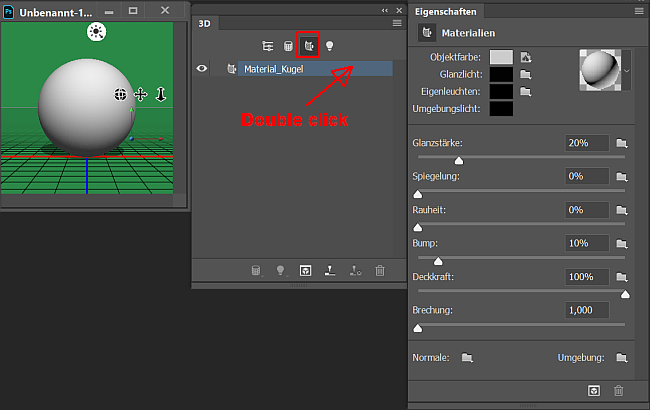
Fenja
Copy link to clipboard
Copied
No. Assuming all of that translates to: "Shine", "Reflection", "Roughness", "Bump", "Opacity" & "Refraction" these are the only options I get, when I need "Gloss" specifically. This is my 3D Material options: http://mewziq.com/MissingGloss.jpg
R.E.D.
Copy link to clipboard
Copied
Sorry, I thought the first slider can be translated as "gloss" or "shine".
Fenja
Copy link to clipboard
Copied
The panels were revised extensively in CS6, unfortunately the documentation has still not been changed to reflect this (something which I have raised with Adobe).
The equivalent control is roughness which determines how light reflects off the material surface. The higher the setting - the more light is scattered by the surface allowing you to move from glossy to semi gloss to more of a matt finish.
Dave
Copy link to clipboard
Copied
Dave,
Thank you so much! I felt like I was losing my mind trying to find this setting for 5 days straight & finding nothing at all online. The manual being out of date is especially frustrating for new users who are looking to it for accurate instruction. I sure hope Adobe will eventually listen to you. This is the sort of thing that makes me glad I didn't sign up for a year subscription, but did cause me to waste a significant portion of this 1 month trial on. I very much appreciate the reply. Some of the settings are so subtle I don't quite notice much of a change & while I figured they renamed the setting, I was never going to figure this out on my own. You truly are the man!
R.E.D.
Copy link to clipboard
Copied
The PDF manuals have recently been updated as of Feb. 2018.
Here is the new Photoshop one: https://helpx.adobe.com/pdf/photoshop_reference.pdf
Page 930 after a simple Find:
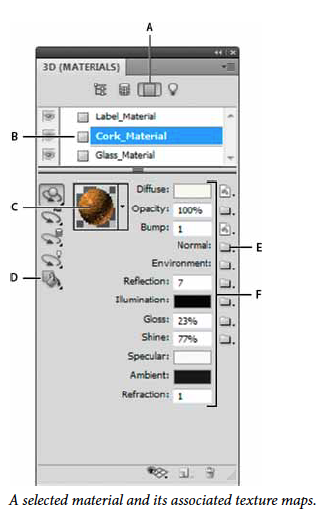
Copy link to clipboard
Copied
gener7
I don't think you completely understood my first post. I linked exactly that image. I just checked the PDF you linked & it is identical to the online page that I linked. Page 931 (of the PDF) shows examples of "Gloss", which is precisely what the online page shows. The problem is that there is no "Gloss" option in CC. What is shown in the image I linked, which you also linked, does not exist in CC. I took a screen cap of what my options are in my second post. Dave is correct. These documents need to be updated. Someone apparently just did a bit of copypasta to save time.
See this comparison: http://mewziq.com/3DComparison.jpg
It's not that I couldn't find "Gloss" in the manual. It's that I can't find it in Photoshop CC.
R.E.D.
Copy link to clipboard
Copied
Ok, I misunderstood and for some odd reason I can't load your screenshots. I get a horizontal loading type striped pole and then it quits.
Seems odd CC 2018 would not replicate the screenshot.
Gene
Copy link to clipboard
Copied
Hi Gene
Although the manuals were updated in February , the 3D section still refers to the old CS5 panels. That is what I raised with Adobe. It is at best confusing and at worst misleading.
Dave
Copy link to clipboard
Copied
Would you by any chance know how the "Two Sided" option for Specular was changed since CS5? That's where I'm at with these instructions for making a globe model (step 11, last paragraph). I've been at this for so long & just want it to be over so I can actually get to making the video.
Thank you kindly, R.E.D.
Copy link to clipboard
Copied
I don't think that single / double sided material option has been around since CS4.
If the clouds look to heavy just reduce the opacity slider which sets the maximum opacity applied by the opacity map (i.e. the opacity of the white areas in the opacity map)
Dave
Copy link to clipboard
Copied
Dave,
I apologoize in advance, but you are actually my only hope it seems. I've run into what appears to be another issue of the documentation not being up to date. I'm trying to change the FPS of an animation from 30 FPS to 60 FPS. The documentation says, "From the Animation panel menu, choose Document Settings." but I cannot seem to find what this is referring to. Any ideas?
Thank you kindly, R.E.D.
Copy link to clipboard
Copied
The Animation Panel has been changed to the Timeline Panel. Window > Timeline Have a look at the Panel menu there. "Set Timeline Frame Rate" looks like it.
Gene
Copy link to clipboard
Copied
Gene,
You got it! Thank you SO much! I again thought I was going crazy as it seemed like I clicked on every menu & option I could find. But clearly not the Panel menu for the Timeline! Thank you, thank you, thank you!!!
R.E.D.
Copy link to clipboard
Copied
You're welcome. Makes up for the 3D Materials Panel goof. Dave would tell you the same, but it's likely 3 am where he is and no point in having you wait. ![]()
Gene
Copy link to clipboard
Copied
Gene,
I truly appreciate it. I really do. I have new found respect for people who use Photoshop.
R.E.D.
Copy link to clipboard
Copied
Gene,
I noticed the same thing. But if you right-click the link & then open in new tab they display just fine. But now that I see how to insert images...
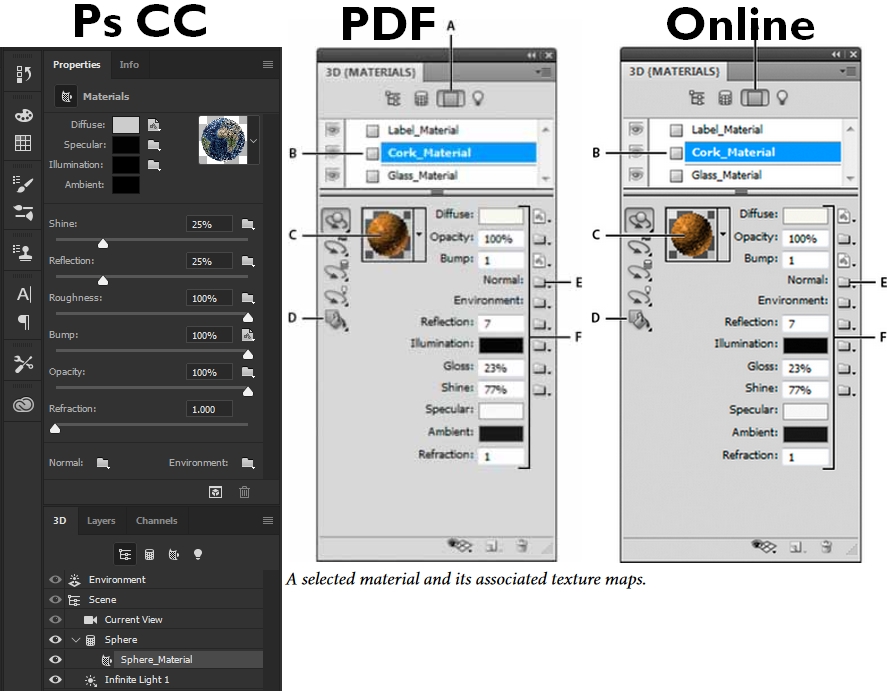
R.E.D.
Copy link to clipboard
Copied
I see. I can't believe they used old CS5 interface pics in an "update". I had thought it was a menu I wasn't able to find. The reason I avoid the user guide for tutorials. I just expected the overhaul to be thorough even though I rarely touch 3D.
Thanks for pointing out exactly what they were using. I'll move on.
Gene
Copy link to clipboard
Copied
Hi
For an introduction to Photoshop 3D, try the tutorials at the link below. They are based on CS6 - but that was after the panels changed and there have not been significant changes to 3D since then.
https://design.tutsplus.com/series/using-photoshops-3d-capabilities--psd-18886
Dave
Copy link to clipboard
Copied
This is a job for Super davescm !!!

