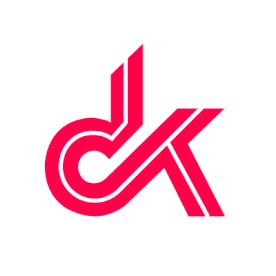- Home
- Photoshop ecosystem
- Discussions
- Re: Cannot Make Selection of my path
- Re: Cannot Make Selection of my path
Copy link to clipboard
Copied
I've opened an image and created a path (path 1) just like I've done hundreds of times. With the pen tool, right clicked to "make selection" and nothing happens. I did a tool reset, and did a PS reboot with CTRL/ALT/SHIFT and get a "No Pixles Selected" warning.
If I create a new path, and trace out a 2nd shape, right click to "Make Selection" it works. The 2nd path also looks different in the path window. What did I do to case this issue?
Any help is appreciated.
 1 Correct answer
1 Correct answer
Use the direct selection tool to select your path and move one of the points on the patch. What you may see is that you inadvertently duplicated the path and there are now two. Delete one of them and your path preview will show as filled in white... good to go!
Explore related tutorials & articles
Copy link to clipboard
Copied
Did you try command clicking they shape layer (in the image preview area)? Also it looks like your path is not a closed path so you will likely get a straight line going across the 2 endpoints of your path to create and close the selection
Copy link to clipboard
Copied
I don't understand your "command click" instructions.
As far as I know the path is closed. When I click the path with the pen tool this is what I get.
Copy link to clipboard
Copied
I should have said "Control-Click" since you are on a PC. If I had to guess, I would say you may be in "Quick Mask" mode which can be toggled on/off below your tools panel on the left-hand side below your foreground/background colors (it looks like a box with a dotted circle in the middle). Did you try control-clicking the shape layer (in the image preview area)? It looks like your path is not a closed path so you will likely get a straight line going across the 2 endpoints of your path to create and close the selection.
Copy link to clipboard
Copied
Also... you can try making the path active (so you see the edit points etc) and then right click, but control-clicking the preview in the layer or path thumbnail/preview should work. Let me know either way...
Copy link to clipboard
Copied
When I Alt click the path it makes the points active, but I can't delete or change anything.
Control click doesn't do anything at all. How can it not be closed? You can see the blue outline? It's exactly the path I created.
Thanks for trying.
Copy link to clipboard
Copied
What are you clicking on?
The path does not need to be closed

You need to make the Paths panel visible, and Ctrl (Cmd) click on the path thumbnail in the path panel

And you'll have a selection. Notice the straight line between the open points.

Something I frequently do is fill a new layer with the selection, so I can reload it by Ctrl clicking the layer's thumbnail. The layer does not need to be turned on.
Copy link to clipboard
Copied
I should have added that you can also load the selection by using this icon in the Path panel
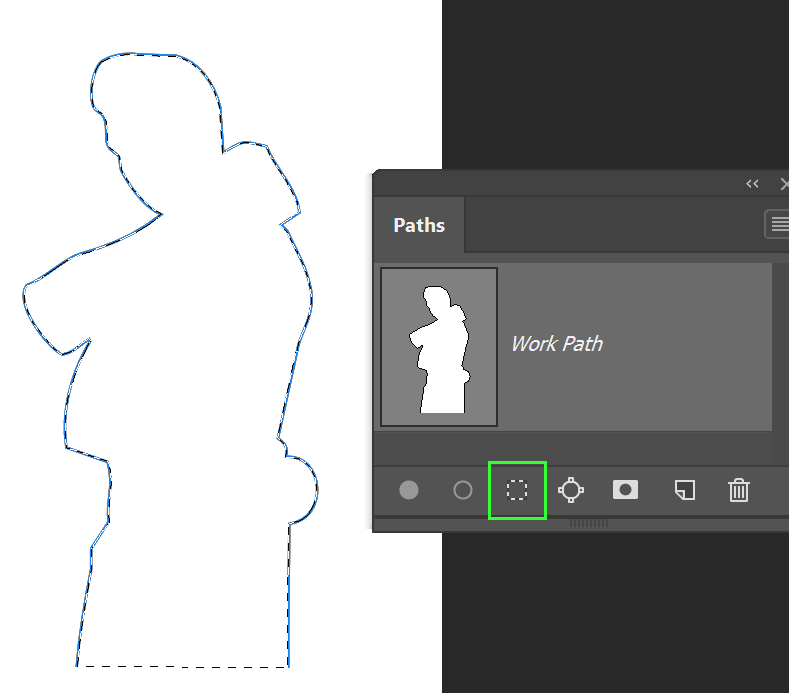
Copy link to clipboard
Copied
When I click that option it says "No Pixels are selected".
Copy link to clipboard
Copied
If my path looked like your's I would not have that problem. Notice how yours is white on the inside, and mine is grayed out.
Copy link to clipboard
Copied
Use the direct selection tool to select your path and move one of the points on the patch. What you may see is that you inadvertently duplicated the path and there are now two. Delete one of them and your path preview will show as filled in white... good to go!
Copy link to clipboard
Copied
Never had this happen before, but this just solved it for me. Thanks.
Copy link to clipboard
Copied
The no of paths you draw in photo shop, that much of layers will be created. Each path will be shown on selection of that layers. In case, the second path it seems that the path is limited to one anchor point,generated with one click with mouse button. And hence could not show the selection.
Find more inspiration, events, and resources on the new Adobe Community
Explore Now