- Home
- Photoshop ecosystem
- Discussions
- Re: I cannot quick export as PNG on photoshop CC a...
- Re: I cannot quick export as PNG on photoshop CC a...
Copy link to clipboard
Copied
i have tried everything such as restarting my PC turning it off and everything?
 1 Correct answer
1 Correct answer
Hi Aileen,
it's always more difficult when something that was working suddenly stops. It could be you need to reset your preferences as this collection of files from time to time gets corrupted. Go into Preferences under the General Tab and press the Reset Preferences on Quit button and restart Photoshop. Then check in Preferences that the settings in the Export tab are still the same as above. Now see whether the export as Png feature is working. When something suddenly stops working its often a
...Explore related tutorials & articles
Copy link to clipboard
Copied
Hi josha,
Could you please share if you receive any error message when you choose quick export as PNG?
Which version of Photoshop CC do you have?
Is it updated ? : Keeping Photoshop Up-To-Date
Which operating system : Windows or mac?
Regards,
Chetna
Copy link to clipboard
Copied
All I know is CC 2015
Sent using the free mail.com iPad App
Copy link to clipboard
Copied
Make sure it is updated : Keeping Photoshop Up-To-Date
Do you receive any sort of error?
Copy link to clipboard
Copied
Boos I click quick export as png and nothing happens?
Sent using the free mail.com iPad App
Copy link to clipboard
Copied
Update Photoshop first and let us know if that helps.
Copy link to clipboard
Copied
How do I upgrade?
Sent using the free mail.com iPad App
Copy link to clipboard
Copied
are you kidding.... this problem still exists as of right this second. Try testing your products with people who actually use your product, not by people who make your product. Its really that simple.
Copy link to clipboard
Copied
Upon clicking File > Export > Quick Export as PNG you should see a Save As dialog box asking you where you want the PNG to end up. After you click Quick Export as PNG and nothing happens, are you able to click on anything in Photoshop or does the application seem locked or frozen. If you cannot interact, then the Save Dialog is probably open but not visible. If this is the case, it made have been moved to another location like the bottom of the screen or to a different monitor. You can test this by click the Enter or Esc key after clicking on Quick Export as PNG. Enter will execute the save as command and will create your PNG at the default location. If you click Esc, it will cancel the operation, closing the Save As dialog box and giving you access to Photoshop once again.
Copy link to clipboard
Copied
CC2017, windows 10 I cannot quick export to PNG. I can click the menu item, the menu disappears but the UI does nothing else in response. Doesn't hang or anything.
If I try the export menu item, it does open a dialog but then sits in 'processing' and hourglasses indefinitely.
Of course, as usual, I have an urgent file to get out as PNG. I thought moving to windows from Mac would solve my many, many (many) bugs and issues with Adobe. But now.
Anybody have any ideas? I saw your flattening suggestions above but this does nothing for me.
Copy link to clipboard
Copied
Hi,
I found similar problem to many of the posters. What I discovered was that actually while it looked as though it was doing nothing - it was infact exporting the files. They were ending up in a 'document assets' folder inside the Hard Drive. Look under your Hard Drive > Users > Username > Documents-assets
If you go into Photoshop preferences, under Export, you'll see that there is the option to either 'ask where to export each time' or 'export to assets folder next to current document'
In my case, because I had started the document by loading into a stack - I hadn't saved the document anywhere sensible, but once I had saved it to a preferred location, I then found that the 'document assets' folder was where it should have been - i.e next to the main document I was quick exporting from!
Maybe just changing the preferences to be 'ask each time' might make it obvious to be working again.
HTHS!
Copy link to clipboard
Copied
This is the correct answer. Why in the world are people allowed to answer these questions when they don't know what they're talking about. Get some remedial training. I know this is ancient, but this issue was driving me crazy too.
Copy link to clipboard
Copied
sounds as if you don't have all the necessary updates. Is the Export As just a grey box that takes ages to appear? In Photoshop select Help Update and you will be presented with everything that's available that is not currently installed. You need two in particular Export Option 2.3 and Export Option 2.4
*I am assuming you are running Photoshop CC2015.1.2 if not make sure that updates as well.
Hope that helps
Terri
Copy link to clipboard
Copied
It comes up as a normal selection but when j click on it nothing happens
Sent using the free mail.com iPad App
Copy link to clipboard
Copied
Josha if you want to fix this you are going to have to use the most recent version of the program. We have told you that in this thread more than once. Now begin by going into Photoshop and under the Help menu select system info. A report box will appear and what I want you to do is copy the first line of the report which identifies your version of Photoshop and paste it into your next reply The box will look like the graphic below. What I am interested in is the first line where it says
Adobe Photoshop Version: 2015.1.2 20160113.r.355 2016/01/13:23:59:59 CL 1059143 x64 in this case.
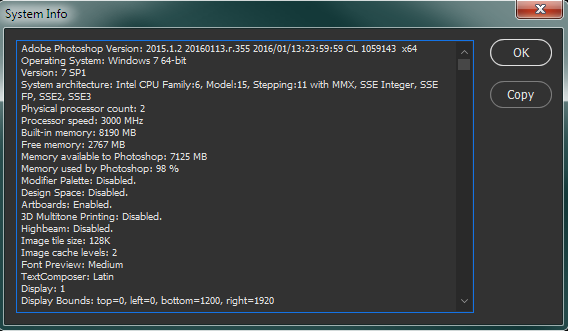
Next press ctrl-k or cmd-k on the keyboard and the Preference setting box will come up. Go to the section marked as Export and make sure it is set exactly as I have it in the graphic below
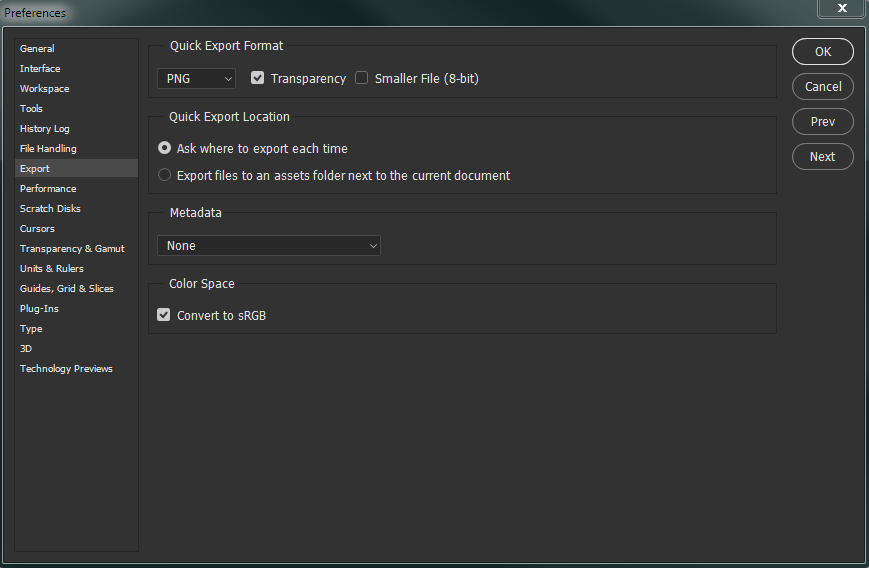
If the settings you have are different use my setting , restart Photoshop and try the Quick Export again.
Terri
Copy link to clipboard
Copied
Hi, I have tried the steps below.
Earlier, I was able to successful export a layer to PNG but after a while, it no longer works.
My preferences detail is exactly the same as yours while the first line of the system info is: Adobe Photoshop Version: 2015.5.0 20160603.r.88 2016/06/03:23:00:00 CL 1078833 x64
On my end, here were the steps to replicate:
1. Ctrl+select layers (images, types, filters).
2. Ctrl+Shift+E
3. Right click on flattened selected layers.
4. Click 'Quick export as PNG'.
5. Save as dialog box opens.
6. Then noticed that the 'Save as type' is All Files (*.*). See below.

I hope this info helps. Kindly help.
Copy link to clipboard
Copied
Hi Aileen,
it's always more difficult when something that was working suddenly stops. It could be you need to reset your preferences as this collection of files from time to time gets corrupted. Go into Preferences under the General Tab and press the Reset Preferences on Quit button and restart Photoshop. Then check in Preferences that the settings in the Export tab are still the same as above. Now see whether the export as Png feature is working. When something suddenly stops working its often a good idea to restart the computer. Most people , me included, tend to use stand-bye and sleep modes far to often and this can cause problems until a full system restart takes place.
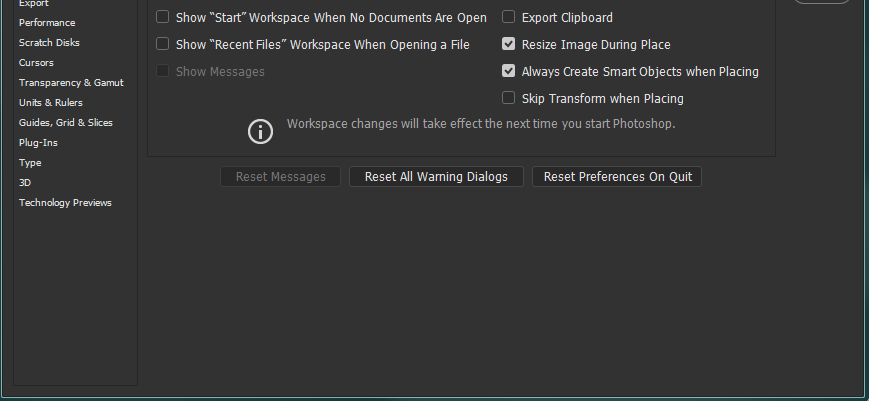
Copy link to clipboard
Copied
I did this today and it now actually works!!! Thank you so much.
Copy link to clipboard
Copied
https://forums.adobe.com/people/Terri+Stevens wrote
Hi Aileen,
it's always more difficult when something that was working suddenly stops. It could be you need to reset your preferences as this collection of files from time to time gets corrupted. Go into Preferences under the General Tab and press the Reset Preferences on Quit button and restart Photoshop. Then check in Preferences that the settings in the Export tab are still the same as above. Now see whether the export as Png feature is working. When something suddenly stops working its often a good idea to restart the computer. Most people , me included, tend to use stand-bye and sleep modes far to often and this can cause problems until a full system restart takes place.
This worked for me in Photoshop CC 2018, latest version as of today. Pain in the butt to have to go fix all your preferences again but I guess if it makes it work again it's worth it.
I just hope this won't be a recurring issue.
Copy link to clipboard
Copied
It's great that this "reset preferences on quit" workaround exists, but is this really still the best solution to an incredibly annoying issue? I am sure some may argue that it's a feature but if Photoshop's preference saving mechanism is so unstable that it needs to be "reset" periodically, then this is a bug with a workaround implemented as a feature.
I have used Adobe products for longer than probably most of the employees at Adobe have worked there (minus maybe some of the executive team, perhaps) and I have been using Photoshop in particular since 1992 and only when the "CC" cloud-based license model was introduced did this problem start showing up regularly. I have also been a software engineer for over 20 years I realize that handing-off things like licensing and certain run data between desktop and cloud pose different challenges than when it was a perpetual-only license model, but virtually every single other application suite that uses a cloud-license model seems to be able to keep user preferences from corrupting.
It's disappointing that this type of issue still persists after years of it being reported (in just the CC versions alone) and years of the same workaround being the "fix". All Adobe did was take the workaround that used to be done in the filesystem to reset the preferences and put it in the UI as 7 to 8 "clicks" (depending on how you close Photoshop). A solution that requires 7 to 8 clicks by the user to resolve an issue is a pretty terrible solution with almost zero UX consideration.
It would be nice to see this actually resolved with a real fix instead of the sort of "solution" we would expect in the nineties like the infamous Windows 95 "Have you rebooted your PC?" #1 Microsoft tech support troubleshooting solution. I get that "sleeping" or "suspending" a computer writes a lot of things from memory to the hard disk for retrieval at "awake" or un-suspend, and that's where this issue most likely stems from, but damn guys, it's almost 2020 and we're still doing Windows 95-level solutions for a major annoyance and major workflow interrupter.
Of course, I will continue to use Photoshop even with this same weak preference storing mechanism, but that is the problem - since we all still use Photoshop, there's no real need for Adobe to consider user experience when implementing something like "Reset Preferences on Quit". All the other amazing features in Photoshop and this was the best they could come up with, really? I hope this will get implemented as a real solution someday that does not require 7+ clicks by the user, and that doesn't need to keep being done every few months. I am at least 99.99% positive my complaining will have no effect, but coming from a customer of 27 years, it would be nice if it did.
Copy link to clipboard
Copied
This solve is not working for the most recent version of Adobe Photoshop CC (22.4.2) on Mac, Big Sur (11.4).
I've reset the preferences and the machine, and I've reinstalled Photoshop altogether. I cannot use Quick Export, or Export As... no matter how many different combinations of settings I've tried in the Export Preferences.
I do not have this issue with my 2015 MacBook Pro, but this 2019 model seems to be worse in every way, including the Adobe applications running on it.
Copy link to clipboard
Copied
My copy of Photoshop is the same as yours -the Save as type just lists all files, but this seems to be hard coded to default to png even if you don't type png in as a suffix. I imagine if the preference was Save as Jpeg the same would apply. Using the Layer panel to do a quick export is fine but you end up flattening your image your way and so can only be done at the end of the workflow. If you use Export under the file menu Photoshop will flatten the layer stack for you without destroying the psd for further editing. Alternatively
ctrl-alt-shift-E will create an image stamp in the layer stack and keep all the other layers intact. You then can just right click the image stamp layer and Quick Export as a png
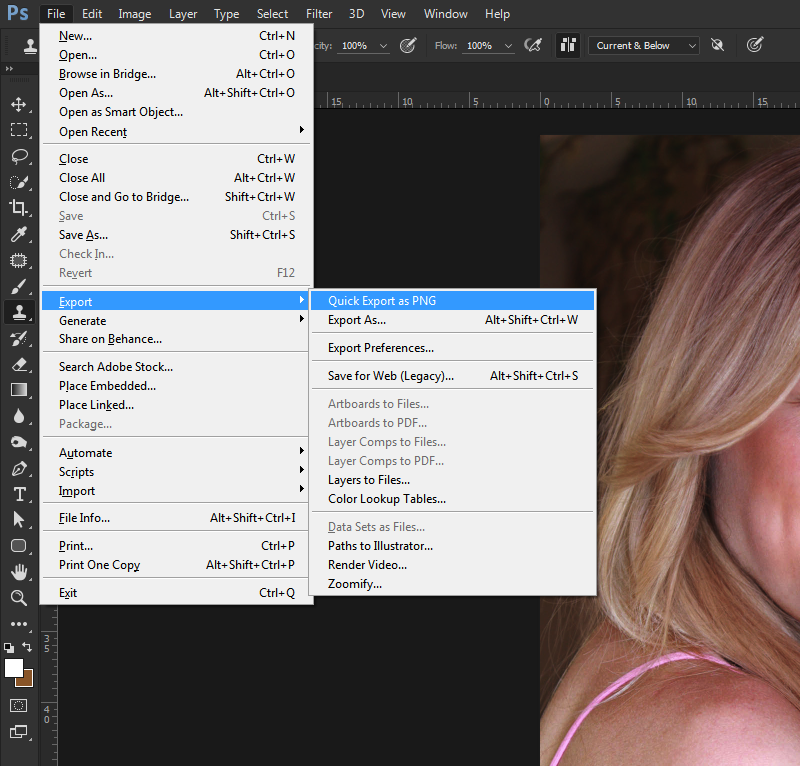
Copy link to clipboard
Copied
I don't actually flatten the entire artwork but only the selected layers by pressing ctrl+alt+e. Thank you again for your help.
Copy link to clipboard
Copied
I meant CTRL+ALT+E (from post last Aug 3 2 a.m.)
Copy link to clipboard
Copied
I have encountered this same issue, without warning. It worked the last time I created my images, now it does not work. I have read through this thread and checked everything mentioned. I have also tried changing the default quick export from .png to .jpg with the same result. When I click on Quick Export as xxx I get a quick flicker of the cursor and then nothing. Nothing appears in the event logs, nothing happens, no file is created, no dialog box.
How do I get Quick Export working again?
I have:
Checked the program version, it is current (see below)
changed the default file type for quick export
tried the ctrl-alt-shift-e then right clicking the new later and doing a quick export.
restarted photoshop
restarted the system
threatened the software with deletion if it doesn't start working.
Nothing seems to work.
SystemInfo
Adobe Photoshop Version: 2015.5.1 20160722.r.156 2016/07/22:23:00:00 CL 1083377 x64
Operating System: Windows 10 64-bit
Version: 10 or greater
System architecture: Intel CPU Family:6, Model:10, Stepping:9 with MMX, SSE Integer, SSE FP, SSE2, SSE3, SSE4.1, SSE4.2, AVX, HyperThreading
Physical processor count: 4
Logical processor count: 8
Processor speed: 3396 MHz
Built-in memory: 16345 MB
Free memory: 9947 MB
Memory available to Photoshop: 14502 MB
Memory used by Photoshop: 60 %
Alias Layers: ^0
Modifier Palette: Enabled.
Design Space: Disabled.
3D Multitone Printing: Disabled.
Highbeam: Enabled.
Image tile size: 1024K
Image cache levels: 4
Font Preview: Medium
TextComposer: Latin
Display: 1
Display Bounds: top=0, left=0, bottom=1200, right=1920
Display: 2
Display Bounds: top=0, left=1920, bottom=1200, right=3840
OpenGL Drawing: Enabled.
OpenGL Allow Old GPUs: Not Detected.
OpenGL Drawing Mode: Basic
OpenGL Allow Normal Mode: True.
OpenGL Allow Advanced Mode: True.
AIFCoreInitialized=1
AIFOGLInitialized=1
OGLContextCreated=1
NumGLGPUs=1
NumCLGPUs=1
glgpu[0].GLVersion="4.1"
glgpu[0].IsIntegratedGLGPU=0
glgpu[0].GLMemoryMB=1024
glgpu[0].GLName="AMD Radeon HD 7500 Series"
glgpu[0].GLVendor="ATI Technologies Inc."
glgpu[0].GLVendorID=4098
glgpu[0].GLDriverVersion="15.201.1151.1008"
glgpu[0].GLRectTextureSize=16384
glgpu[0].GLRenderer="AMD Radeon HD 7500 Series"
glgpu[0].GLRendererID=26461
glgpu[0].HasGLNPOTSupport=1
glgpu[0].GLDriver="aticfx64.dll,aticfx64.dll,aticfx64.dll,amdxc64.dll,aticfx32,aticfx32,aticfx32,amdxc32,atiumd64.dll,atidxx64.dll,atidxx64.dll,atiumdag,atidxx32,atidxx32,atiumdva,atiumd6a.cap,atitmm64.dll"
glgpu[0].GLDriverDate="20151104000000.000000-000"
glgpu[0].CanCompileProgramGLSL=1
glgpu[0].GLFrameBufferOK=1
glgpu[0].glGetString[GL_SHADING_LANGUAGE_VERSION]="4.40"
glgpu[0].glGetProgramivARB[GL_FRAGMENT_PROGRAM_ARB][GL_MAX_PROGRAM_INSTRUCTIONS_ARB]=[2147483647]
glgpu[0].glGetIntegerv[GL_MAX_TEXTURE_UNITS]=[8]
glgpu[0].glGetIntegerv[GL_MAX_COMBINED_TEXTURE_IMAGE_UNITS]=[108]
glgpu[0].glGetIntegerv[GL_MAX_VERTEX_TEXTURE_IMAGE_UNITS]=[18]
glgpu[0].glGetIntegerv[GL_MAX_TEXTURE_IMAGE_UNITS]=[18]
glgpu[0].glGetIntegerv[GL_MAX_DRAW_BUFFERS]=[8]
glgpu[0].glGetIntegerv[GL_MAX_VERTEX_UNIFORM_COMPONENTS]=[16384]
glgpu[0].glGetIntegerv[GL_MAX_FRAGMENT_UNIFORM_COMPONENTS]=[16384]
glgpu[0].glGetIntegerv[GL_MAX_VARYING_FLOATS]=[128]
glgpu[0].glGetIntegerv[GL_MAX_VERTEX_ATTRIBS]=[29]
glgpu[0].extension[AIF::OGL::GL_ARB_VERTEX_PROGRAM]=1
glgpu[0].extension[AIF::OGL::GL_ARB_FRAGMENT_PROGRAM]=1
glgpu[0].extension[AIF::OGL::GL_ARB_VERTEX_SHADER]=1
glgpu[0].extension[AIF::OGL::GL_ARB_FRAGMENT_SHADER]=1
glgpu[0].extension[AIF::OGL::GL_EXT_FRAMEBUFFER_OBJECT]=1
glgpu[0].extension[AIF::OGL::GL_ARB_TEXTURE_RECTANGLE]=1
glgpu[0].extension[AIF::OGL::GL_ARB_TEXTURE_FLOAT]=1
glgpu[0].extension[AIF::OGL::GL_ARB_OCCLUSION_QUERY]=1
glgpu[0].extension[AIF::OGL::GL_ARB_VERTEX_BUFFER_OBJECT]=1
glgpu[0].extension[AIF::OGL::GL_ARB_SHADER_TEXTURE_LOD]=1
clgpu[0].CLPlatformVersion="2.0 AMD-APP (1800.11)"
clgpu[0].CLDeviceVersion="1.2 AMD-APP (1800.11)"
clgpu[0].IsIntegratedCLGPU=0
clgpu[0].CLMemoryMB=1024
clgpu[0].CLName="Turks"
clgpu[0].CLVendor="Advanced Micro Devices, Inc."
clgpu[0].CLVendorID=4098
clgpu[0].CLDriverVersion="1800.11 (VM)"
clgpu[0].CUDASupported=0
clgpu[0].CLBandwidth=3.98724e+10
clgpu[0].CLCompute=57.9993
License Type: Subscription
Serial number: 90970881379605647029
GUIDBucket:
bucket: 101
test: ReduceUXFriction
Application folder: C:\Program Files\Adobe\Adobe Photoshop CC 2015.5\
Temporary file path: C:\Users\Robert\AppData\Local\Temp\
Photoshop scratch has async I/O enabled
Scratch volume(s):
Startup, 930.8G, 316.2G free
Required Plug-ins folder: C:\Program Files\Adobe\Adobe Photoshop CC 2015.5\Required\Plug-Ins\
Primary Plug-ins folder: C:\Program Files\Adobe\Adobe Photoshop CC 2015.5\Plug-ins\
Installed components:
A3DLIBS.dll A3DLIB Dynamic Link Library 9.2.0.112
ACE.dll ACE 2016/05/07-01:09:29 79.573668 79.573668
AdbePM.dll PatchMatch 2016/05/17:03:10:18 1.573920 1.573920
AdobeLinguistic.dll Adobe Linguisitc Library 10.0.0
AdobeOwl.dll Adobe Owl 5.2.11
AdobePDFL.dll PDFL 2016/04/13-01:12:44 79.182661 79.182661
AdobePIP.dll Adobe Product Improvement Program 7.3.1.128.44549
AdobeSVGAGM.dll AdobeSVGAGM 79.571757 79.571757
AdobeXMP.dll Adobe XMP Core 2016/04/19-13:13:40 79.159284 79.159284
AdobeXMPFiles.dll Adobe XMP Files 2016/04/19-13:13:40 79.159284 79.159284
AdobeXMPScript.dll Adobe XMP Script 2016/04/19-13:13:40 79.159284 79.159284
adobe_caps.dll Adobe CAPS 10,0,0,5
AGM.dll AGM 2016/05/07-01:09:29 79.573668 79.573668
ahclient.dll AdobeHelp Dynamic Link Library 2.0.0.2
AIDE.dll AIDE 2016/02/29-16:28:21 79.571906 79.571906
amtlib.dll AMTLib (64 Bit) 10.0.0.3BuildVersion: 10.0; BuildDate: Thu Apr 21 2016 3:6:38) 1.000000
ARE.dll ARE 2016/05/07-01:09:29 79.573668 79.573668
AXE8SharedExpat.dll AXE8SharedExpat 2015/03/13-23:40:54 79.562390 79.562390
AXEDOMCore.dll AXEDOMCore 2015/03/13-23:40:54 79.562390 79.562390
Bib.dll BIB 2016/05/07-01:09:29 79.573668 79.573668
BIBUtils.dll BIBUtils 2016/05/07-01:09:29 79.573668 79.573668
boost_date_time.dll photoshopdva 10.0.0
boost_signals.dll photoshopdva 10.0.0
boost_system.dll photoshopdva 10.0.0
boost_threads.dll photoshopdva 10.0.0
cg.dll NVIDIA Cg Runtime 3.0.00007
cgGL.dll NVIDIA Cg Runtime 3.0.00007
CIT.dll Adobe CIT 2.1.0.1 2.1.0.1
CITThreading.dll Adobe CITThreading 2.1.0.1 2.1.0.1
CoolType.dll CoolType 2016/05/07-01:09:29 79.573668 79.573668
dnssd.dll Bonjour 3,0,0,2
dvaaudiodevice.dll photoshopdva 10.0.0
dvacore.dll photoshopdva 10.0.0
dvamarshal.dll photoshopdva 10.0.0
dvamediatypes.dll photoshopdva 10.0.0
dvametadata.dll photoshopdva 10.0.0
dvametadataapi.dll photoshopdva 10.0.0
dvametadataui.dll photoshopdva 10.0.0
dvaplayer.dll photoshopdva 10.0.0
dvatransport.dll photoshopdva 10.0.0
dvaui.dll photoshopdva 10.0.0
dvaunittesting.dll photoshopdva 10.0.0
dynamiclink.dll photoshopdva 10.0.0
ExtendScript.dll ExtendScript 2016/01/26-16:09:33 80.1060872 80.1060872
icucnv40.dll International Components for Unicode 2014/10/31-16:52:45 Build gtlib_6.0.21339
icudt40.dll International Components for Unicode 2014/10/31-16:52:45 Build gtlib_6.0.21339
icuuc40.dll International Components for Unicode 2014/10/31-16:52:45 Build gtlib_6.0.21339
igestep30.dll IGES Reader 9.3.0.113
imslib.dll IMSLib DLL 10.0.0.1
JP2KLib.dll JP2KLib 2016/02/19-14:20:46 79.261706 79.261706
libifcoremd.dll Intel(r) Visual Fortran Compiler 10.0 (Update A)
libiomp5md.dll Intel(R) OpenMP* Runtime Library 5.0
libmmd.dll Intel(r) C Compiler, Intel(r) C++ Compiler, Intel(r) Fortran Compiler 12.0
LogSession.dll LogSession 7.3.1.128.44549
mediacoreif.dll photoshopdva 10.0.0
MPS.dll MPS 2016/02/24-01:09:44 79.571748 79.571748
pdfsettings.dll Adobe PDFSettings 1.04
Photoshop.dll Adobe Photoshop CC 2015.5 17.0.1
Plugin.dll Adobe Photoshop CC 2015.5 17.0.1
PlugPlugExternalObject.dll Adobe(R) CEP PlugPlugExternalObject Standard Dll (64 bit) 7.0.0
PlugPlugOwl.dll Adobe(R) CSXS PlugPlugOwl Standard Dll (64 bit) 7.0.0.50
PSArt.dll Adobe Photoshop CC 2015.5 17.0.1
PSViews.dll Adobe Photoshop CC 2015.5 17.0.1
SCCore.dll ScCore 2016/01/26-16:09:33 80.1060872 80.1060872
SVGRE.dll SVGRE 79.571757 79.571757
svml_dispmd.dll Intel(r) C Compiler, Intel(r) C++ Compiler, Intel(r) Fortran Compiler 12.0
tbb.dll Intel(R) Threading Building Blocks for Windows 4, 4, 2016, 0120
tbbmalloc.dll Intel(R) Threading Building Blocks for Windows 4, 4, 2016, 0120
TfFontMgr.dll FontMgr 9.3.0.113
TfKernel.dll Kernel 9.3.0.113
TFKGEOM.dll Kernel Geom 9.3.0.113
TFUGEOM.dll Adobe, UGeom© 9.3.0.113
updaternotifications.dll Adobe Updater Notifications Library 10.0.0.1 (BuildVersion: 1.0; BuildDate: BUILDDATETIME) 10.0.0.1
VulcanControl.dll Vulcan Application Control Library 5.3.0.14
VulcanMessage5.dll Vulcan Message Library 5.3.0.13
WRServices.dll WRServices Thu Jan 07 2016 04:50:10 Build 0.21960 0.21960
wu3d.dll U3D Writer 9.3.0.113
Required plug-ins:
3D Studio 17.0.1 (2015.5.1 x001 x003) - from the file “U3D.8bi”
Accented Edges 17.0.1 - from the file “Filter Gallery.8bf”
Adaptive Wide Angle 17.0.1 - from the file “Adaptive Wide Angle.8bf”
Angled Strokes 17.0.1 - from the file “Filter Gallery.8bf”
Average 17.0.1 (2015.5.1 x001 x003) - from the file “Average.8bf”
Bas Relief 17.0.1 - from the file “Filter Gallery.8bf”
BMP 17.0.1 - from the file “Standard MultiPlugin.8bf”
Camera Raw 9.7 - from the file “Camera Raw.8bi”
Camera Raw Filter 9.7 - from the file “Camera Raw.8bi”
Chalk && Charcoal 17.0.1 - from the file “Filter Gallery.8bf”
Charcoal 17.0.1 - from the file “Filter Gallery.8bf”
Chrome 17.0.1 - from the file “Filter Gallery.8bf”
Cineon 17.0.1 (2015.5.1 x001 x003) - from the file “Cineon.8bi”
Clouds 17.0.1 (2015.5.1 x001 x003) - from the file “Clouds.8bf”
Collada 17.0.1 (2015.5.1 x001 x003) - from the file “U3D.8bi”
Color Halftone 17.0.1 - from the file “Standard MultiPlugin.8bf”
Colored Pencil 17.0.1 - from the file “Filter Gallery.8bf”
CompuServe GIF 17.0.1 - from the file “Standard MultiPlugin.8bf”
Conté Crayon 17.0.1 - from the file “Filter Gallery.8bf”
Craquelure 17.0.1 - from the file “Filter Gallery.8bf”
Crop and Straighten Photos 17.0.1 (2015.5.1 x001 x003) - from the file “CropPhotosAuto.8li”
Crop and Straighten Photos Filter 17.0.1 - from the file “Standard MultiPlugin.8bf”
Crosshatch 17.0.1 - from the file “Filter Gallery.8bf”
Crystallize 17.0.1 - from the file “Standard MultiPlugin.8bf”
Cutout 17.0.1 - from the file “Filter Gallery.8bf”
Dark Strokes 17.0.1 - from the file “Filter Gallery.8bf”
De-Interlace 17.0.1 - from the file “Standard MultiPlugin.8bf”
Dicom 17.0.1 - from the file “Dicom.8bi”
Difference Clouds 17.0.1 (2015.5.1 x001 x003) - from the file “Clouds.8bf”
Diffuse Glow 17.0.1 - from the file “Filter Gallery.8bf”
Displace 17.0.1 - from the file “Standard MultiPlugin.8bf”
Dry Brush 17.0.1 - from the file “Filter Gallery.8bf”
Eazel Acquire 17.0.1 (2015.5.1 x001 x003) - from the file “EazelAcquire.8ba”
Entropy 17.0.1 (2015.5.1 x001 x003) - from the file “statistics.8ba”
Export Color Lookup Tables NO VERSION - from the file “Export3DLUT.8be”
Extrude 17.0.1 - from the file “Standard MultiPlugin.8bf”
FastCore Routines 17.0.1 (2015.5.1 x001 x003) - from the file “FastCore.8bx”
Fibers 17.0.1 - from the file “Standard MultiPlugin.8bf”
Film Grain 17.0.1 - from the file “Filter Gallery.8bf”
Filter Gallery 17.0.1 - from the file “Filter Gallery.8bf”
Flash 3D 17.0.1 (2015.5.1 x001 x003) - from the file “U3D.8bi”
Fresco 17.0.1 - from the file “Filter Gallery.8bf”
Glass 17.0.1 - from the file “Filter Gallery.8bf”
Glowing Edges 17.0.1 - from the file “Filter Gallery.8bf”
Google Earth 4 17.0.1 (2015.5.1 x001 x003) - from the file “U3D.8bi”
Grain 17.0.1 - from the file “Filter Gallery.8bf”
Graphic Pen 17.0.1 - from the file “Filter Gallery.8bf”
Halftone Pattern 17.0.1 - from the file “Filter Gallery.8bf”
HDRMergeUI 17.0.1 - from the file “HDRMergeUI.8bf”
HSB/HSL 17.0.1 - from the file “Standard MultiPlugin.8bf”
IFF Format 17.0.1 - from the file “Standard MultiPlugin.8bf”
IGES 17.0.1 (2015.5.1 x001 x003) - from the file “U3D.8bi”
Ink Outlines 17.0.1 - from the file “Filter Gallery.8bf”
JPEG 2000 17.0.1 - from the file “JPEG2000.8bi”
Kurtosis 17.0.1 (2015.5.1 x001 x003) - from the file “statistics.8ba”
Lens Blur 17.0.1 - from the file “Lens Blur.8bf”
Lens Correction 17.0.1 - from the file “Lens Correction.8bf”
Lens Flare 17.0.1 - from the file “Standard MultiPlugin.8bf”
Liquify 17.0.1 - from the file “Liquify.8bf”
Matlab Operation 17.0.1 (2015.5.1 x001 x003) - from the file “ChannelPort.8bf”
Maximum 17.0.1 (2015.5.1 x001 x003) - from the file “statistics.8ba”
Mean 17.0.1 (2015.5.1 x001 x003) - from the file “statistics.8ba”
Measurement Core 17.0.1 (2015.5.1 x001 x003) - from the file “MeasurementCore.8me”
Median 17.0.1 (2015.5.1 x001 x003) - from the file “statistics.8ba”
Mezzotint 17.0.1 - from the file “Standard MultiPlugin.8bf”
Minimum 17.0.1 (2015.5.1 x001 x003) - from the file “statistics.8ba”
MMXCore Routines 17.0.1 (2015.5.1 x001 x003) - from the file “MMXCore.8bx”
Mosaic Tiles 17.0.1 - from the file “Filter Gallery.8bf”
Multiprocessor Support 17.0.1 (2015.5.1 x001 x003) - from the file “MultiProcessor Support.8bx”
Neon Glow 17.0.1 - from the file “Filter Gallery.8bf”
Note Paper 17.0.1 - from the file “Filter Gallery.8bf”
NTSC Colors 17.0.1 (2015.5.1 x001 x003) - from the file “NTSC Colors.8bf”
Ocean Ripple 17.0.1 - from the file “Filter Gallery.8bf”
OpenEXR 17.0.1 - from the file “Standard MultiPlugin.8bf”
Paint Daubs 17.0.1 - from the file “Filter Gallery.8bf”
Palette Knife 17.0.1 - from the file “Filter Gallery.8bf”
Patchwork 17.0.1 - from the file “Filter Gallery.8bf”
Paths to Illustrator 17.0.1 - from the file “Standard MultiPlugin.8bf”
PCX 17.0.1 (2015.5.1 x001 x003) - from the file “PCX.8bi”
Photocopy 17.0.1 - from the file “Filter Gallery.8bf”
Photoshop 3D Engine 17.0.1 (2015.5.1 x001 x003) - from the file “Photoshop3DEngine.8bi”
Photoshop Touch 14.0 - from the file “PSDX.8bi”
Picture Package Filter 17.0.1 (2015.5.1 x001 x003) - from the file “ChannelPort.8bf”
Pinch 17.0.1 - from the file “Standard MultiPlugin.8bf”
Pixar 17.0.1 (2015.5.1 x001 x003) - from the file “Pixar.8bi”
Plaster 17.0.1 - from the file “Filter Gallery.8bf”
Plastic Wrap 17.0.1 - from the file “Filter Gallery.8bf”
PLY 17.0.1 (2015.5.1 x001 x003) - from the file “U3D.8bi”
PNG 17.0.1 - from the file “Standard MultiPlugin.8bf”
Pointillize 17.0.1 - from the file “Standard MultiPlugin.8bf”
Polar Coordinates 17.0.1 - from the file “Standard MultiPlugin.8bf”
Portable Bit Map 17.0.1 (2015.5.1 x001 x003) - from the file “PBM.8bi”
Poster Edges 17.0.1 - from the file “Filter Gallery.8bf”
PRC 17.0.1 (2015.5.1 x001 x003) - from the file “U3D.8bi”
Radial Blur 17.0.1 - from the file “Standard MultiPlugin.8bf”
Radiance 17.0.1 (2015.5.1 x001 x003) - from the file “Radiance.8bi”
Range 17.0.1 (2015.5.1 x001 x003) - from the file “statistics.8ba”
Render Color Lookup Grid NO VERSION - from the file “Export3DLUT.8be”
Reticulation 17.0.1 - from the file “Filter Gallery.8bf”
Ripple 17.0.1 - from the file “Standard MultiPlugin.8bf”
Rough Pastels 17.0.1 - from the file “Filter Gallery.8bf”
Save for Web 17.0.1 - from the file “Save for Web.8be”
ScriptingSupport 17.0.1 - from the file “ScriptingSupport.8li”
Shake Reduction 17.0.1 - from the file “Shake Reduction.8bf”
Shear 17.0.1 - from the file “Standard MultiPlugin.8bf”
Skewness 17.0.1 (2015.5.1 x001 x003) - from the file “statistics.8ba”
Smart Blur 17.0.1 - from the file “Standard MultiPlugin.8bf”
Smudge Stick 17.0.1 - from the file “Filter Gallery.8bf”
Solarize 17.0.1 (2015.5.1 x001 x003) - from the file “Solarize.8bf”
Spaces 17.0.1 - from the file “Spaces.8li”
Spatter 17.0.1 - from the file “Filter Gallery.8bf”
Spherize 17.0.1 - from the file “Standard MultiPlugin.8bf”
Sponge 17.0.1 - from the file “Filter Gallery.8bf”
Sprayed Strokes 17.0.1 - from the file “Filter Gallery.8bf”
Stained Glass 17.0.1 - from the file “Filter Gallery.8bf”
Stamp 17.0.1 - from the file “Filter Gallery.8bf”
Standard Deviation 17.0.1 (2015.5.1 x001 x003) - from the file “statistics.8ba”
STL 17.0.1 (2015.5.1 x001 x003) - from the file “U3D.8bi”
Sumi-e 17.0.1 - from the file “Filter Gallery.8bf”
Summation 17.0.1 (2015.5.1 x001 x003) - from the file “statistics.8ba”
Targa 17.0.1 - from the file “Standard MultiPlugin.8bf”
Texturizer 17.0.1 - from the file “Filter Gallery.8bf”
Tiles 17.0.1 - from the file “Standard MultiPlugin.8bf”
Torn Edges 17.0.1 - from the file “Filter Gallery.8bf”
Twirl 17.0.1 - from the file “Standard MultiPlugin.8bf”
U3D 17.0.1 (2015.5.1 x001 x003) - from the file “U3D.8bi”
Underpainting 17.0.1 - from the file “Filter Gallery.8bf”
Vanishing Point 17.0.1 - from the file “VanishingPoint.8bf”
Variance 17.0.1 (2015.5.1 x001 x003) - from the file “statistics.8ba”
Virtual Reality Modeling Language | VRML 17.0.1 (2015.5.1 x001 x003) - from the file “U3D.8bi”
Water Paper 17.0.1 - from the file “Filter Gallery.8bf”
Watercolor 17.0.1 - from the file “Filter Gallery.8bf”
Wave 17.0.1 - from the file “Standard MultiPlugin.8bf”
Wavefront|OBJ 17.0.1 (2015.5.1 x001 x003) - from the file “U3D.8bi”
WIA Support 17.0.1 (2015.5.1 x001 x003) - from the file “WIASupport.8li”
Wind 17.0.1 - from the file “Standard MultiPlugin.8bf”
Wireless Bitmap 17.0.1 (2015.5.1 x001 x003) - from the file “WBMP.8bi”
ZigZag 17.0.1 - from the file “Standard MultiPlugin.8bf”
Optional and third party plug-ins: NONE
Duplicate and Disabled plug-ins: NONE
Plug-ins that failed to load: NONE
Extensions:
Recent Files 1.2.1 - from the file “C:\Program Files (x86)\Common Files\Adobe\CEP\extensions\CCX_START_EXTENSION_1_2_1_001\index.html”
com.adobe.inapp.purchase 2.6.64 - from the file “C:\Program Files (x86)\Common Files\Adobe\CEP\extensions\CC_LIBRARIES_PANEL_EXTENSION_2_6_64\purchase.html”
Libraries 2.6.64 - from the file “C:\Program Files (x86)\Common Files\Adobe\CEP\extensions\CC_LIBRARIES_PANEL_EXTENSION_2_6_64\index.html”
Start 1.2.1 - from the file “C:\Program Files (x86)\Common Files\Adobe\CEP\extensions\CCX_START_EXTENSION_1_2_1_001\index.html”
Adobe Color Themes 6.1.0 - from the file “C:\Program Files\Adobe\Adobe Photoshop CC 2015.5\Required\CEP\extensions\com.adobe.KulerPanel.html\index.html”
Export As 3.0.6 - from the file “C:\Program Files\Adobe\Adobe Photoshop CC 2015.5\Required\CEP\extensions\com.adobe.photoshop.crema\PSPanel\dialog.html”
Device Preview 1.2.0 - from the file “C:\Program Files\Common Files\Adobe\CEP\extensions\com.adobe.preview20155\PSPanel\panel.html”
com.adobe.preview.loader 1.2.0 - from the file “C:\Program Files\Common Files\Adobe\CEP\extensions\com.adobe.preview20155\PSLoader\loader.html”
Export As 3.0.6 - from the file “C:\Program Files\Adobe\Adobe Photoshop CC 2015.5\Required\CEP\extensions\com.adobe.photoshop.crema\PSPanel\dialog.html”
Installed TWAIN devices: NONE
-
- 1
- 2
