- Home
- Photoshop ecosystem
- Discussions
- Re: Cannot "save" changes made in Photoshop back i...
- Re: Cannot "save" changes made in Photoshop back i...
Cannot "save" changes made in Photoshop back into Lightroom classic CC
Copy link to clipboard
Copied
Hi
I'm having an issue when I am trying to save photoshop edits. Previously I would open an image from Lightroom into photoshop by sending it to photoshop, make my edits, and then click save. I'd then head back to Lightroom and my edited image would be there along side the image I originally sent to photoshop.
Doing exactly the same thing, however now when I click save or close, a dialog box opens up and it's a "save as" box, which wants me to save my file as a tif onto the hard drive. I haven't changed anything. I've had an adobe tech access my applications, he updated PS to 2019, but it's still happening. Does anyone else know how I can get back to the simple "save" function, so my edited image will reappear in Lightroom?
Thanks so much
M
Explore related tutorials & articles
Copy link to clipboard
Copied
Maybe I didn't read carefully that part but did u updated ur Lightroom too right? or didn't you?
Copy link to clipboard
Copied
No I haven’t yet, I’m scared as I have client sessions in there (lightroom) edited and just waiting for photoshop fine tweaks, and I’ve heard some stories about people loosing their whole catalogues with the current update.
However this first started when I hadnt updated either program, and to my knowledge I had not made any other changes to my settings. The update to photoshop 2019 made no difference
Xo
Copy link to clipboard
Copied
Idk is that a requirement but if your programs' version doesn't match generally there will be a problem. You can try it cc2018 photoshop and last year's lightroom or just download 19.7(something like that) Photoshop and try again.
I hope it works but if your internet has quota its your choice. Also I hope I understand the problem in a true way ![]()
Copy link to clipboard
Copied
Yes, that's true - it's very important for Lr/PS integration that they are always kept at current and corresponding versions. I should have mentioned that.
merissaw73951126 wrote
I’ve heard some stories about people loosing their whole catalogues with the current update.
That doesn't happen and those telling such stories don't understand how Lightroom works. What happens with a new Lr version is that it by default wants to create a new catalog. The old one is still there. So what you do is that you open the old catalog by double-clicking it, and you will then get a dialog asking if you want to convert the old catalog to work with the new version. Click yes, and you're good to go, you keep using the same catalog.
The reason for this is that new versions contain improvements and changes that may not be compatible with the old catalog structure. It can't be used as-is. So it needs to be converted.
Copy link to clipboard
Copied
https://forums.adobe.com/people/D+Fosse wrote
What happens with a new Lr version is that it by default wants to create a new catalog. The old one is still there. So what you do is that you open the old catalog by double-clicking it, and you will then get a dialog asking if you want to convert the old catalog to work with the new version. Click yes, and you're good to go, you keep using the same catalog.
The new LR version will by default try to find your old catalog and ask you if you want to upgrade it. Then it will upgrade a copy of the old catalog, leaving the original intact, so that it's possible to go back to the previous version if one runs into problems with new version.
But if the new version can't find any old catalogs, the default is to create a new catalog.
Copy link to clipboard
Copied
Yes, you're absolutely right, sorry for mixing it up ![]() That's exactly what happens.
That's exactly what happens.
I do all these things on auto-pilot and never really pay any attention to those dialogs ![]()
Copy link to clipboard
Copied
It might be connected to this: https://forums.adobe.com/thread/2568154
In the meantime, make sure your Lightroom preferences for external editor are set up the way you want:
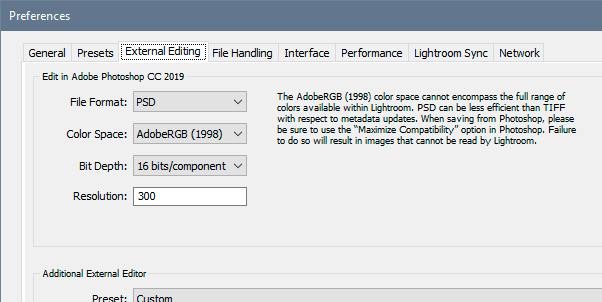
With all that said - you do know that nothing is ever saved "to" Lightroom? It is always saved to disk. Lightroom is just a catalog with pointers to the files' physical location on disk. This is handled by a background script that tracks the file and adds it to the catalog when saved from Photoshop. For this to work, Lightroom has to remain open when saving out from PS.
So what you're seeing now is just the way it basically works under the covers - but the automatic tracking isn't working for some reason.
You might take this opportunity to note exactly where Photoshop is saving your files, so that you can later find them without Lightroom finding them for you.
Copy link to clipboard
Copied
Ok thanks so much for that. What I might do is update lightroom (eek) and then check out your links if I’m still having issues.
Yep I know about the saving thing, that‘s why I popped save in inverted comments, just didn’t know another way to describe it!
i was having this issue when I did have the compatible versions, but hopefully with an update and checking out your links I’ll resolve it
thanks so much
Copy link to clipboard
Copied
I'm still having this issue unfortunately, all programs are up to date as is my operating system. I've tried all the suggestions above. So puzzling!