- Home
- Photoshop ecosystem
- Discussions
- Cannot resize textbox sometimes in Photoshop CC 20...
- Cannot resize textbox sometimes in Photoshop CC 20...
Copy link to clipboard
Copied
Hello,
When I am first make a text box layer I am able to resize it (without changing the font size) very easily via double clicking the layer and adjusting the rectangle shown in the screenshot below.
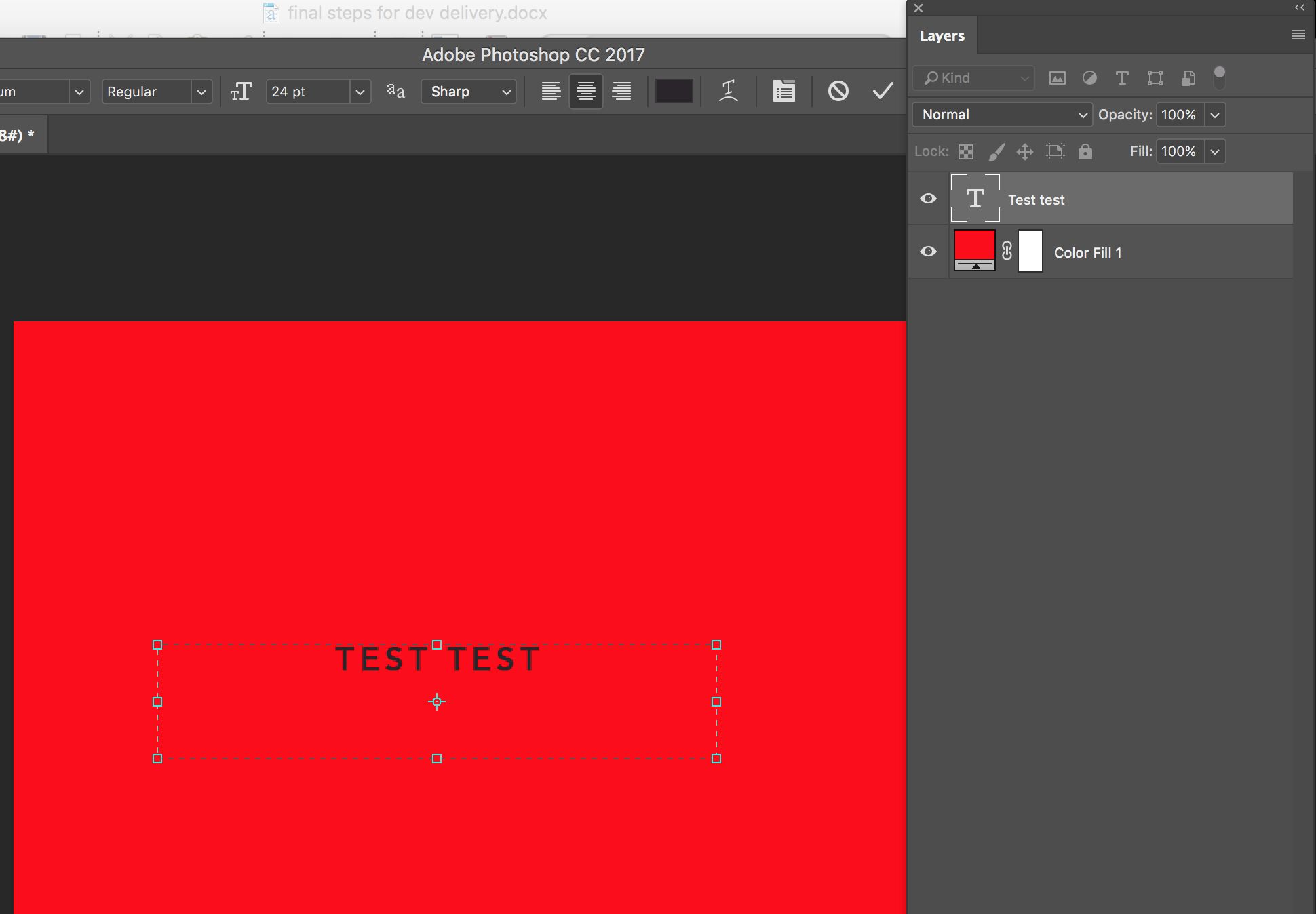
However, sometimes after I've made changes to the text, save the PSD, then reopen the PSD, I am no longer able to resize the text. When I double click the text layer the rectangle shown in the above screenshot does not show up (ass shown in the screenshot below. Any idea why this is? thanks for the help!
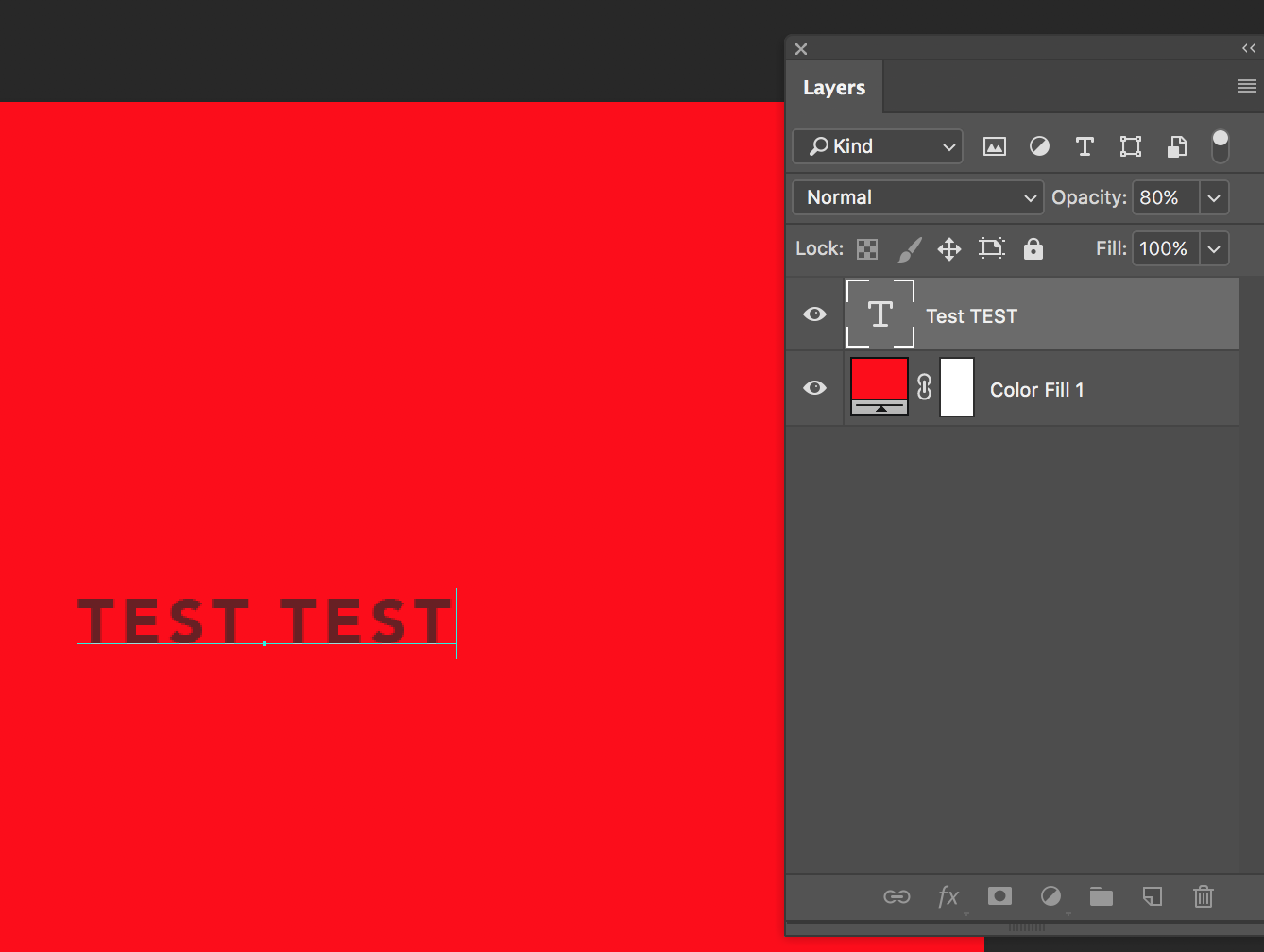
 1 Correct answer
1 Correct answer
Photoshop supports two types of text: point text and paragraph text.
Point text is used for short lines of text. To add it, you click once on the page and start typing.
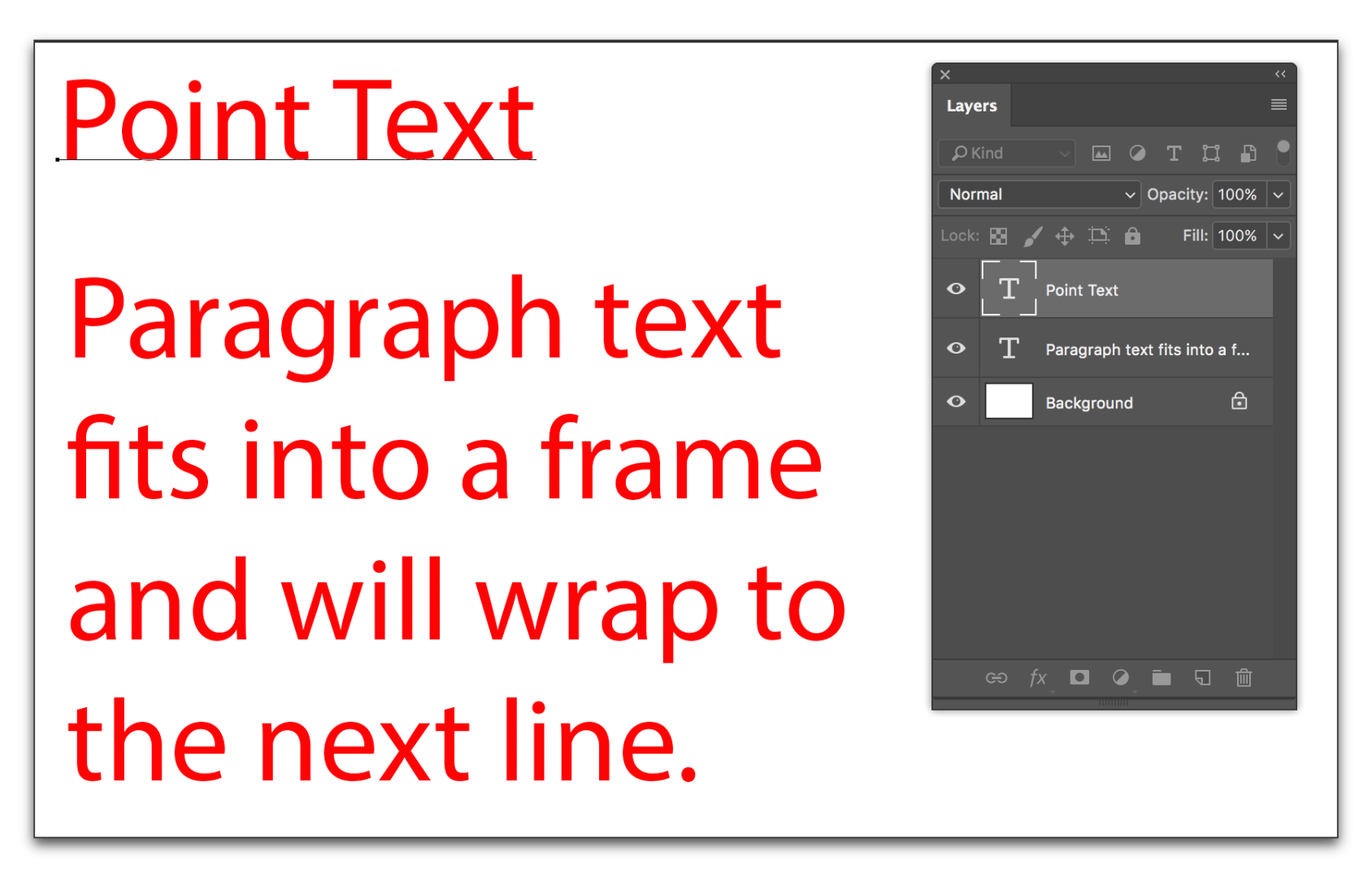
Paragraph text can hold multiple paragraphs in a text frame, and changing the size of the frame, changes the word wrap. To add it, you press your mouse down on the page and drag out a frame, and then start typing.
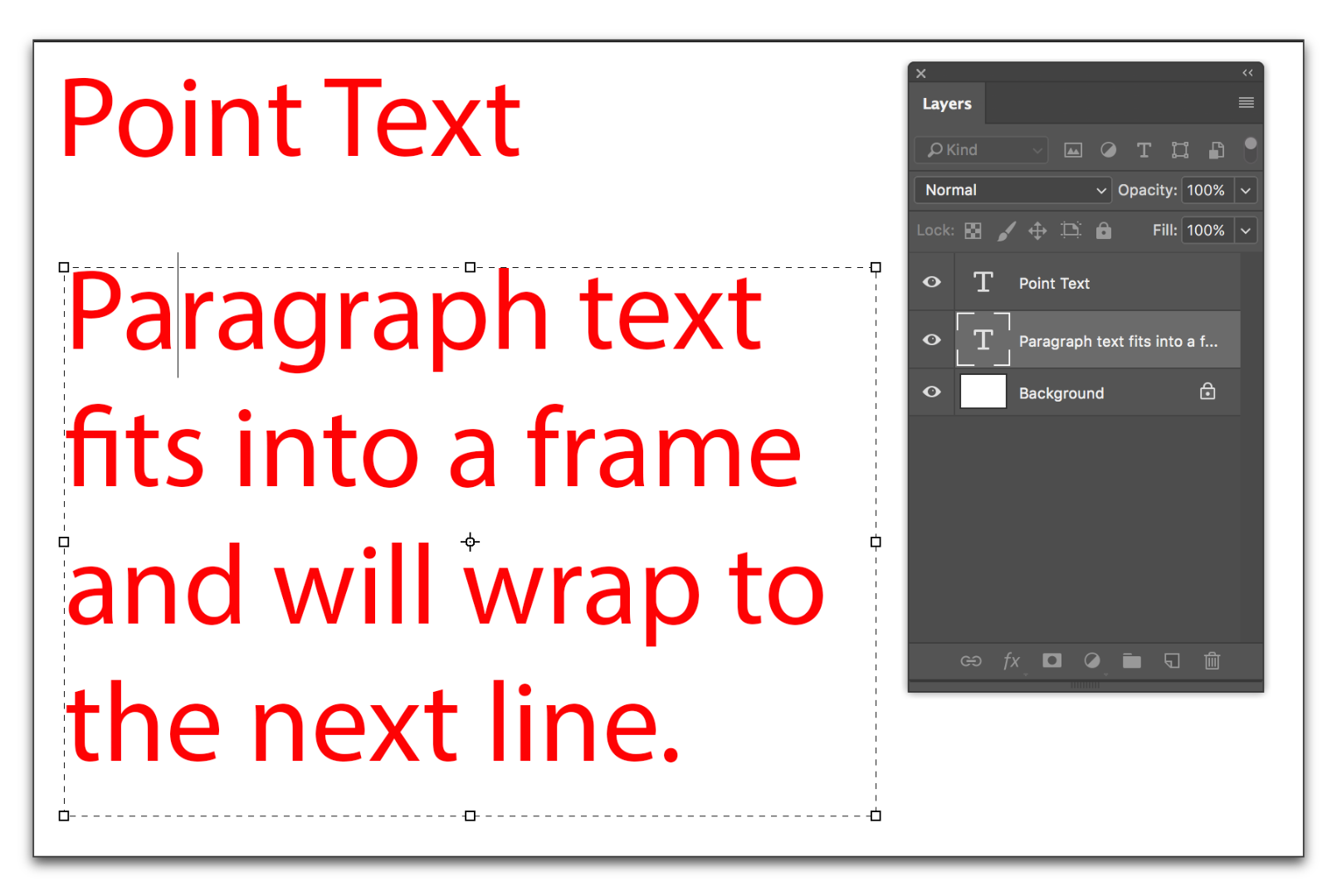
The layers look the same, so you can't tell which one it is until you click on the text with the Type tool. Illustrator
...Explore related tutorials & articles
Copy link to clipboard
Copied
Photoshop supports two types of text: point text and paragraph text.
Point text is used for short lines of text. To add it, you click once on the page and start typing.
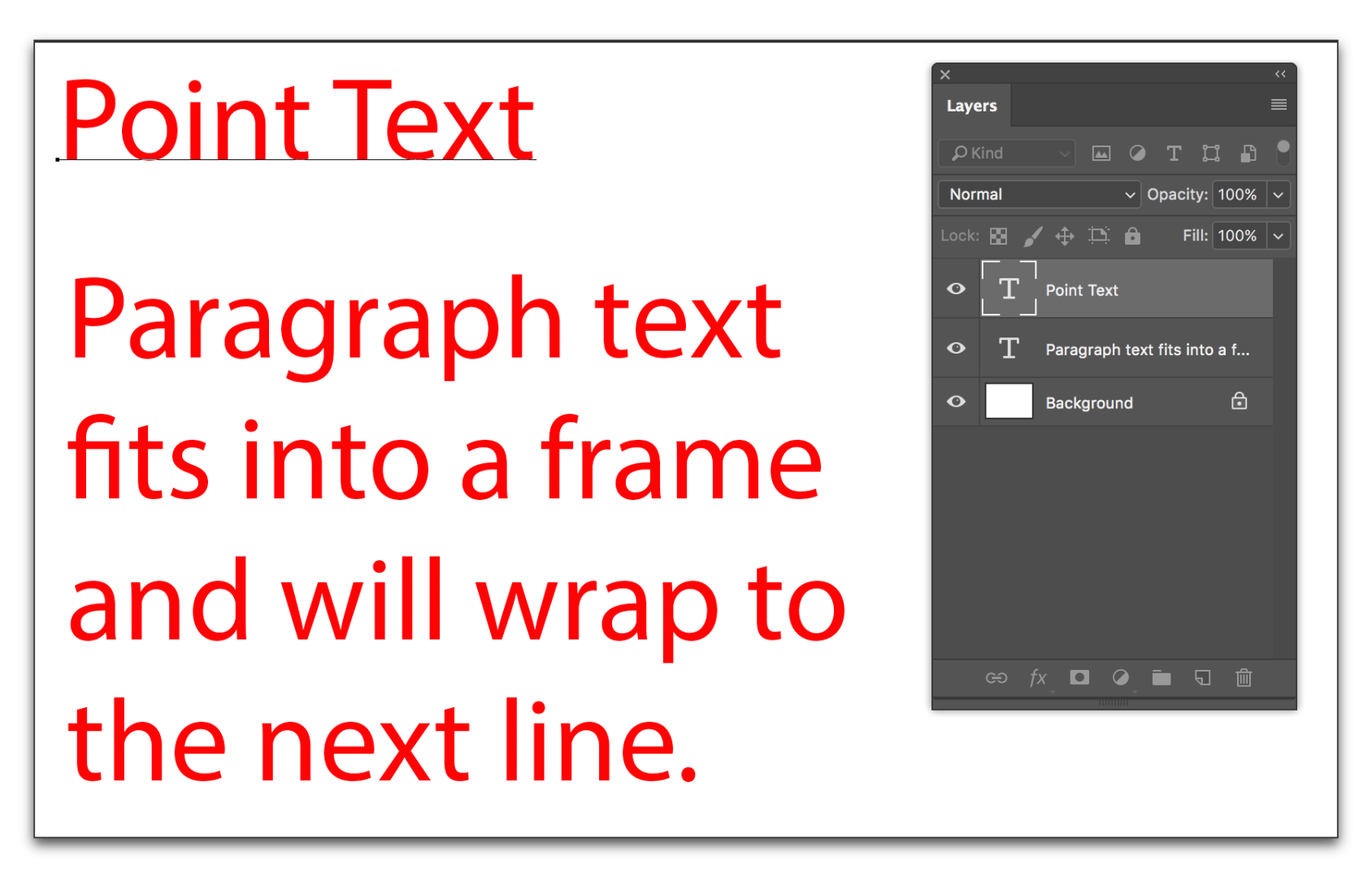
Paragraph text can hold multiple paragraphs in a text frame, and changing the size of the frame, changes the word wrap. To add it, you press your mouse down on the page and drag out a frame, and then start typing.
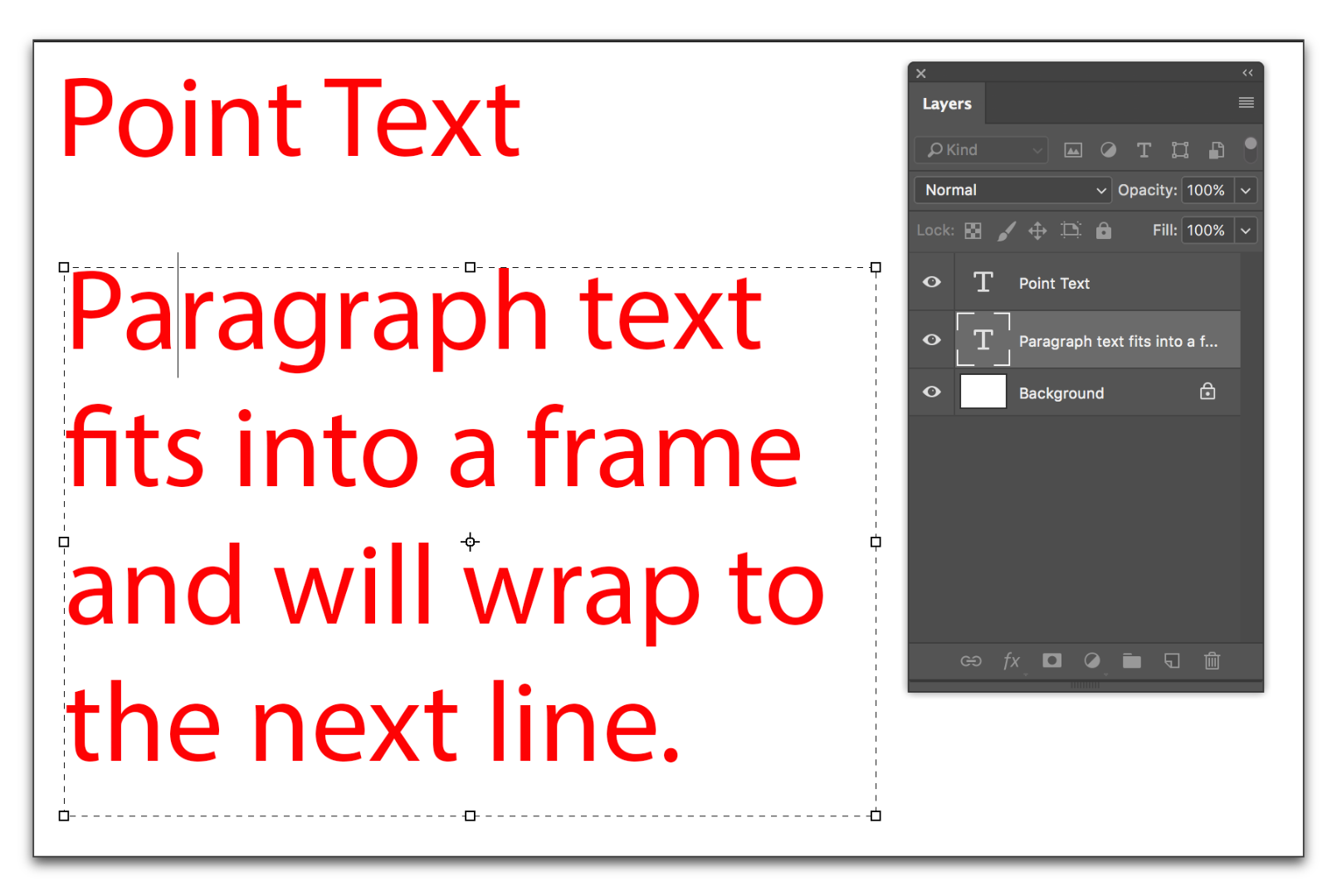
The layers look the same, so you can't tell which one it is until you click on the text with the Type tool. Illustrator has a feature that allows you to convert one to the other and back, but Photoshop does not have that feature, so I really don't think it's converting itself. I'm guessing that you are alternating between the two entry techniques, but hadn't really focused on it. I certainly see my students doing that prior to talking about the text features.
Your first screen shot has paragraph text, the second one has point text. You can resize the frame for paragraph text, and the text will readjust within. To resize point type, select the layer and choose Edit > Free Transform and resize. Press Enter when you are done.
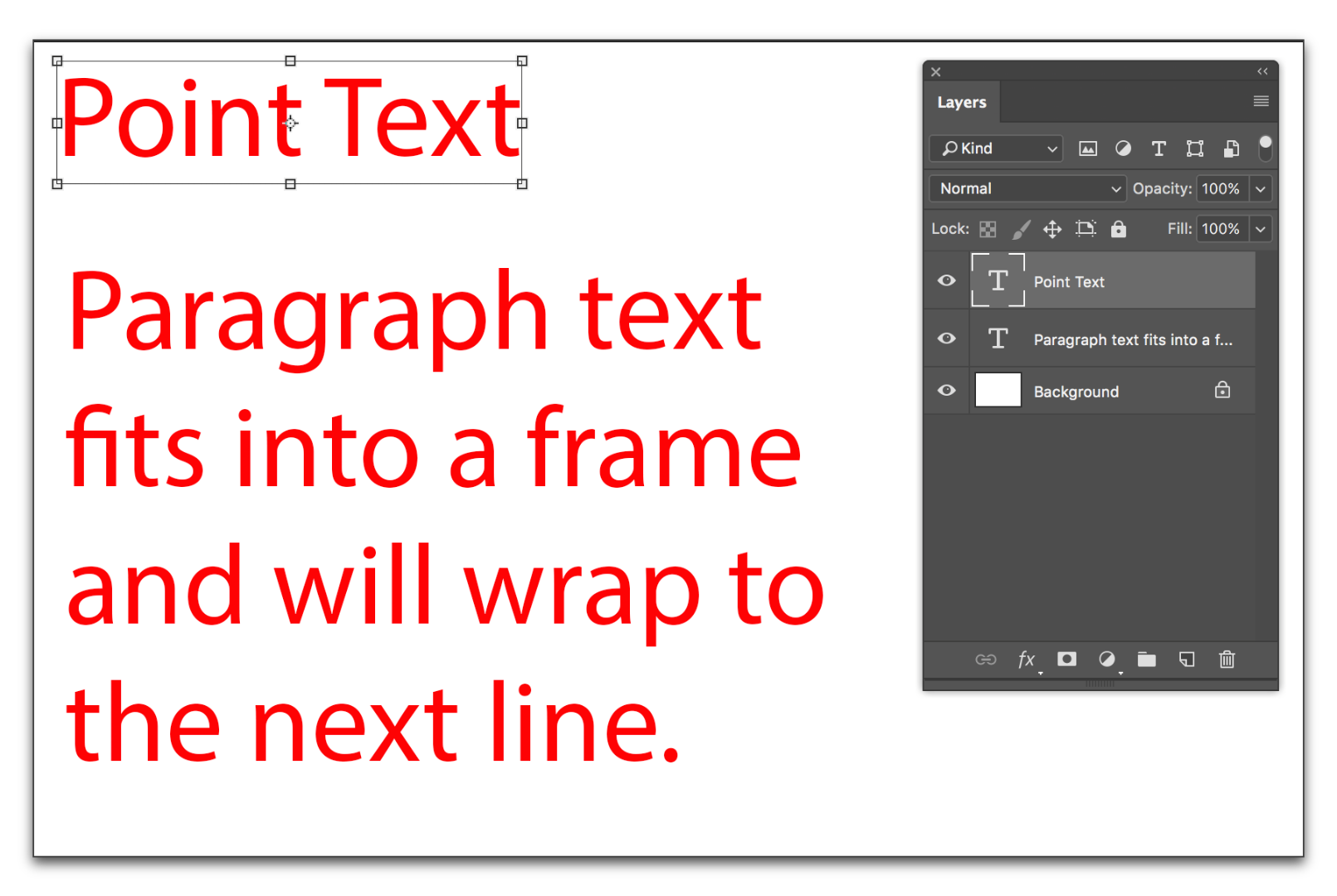
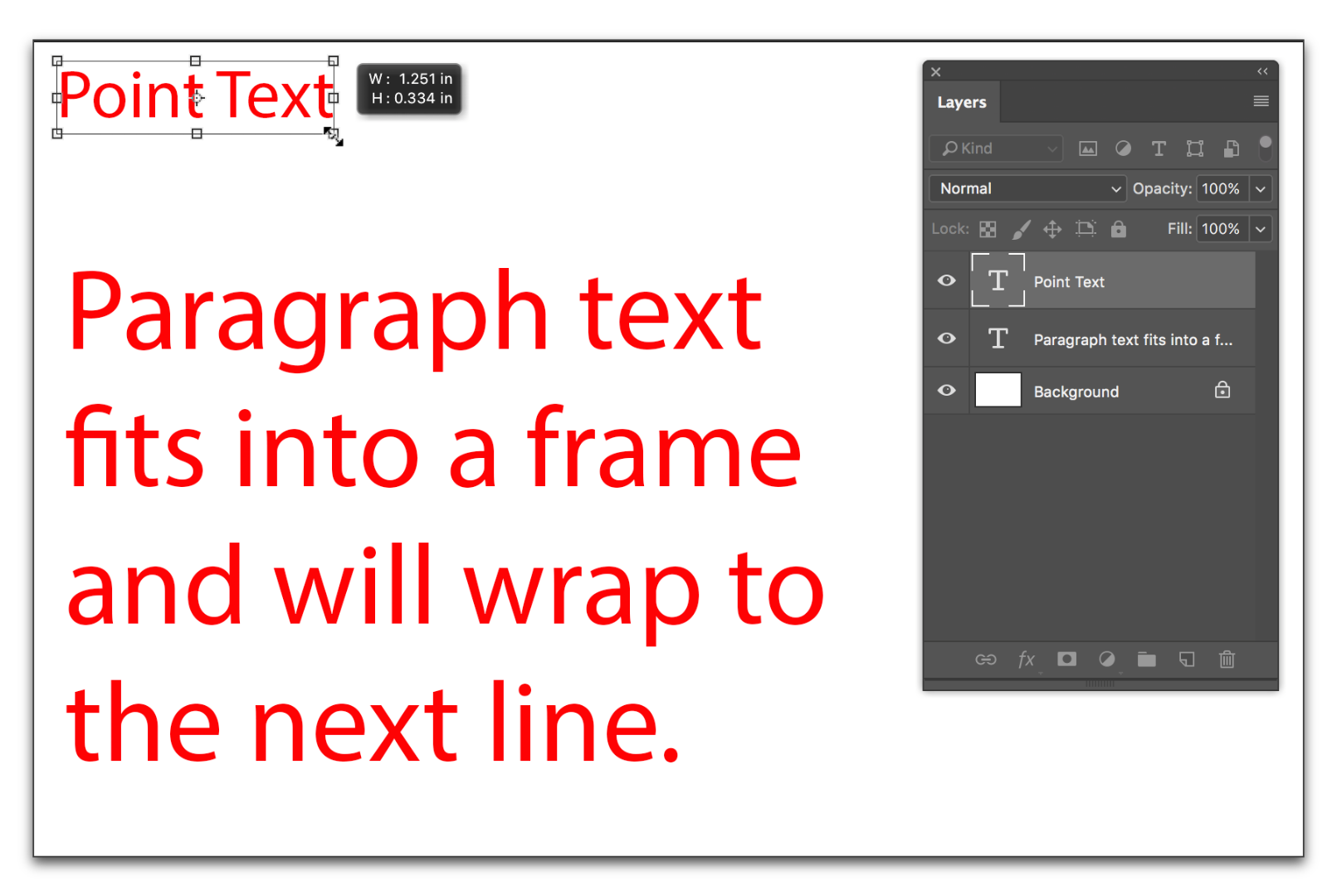
One more thought... you can convert one to the other yourself with a cut and paste. Before you paste, either click or drag out the frame.
Copy link to clipboard
Copied
Thanks Barb. I'm amazed Photoshop does not have the ability to convert Point Text to Paragraph Text. Hopefully it is something they will add in the future.
Copy link to clipboard
Copied
I agree with you, and you can make a feature request here: Photoshop Family Customer Community .
I do want to be sure you saw my final line above, You can use cut/paste to change the type after you have added it, but it's not as quick as it is in Illustrator, which lets you go between the two types with a single click.
Copy link to clipboard
Copied
Regarding the cut and paste method you mentioned. Can it carry over all FX, Opacity, Character, Color and other details added to text? It left some out during a test I just did, but perhaps I did something wrong?
Copy link to clipboard
Copied
Good question! Here's how that works:
- Anything in the Character and Paragraph style panel with come along for the ride, because it's attached to the text.
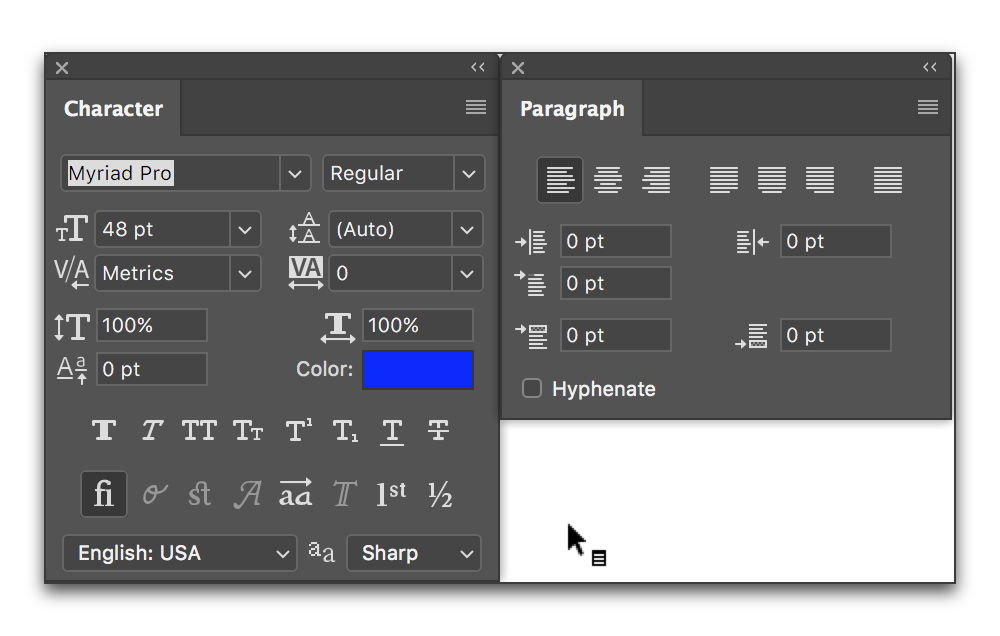
- Effects/Layer styles are attached to the layer so they don't paste, but you can drag the Effects in the Layers panel from one layer to another. So after you paste, drag Effects to the new layer, and then delete the original layer. The exception to this rule is the Blending Options in the Layer Style panel—which includes Opacity and Blend Modes. (You may be more familiar with interacting with those two at the top of the Layers panel.) They don't paste and they don't move from one layer to another.
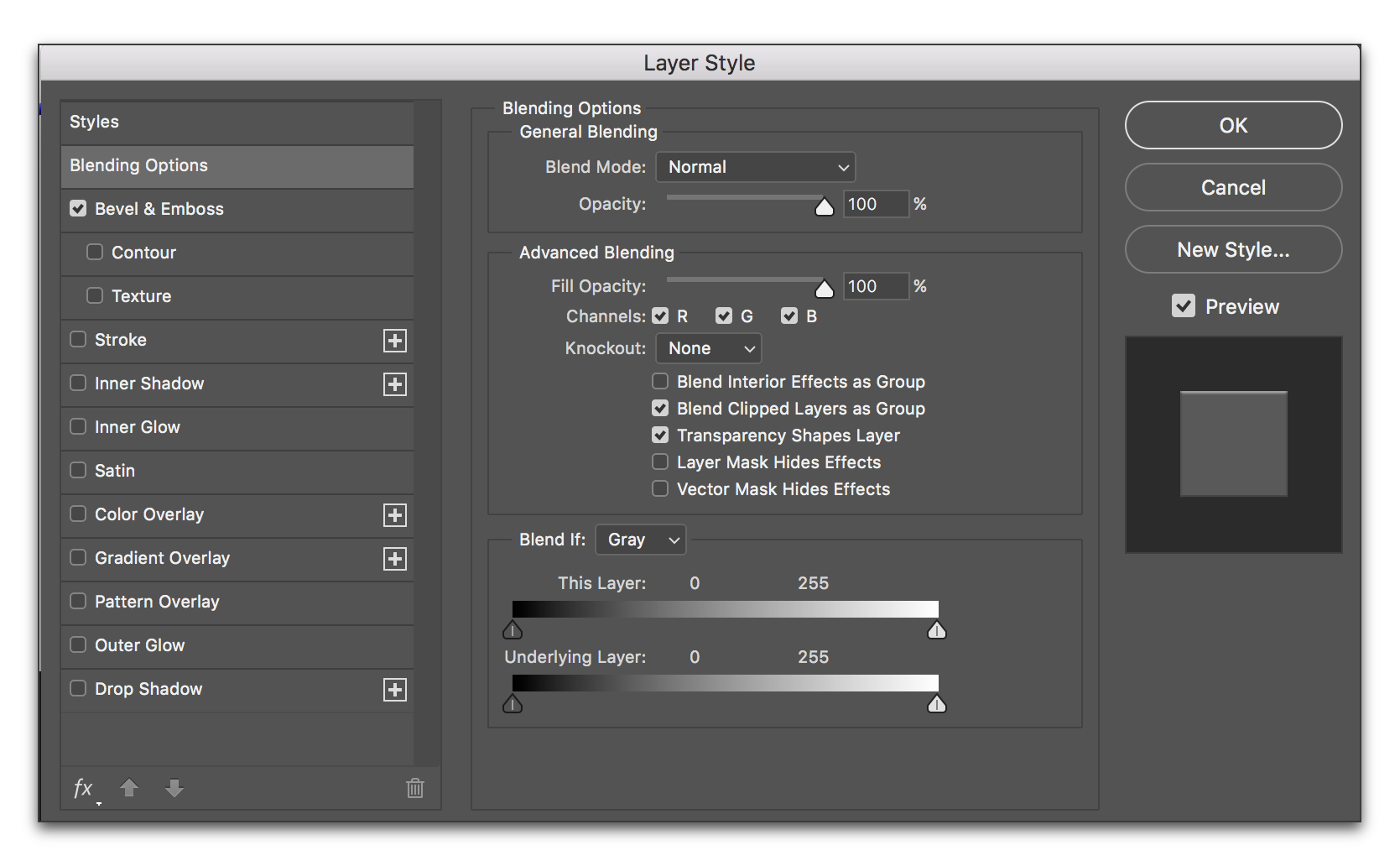
Find more inspiration, events, and resources on the new Adobe Community
Explore Now