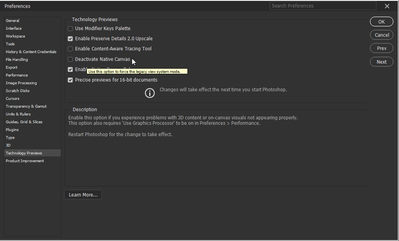- Home
- Photoshop ecosystem
- Discussions
- Re: Cannot select text on a path
- Re: Cannot select text on a path
Copy link to clipboard
Copied
Hi! I hope I am explaining correctly - I am making a logo and I've typed some text on a circle path. I need to adjust the kerning between two of the letters but I can not select/highlight a letter. I can click on the text to select/highlight one word, and then click again and it highlights the entire line of text, but I can not click and drag to highlight/select only one letter. I can not place the cursor anywhere but at the end of the text. I can use the arrows to move the cursor between letters, but if I try to then click and drag/highlight from there, the cursor goes right back to the end of the line of text. I hadn't used Photoshop for like a year before updating to CC - so this is like starting over. I'm used to CS6 all these years. Thanks for any help!
PS if I'm just typing a line of straight text, I can highlight a single letter. It's just not working when I'm on a path. MacOS Catalina 10.15.7
 1 Correct answer
1 Correct answer
See if this will work:
Move the cursor between the letters, then hold down Shift and tap the right (or left) arrow key to select one or more letters.
Jane
Explore related tutorials & articles
Copy link to clipboard
Copied
Did you try to highlight one letter and then select all?
Copy link to clipboard
Copied
Thank you Lee - I'm not sure what you mean. I can double-click the T in the layers palette to get the whole line of text highlighted, but as soon as I try to put the cursor between two letters, the cursor jumps to the end of the line of text and it is impossible to click to place it anywhere else, and also impossible to click/drag to highight just one letter.
Copy link to clipboard
Copied
See if this will work:
Move the cursor between the letters, then hold down Shift and tap the right (or left) arrow key to select one or more letters.
Jane
Copy link to clipboard
Copied
I will love you forever Jane. That worked. Previously I was also trying to hld shift while click/dragging, but it did not occur to me to try the arrow keys. You're a wizard 🙂 Thank you!
Copy link to clipboard
Copied
Copy link to clipboard
Copied
Hi @loveyzoe you are getting some good tips from Lee and Jane. I made a test video here and it's working. Try unchecking “Disable Native Canvas” in Preferences under Technology Previews to see if that makes a difference. You can also try resetting your Preferences: https://helpx.adobe.com/photoshop/using/preferences.html#Manually
If nothing else works, in Photoshop under Help > System Info, copy and paste the text in a new reply here, and we'll take a look!
Copy link to clipboard
Copied
Thank you Jain! I checked Deactivate Native Canvas and that did not work so I went back in and unchecked it as it was already unchecked. I watched your video, and because my text is running along the inside of a circle, I decided to try to type another line of text on the outside of a circle like your video does, and I could highlight a single letter if I wanted. So it looks like my problem is limited to text that is flipped to run along the other side of the path, if that makes sense. Thak you for the help! Jane's trick will work for me in this situation. Thank you for taking the time!!
Copy link to clipboard
Copied
You're welcome! Glad to hear it got sorted out. If you flip the text to run along the inside, you should still be able to select each individual letter or word to adjust the tracking, though.
Find more inspiration, events, and resources on the new Adobe Community
Explore Now