- Página inicial
- Photoshop ecosystem
- Discussões
- Re: Canvas Size/Transform Tool
- Re: Canvas Size/Transform Tool
Copiar link para a área de transferência
Copiado
I am doing a tutorial on water reflection. There is a slight variation in menu selection between the Photoshop version that I have that I have worked around. Image on the right (sunset) is gray at bottom; tutorial image (left) is white?

 1 resposta correta
1 resposta correta
From the snapshot I can't see what steps you have taken prior to that point, but the main difference at the point of time you are showing is that the tutorial is showing two layers. Your own layers panels shows four layers.
You need to step back through the tutorial and see what step/s you missed/ carried out differently.
Dave
Explorar tutoriais e artigos relacionados
Copiar link para a área de transferência
Copiado
From the snapshot I can't see what steps you have taken prior to that point, but the main difference at the point of time you are showing is that the tutorial is showing two layers. Your own layers panels shows four layers.
You need to step back through the tutorial and see what step/s you missed/ carried out differently.
Dave
Copiar link para a área de transferência
Copiado
Oh Pooh, right off it says to crop image. Not sure if I did it correctly; the tutorial image shows it in Layer panel as Background.
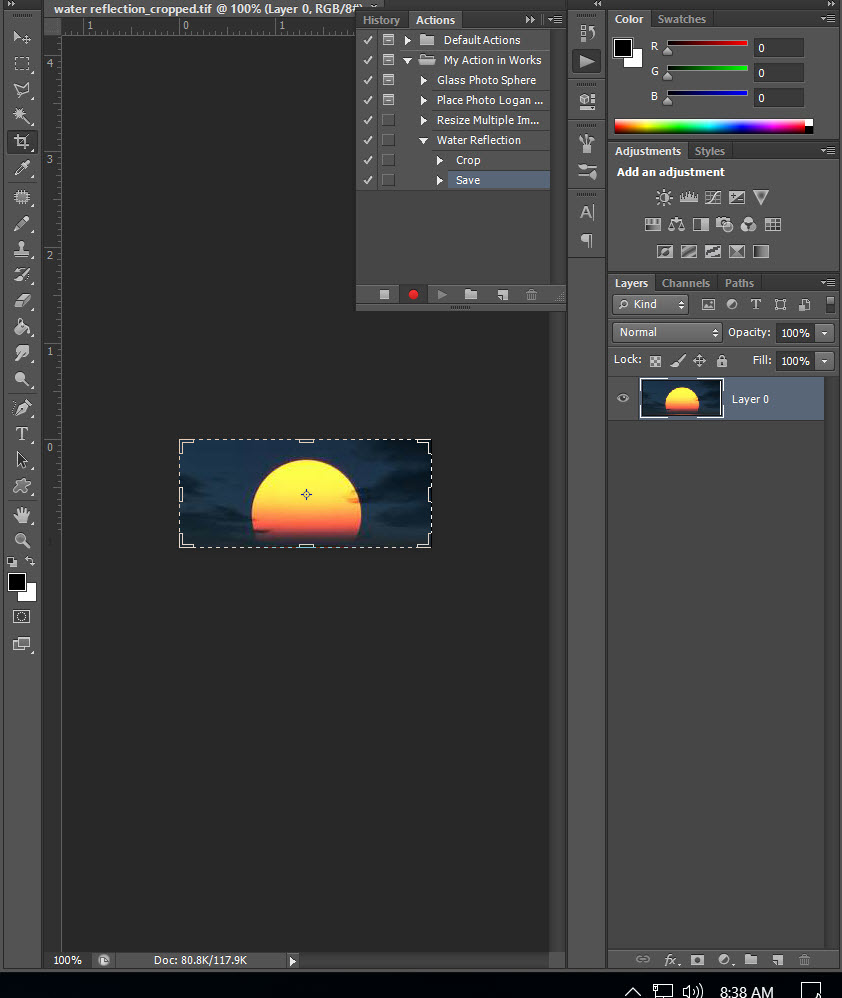
If I save my image it winds up with a white border, Layer 0:
When I follow the instructions for Image/Canvas Size this is what I wind up with:


Image on left from tutorial, my image--white is missing?

OMG, the tutorial's Image dialogue box differs from mine, I have never used the Crop tool before, but there are a couple of other things I have learned from this tutorial already.
Copiar link para a área de transferência
Copiado
You can use the crop tool to extend the canvas. Just drag the bottom edge downwards



Dave
Copiar link para a área de transferência
Copiado
Opening image from tutorial:
Image after he crops:
My image after crop shows Crop Preview in Layer panel with white border; drop down is transparent?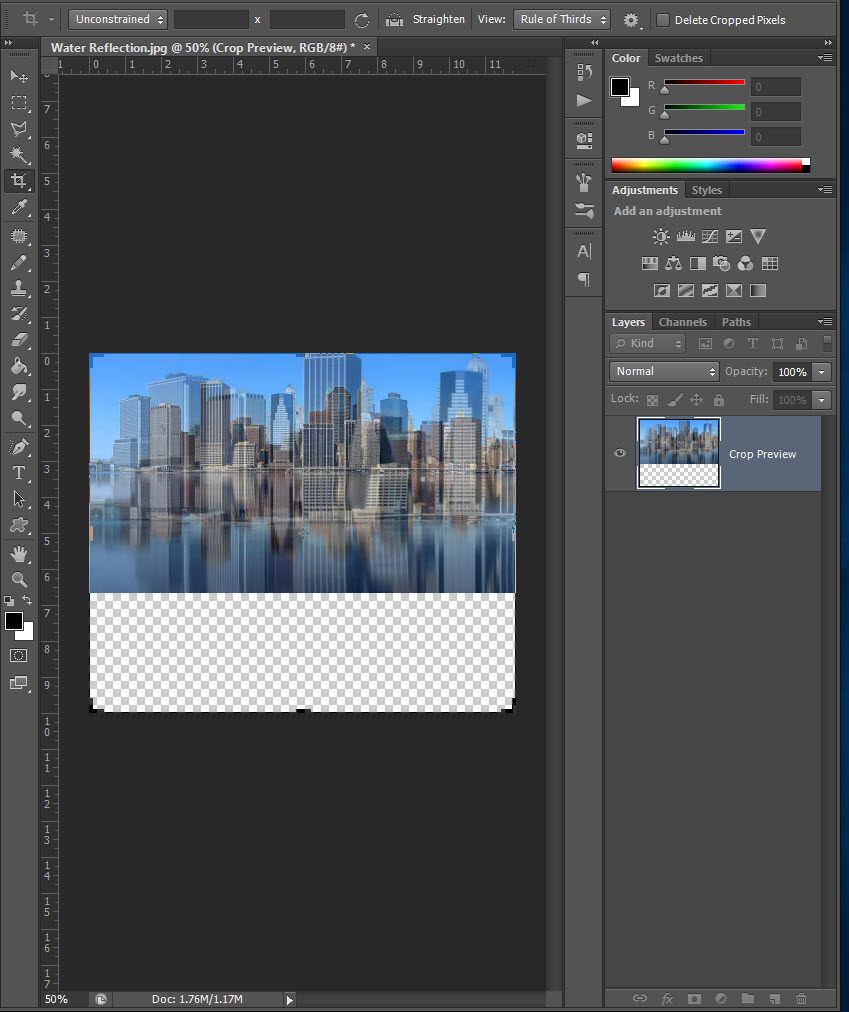
Copiar link para a área de transferência
Copiado
The tutorial snapshot shows he has cropped upwards cutting off the bottom of the picture. You have cropped downwards extending the canvas. The crop tool can do both.
The white border just shows that you are currently working on the image on that layer.
Dave
Copiar link para a área de transferência
Copiado
Canvas extension color is grayed out and when I hit OK the image comes back with the water reflection at the bottom?

Copiar link para a área de transferência
Copiado
When you used the crop tool there is an option , in the options bar, to delete cropped pixels. This is normally unchecked so that you can get those pixels back later by adjusting the crop.
It looks like, in this tutorial, the pixels are being deleted - so repeat the crop but this time check "Delete cropped Pixels".
As an aside, although this will get you back on track with your tutorial, cropping and deleting is not usually the best way to achieve these results as they are destructive actions. You really need to learn masking which hides the pixels in a layer without actually deleting them deleting them. The advantage being that a mask can easily be adjusted later.
Dave
Copiar link para a área de transferência
Copiado
Thanks Dave, this is correct answer but I don't see an option to mark it as so?
Encontre mais inspiração, eventos e recursos na nova comunidade da Adobe
Explore agora