- Home
- Photoshop ecosystem
- Discussions
- Re: CC 2019 - Tranform bounding box missing
- Re: CC 2019 - Tranform bounding box missing
Copy link to clipboard
Copied
Good Morning!
I updated to CC 2019 yesterday and now when I use the transform tool, the squares on my image are gone. I have "Show Transform Controls" checked and I still can't see them. The only time I see the squares is when I use Warp.
I'm going crazy trying to get this figured out this morning. Any help is greatly appreciated!!
Thanks!
 1 Correct answer
1 Correct answer
I just went to Photoshop > Preferences > General > Reset Preferences on Quit
Then restarted Photoshop and everything works again!!
Hope this works for you!!
Explore related tutorials & articles
Copy link to clipboard
Copied
Thank you so much for figuring this out! I was losing my mind over it.
In hindsight, it's a perfectly logical solution, especially because most professionals -- the core users of Photoshop -- never use CMYK.*
* In case that statement didn't come across clearly, that was blistering sarcasm. How is Adobe keeps screwing up perfectly good software every time they try to introduce an "improvement"?
Copy link to clipboard
Copied
Even if the changes are logical, I don't have time to relearn all the stuff that has become automatic to me! I'm trying to work and have to stop and find out how to do the things I used to do using shortcuts and change a bunch of preferences again!
Copy link to clipboard
Copied
now with the newest update the selection area doesn't show when I use the lasso tools. So I have to guess where I started the selection. I'm sure there is a way around this but that means I have to slow down my productivity AGAIN to figure this out. This one doesn't make sense to me at all. Why wouldn't I want to see what I'm selecting?
Copy link to clipboard
Copied
now it's back again, must have needed to be restarted.
Copy link to clipboard
Copied
Opening an RGB doc is the temporary fix I needed. I don't want to reset my preferences as I've got everything the way I like it. For what it's worth, it's still an issue in 20.0.2. Crazy that I have to keep an RGB doc open.
Copy link to clipboard
Copied
Thanks for this easy workaround!
Copy link to clipboard
Copied
Wow! thank you so much for this. It's the only thing that worked for me.
Copy link to clipboard
Copied
Copy link to clipboard
Copied
Same problem.
Huge problem.
Updated the CC19, then first thing to use on Photoshop, the transform tool... the bounding box never appear on layer, on texts.
Drives me nut... wasted hours to understand what's wrong.
The reset preference doesnt work and it's not a solution for such a tool.
It's a bug. I have to create a new document, insert a text and the bounding box reappears.
Good job Adobe again for this huge release.
Copy link to clipboard
Copied
Thank god it's just not me! I've been freakin' wasting hours trying to find an answer to why I can't see my bounding box .... I found if I opened an old psd and copies something from it and pasted it into my new doc they bounding box showed up /:[
And what's with the Shift key!!?? It used to scale properly portion and now I have to hold the option key to do that!! #$#@!!!
This update has caused massive headaches and created longer work days... I'd like to smack who thought this update was a good thing /:[
THANKS for the tidbit about "rest preference to quit" ... my bounding boxes are back!! ![]() ... me happy again!
... me happy again!
UPDATE: After I did that, I have my bounding box back, but now I can't see my text get highlighted to see where I'm changing my text /:[
So it fixes one problem but doesn't fix another ... ugghhh
Does anyone know how I can see where my text indicator is (I'm making changes to text, changing a couple of words) and the words don't get highlighted so I have no idea where my cursor is?
UPDATE 2: I got the problem fixed for the missing text (not seeing what I was highlighting) Here is a link that fixed several of my problems — hope it helps others!!!
Copy link to clipboard
Copied
Thank you for sharing this! The text issue was driving me MAD!
Copy link to clipboard
Copied
It's because 99% of the time you should want your layer to scale proportionately. It makes perfect sense that this would become the default. Should have alwasy been this way. Takes some getting used to, but get used to it. Hold shift if you want to be a weirdo and not use proportionate scaling. If you want to switch it, just change your preferences. They still give you the option. Option does what it has always done.. hasn't changed.
Copy link to clipboard
Copied
For some reason I could not do the bounding box on my elements... My selection tool had mysteriously disappeared, only leaving the white arrow.
Solution: Press "v" on the keyboard, it re-added the black arrow /selection tool
Copy link to clipboard
Copied
Same issue here since the new 20.0.1 update (iMac late 2015).
Why do they constantly put mess-ups in each version since CC? And its not only Photoshop also Premiere and AE.
You wanne be an industry standard so why use customers as beta testers?
I'm really fed up with kindergarten bugs like that cause you're not able to test your software properly!!!
At least on Mac where you don't have a lot of configurations!
Copy link to clipboard
Copied
So Adobe decided to inverse the defaults. So now Shift + Click is Free Transform and the Default Click is now Equilateral Transform. This also applies to Transforming shapes from the Center. You now only have to press OPT + Click, instead of what it used to be
SHIFT + OPT + CLICK
Now that this is discovered, I have a new issue. I can no longer see the type tool or the paragraph bounding box when I press Click + Drag across the artboard. Usually I would see the bounding box I created and would only be able to type in that set shape. Well no its invisible, anyone know how to make this visible again?
Copy link to clipboard
Copied
nickp92853945 Start photoshop, create a new document before you open anything. Seems to be the only fix right now.
Copy link to clipboard
Copied
Thanks, opening a blank RGB document did work. The text tools and elements are now visible again, weird bug.
Copy link to clipboard
Copied
Opening a new document, They type cursor worked normal in the NEW document, but existing project files the cursor is still missing.
I can open the file in the previous version of Photoshop and the type works normally.
Copy link to clipboard
Copied
When I choosed default my handles were back again... ![]()
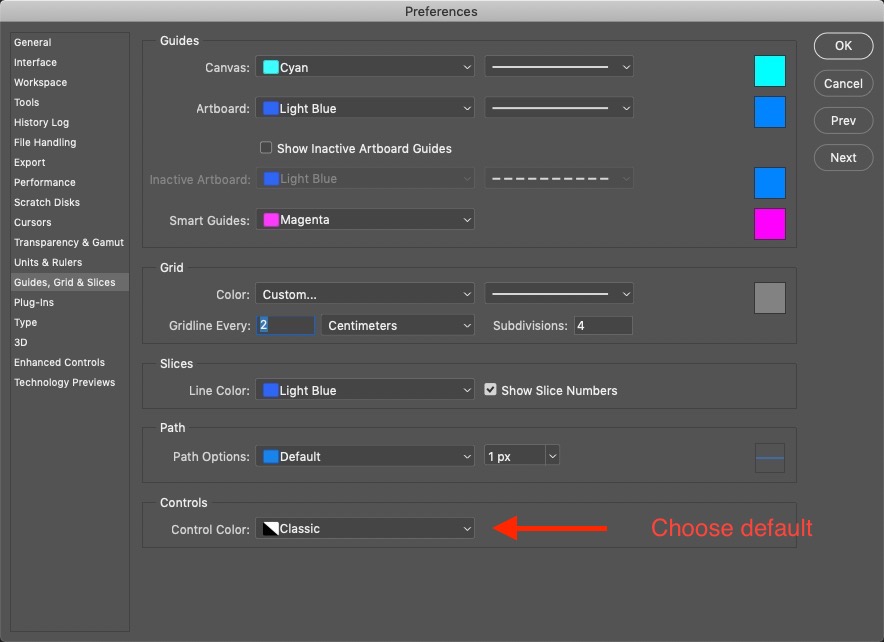
Copy link to clipboard
Copied
This did it for me!! THANK YOU SO MUCH. This update has been such a pain.
Copy link to clipboard
Copied
@Design in Beeld Thank you for this, this returned my bounding box for free transform.
………
Adobe: just... stop. ![]()
Copy link to clipboard
Copied
I had this issue and reinstalled. The bounding box showed up but when I went to change type, the bounding box didn't show up, nor did my type cursor and highlighting text didn't work. Basically I had no idea where I was editing. I don't believe this issue is resolved fully, maybe just temporarily.
Copy link to clipboard
Copied
Thanks for the post. I'm also struggling with that. Not only the inversion of shortkeys is boring, but when pressing shift to make a non proportional scal change the selection twinkles. But there is also another issue :
Any ideas about how to show again the center of the selection which also disappeared. It was quite easy for the rotations and the scale changes. Now one has to press option and click on the picture to choose another center but one can't see it.
Thank you !
N.
Copy link to clipboard
Copied
When transforming there is an icon for the »Reference point location« in the the Options Bar and left of that a check-box.
Try clicking that.
Copy link to clipboard
Copied
Thank you ! Now it's better )
Find more inspiration, events, and resources on the new Adobe Community
Explore Now

