- Home
- Photoshop ecosystem
- Discussions
- Re: Center object and give it a fixed measure auto...
- Re: Center object and give it a fixed measure auto...
Copy link to clipboard
Copied
Hi all readers and helpers,
Very often i need to resize and move (centre) the object like this.
When i register this action and try to use in batch... PS repeats the same "movement" that first object did. It doesn't work, cause I have objects in different places on this white background and of different sizes. Like this for example:
Question is:
How to "tell" PS that he should make this "transform free" rectangle to be of absolute measures (ex. fixed "L" and "A" proportional to it) and that "centre-cross" of free transformation is where my guidelines cross? I need this action for automatic resize of object with "batch..." tool.
Many thanks in advance.
 1 Correct answer
1 Correct answer
could u explain what u mean by: ''clip the document to the Layer''.
Hide all other Layers and use Image > Trim > Transparent Pixels for example.
But I think the Smart Object approach is preferable.
Explore related tutorials & articles
Copy link to clipboard
Copied
I see two alternatives:
• do it with JavaScript
• get »fancy« with the Action – meaning you may have to clip the document to the Layer, use Image Size to get the target width, then increase the Canvas to the previous size or better yet convert the Layer to a Smart Object, open it and change the Image Size without resampling, save and close
Copy link to clipboard
Copied
Many thanks c.pfaffenbichler,
- have no idea about JavaScript. can I learn it fast? (no clue about programming too)
Copy link to clipboard
Copied
from the second option, ok i think i get the idea more or less but could u explain what u mean by: ''clip the document to the Layer''.
Copy link to clipboard
Copied
could u explain what u mean by: ''clip the document to the Layer''.
Hide all other Layers and use Image > Trim > Transparent Pixels for example.
But I think the Smart Object approach is preferable.
Copy link to clipboard
Copied
I guess JavaScript is, compared to some other languages, fairly simple but how quickly you could learn it and Photoshop’s DOM and AM I cannot say.
Have you tries the Smart Object work-around in an Action yet?
Copy link to clipboard
Copied
The following action screenshot presumes that the current targeted layer content requires:
1) To be horizontally and vertically centred on the canvas
2) To be resized to a fixed pixel width, with the height proportionally resized
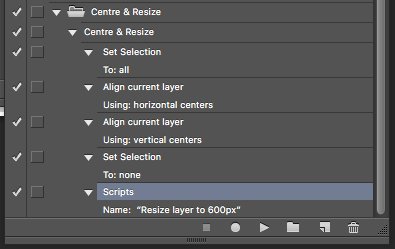
The automated placement could be made elsewhere by transforming the selection which is used by the align command.
The script referenced in the final step of the action is below. Line 12 is where the pixel value can be changed, in this case the target is 600px. I can't script, however looking at lines 06 and 12 it would appear to be possible to change this to another unit of measure, such as inches etc:
// https://forums.adobe.com/thread/988084
#target photoshop
function main(){
if(!documents.length) return;
var startRulerUnits = app.preferences.rulerUnits;
app.preferences.rulerUnits = Units.PIXELS;
var doc = activeDocument;
var res= doc.resolution;
var LB = activeDocument.activeLayer.bounds;
var Width= LB[2].value - LB[0].value;
var onePix = 100/Width;
var newSize = onePix * 600;
doc.activeLayer.resize( newSize , newSize, AnchorPosition.MIDDLECENTER);
app.preferences.rulerUnits = startRulerUnits;
}
main();
If the height of the layer was they key step, then (line 13):
// https://forums.adobe.com/thread/988084
// Change Height to 930px
#target photoshop
function main(){
if(!documents.length) return;
var startRulerUnits = app.preferences.rulerUnits;
app.preferences.rulerUnits = Units.PIXELS;
var doc = activeDocument;
var res= doc.resolution;
var LB = activeDocument.activeLayer.bounds;
var Height= LB[3].value - LB[1].value;
var onePix = 100/Height;
var newSize = onePix * 930;
doc.activeLayer.resize( newSize , newSize, AnchorPosition.MIDDLECENTER);
app.preferences.rulerUnits = startRulerUnits;
}
main();
Copy link to clipboard
Copied
You can also use simpler method.
Start with your image (any size) and layer with your artwork.
THEN:
- Add new empty Layer (CTRL+Alt+Shift+N)
- Using Alt+Backspace fill this new layer with your foreground (any!) color - color is not important here
- Select this new layer and also your artwork layer. Be sure you selected ONLY layers
- Then with Move Tool selected (V) choose Vertical and Horizontal center inoptions panel on top of your screen
- Remove previously added layer
Thats all
It works fine and you can record it with action
Pawel

