- Home
- Photoshop ecosystem
- Discussions
- Re: Change "stroke path" to outside
- Re: Change "stroke path" to outside
Copy link to clipboard
Copied
Hi everyone,
I've set up a path in photoshop and want to add a stroke to it. However, the stroke is bejing aligned to the inside of the path. How can i change the orientation of the stoke to the outside, the option to do this is grey out in the options bar at the top...
THANKS!
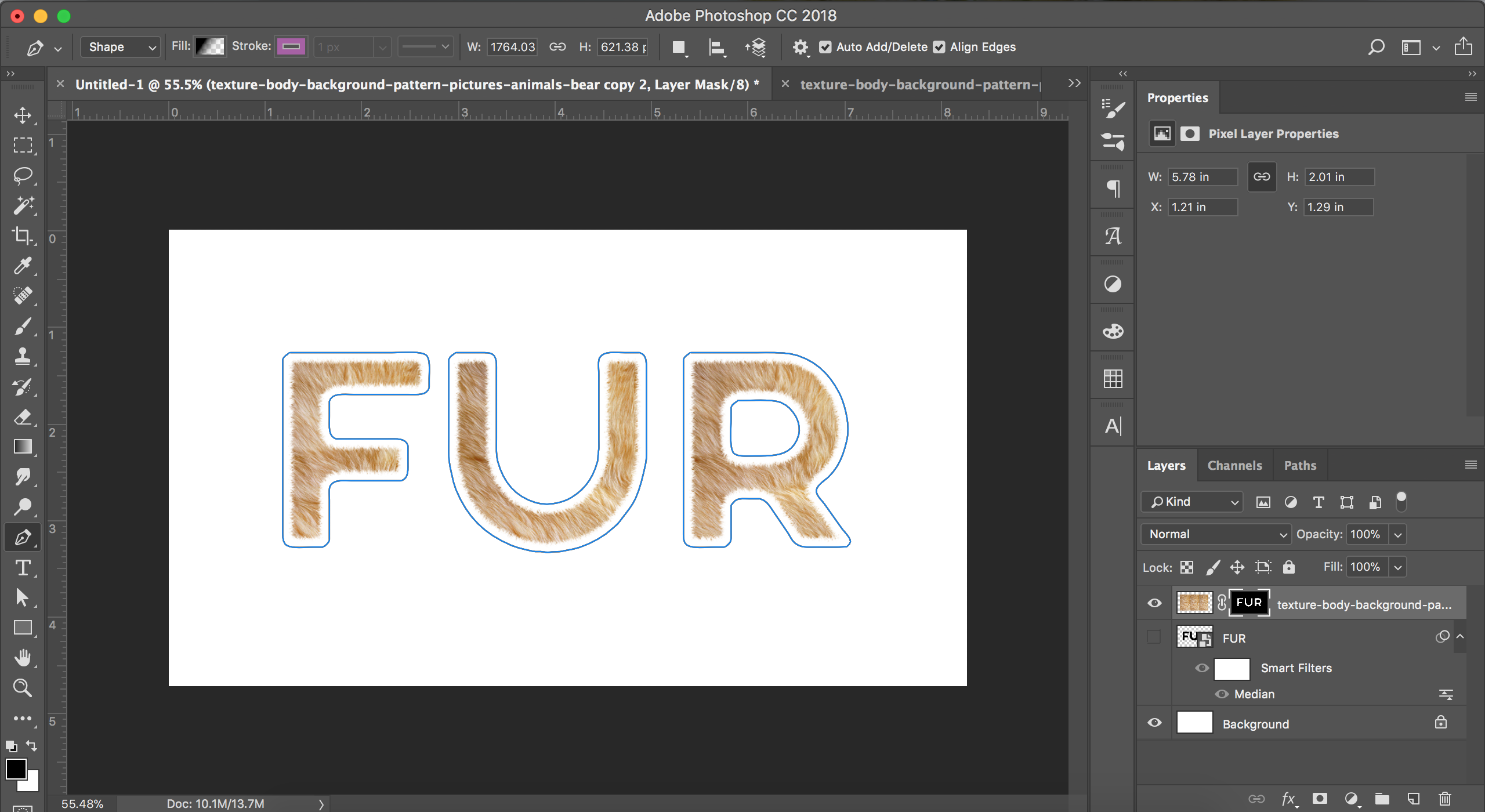
 1 Correct answer
1 Correct answer
Make the path into a shape and add the stroke. In the options bar drop the line type menu down and set the stroke alignment to "Outside"

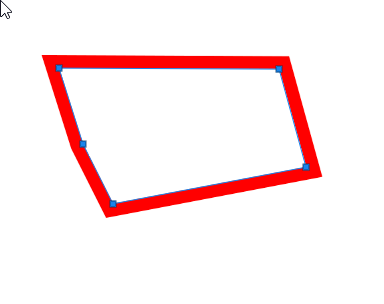
Dave
Explore related tutorials & articles
Copy link to clipboard
Copied
You have to use blending options/stroke
Copy link to clipboard
Copied
Hello Stuart,
Seems that you're using a mask for your layer so that's why you can't use the stroke settings, you might want to expand your mask
Copy link to clipboard
Copied
Make the path into a shape and add the stroke. In the options bar drop the line type menu down and set the stroke alignment to "Outside"

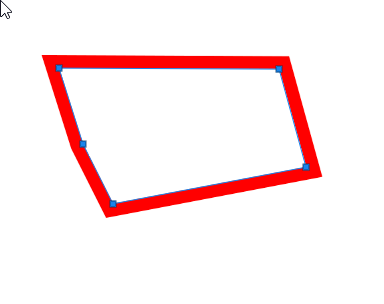
Dave
Copy link to clipboard
Copied
I have been able to set options as davescm directed, but have not been able to apply them to my path (shape). Are you using the "stroke" command from the Paths panel? Are you applying to a new layer? I am trying to outline an object in a photo.
Copy link to clipboard
Copied
Hi David
Make your path into a shape

Then swith to teh shape tool and alter the options
Dave
Copy link to clipboard
Copied
Doesn't work. First attempt resulted in blacked out shape plus outline. subsequent attempts give me only blacked out shape without outline.
Copy link to clipboard
Copied
That is normal. Converting to the shape will use whatever the last shape settings were. Then you switch immediately to one of the shape tools and change the Fill and Stroke options in the options bar
Dave
Copy link to clipboard
Copied
This still doesn't solve the problem of the center of the shape being
filled in. I am trying to produce an outline aligned outside my path.
Copy link to clipboard
Copied
Hi Dave
I'll do it step by step - all are important.
1. Draw the path (I used the pen tool)
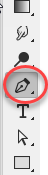
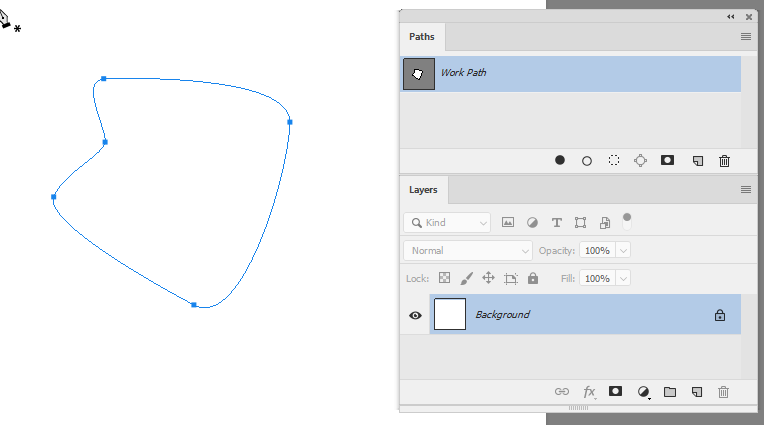
2. In the options bar click shape

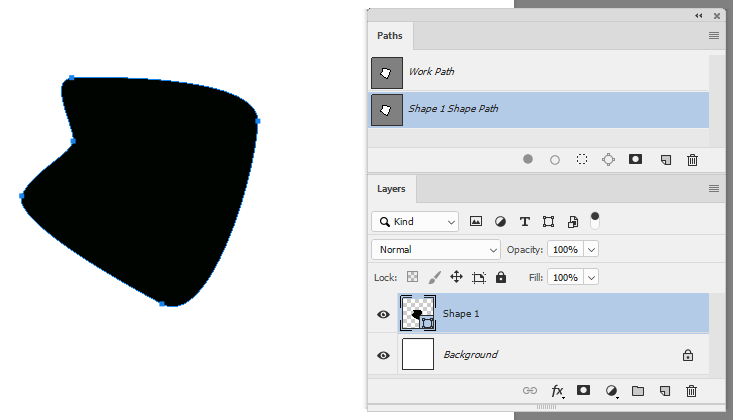
3. Switch to a shape tool
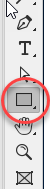
4. In the options bar click on teh fill box and change to no fill colour

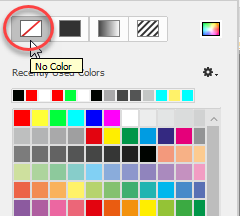

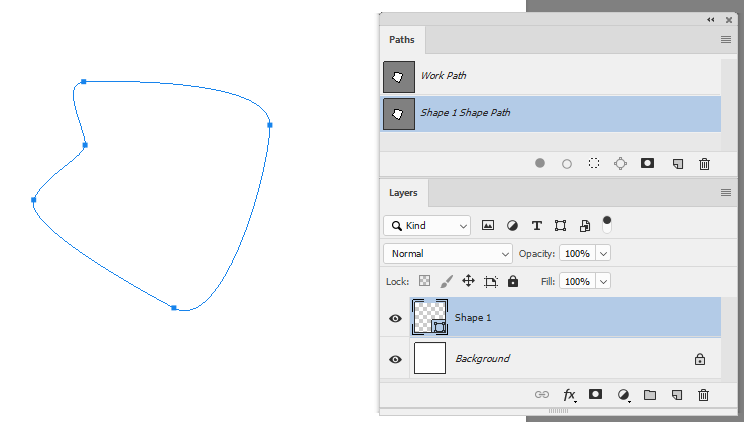
5. Click on stroke and pick the stroke colour

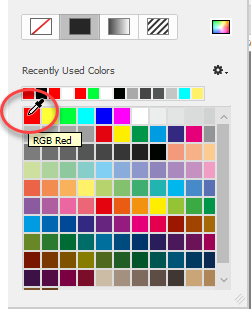

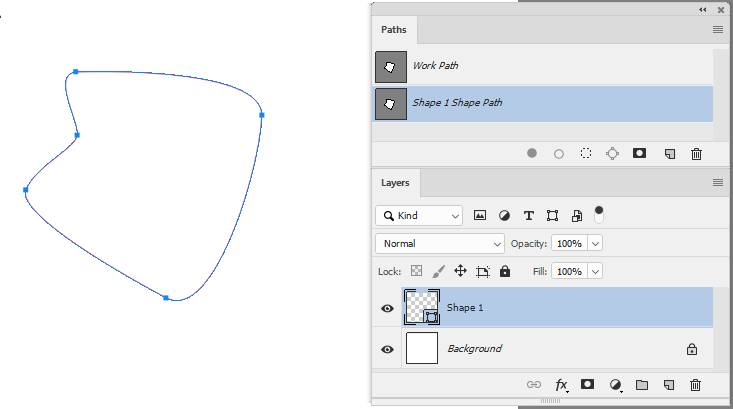
6. Set the stroke width

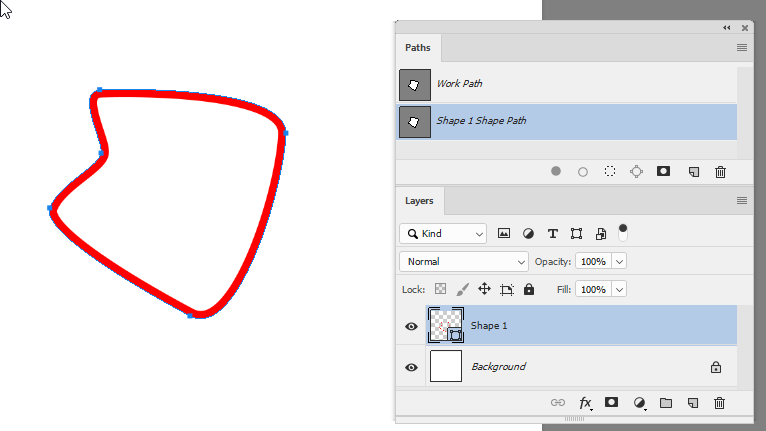
7. Set the stroke to outside
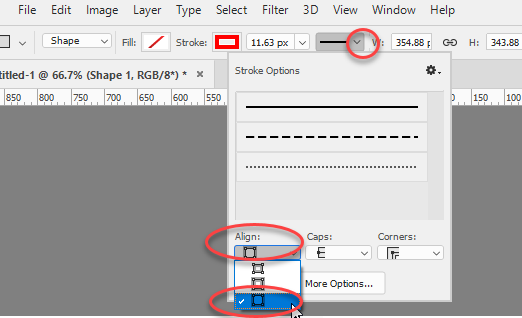
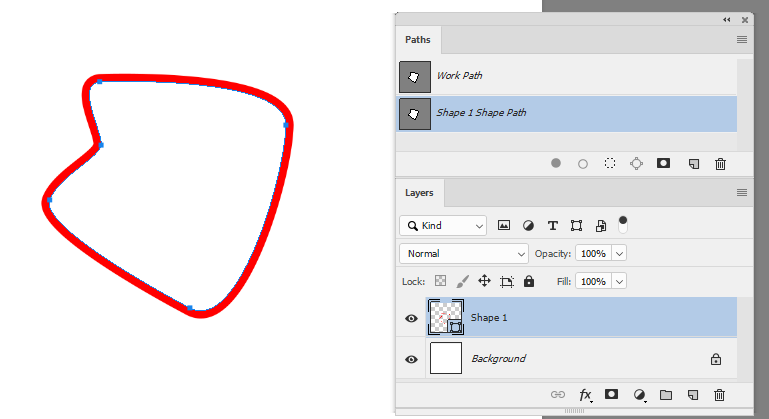
Dave
Copy link to clipboard
Copied
Dave, Thanks so much for including the screen shots. I was going to tell
you it didn't work butI went back and saw that on the options bar I was
finding the shape drop down above path instead of the going to the path
button you indicated.
In the mean time I found another work around. After making my path, I
selected it, went to edit> stroke, Then a dialogue box gave me the settings
similar to the option bar. Earlier I was trying to stroke using the path
drop down menu which stroked with Brush settings. That is what would not
move to an outside alignment.
One thing to note: the same command works differently depending on which of
the many places you find it. That's probably why users sometime having
trouble with the results of directions. Again, the screen shots were
invaluable in making the choices you intended.
Incidentally, Using your directions with my 'shape' button error allowed me
to have my path stroked as I drew it, only problem was stroke could land on
wrong side of path till it was a closed loop.
Thanks
Dave
Copy link to clipboard
Copied
I have been able to set options as davescm directed, but have not been able to apply them to my path (shape). Are you using the "stroke" command from the Paths panel? Are you applying to a new layer? I am trying to outline an object in a photo.
Find more inspiration, events, and resources on the new Adobe Community
Explore Now