 Adobe Community
Adobe Community
- Home
- Photoshop ecosystem
- Discussions
- Re: Change Stroke proprieties after its made
- Re: Change Stroke proprieties after its made
Copy link to clipboard
Copied
Hello everyone, I'm new both in this forum and in Photoshop. I've been stuck in this probably simple and stupid problem for hours, please help:
I have created a path (or stroke, idk) with the pen tool and I have 'filled' it with the brush tool. now how can I change the thickness and colour of that path?
Thanks!

 1 Correct answer
1 Correct answer
If you did not save all the paths you create with the pen tool with different names in the paths palette you would need to recreate the different Paths like you did to begin with. You should rename each work-path you create so you cans reuse the path if you need to.
Explore related tutorials & articles
Copy link to clipboard
Copied
It look like tot are moving or transforminh that layer. You would need to target that layer abd activater the correct pathe in the path palette and stroke the path with a thicker tip brush.
I do not think selecting the black, expanding the selection some and filling with black would work as well.
Copy link to clipboard
Copied
thanks for the answer but could you please indicate me exactly the steps I need to do? thanks
Copy link to clipboard
Copied
Select the Brush tool.
Set the brush settings you want to stroke with.
Target layer in Layers Palette you want stroked.
Select the path in the paths palette you want to stroke.
Right click the Path in the paths palette and use Stroke Path item
In the Stroke Path dialog use the pull-down menu to stroke with the pen tool
Copy link to clipboard
Copied
So I should stroke again everything just to change color or thickness?
my path pannel is empty (Under the color pallette)... Is there another way?
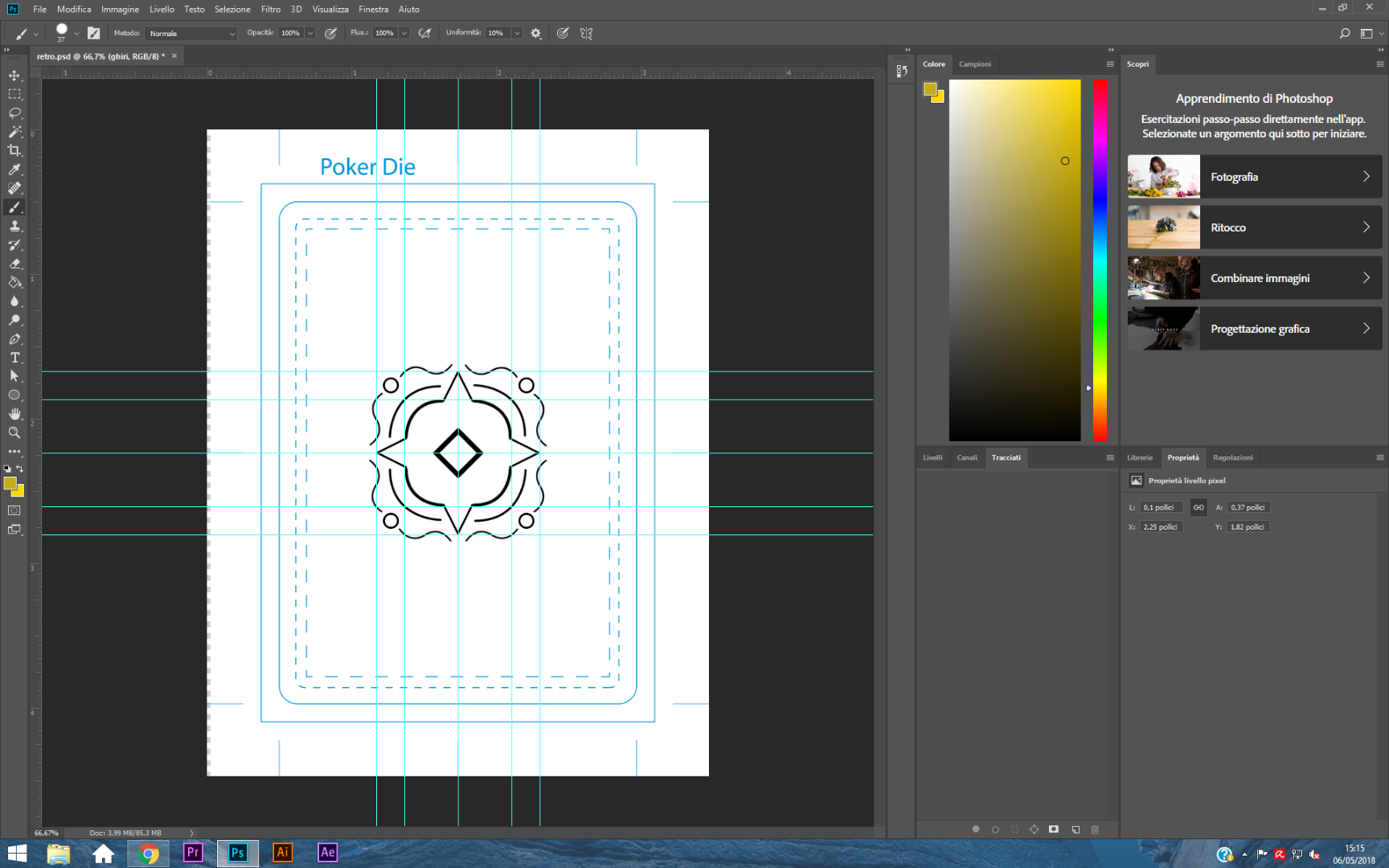
Copy link to clipboard
Copied
If you did not save all the paths you create with the pen tool with different names in the paths palette you would need to recreate the different Paths like you did to begin with. You should rename each work-path you create so you cans reuse the path if you need to.
Copy link to clipboard
Copied
ah ok thanks... I always delete them because it keep showing the pen path. how can I hide it?
Copy link to clipboard
Copied
The path is only showing when it is active.
If you click on an empty space in the Paths panel the path will not be shown.
