Changing background colour
Copy link to clipboard
Copied
I've shot a product of ours on a blue screen, and want to change the colour of the blue to white, but I can't seem to get a clean enough result.
I've tried selective colour and using the colour range select tool, but it's still giving me some issues.
Any ideas? I've attached the image. 
Explore related tutorials & articles
Copy link to clipboard
Copied
When you say "Clean" do you mean cutting out your product to place on a white background
or is it the Blue reflection that's on it? I've cleaned around where the screw is etc. Is this what you mean?
This is just a rough draft:

Or you could use the "Blend If" in fx

Copy link to clipboard
Copied
Thanks for a solution! This definitely helps.
I ended up doing it in Lightroom which is what I'm more comfortable with, but good to add this trick to my Photoshop arsenal.
Copy link to clipboard
Copied
Put a white layer blow the blue layer and got this result using Layer Style>Blending Options with Blend-If set to Blue and move the right slider left till the blue is almost gone from around the object, then Alt or Option click to split the slider and move the left part of the slider almost all the way to the left.
Then make a new blank layer underneath and merge the object layer down with the blank layer and go to Layer>Matting>Remove White Matte.
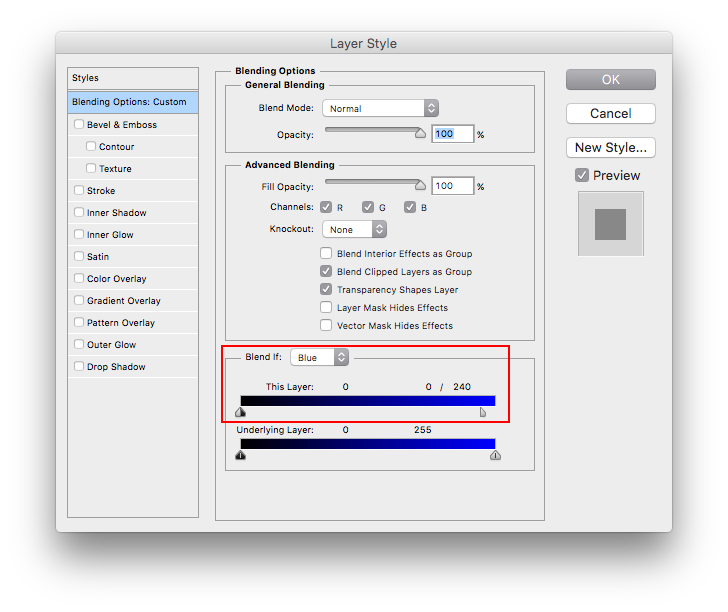
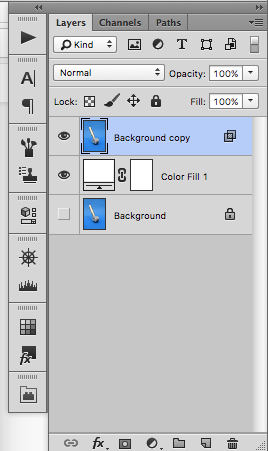
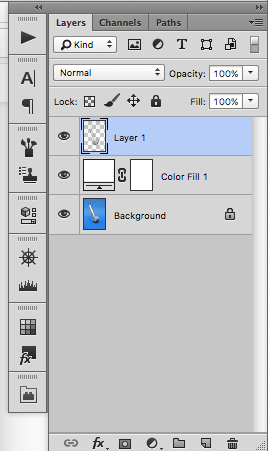

Copy link to clipboard
Copied
Thanks for a nice solution! Just goes to show how powerful Photoshop is.
Copy link to clipboard
Copied
An alternative for that image is to add a Hue/Sat layer.
Select Blues and click with the eyedropper on the Blue.
Then turn down Sat to -100 and Lightness up to +100

If you need pure white then you can always add a curve
Dave
Copy link to clipboard
Copied
Thanks for another alternative! Powerful yet quick.
