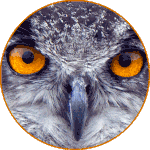Adobe Community
Adobe Community
- Home
- Photoshop ecosystem
- Discussions
- Re: Changing default tab highlight
- Re: Changing default tab highlight
Copy link to clipboard
Copied
if I choose several images to work on, they are loaded as tabs in the work space, which is fine. The problem for me is that Photoshop then defaults to highlighting the tabs from right to left. I want them the other way round. i.e I want the left hand image to be automatically highlighted rather than the right hand image. Is there a way I can change this?
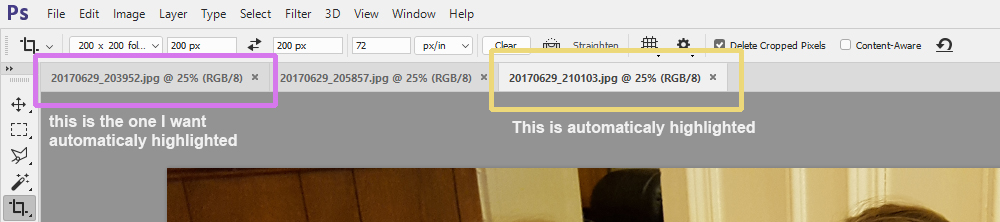
 1 Correct answer
1 Correct answer
Why not load the images in reverse order? Starting with 12 and finish with 1 will solve it.
Explore related tutorials & articles
Copy link to clipboard
Copied
PS simply highlights the image thnat was loaded last. Nothing more to it. Otherwise I don't see an issue - it's easy enough to zap throug the tabs using standard shortcuts and highlight the first one with a simple Ctrl+Tab.
Mylenium
Copy link to clipboard
Copied
Thanks. I know that it defaults to the last one loaded, but I want it to highlight the images the other way around. If I load twelve images and want to work on them from one to twelve, I have to re-assign the highlight after each one. Once I have finished working on image 1 and closed it, the highlight automatically moves to image 11. I want it to automatically move to image 2 when image 1 is closed so that I can work on the images in logical progression without having to keep jumping around the tabs.
Best wishes
Tog
Copy link to clipboard
Copied
Why not load the images in reverse order? Starting with 12 and finish with 1 will solve it.
Copy link to clipboard
Copied
I don't know for sure this would work, but you can sort the images in Bridge. I wonder if Photoshop would respect that order when opening several images?
Another option that would have to work, is to order them in Bridge, and rename them using the Bridge rename facility.
Copy link to clipboard
Copied
Yes! Re-ordering the files in their folder in reverse order solved it.
Now when they load into Photoshop they load backwards and the first one highlighted is the first in the series.
Many thanks for your help in showing me that all I needed was a little lateral thinking.
Best wishes
Tog