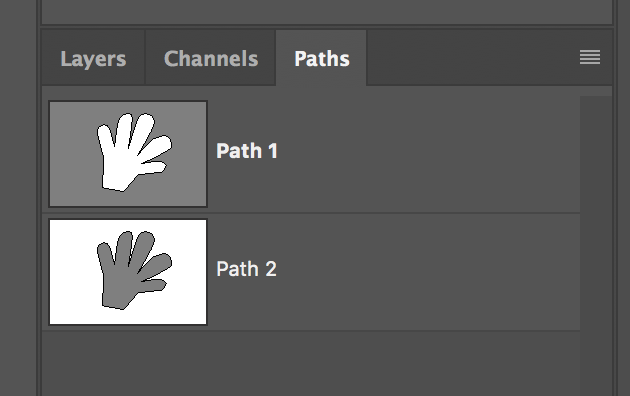Copy link to clipboard
Copied
I am working in Photshop CS6. I have a grayscale photo of a hand - I drew the outer edge of the hand path - Made the path a clipping path - w/ Flatness: 1 device pixels - Save the file as .psd - When I place in InDesign - the background is WHITE, & the hand is CLEAR - I want the background to be CLEAR.
- JimK
 1 Correct answer
1 Correct answer
When you draw the path be sure the options are such:
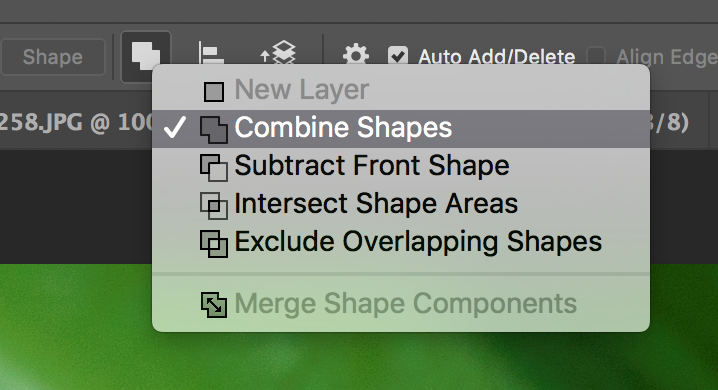
You can change those options at any time while drawing the path or by selecting the path afterwards and changing the option.
Either way your paths panel should look like this where path 1 is the correct orientation.
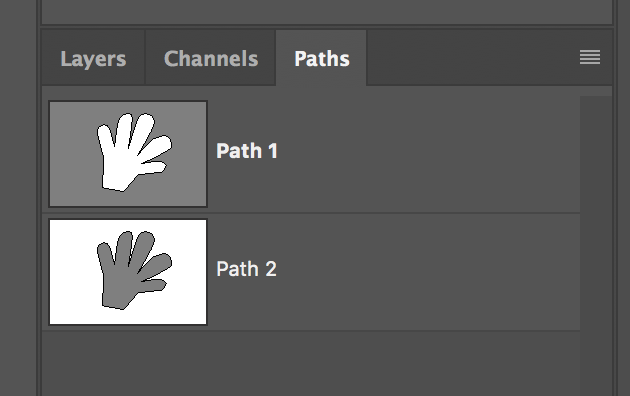
Explore related tutorials & articles
Copy link to clipboard
Copied
I can't replicate this problem. In InDesign, make sure that Object > Clipping Path > Options does not have Invert turned on. Or if is not on, and the problem persists, there may be a problem with the clipping path in Photoshop.
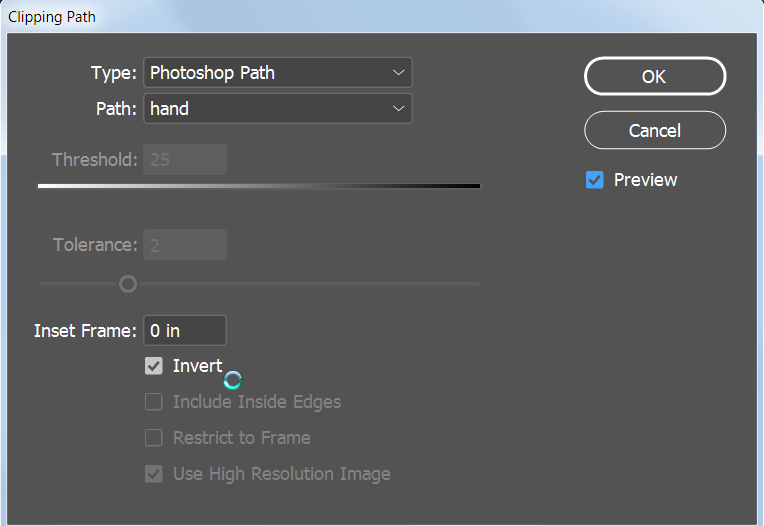
Copy link to clipboard
Copied
When you draw the path be sure the options are such:
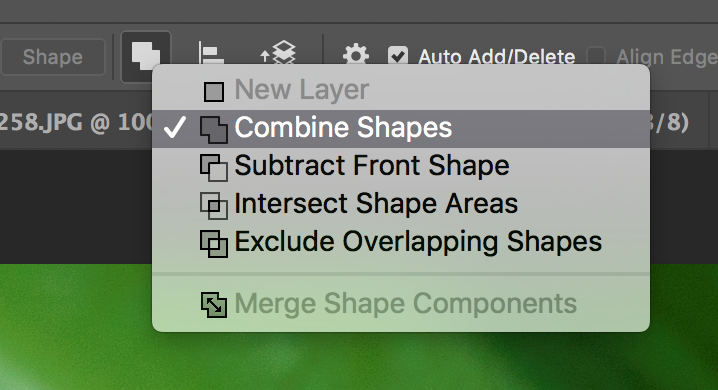
You can change those options at any time while drawing the path or by selecting the path afterwards and changing the option.
Either way your paths panel should look like this where path 1 is the correct orientation.