- Home
- Photoshop ecosystem
- Discussions
- Re: Clone Stamp Tool has Strange Behavior
- Re: Clone Stamp Tool has Strange Behavior
Copy link to clipboard
Copied
Normally when using the clone stamp tool, after I select a source region on my image and begin to drag toward the target region, the source is painted into the target. However, on this startup of Photoshop, when I hold down the left mouse button, a white disc appears within my brush, and no 'painting' takes place. I have tried (a) resetting Photoshop tool settings, and (b) shutting down and restarting my iMacS High Sierra 10.13.2. Nothing helps.
any ideas appreciated as always,
jwc
 5 Correct answers
5 Correct answers
Hello, Dave,
Forcing me actually to look at the layers panel ‘broke the code’ for me. I was trying to do the cloning within an adjustment. Reverting to the background panel cleared the ‘white disc' problem.\
Best,
jwc
Hi,
I have the same problem! i just found the problem!
Simply go to Window-Clone Source and untick INVERT (in the bottom right)
Jack
I tried all of the above suggestions but discovered in the end that my layer order was the problem - I was trying to clone out something that was above the clone layer. On the upside, I learned a bit more about PS.
I had this problem today and was losing my mind. I went through each solution, none of them worked. I created a new image and found the clone tool worked. I then compared the two images and noticed that the image where the clone tool didn't work was "locked" and was named Background double clicking on the padlock requested a name for a new layer (Layer 0) and once I had done that, the clone tool worked as expected, no more white disc...
I had the same issue - feathery white brush instead of the sampled pixels. I also noticed that my layer selection in the layer panel was red instead of usual bright gray. Turns out I had Quick Mask mode on (the button below the foreground/background color that looks like the Japanese flag if the Quick Mask is on or EU flag if it's off). Hope this helps!
Explore related tutorials & articles
Copy link to clipboard
Copied
What version of Photoshop?
Copy link to clipboard
Copied
Photoshop Creative Cloud v. 19.0
Sent from my iPhone
[Personal info removed by moderator - please do not post phone numbers]
Copy link to clipboard
Copied
Hi
Check the brush mode and sample source for the clone tool.

If both are OK - try resetting the tool:
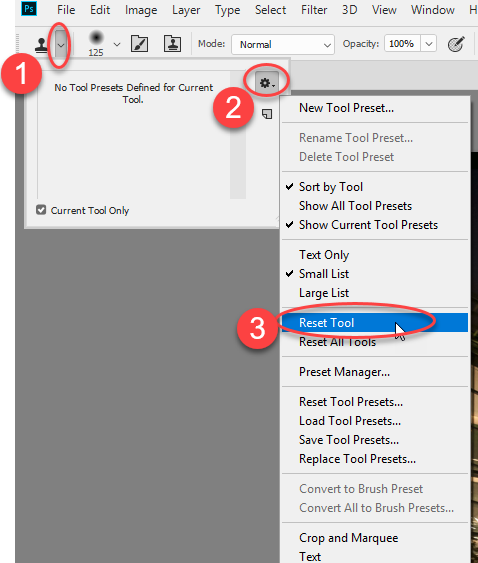
Dave
Copy link to clipboard
Copied
Tried resetting the tool. No change in behavior. I’m still seeing white interior within the brush.
jwc
Copy link to clipboard
Copied
Hi
Can you take a screenshot of the full screen when using the tool (include the layers panel and the options bar)
Dave
Copy link to clipboard
Copied
Reboot your PC or Mac, usually works for me when things get messed up!
Copy link to clipboard
Copied
I have tried that, without success. Next step will be to uninstall and reinstall Photoshop.
Sent from my iPhone
Copy link to clipboard
Copied
I don’t know how else to explain this: upon returning to PS with intent to uninstall and reinstall, I found that (a) initially I had the white interior, then (b) after once more selecting a source region, the white-interior behavior disappeared. I have no clue how rhia cured itself; hoping it will not return.
Soon I will upgrade to v. 19.1 (just announced), after finishing my current project.
Thanks to all of you for your advice.
Best,
jwc
Copy link to clipboard
Copied
Spoke too soon.
The problem of white interior in source suddenly, spontaneously returned. Uninstalled and reinstalled Photoshop, to no avail. Screen shots will follow in about 8 h.
jwc
Copy link to clipboard
Copied
Hi Jack!
Is the white circle in the brush as feathered circle--like a soft edge brush? Does it show up only before you select a Clone source? Once you make the selection does it disappear?
Thanks,
Michelle
Copy link to clipboard
Copied
Yes, soft edges, and yes, before selecting a source.
jwc
Copy link to clipboard
Copied
Unable to retrieve the earlier suggestion to upload a screen shot. Here Would you please repeat your request, repeating some idea of what is to appear in the screen shot, where it can be found, etc.
Earlier today I tried the following. Both again resulted in the ‘strange behavior’:
— Opened a different image on my iMac
— Opened the original image (the one that first gave me the problem) on a Windows computer
What is also weird was that, about 24-36 h. ago, the system actually ‘behaved itself with one image, prior to reverting to the problems described earlier.
If any of you are willing to open a direct, back-channel dialog with me using eMail, and possibly including remote access via TeamViewer [Link removed]I would be receptive to that as well.
Best,
jwc
[Personal data removed - please do not post personal data on the public forum]
Copy link to clipboard
Copied
Hi
A full screenshot showing the brush , the layers panel, options bar etc would be helpful in understanding your issue.
Please be very careful about remote access. There are warnings on the forum about folk fraudulently gaining access to PCs under the guise of "helping" and passing themselves off as support staff. Only those with the Red staff badge work for Adobe. The rest of us are just volunteer users. I would restrict any form of remote access only to those I know and trust.
Dave
Copy link to clipboard
Copied
Hello, Dave,
Forcing me actually to look at the layers panel ‘broke the code’ for me. I was trying to do the cloning within an adjustment. Reverting to the background panel cleared the ‘white disc' problem.\
Best,
jwc
Copy link to clipboard
Copied
Good morning Jack!
Since Dave answered your question about what we would need to see in a screen shot, I just have one more question. What is your brush cursor set to? If you are unfamiliar with where to go to find that information, open up your preferences and select brush cursor. On the Mac, choose the Photoshop menu, and select preferences, on the PC, I believe you Select the Edit menu and choose preferences. Is your cursor set to standard? If not, change it to standard, and let us know if you still have the problem.
Michelle
Copy link to clipboard
Copied
Thanks, Michelle. Problem solved (see reply to Dave). Regardless, I tried to follow your steps; did not find a 'brush cursor' option. What I _did_ find was Photoshop | Preferences | Cursors | Painting Cursors (Normal Brush Tip), Other Cursors (Standard), and Preview Color (Red by default). Just FYI.
Many thanks to all of you,
jwc
Copy link to clipboard
Copied
Great! I'm glad you found the problem. You are correct, I should have said cursor! (I am currently not on my home computer where I can open up Photoshop). Glad to hear it's resolved.
Michelle
Copy link to clipboard
Copied
Just to follow up (what I did not realize earlier): in order to get rid of the white disc within the clone stamp tool, one also needs to flatten a multi-layer image.
Therefore, the best workflow is to:
— First, do all cloning, canvas resizing, etc.
— Then, create any needed adjustment layers, thus avoiding need to flatten prior to cloning.
In my case I was working with an hdr composite of raw images. Then I found the need to adjust canvas, clone into the adjusted canvas, found the white disc, etc.
This experience has served to crystallize a few workflow rules for the future. I thought this might be useful for others as well.
jwc
Copy link to clipboard
Copied
Hi
You do not need to flatten to clone. In fact , so that I can alter any adjustments later, I almost always clone to an empty layer.
What you do need to do though is set the appropriate sample options in the options bar :

Dave
Copy link to clipboard
Copied
Copy link to clipboard
Copied
Hi,
I have the same problem! i just found the problem!
Simply go to Window-Clone Source and untick INVERT (in the bottom right)
Jack
Copy link to clipboard
Copied
Wow! I was struggling with this issue all day today, thank you for helping me out 🤓
Copy link to clipboard
Copied
BIG THANKS, this worked! (Mode wasn't normal.)
I've been going crazy, doing all sorts of workarounds to use the tool. This fixed it.
Copy link to clipboard
Copied
This is an old thread but I was having a similar 'white disc issue', if you go window-clone source you can uncheck 'show overlay' which should get rid of the disc, also if you have 'sample all layers' checked in the clone stamp bar it might not just be a white disc.
-
- 1
- 2

