Clone Stamp Tool not working in Photoshop cs6
Copy link to clipboard
Copied
My clone stamp tool is not working. When I try covering the area I don't want, it doesn't cover that area. I have tried resetting everything and tried everything else. What do I do? I have Photoshop CS6. I use a Mac. Thank you!
Explore related tutorials & articles
Copy link to clipboard
Copied
Hi lucyf,
Did you pick the clone source with which you want to paint over the area not required?
Would suggest you to make sure you have the correct layer selected.
And reset clone stamp tool: http://blogs.adobe.com/crawlspace/2012/07/photoshop-basic-troubleshooting-steps-to-fix-most-issues.h...
If that does not help, could you please explain the issue further with the help of screenshot?
Regards
Chetna
Copy link to clipboard
Copied
Hi. Yes I did pick up the clone source and I have the correct layer. I reset the clone tool and all the other tools. I have the layer set to Current Layer. I don't know how to screen shot my problem. That is my only problem. Once I pick up the source, it doesn't paste over the area I want to cover.
Copy link to clipboard
Copied
Refer this thread to share screenshot: FAQ: How do I capture and post a screen shot or video?
Does that happen with all documents or a specific document?
Copy link to clipboard
Copied
Hi
You mentioned that you reset everything, so I will go with the assumption that you have reset the Photoshop Preferences File. (If not, here's a link with great instructions: https://helpx.adobe.com/photoshop/using/preferences.html
Makes sure nothing is selected. No hidden Marching Ants
Is the Clone stamp Tool set for Aligned? Sample all Layers?
Is there a layer above the layer you are attempting to clone to, that may be hiding your cloning?
Sorry, I cannot provide a concrete solution without seeing your layers but hopefully my questions will help you reach a solution.
Copy link to clipboard
Copied
I had this problem and mine was the clone stamp settings. When I activated my CC on a new computer and used photoshop for the first time on it the settings were off. My problem was the "sample all layers" was set to "sample current layer". This fixed it. Thank you
Copy link to clipboard
Copied
after much pain I discovered the fix to this.
Just under the 'traffic light' in the top left of the window is a tool preset selector
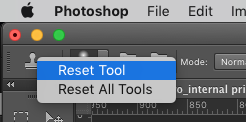
If you right click on that and then select "reset tool" it resolves the issue.
Copy link to clipboard
Copied
You guys have obviously "dismantled" the clone stamp tool ! PLEASE FIX!
Copy link to clipboard
Copied
had the same issue and fixed it by restoring preferences. see reference: Preferences in Photoshop Thanks! hope this helps
Copy link to clipboard
Copied
hi
I just read this when I had the same problem with the clone stamp tool. In the properties bar at the top, which relates to the tool being used, be sure the Mode is set to Normal.
Copy link to clipboard
Copied
Thank you SO much! I tried all other fixes, and none worked. This was it, changing the mode. I have no idea how it got changed to where it was, but I've changed it to mode and I'm back in business.
Copy link to clipboard
Copied
Terrific!
Find more inspiration, events, and resources on the new Adobe Community
Explore Now