Copy link to clipboard
Copied
When I try to use a clone tool it doesn't clone the same color as the sample. I have the blend mode to normal so I know the setting is right. Does it have to to with the original color of what I"m trying to replace? The cloned areas where supposed to be more like the area around it but obviously it was lighter.

 1 Correct answer
1 Correct answer
Hi,
Can I suggest you reset the Clone Tool? You select it, right click on the icon, and choose Reset Tool.
Thanks.
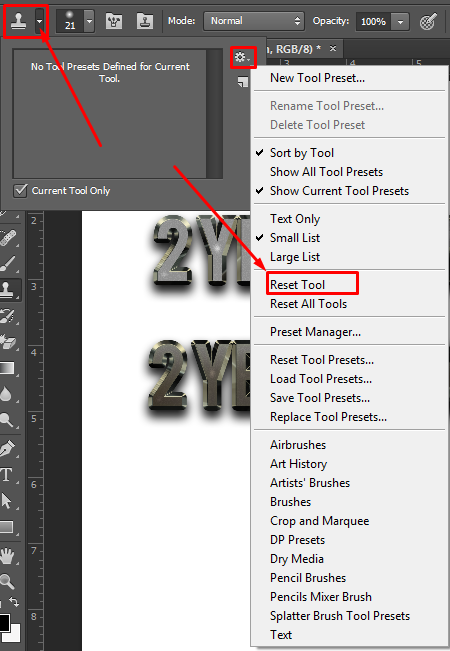
Explore related tutorials & articles
Copy link to clipboard
Copied
Hi,
Can I suggest you reset the Clone Tool? You select it, right click on the icon, and choose Reset Tool.
Thanks.
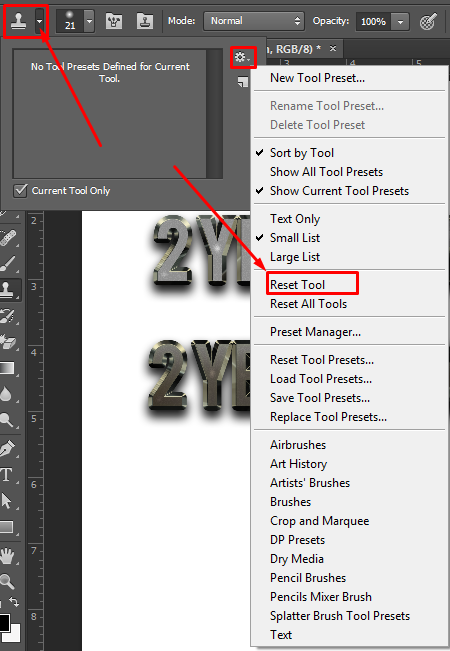
Copy link to clipboard
Copied
I'm pretty sure that did the trick but now I have another problem. When I alt-click on the spot I want to clone my entire image gets duplicated. Not just that but when I let go of alt the dup image gets moved along with the mouse. The picture just shows the dup but I can upload a video clip to my server and show you live what's happening if you don't understand what I mean.
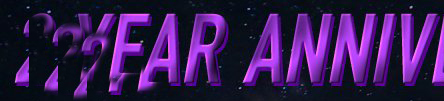
EDIT: I take it back, I don't need to hold the alt key. Just switching to Clone Tool makes the image duplicate. No other tool does this.
Copy link to clipboard
Copied
Hi, If i am not understanding it wrong this is your mean ?
If this is your mean.
It means that when you hold a alt key and click on the any area of your image and then let go the alt key. It means that you have captured that area in a clone tool. So when you move your cursor with you clicking any mouse button it will go with your cursor. So when you drag it it will paste that part of your image where its point.
Here is a Video guide what i mean.
Thanks.
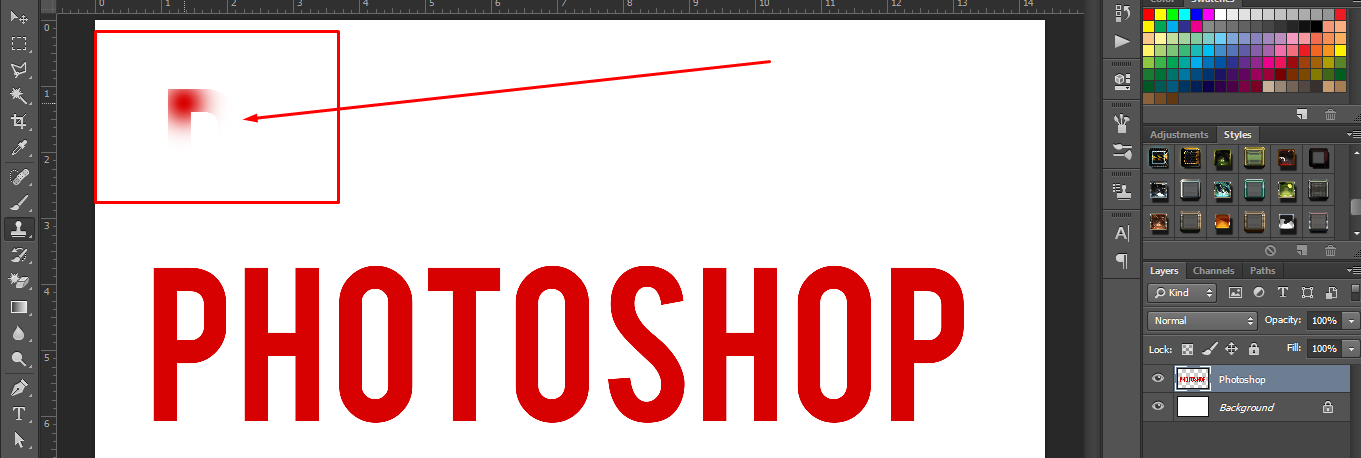
Copy link to clipboard
Copied
Hi, I record this video for you. You may get help from this video.
Thanks.
Copy link to clipboard
Copied
That's not it. I have made a short video to show you what is happening...
EDIT:
Step 1: Choose clone tool
Step 2: Choose area to clone
Step 3: let go of alt key and whole image duplicates.
Copy link to clipboard
Copied
Hi, Click on the icon and go to Clone source and check Clipped option.
Hope so it will solve your issue.
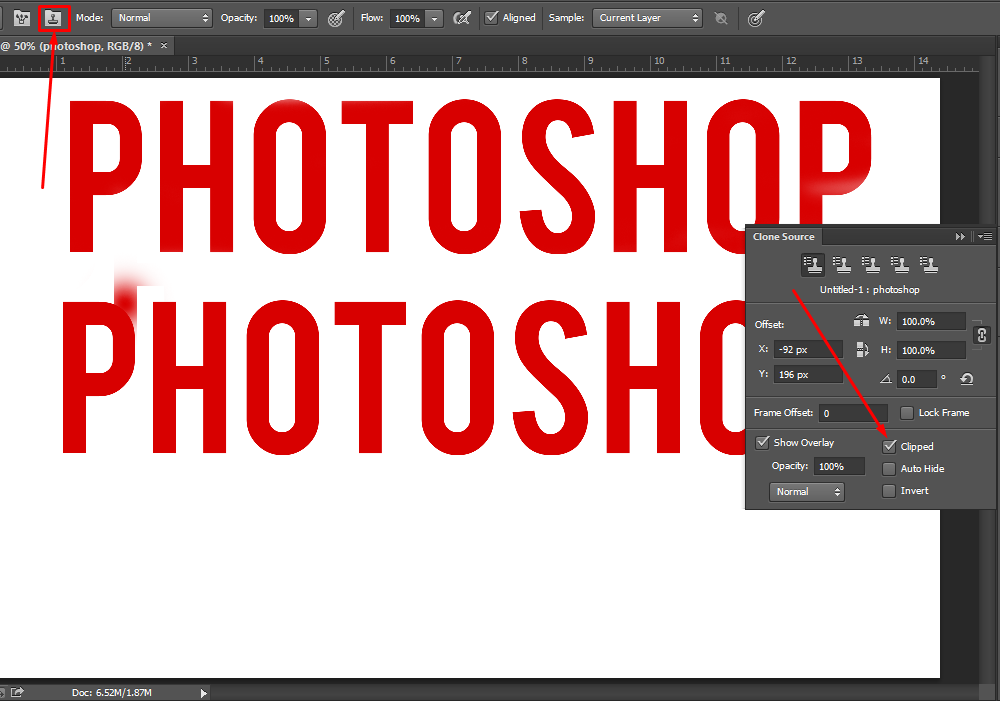
Thanks.
Copy link to clipboard
Copied
This did the trick. Thank you very much. I wish I could mark 2 correct answers. In retrospect, I should have made a new post.
Copy link to clipboard
Copied
You are welcome!
Copy link to clipboard
Copied
Hi
Reset the tool and double check the blending mode of your layer
Please let us know if now is working
E
Copy link to clipboard
Copied
In the preferences under performance, check the box to turn on use legacy compositing.
Find more inspiration, events, and resources on the new Adobe Community
Explore Now