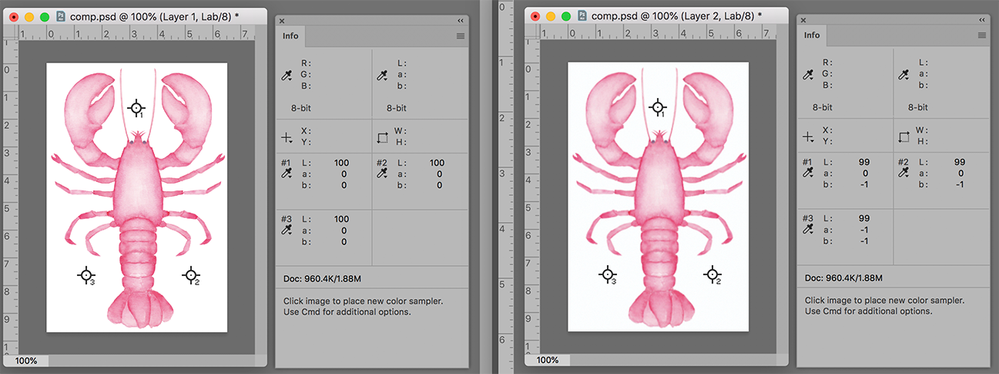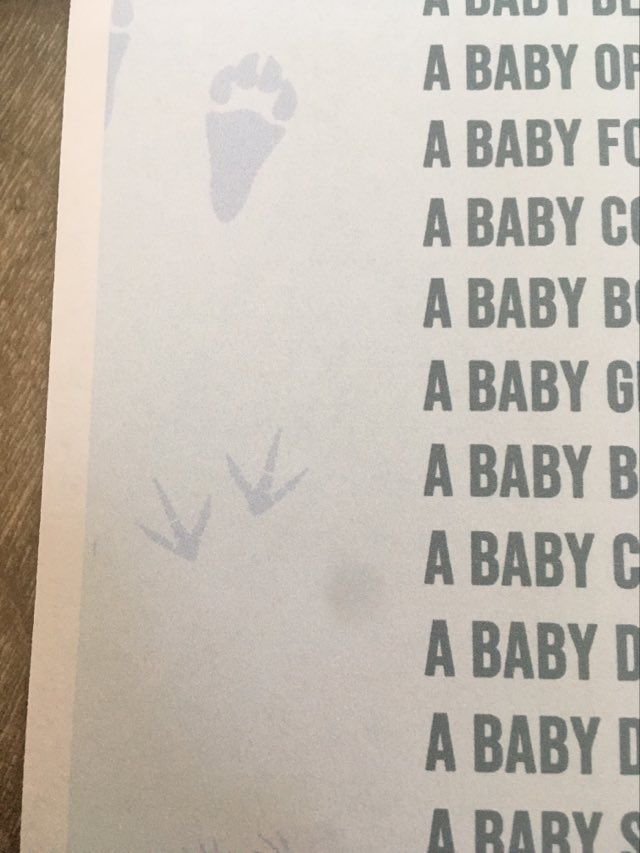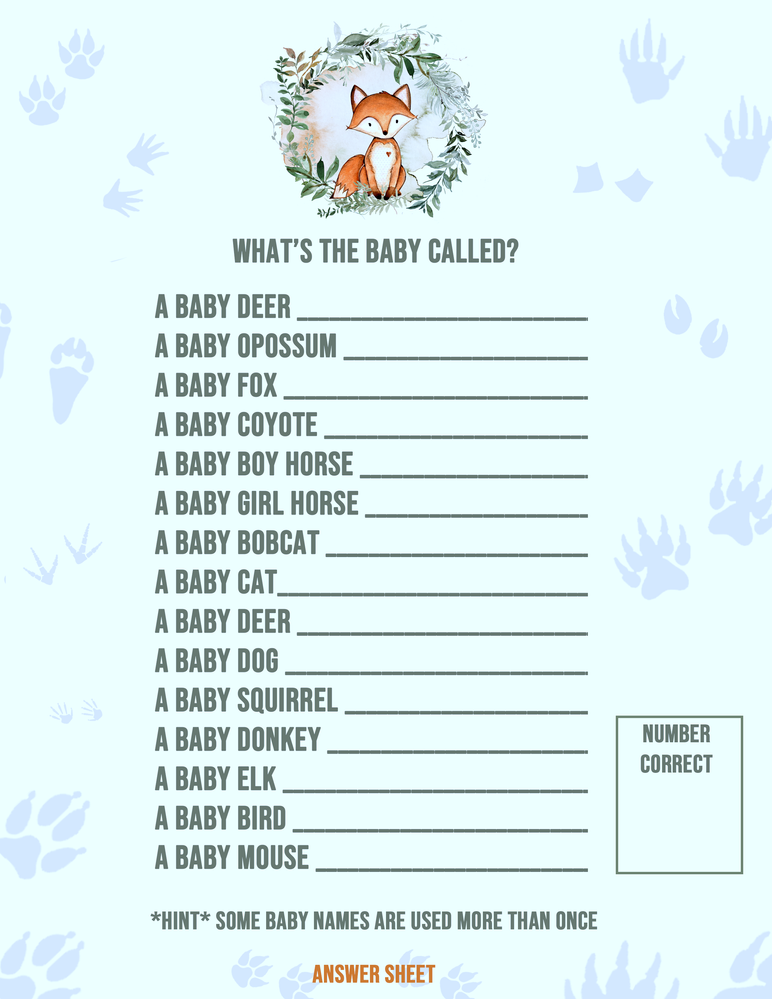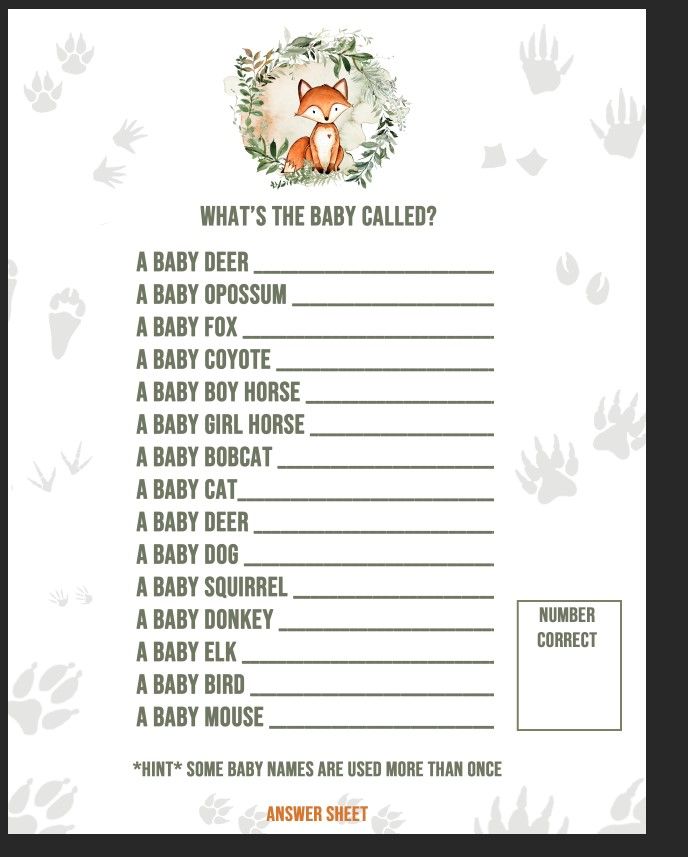- Home
- Photoshop ecosystem
- Discussions
- Re: CMYK JPG Background has a Blue Tint - Help!
- Re: CMYK JPG Background has a Blue Tint - Help!
Copy link to clipboard
Copied
Hello, I am creating print-ready CMYK .jpgs in Photoshop to be used on a wedding invite. When I save my CMYK image to a .jpg, the white Background has a blue tint.
I have attached my color settings and reference images.
Any help is greatly appreciated!!!!
 3 Correct answers
3 Correct answers
If the image is to printed on your inkjet, assuming the correct settings, the file should be RGB, not CMYK. The printer will make the appropriate conversion.
If the image is to be commercially printed (offset litho) the CMYK profile should be supplied by the lithographer.
Now, on the up side:
Moving into Lab Color for comparison:
The original image shows 100% lightness. The a0 and b0 channels show a neutral color. No color cast.
The right image that you referred to as Blue shows 99% lightne
...CMYK mode is not handled well by apps that are not specifically geared to graphic design print production.
JPEG compression is not a great for large areas of flat/solid colour, artefacts can be produced leading to light tints where there should be zero values.
CMYK + JPEG is a nightmare waiting to happen for "consumer" apps.
There are a couple of issues here. The first leading to incorrect colour, the second to potential issues when printing.
1. Colour management.
Photoshop is colour managed so colours are converted using the document profile and monitor profile so that they display correctly.
However, some applications are not colour managed so both the document profile and monitor profile are ignored. That includes email applications which are not suitable for judging colour.
So use colour managed applications,
...Explore related tutorials & articles
Copy link to clipboard
Copied
I don't see any blue tint there. The background is fully white for me.
Could you please upload the exported .jpg file aswell?
Copy link to clipboard
Copied
Copy link to clipboard
Copied
There is a slight colour shift, where are you viewing the two screenshots - one is in Adobe - where "Blue" one.
Dave
Copy link to clipboard
Copied
Hi Dave,
So it's very weird. When I go into Photoshop and "Save As" .jpg the color change is slight.
But when I drop the image into a different application (the reference attached is email), the color change is much greater.
My friend who is using this for her wedding invitation, when she drops it into the program she is using (not sure what it is, defintiely not an adobe program) it is blue similar to how it is appearing in my email.
I really appreciate your help!!
Copy link to clipboard
Copied
There are a couple of issues here. The first leading to incorrect colour, the second to potential issues when printing.
1. Colour management.
Photoshop is colour managed so colours are converted using the document profile and monitor profile so that they display correctly.
However, some applications are not colour managed so both the document profile and monitor profile are ignored. That includes email applications which are not suitable for judging colour.
So use colour managed applications, ensure your monitor is correctly profiled using a hardware device, and always embed the colour profile in any document you save or Export.
2. CMYK. You should only be using CMYK if you know exactly which CMYK profile will be used in the printing press. Note that is printing press. If the printing is to be done on office inkjet printers it should be left in RGB. Only the printer can tell you that correct profile. If you don't know, leave the doc in RGB until you do. You can always soft proof on screen to a couple of common CMYK spaces to ensure that you are not including totally unprintable colours.
Dave
Copy link to clipboard
Copied
If the image is to printed on your inkjet, assuming the correct settings, the file should be RGB, not CMYK. The printer will make the appropriate conversion.
If the image is to be commercially printed (offset litho) the CMYK profile should be supplied by the lithographer.
Now, on the up side:
Moving into Lab Color for comparison:
The original image shows 100% lightness. The a0 and b0 channels show a neutral color. No color cast.
The right image that you referred to as Blue shows 99% lightness and two of the three points show a blue cast and the third sample registers a blue/green (cyan) cast. In all cases the shift from neutral is so small, less than 1%, that it normally would be ignored. I admire your ability to see the "blue".
In short, I suggest you follow the opening comment. Then make an assessment of color fidelity. Good luck.
Copy link to clipboard
Copied
Hi There,
Wow - thank you so much for the very detailed answer as well as the reference image. Your explanation makes sense - and of course when I export as an RGB .jpeg there is no casting issue.
Unfortunately I am not printing the item myself, a friend is going through a third party online vendor so she doesn't have the specifics of whether it is digital or offset printing. Although, it's such a small run so I'm sure it will be digital.
I think the only answer will be to pay a little extra for a print proof, just to be sure.
Thank you so much again, it is appreciated!
Copy link to clipboard
Copied
CMYK mode is not handled well by apps that are not specifically geared to graphic design print production.
JPEG compression is not a great for large areas of flat/solid colour, artefacts can be produced leading to light tints where there should be zero values.
CMYK + JPEG is a nightmare waiting to happen for "consumer" apps.
Copy link to clipboard
Copied
I'm having this same issue! I'm in RGB mode, but when I SAVE and PRINT the image, there's a strong blue cast. I can't figure it out, and I've read so many different forums!
Copy link to clipboard
Copied
Can you post a screenshot of the Photoshop print dialog?
Just as general remarks: when you print from Photoshop, you get two options. One is to"let the printer manage color", which is the simple solution that avoids most immediate problems. Most other applications will work in this mode.
The other is to "let Photoshop manage color". This option gives you a lot more control and flexibility, and potentially a much better result - but you need to know what you're doing. You need to have printer profiles installed, and pick the correct profile in the print dialog. You also need to go into the printer driver and disable the printer's own color management to avoid double profiling.