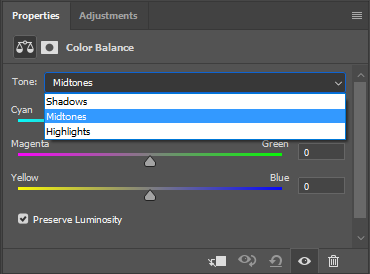Adobe Community
Adobe Community
color balance gradient???
Copy link to clipboard
Copied
Dear Friends,
Sometimes I am illustrating a curved object like a cylinder. I would like the light on one side to be warmer in color and the other side to be cooler in color. For example an object lit in bright sunlight is warmer in color on the sunny side and cooler in color on the shady side. Is it possible to use gradients to achieve this effect? Or is there some other technique I can use.
Thanks for your help!
Explore related tutorials & articles
Copy link to clipboard
Copied
I would add and adjustment layer of some sort, with a gradient in its layer mask.
Copy link to clipboard
Copied
Thanks for your response. My question is what kind of adjustment layer? I could use a Hue/Saturation layer and make it go from very warm to less warm, but I can't make it warm on one side and cool on the other. Possibly two layers might work, but that seems an inelegant solution.
Copy link to clipboard
Copied
Yes, what I suggested is pretty inelegant. I think a better approach might be to add a Gradient Overlay Layer Effect. Try various blending modes to get the effect you want - Overlay might be a good start.
Copy link to clipboard
Copied
A gradient clipped to your shape would do this - see example below
Without gradients :
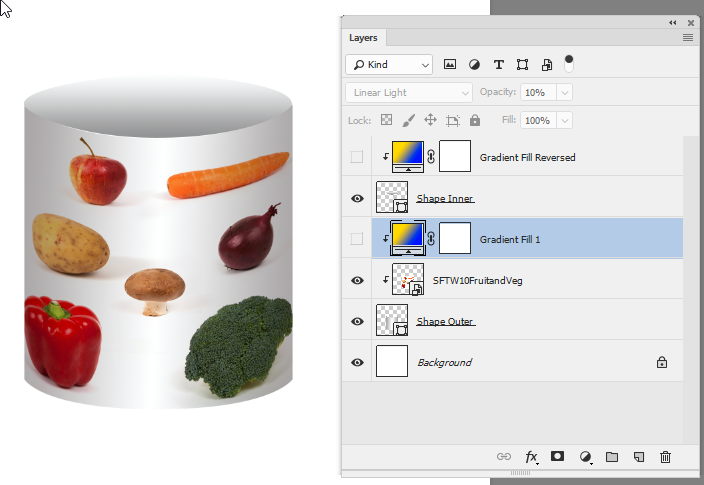
With gradients :
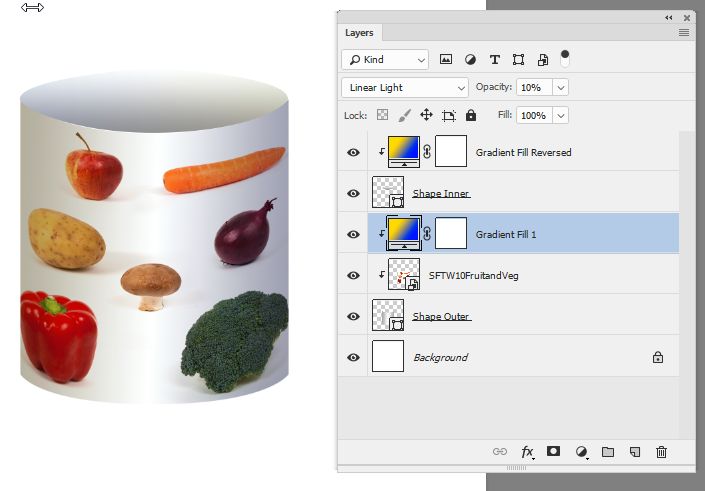
Dave
Copy link to clipboard
Copied
Thanks Dave!
Copy link to clipboard
Copied
You're welcome ![]()
Dave
Copy link to clipboard
Copied
Hi Walt,
you might want to try Color Balance adjustment in Photoshop. There's an option to select the tone. I hope this helps