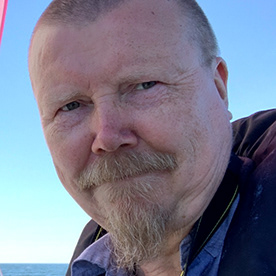- Home
- Photoshop ecosystem
- Discussions
- Re: Color calibration on Mac - ColorMunki or somet...
- Re: Color calibration on Mac - ColorMunki or somet...
Color calibration on Mac - ColorMunki or something else?
Copy link to clipboard
Copied
Hi! I've been a happy 🙂 color calibrator with ColorMunki until now for my iMac 27'' (2019) and Epson SC-P900. I guess I bought CM in 2013. Every now and then there has been some hassle, as its software didn't work and needed updates etc. upon changing the MacOS version. Now, I appear to have met a major problem which wasn't present on September 2022 (a bit lazy attitude 🙂 with Monterey: I get no connection to the device (with Ventura)! Of course, I've been trying to get into contact with calibrate (calibrate.com) but their interest for my concern seems to be of low value (no answer after several days). After this small introduction, I would like to know how others have solved the problem: 1) by finding a working software, 2) by getting some other calibrator, or 3) something else? Regards, Tuomas
Explore related tutorials & articles
Copy link to clipboard
Copied
Hi @.:tmas.. ColorMunki is supported by X-rite. You can find support and driver updates here:
https://www.xrite.com/service-support/product-support/calibration-solutions/colormunki-display
Calibrite is the new version replacing ColorMunki. They wont have drivers for the older units.
Copy link to clipboard
Copied
Hi Kevin! I've now spent some one week searching a solution to this calibration problem, including your link. No help! To me, it seems that pantone/xrite/calibrate has lost its interest in sustaining a product such as ColorMunki - which worked fine some monts ago (they should say it aloud). I would bet that if I asked a new solution from their sales department now, I would get positive answers very, very soon... If I don't get a decent answer soon from xrite/etc, I would say that they don't care about their customers and of any sustainability - and a good operational stuff/device: Money goes all things over! Regards, T.
Copy link to clipboard
Copied
@.:tmas.. There does come a point where companies stop supporting older tech in lieu of newer versions. In this case - it appears X-Rite sold the ColorMunki family and its been rebranded as Calibrite which is a completely different solution (no support from them). The issue with your current hardware is its no longer compaible with the newer Mac OS. This is the last piece of info I could find from X-rite: https://xritephoto.com/ph_product_overview.aspx?ID=1513&action=overview Preaching to the choir here, but I guess the options are to look at purchasing a Calibrite and make sure the new hardware works with Ventura, etc. Honestly a 10-year run on a piece of equipment is really good these days.
Copy link to clipboard
Copied
Thanks, Kevin, I'm so happy that I'm not alone here :). Where are the other photoshoppers????
As to the point, I wonder how other folks do their monitor calibration. I would appreciate all comments!
Anyway, my (a bit laborious) solution was that I installed another MacOS on my iMac's SSD, Big Sur, along with the existing Ventura. Now, calibration did work with i1Studio! I just needed to shift the profile from one partition to another (and to the right folder :).
Regardless these troubles, I find color calibration a demanding job... Now I can compare the outcome with the new color profile on iMac to the one on MacBook Pro (a factory setting, Photography P3-D65), and I do find some differences, mostly with brightness. When these things are related to the print production with Epson SC-P900, well, some handcraft is needed!
Regards, Tuomas
Copy link to clipboard
Copied
One thing. I never got any answer from pantone/xrite/calibrate. : /
Copy link to clipboard
Copied
Wow! I admire your dedication with installing two OSes!
We use an X-Rite i1Pro at our business. That is a little too expensive/overkill for individual users IMO, so I would recommend looking at Calibrite or a DataColor Spyder series.
Honestly I think those are the only two options reasonably priced for individuals these days.
Copy link to clipboard
Copied
Now I can compare the outcome with the new color profile on iMac to the one on MacBook Pro (a factory setting, Photography P3-D65), and I do find some differences, mostly with brightness.
By @.:tmas..
The new Reference Modes are a good new feature integrated with the way the more advanced recent Apple displays work, but take some getting used to. Although the Photography P3-D65 reference mode preset is reasonable for general use, one possible issue for print is that its Maximum Luminance is 160 nits. If you want to set a more print-friendly luminance level like somewhere between 80–120 nits, make your own customized copy of that Reference Mode Preset with that change.
This is done in the Displays preference itself, in the list of Reference Mode presets, not in separate profiling/calibration software.
Copy link to clipboard
Copied
Thanks to all for your comments! - I already had adjusted P3-D65 to diminish the brightness of this profile. A bit surprisingly, I found the level of 120 nits produces a too dark picture compared to the one on calibrated iMac. Therefore, the unmodified P3-D65 produces closer, near to identical result to that on iMac. I also had read about the brightness difference you refer to but it seems to be small, as I told. I would appreciate all comments on this issue!
Copy link to clipboard
Copied
Your perception is affected by the ambient light. At home I prefer 90-100 cd/m2 (nits) for a good screen to print match. At work I have a brighter environment, so 120 works well there.
Even the application interface matters. With a dark interface, notice how your prints tend to come out much darker.
Copy link to clipboard
Copied
Hi! Thanks for this comment! And to me, still, color calibration is some awkward thing without which I would feel more comfortable - if only colors matched decently ... :). Now I noticed the following (I'm trying to arrange the displays of iMac '19 (calibrated by ColorMunki) and MacBookPro '23 (P2-D65), and the color from Epson SC-P900, premium semigloss paper, the output calibrated by ColorMunki one year ago): I did need to adjust the luminance of MBP's P3-D65 to 100 nits so that it would be as close as possible to the iMac's display (I'm using the Astropad Luna Display system from MBP to iMac to be able to work with a larger screen; adjustments on MBP do not affect at all iMac, the displays are independent). To me, I get an almost identical result on displays between the factory calibrated MBP and the ColorMunki-calibrated iMac. What I did notice as a difference in the P900 output is that it is a bit darker than that on the displays. I may mention that I've also printed the same reference photo by iMac (instead of MBP) using the settings mentioned above, and the photo printed from MBP is a bit darker than that from iMac. The reason for that I don't know. All comments welcome!
Copy link to clipboard
Copied
It's not as complicated as it seems. You adjust your displays to match the print. The other way, after all, isn't possible. You can't change the color of the paper or max ink.
So make a print, view it in what you deem to be the optimum light - and then pull up the same file on screen, and adjust your displays to match that.
It's always useful to have a visual reference outside the image, which is why a light gray application interface (instead of the default dark) usually works much better.
Obviously, a bit of visual memory may be required - and that's where the changing ambient conditions come into play. Your screens very likely will not be situated in that optimum print viewing light.
One way to solve that, is to install a print viewing booth right next to your display. But then you need to make sure the viewing booth really has that luminance, and quality of light, that you prefer. I've never been a big fan of viewing booths myself, because it isolates the print from the surroundings, but that's a matter of taste. I don't think you need it, if you can get a good match without.
Copy link to clipboard
Copied
@D Fosse @.:tmas.. I agree about adjusting screen luminance to match print in 'optimal lighting'. Ideally to do that I'd like to use a certified reference like this - however, I guess in a one printer, one media closed loop it's OK to "match" screen luminance to the printed material.
I'd say 'optimal lighting' is good daylight - and for that I do recommend a good D50 lightbooth, but, I guess, if the user's customary print use (i.e. luminance conditions is consistently different, then matching that condition is acceptable.
neil barstow, colourmanagement net - adobe forum volunteer - co-author: 'getting colour right'
google me "neil barstow colourmanagement" for lots of free articles on colour management
Copy link to clipboard
Copied
I reply to myself (or in fact ask comments), as it appears easier for me :). I just repeat that I've calibrated my iMac's display with ColorMunki (and to me, it works fine). Now, after having a MacBook Pro '23, as there are those device-calibrated settings for its display, I recognize some considerable difference between these two displays (iMac calibrated and MBP with factory settings, see above), in some pictures, not all, especially as to the color intensity/warmth. Up to now I've been happy with iMac's color management for printing to Epson SC-P900 - but now (of course I can stick to iMac), I'm wondering what I see on MBP's display, its not, I think, I see on a print. - I need to say that I have printed decent photos from iMac. In other words, why is there this considerable difference between the displays of the calibrated iMac '19 and MBP '23 with factory settings
for which I need to adjust a photo just for printing?
Copy link to clipboard
Copied
Start with the white point. You want the display white point to be a visual match to paper white.
The emphasis is on visual. With two different display panels the numbers will very likely be different. The numbers aren't important other than as a starting point. Getting two very different panels to match exactly can be tricky. It will take quite a bit of trial and error.
The background is the rather complex phenomenon known as metamerism.
All of which goes to show that there is no such thing as "factory calibrated".
Copy link to clipboard
Copied
@.:tmas.. "I recognize some considerable difference between these two displays (iMac calibrated and MBP with factory settings, see above), in some pictures, not all, especially as to the color intensity/warmth. Up to now I've been happy with iMac's color management for printing to Epson SC-P900 - but now (of course I can stick to iMac), I'm wondering what I see on MBP's display"
Try a known testimage like this one
please go here and download the Adobe RGB testimage: https://www.colourmanagement.net/index.php/downloads_listing/
Make a print to assess whether your iMac screen provides an acceptable match (with screen viewed in subdued light & print in good daylight). If the printed result has familiar "memory colours" such as skintones (then the print is probably accurate enough) and iMac matches OK, then the MacBook may need to be caibraed with different targets in the Munki software.
I hope this helps
neil barstow, colourmanagement net - adobe forum volunteer - co-author: 'getting colour right'
google me "neil barstow colourmanagement" for lots of free articles on colour management
Copy link to clipboard
Copied
@.:tmas.. "Anyway, my (a bit laborious) solution was that I installed another MacOS on my iMac's SSD, Big Sur, along with the existing Ventura. Now, calibration did work with i1Studio! I just needed to shift the profile from one partition to another (and to the right folder :)."
be careful with that,it could be that the new macOS drioves the display system differently, display profiles aren't always portable like that. Be sure to check the apppearance of the ecreen between the to macOS versions. I've mentioned elsewhere here that to do that a good composite testimage is ideally needed for this.
I hope this helps
neil barstow, colourmanagement net - adobe forum volunteer - co-author: 'getting colour right'
google me "neil barstow colourmanagement" for lots of free articles on colour management
Copy link to clipboard
Copied
Hi! Though understanding nothing about color management, I _did_ think of the point you write. As there was not a big difference in the outcome between the new and the old profile, I was happy with new one.
Copy link to clipboard
Copied
@.:tmas.. I'm separating my comments to make for easier reading -
If the X-Rite Munki is incompatible with your macOS it's unlilely any other alternative a software will be able to support it. Its likely that the instrument drivers that have not been updated, as @Kevin Stohlmeyer wrote, ten years is a pretty good life for tech gear. Time for a new one and that will likely be from Calibrite who seem to have taken over X-Rites more consumert level products - you'll want one of the "Display Pro" options.
I hope this helps
neil barstow, colourmanagement net - adobe forum volunteer - co-author: 'getting colour right'
google me "neil barstow colourmanagement" for lots of free articles on colour management
Copy link to clipboard
Copied
I'm not sure if you were able to resolve this issue, but after having a similar issue with my iMac, I reached out to Calibrite support and received the following email. And, while I was not able to install the XRD module, following the steps in the second portion (running the Terminal command while ccStudio is running) worked for me.
In the latest versions of Ventura and Sonoma, there are added security that appear to be halting or interrupting XDR and causing the X-Rite devices (like your ColorMunki Photo) from connecting to Calibrite ccStudio and ccProfiler (both developed by X-Rite for Calibrite). The new calibrite PROFILER has removed the need for XRD altogether, however the ColorMunki Photo & Design, X-Rite i1Studio, and Calibrite ColorChecker Studio devices will not be added to calibrite PROFILER until later this year.
First...when you first start out, make sure that you're clicking on the ColorChecker Studio/ColorMunki Photo devices on the left in the ccStudio home page.
If the software continues to ask you to connect a measurement device, click on the "Previous" arrow in the lower right corner of the window and then click the "Next" arrow in the previous window. If this works, just remember to go previous and next again if you see the device connection issue.
If the Previous/Next doesn't help, I'd recommend the following:
- Unplug the ColorMunki Photo and close all applications (especially ccStudio)
- Navigate to Macintosh HD/Library/Application Support/X-Rite and then delete (Move to Trash) the "Frameworks" folder. Empty your Trash.
- Download and save X-Rite Device Services (XRD) 3.0.132 from the Calibrite website: https://my.xrite.com/downloader.aspx?FileID=2339&Type=M
- Go to your Downloads folder, right-click (or control click) on the XRDManager.pkg and choose "Open" to launch the installer.
- After the computer has restarted, plug in the ColorMunki Photo and test.
If reinstalling XRD fails to establish connection, try the following:
- Navigate to: Macintosh HD/Library/Application Support/X-Rite/Frameworks/XRiteDevice.framework/Versions/B/Resources
- Double click on “xrdd” to open and run it in Terminal.
- Keep Terminal open and then open ccStudio to test.
- If the CM Photo connects to ccStudio, keep Terminal open while profiling and then close it when you are finished.
- If the device connects this way, you might want to create an alias of xrdd and save it to your desktop. Your workaround would be to plug in the CM Photo, double-click on the "xrdd" alias to run it in Terminal, and then open ccStudio.
Copy link to clipboard
Copied
Thanks!
Find more inspiration, events, and resources on the new Adobe Community
Explore Now