- Home
- Photoshop ecosystem
- Discussions
- Color matching after export from RAW in Bridge
- Color matching after export from RAW in Bridge
Copy link to clipboard
Copied
Dear community!
I try to post my problem here, I hope you can help me.
My problem is, I cannot see same colors after JPG export from RAW module in Bridge that I see in Bridge.
After export my RAW files to JPG, the JPG file colors are popped up, there are higher contrast and harsher highlights and shadows.
The difference is not too big but significant and I´m frustrated, because my prints are not that same that I see on my display in RAW module.
I have calibrated NEC MultiSync EA244WMi with Xrite i1, Photoshop CS6, drivers and OS are up to date (and the RAW module too).

As you can see, I see not the same colors in RAW module as the final colors in exported JPG file.
Thank you.
 1 Correct answer
1 Correct answer
Yep, that's it then (that Eizo model is wide gamut). ACR is using the wrong profile.
You're not the first. A bug report has been submitted at the feedback forum, you might want to add a me too. The only workaround I know is to change display arrangements so that ACR opens on the main display, not the secondary as assigned in the OS..
Explore related tutorials & articles
Copy link to clipboard
Copied
Please open the image in Photoshop, set the Status Bar to »Document Profile« and post a screenshot of that.
Is the profile embedded?
What is the other application you are using to view the image and is it color managed?
Copy link to clipboard
Copied
Please see for images below:
no 1: screenshot of RAW module and export options

no2: screenshot of PS - image opened directly from RAW plugin (you can see the colors are changed)

no3: final exported image from RAW plugin (left bottom corner - save as button - or something like that in English - sorry for my poor language knowledge)
Copy link to clipboard
Copied
Sorry, nearly I forgot: application for JPG preview is default Windows 10 Photos application. As I know correctly,
this application know color profiles and accept them (correct me please if Im wrong).
But the true problem is, if I open my pictures in NORITSU QSS 3502 and 3300 machines, the colors are showed
and printed in so different way. I think, NORITSU dont accept color profiles.
Copy link to clipboard
Copied
But the true problem is, if I open my pictures in NORITSU QSS 3502 and 3300 machines, the colors are showed
and printed in so different way.
Then those don’t seem to employ proper Colour Management or need to be calibrated.
What is bothersome though is the displayed difference between ACR and Photoshop, that should not be.
Did you raise the ACR dialog window in Photoshop or Bridge?
Copy link to clipboard
Copied
The difference between final JPG (same as saved JPG directly from plugin, or opened in PS), please look for the screenshots and you can see, the picture (skintone) in plugin have less of orange/red colors, and less contrast. After opening in PS or saving to JPG the skintone goes to reddish cast and the shadows are a little bit deeper, highlighs are higher.
You can see the difference on tarmac color on the pictures (the saved JPG have red cast on tarmac).
Copy link to clipboard
Copied
I saw the differences what I want to know is if the ACR dialog is in Bridge or Photoshop?
Copy link to clipboard
Copied
The ACR dialog (I dont know the correct name of it, I call it RAW plugin) was opened from Bridge
Copy link to clipboard
Copied
Does disabling »Use Graphics Processor« in the Bridge Preferences make a difference?
Correction: Does disabling »Use Graphics Processor« in the Camera Raw Preferences make a difference?
Copy link to clipboard
Copied
Is this what you mean? Sorry, I have czech version of PS (I try to translate it: "preferences/other choices/use software rendering")

Copy link to clipboard
Copied
I meant this:
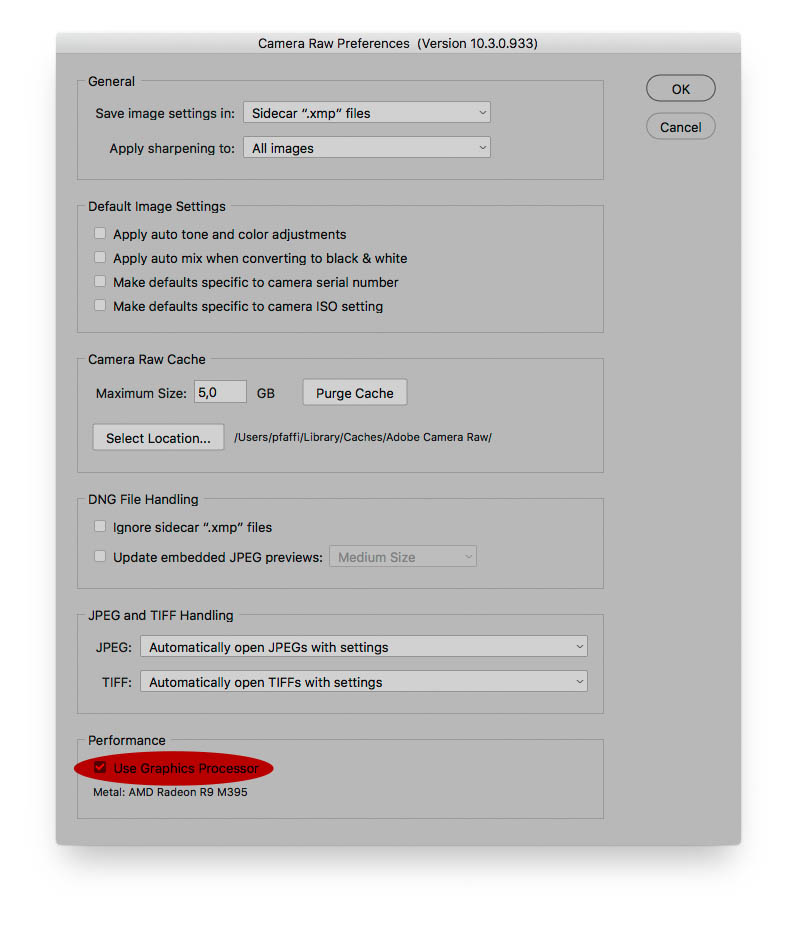
Copy link to clipboard
Copied
I think I have no option like that ![]()
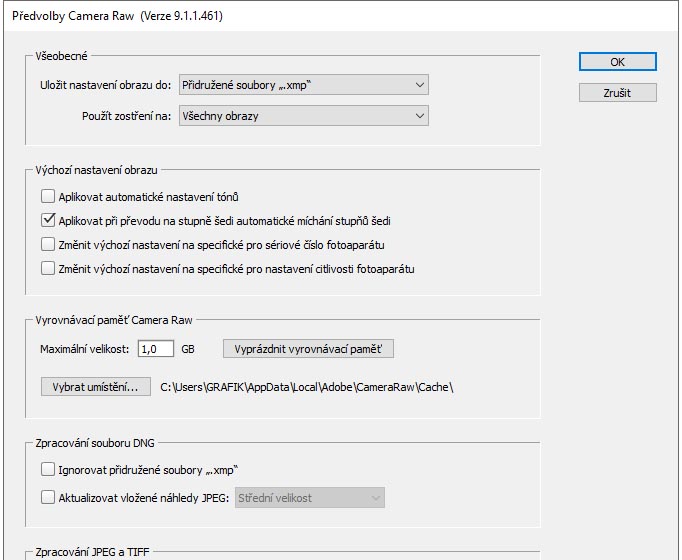
Copy link to clipboard
Copied
Sorry, I had overlooked that you use CS6.
Still what happens when you use Photoshop’s ACR instead of Bridge’s ACR?
Copy link to clipboard
Copied
If you mean Photoshop/File/Open - to open *.NEF file - the result is same. In ACR I see less colors and contrast, and after hit "open in Photoshop" button the Picture is more reddish and contrasty.
I´m sorry for misunderstoods, my English knowledge is not too good.
Copy link to clipboard
Copied
I´m sorry, I did´t see there is no full Picture. Here is the correct Picture:
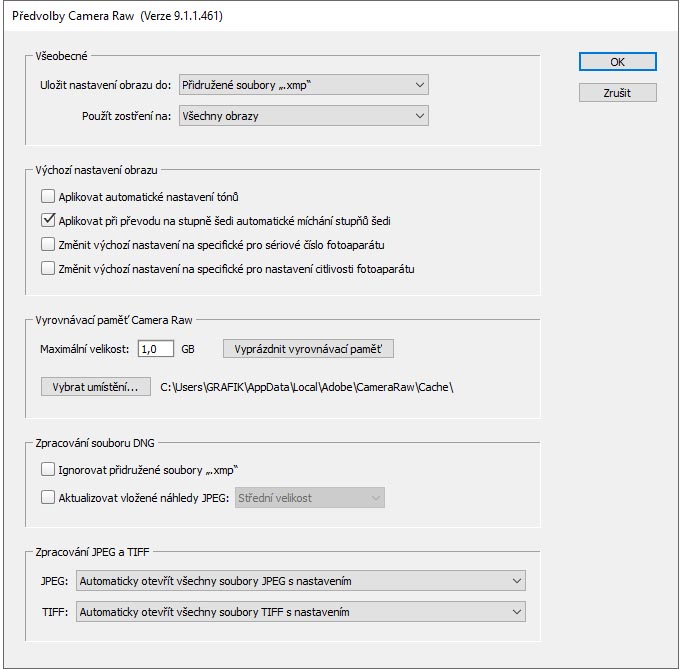
Copy link to clipboard
Copied
Are you using more than one display? ACR is sometimes known to use the wrong display profile in a multi-display setup.
If that's not it, it has to be a corrupt/defective display profile. Either way, the display profile is where the problem is.
Copy link to clipboard
Copied
Yes, I´m using two displays, one NEC MultiSync EA244wmi and Eizo S2243W. They are calibrated separately with Xrite i1.
Copy link to clipboard
Copied
Yep, that's it then (that Eizo model is wide gamut). ACR is using the wrong profile.
You're not the first. A bug report has been submitted at the feedback forum, you might want to add a me too. The only workaround I know is to change display arrangements so that ACR opens on the main display, not the secondary as assigned in the OS..
Copy link to clipboard
Copied
And what can I do with this? It sounds logic that problem can be in two different calibrated displays, but what can I do with it? Is there any workaround to solve this problem?
Copy link to clipboard
Copied
Dear @D Fosse and c.pfaffenbichler, thank you for your patience and knowledge.
I tried to open pictures on eizo display, the results are closer but not exactly equal.
It looks to me the left half of display have less contrast than the right side.
However I wrote an e-mail to Noritsu technical support, but they didn´t answered
about color profiles or prepare JPG images to print with Noritsu machines.
If anyone have experience in this, please think of me ![]()
Many thaks!
Viktor
Find more inspiration, events, and resources on the new Adobe Community
Explore Now