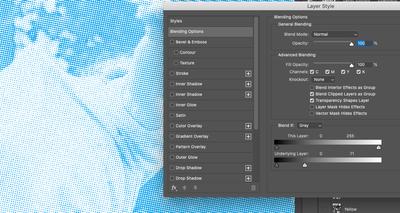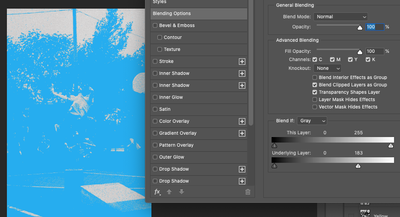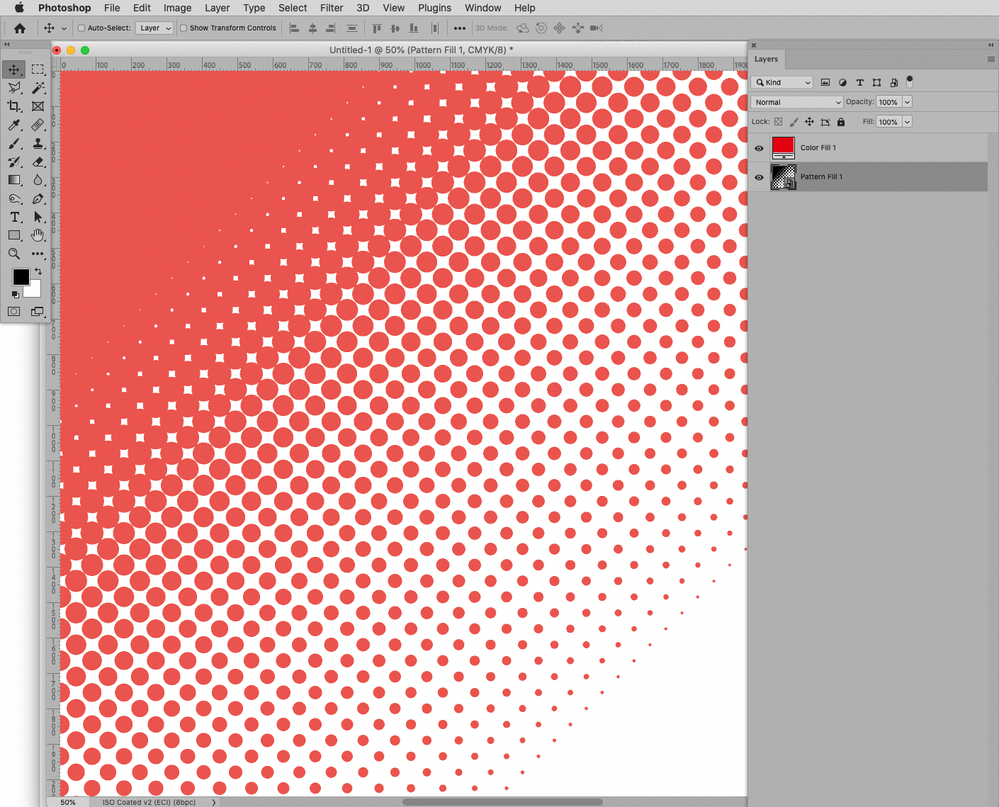Copy link to clipboard
Copied
I'm trying to create the halftone effect and then being able to change each channel's color instead of the standard 4 color scheme (CMYK).
Now the issue is that when I have the 4 one color halftones and I apply a color overlay and clip mask them, all I get is a full color layer, instead of it filling the black information with the color I selected.
Here's my layer with the black pixels:
And this is what I get when I add a color overlay:
Layer with a brush stroke in red:
Now applying the color overlay:
Why does it work with the brush, but not the other layer? Am I missing something here?
UPDATE: I was able to fix this (I guess), but still not perfect. I went to the blending options on the color overlay layer and changed the underlying layer slider for the whites from 255 to 254. Now here's the tricky part and I'm not understanding what's happening: any value but 255, when the image's zoom is set to 100%, nothing changes, meaning, I get the same results (look at the slider):
But with the zoom set to fit the page (look at the values of the slider):
Now when I don't have the color overlay and I zoom to fit, the image doesn't turn black unlike the color overlay with certain values, also at zoom to fit:
 1 Correct answer
1 Correct answer
White is not equal to transparent.
And please post meaningful screenshots instead of small snippets.
Try setting the Color Fill Layer to the Blend Mode Screen.
You may need to add a Channel Mixer Layer (or some other) beneath to first make all four Channels identical.
Explore related tutorials & articles
Copy link to clipboard
Copied
White is not equal to transparent.
And please post meaningful screenshots instead of small snippets.
Try setting the Color Fill Layer to the Blend Mode Screen.
You may need to add a Channel Mixer Layer (or some other) beneath to first make all four Channels identical.
Copy link to clipboard
Copied
Yes, I forgot that the pasted images had a white background. My bad.
Changing to Screen works like a charm. Thanks
Can you explain that Channel Mixer Layer process? I've never used it and I don't know what that is and how that could benefit that process.
If this is to make the Cyan, Magenta, Yellow and Black look as accurate as possible, that's not really an issue, because what I'm trying to achieve is actually something where I can use different colors for each channel for different effects.
But if you can explain the Channel Mixer process in this scenario, that would be great! 🙂
Copy link to clipboard
Copied
I was not sure if the image is RGB (in which case the three Channels would already be identical) or CMYK (in which case the four channels might have different content).
To make a »Screen« Layer work properly in such a scenario all the composite channels should be identical (and contain full black).
Copy link to clipboard
Copied
Because clipping applies to the presence of pixels, not what those pixels look like. Your halftone layer has full pixel content, so the color clips to all of it.
If your halftone was black <> transparent, not black <> white, you'd get what you want.
You need to use Blend If, with the sliders set to exclude lighter pixels. If you have an underlying empty layer and you then Merge Visible, that will turn the lighter pixels to transparent. Now the clip will work.
EDIT: Or screen mode, as c.p. says. That'll work too.
Copy link to clipboard
Copied
Yes, I forgot that the images are black and white, not black and transparent. My bad.
Using the Blend If helped a little bit, but the image was not 100% just black and white, it had some grays as well, so I would lose those if I used for example the threshold adjustment layer and then the Blend If to make sure all white was gone. But the trick to use Blend If and then Merge Visible is a good one. Will save that tip. Thanks!
And yes, changing the blend more to Screen did the trick.
Copy link to clipboard
Copied
You can split slider in Blend If section. by the way, if I can understand what is one part of the problem.
Copy link to clipboard
Copied
Here I have used solid colour fill layers, with each CMYK separation as an inverted layer mask, with the layers set to multiply blend mode in an RGB file:
The solid colour fill layers can be changed at any time to swap out the colour.
Will this be accurate compared to a press? No, but that is not the goal – this is art, not science!
Layered PSD attached.
Find more inspiration, events, and resources on the new Adobe Community
Explore Now