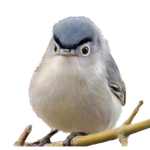- Home
- Photoshop ecosystem
- Discussions
- Re: I don’t think so, but you can set your Proof S...
- Re: I don’t think so, but you can set your Proof S...
color picker question
Copy link to clipboard
Copied
Normally when I use color picker, I just use the shortcut of alt+shift rightclick to just pick...
But I recently learn I can limit my color picks towards colors that works with printing via using ctrl+shift Y.
My question is... is there anyway to show the grey areas on the shortcut version as well??


Explore related tutorials & articles
Copy link to clipboard
Copied
I don't know the answer to your specific question but I can suggest an alternative solution. Try configuring a keyboard shortcut to Foreground Color Picker. This will provide faster/more convient access to the color picker.
Copy link to clipboard
Copied
I don’t think so, but you can set your Proof Setup to the output device and with Proof Colors turned on you will preview how the color you are painting with would convert for output. The default Working CMYK Proof Setup uses the current Color Settings’ CMYK space for the Proof Colors soft proof
Copy link to clipboard
Copied
both your guys answer is really nice work around.
but rob, can you show the steps? I;m not quite sure I understand by what you mean preview.
bc if it requires a printer.... I don't have access to any printers, as I strictly digital paint all my works and send them to
a external printing service, as I work with several printing company, there is no way to know.
Copy link to clipboard
Copied
The capture of the Color Picker in your first post shows the picker with View>Gamut Warning turned on. The colors that highlighted as out-of-gamut are determined by the CMYK Working Space you have currently chosen in your Color Settings.The Gamut mapping would change somewhat depending on the CMYK working space you have chosen. Below is the default US Web Coated SWOP on the left and GRACol Coated 2013 on the right:
Coated sheets usually have similar gamuts, while uncoated and newsprint gamuts are noticeably smaller . Here’s US Newsprint:
So if you set your View>Proof Setup to Working CMYK, and turn on Proof Colors, the colors you paint with will be previewed in that CMYK space as you work in your preferred RGB editing space—you won’t be mislead by out-of-gamut color. The title bar indicates the CMYK soft proof: