- Home
- Photoshop ecosystem
- Discussions
- Re: Color sampler tool—how to change readout from ...
- Re: Color sampler tool—how to change readout from ...
Copy link to clipboard
Copied
In CS6, I was working with the color sampler tool (from the eyedropper menu) on two different pictures and something strange happened. On one of the pictures the RGB values were in numbers (218 181 157) and on the other photo they looked like they were in percentages (69 36 21) as one gets with Lightroom.
Am I correct in assuming that the numbers that look like percentages are in fact percentages?
Unfortunately, have no idea how I made the readout switch from one to the other. Is there shortcut key? Does it have to do with some setting or mode in the photograph itself?
Here are screen shots of the two windows....
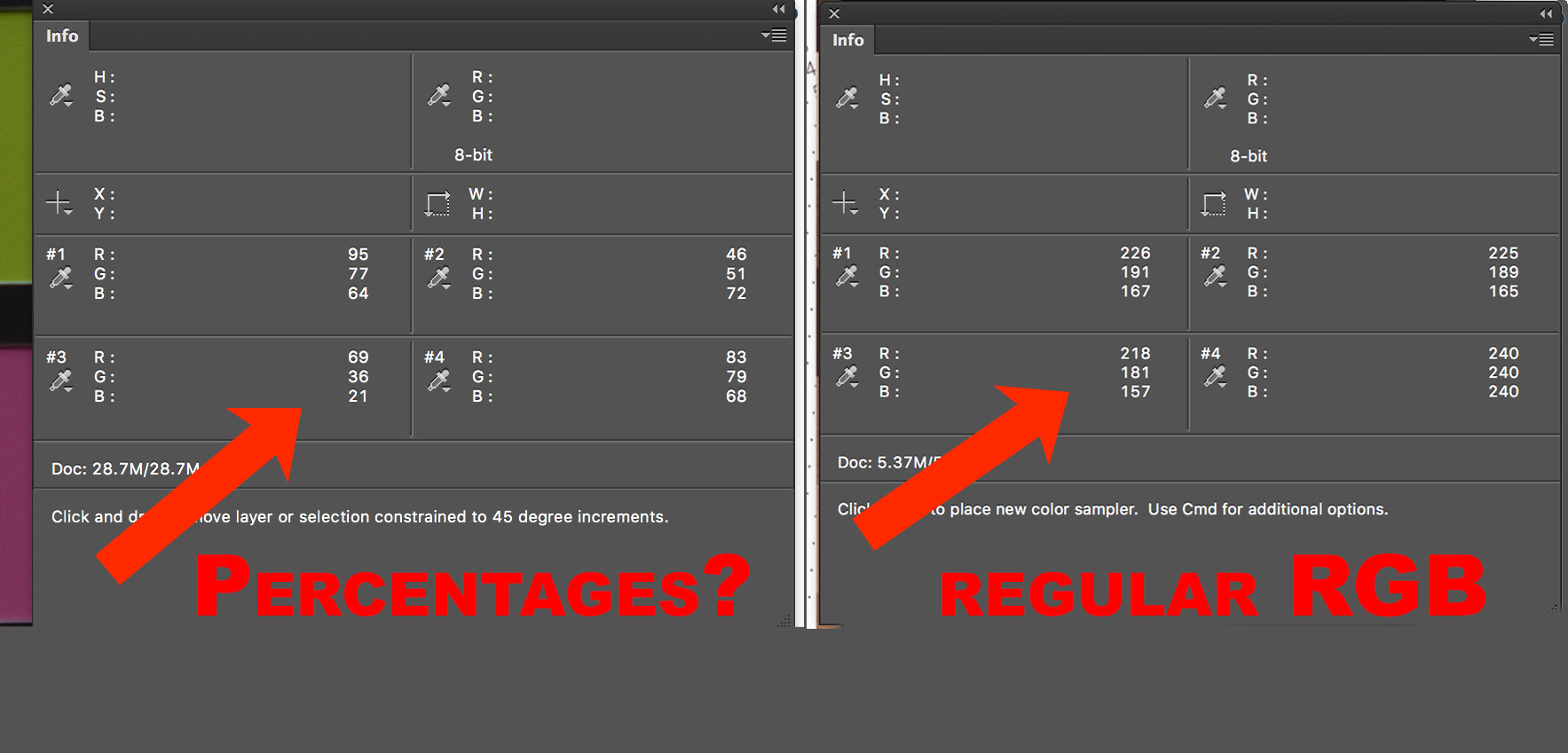
 1 Correct answer
1 Correct answer
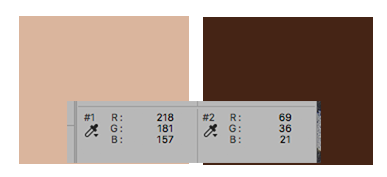
These are the two color values and their swatches. Neither is a %. They are simply different colors with their respective RGB values at its current Color Profile for each.
Explore related tutorials & articles
Copy link to clipboard
Copied
RGB always shows in a value of 0 to 255 for 8bit color. You must have just been over lighter colors to get all values under 100.
If it even were possible, you would see a % symbol after the number as in CMYK.
Copy link to clipboard
Copied
If you click on the eyedropper icon you can choose different readouts. Could that be it?
Copy link to clipboard
Copied
I believe the RGB values there will always be between 0 and 255 even if you edit is 16 and 32 bit color depth.
Copy link to clipboard
Copied
I see I was wrong again, If you set it 32bit it shows values from 0.000 to 1.000 move the decimal point in your head for percentage. You need to right click each sampler eyedropper default to RGB values 0-255 in the info panel to convert the numeric 0-255 value the percentage values. 0.000 to 1.000 percent values.
I just let RGB be shown in values 0-255 and remenber 128 is 50%
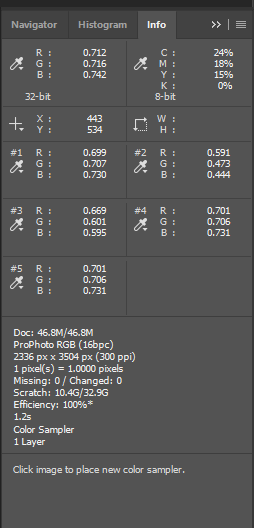
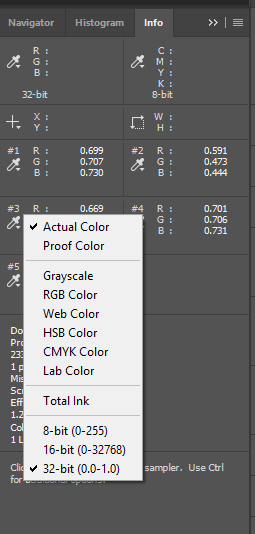
Copy link to clipboard
Copied
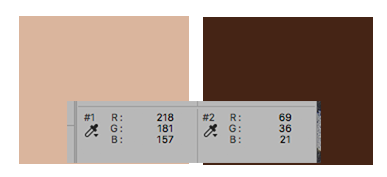
These are the two color values and their swatches. Neither is a %. They are simply different colors with their respective RGB values at its current Color Profile for each.
Copy link to clipboard
Copied
Perhaps you have switched to HSB? Is that what are you looking for?
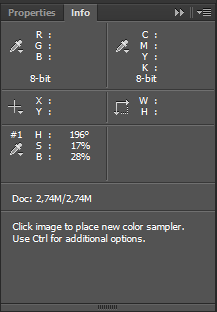
Copy link to clipboard
Copied
Their screen capture clearly shows four color samples with RGB values which will be shown with values in the range 0-255. They can be converted to percent of the values one sampler at a time..
The had two different image with 4 color sample one was a image with 4 dark colors RGB sampled the other image with bright colors sampled, Because one had all values under 100 they mistakenly thought the numbers to be percentages and the Bright color samples something else.
Copy link to clipboard
Copied
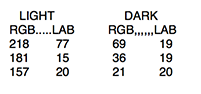
If you are looking for a color relationship LAB values can help. The dark brown is
almost exactly one quarter the lightness and a few percentage points redder than the light brown.
Copy link to clipboard
Copied
Because I use both systems, what I was hoping for was an easy way to translate from Lightroom percentages to Photoshop numbers and back again. I guess it's back to the abacus for me.
Copy link to clipboard
Copied
Thank you for your for your quick and helpful answers. After reading through your responses I went back and looked again at the files. I was comparing skin tone patches from two different Color Checker files but it turns out that one patch was exposed much darker than the other. At the time, they looked about equal which is just another reason to never trust your eyes.
I do trust you guys, however, so thank you for your help.
Find more inspiration, events, and resources on the new Adobe Community
Explore Now

