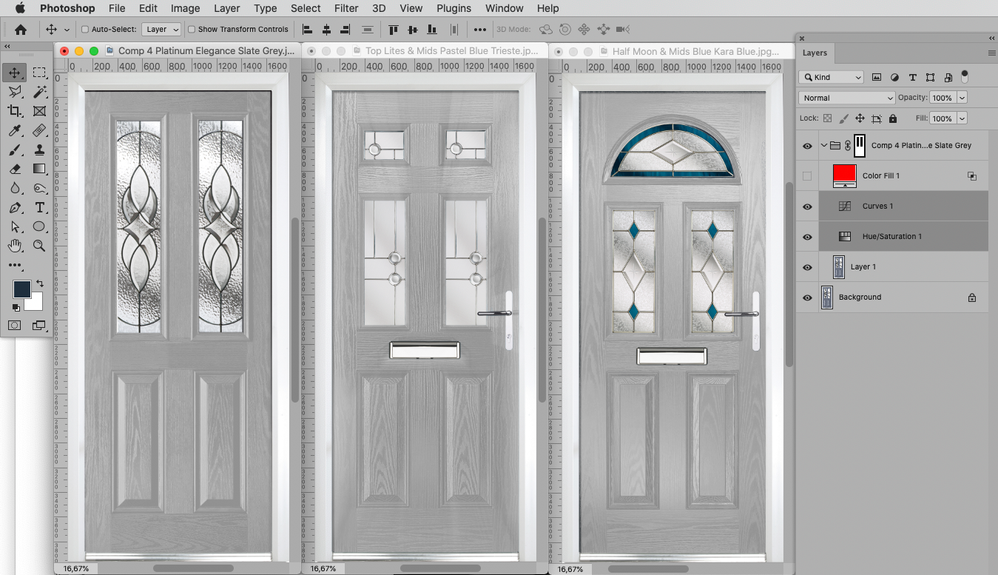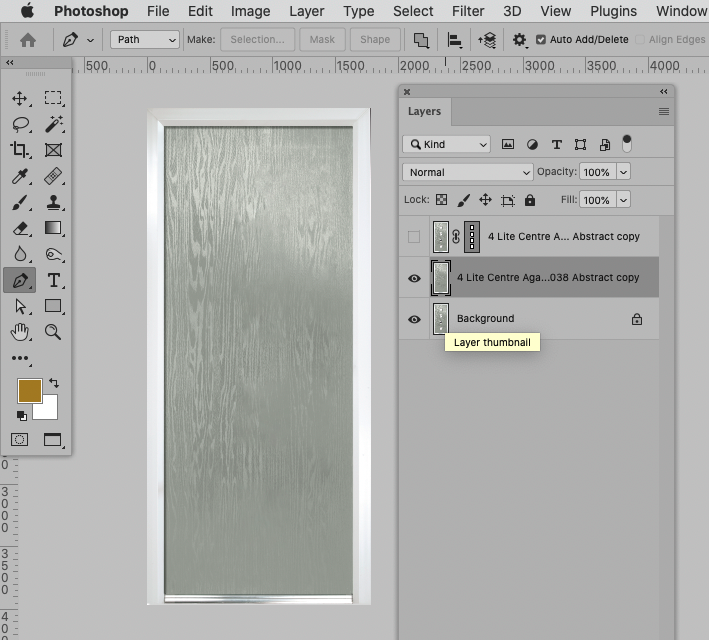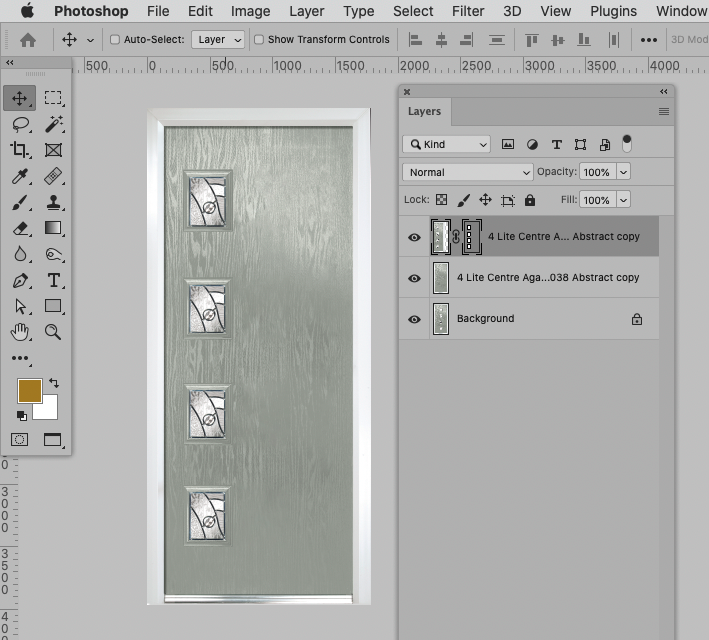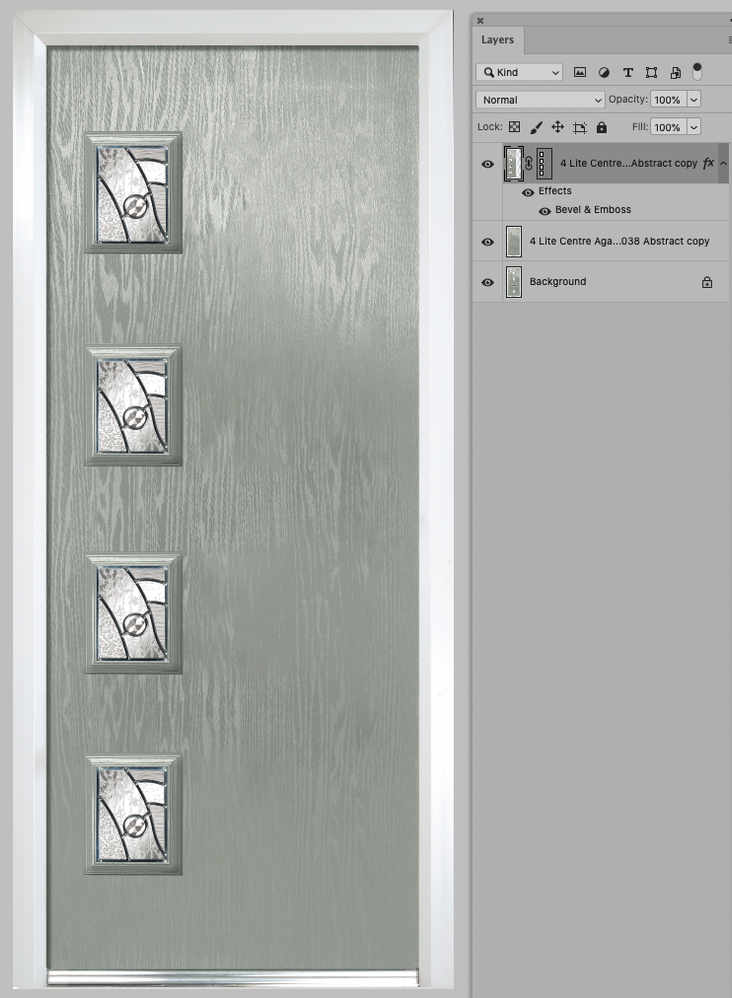Copy link to clipboard
Copied
I'm creating an ecommerce website for entrance doors and I need to create loads of different colors from a handful of door images, because the base image is different for each style of door, how do I get exactly the same color for each style?
 1 Correct answer
1 Correct answer
A crude test:
Explore related tutorials & articles
Copy link to clipboard
Copied
Please post images (at least a couple of sample images).
Copy link to clipboard
Copied
Copy link to clipboard
Copied
In ths case I would recommend neutralizing the door-elements in all images so that identical (Adjustment) Layers can have the (edit: more or less) same effect.
Copy link to clipboard
Copied
A crude test:
Copy link to clipboard
Copied
Hi c.pfaffenbichler,
Fantastic!! excatly what I was after. I should have explained that I am very new to photoshop....How would I start what you have recommended above?
Copy link to clipboard
Copied
You need
• a Layer Mask of the area that is intended to vary in color.
Then you can use
• Adjustment Layers to remove the Color (Hue/Saturation or Black & White for example) and
• make them similar in brightness and ideally also in detail (Curves or Levels for example).
After that you can use
• Solid Color Layers or Adjustment Layers to colorize the door.
It If the colors are all fairly similar in brightness it should not be that bad; but if you need to create very light and very dark color-variations those may need additional finagling to save at least some of the details and wood-structure.
Copy link to clipboard
Copied
Hi c.pfaffenbichler,
Thank you very much!!! you have been a great help!
Copy link to clipboard
Copied
You’re welcome.
I expect you might hit some issues, especially with very bright or dark colors; feel free to post here or, even better, start new threads if further questions arise.
A new thread might attract the attention of other regulars who might have other approaches, maybe better ones.
Copy link to clipboard
Copied
Hi c.pfaffenbichler,
Thank you for your help in the previous posts, I have a new question which is how do I move all the glass units to the left or right keeping everything else the same (Colour, shade etc), I have to do this with a large number of door styles as there are lots of glass options. Any help you can provide would be a great help.
Copy link to clipboard
Copied
First put the four glass elements on their own layer. Select them with your preferred selection tool, copy and paste. A paste operation will automatically paste to a new layer.
Then you need to fill the holes in the original layer. Keep the selection, and try Edit > Content Aware Fill. Touch up with clone stamp or healing brush if needed.
Now you can move them wherever you want with the move tool. Hold shift as you move to lock horizontal/vertical movement.
Copy link to clipboard
Copied
To illustrate @D Fosse ’s post:
Content Aware Fill might still benefit from some manual touch-up.
And an aside: The beveled frames of the windows might benefit from a little additional »depth«.
One could either try to salvage it from the original or, more »brutish«, apply a Layer Style.
Copy link to clipboard
Copied
Hi c.pfaffenbichler,
Thank you for your previous help it is really aprreciated!
I have a new question, I have numerous glass designs that I need to put in these doors and also have 24 different colours of doors, what is the easiest and fastest way to do this?
There are 39 door styles, 24 colours, and 19 glass designs
I need to genereate 39x24x19=17,784 images
Copy link to clipboard
Copied
Maybe data driven graphics suffice
https://helpx.adobe.com/photoshop/using/creating-data-driven-graphics.html
but I would prefer using a custom Script.
How is the file set up at current?
Is the coloring done with a Solid Color Layer?
Do all the doors and all the glass designs have the same exact pixel dimensions and resolutions, so they can be easily switched out in Smart Objects in a template file?
Can you provide a couple of example files?
Copy link to clipboard
Copied
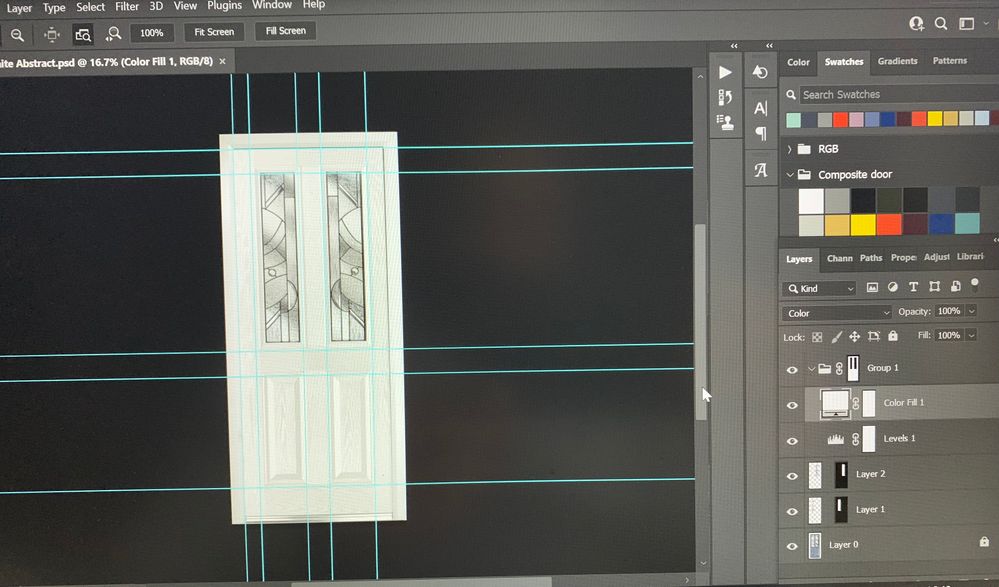
Copy link to clipboard
Copied
As for screenshots:
https://www.take-a-screenshot.org
To effectively switch elements in images they should be Smart Objects and the corresponding elements should have the same dimensions.
Copy link to clipboard
Copied
Thank you, how do you create a smart object?
Copy link to clipboard
Copied
Copy link to clipboard
Copied
@Fez24026100j2s7 wrote:
There are 39 door styles, 24 colours, and 19 glass designs
I need to genereate 39x24x19=17,784 images
If you had a layer structure with the elements created in 3 layer sets, then the following may be an option:
https://github.com/mechanicious/photoshopCompositionComposer
Copy link to clipboard
Copied
Copy link to clipboard
Copied
Could you please post screenshots with the pertinent Panels (Toolbar, Layers, Options Bar, …) visible?
And one of the fully expanded Action in the Actions Panel.
Copy link to clipboard
Copied
"I'm trying to find a way to add a colour picker to this action so the door centre piece matches the door colour."
AFAIK, you can do this if that color will be in the same location every time (percentage wise), or if you can somehow make it fill a layer to sample from. In that case you set your ruler to percent before recording and record you using the eye dropper tool on it. For the dropper tool to record, you might need to activate Allow Tool Recording in the actions flyout. If that is greyed out, you might have to (temporarily?) remove the ScriptListener.8li plugin (if you had added that).