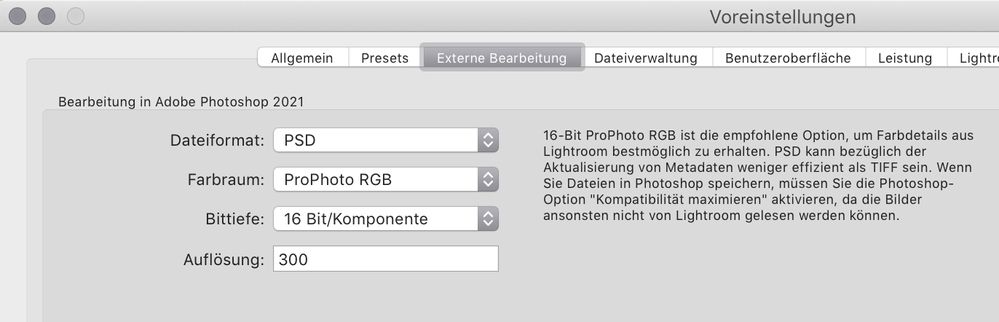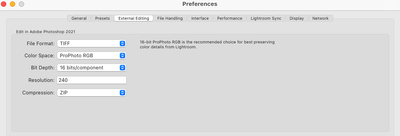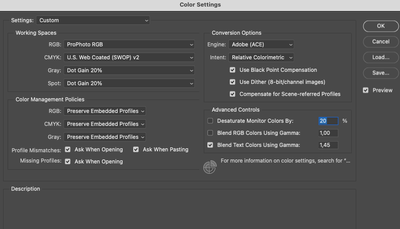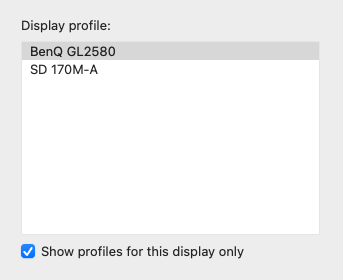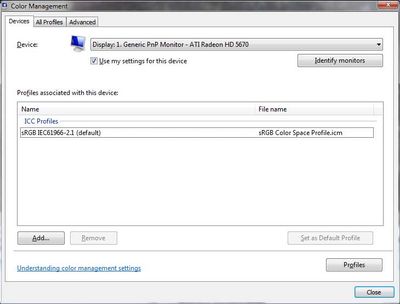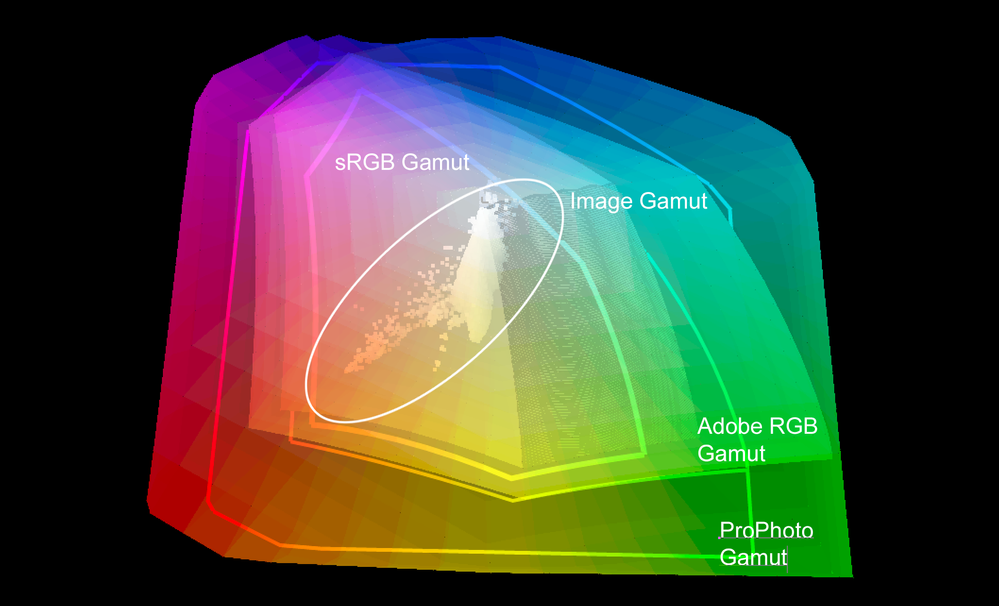Copy link to clipboard
Copied
When I use the "Edit in Adobe Photoshop 2021" function the colors on Photoshop are different... they look faded and dull, I've been going crazy for days and I can't find a solution, I would appreciate some help.
 1 Correct answer
1 Correct answer
Here's what to do:
Can you check to see if there is a visual mismatch without using the BenQ display?
IF that is the only external display you have hooked up, can't replace it for a test, try a differing profile for that display. It may be the wrong profile and look odd, but does it produce a match? You could pick either sRGB or Adobe RGB (1998) as a test. EDIT: Uncheck Show Profiles for Display check box first.
Also use a color reference image for viewing, again in Develop module at 1:1 then
...Explore related tutorials & articles
Copy link to clipboard
Copied
This can be due to the output settings in Lightroom. Can you upload a screenshot of it? More information would also be helpful. Most importantly, whether you changed anything before the problem occurred.
Copy link to clipboard
Copied
No, I didn't change anything since I made the post. How do I view the Lightroom output settings? Do you mean the export settings?
Copy link to clipboard
Copied
I mean the External Editing preferences under "Preferences"
https://helpx.adobe.com/in/lightroom-classic/help/external-editing-preferences.html
Copy link to clipboard
Copied
I already included that screenshot
Copy link to clipboard
Copied
There you ago anyway
Copy link to clipboard
Copied
Same settings on photoshop btw
Copy link to clipboard
Copied
First, try disabling GPU in the preferences (Preformance tab). Any better?
If not, recalibrate and build a new ICC display profile, the old one might be corrupted.
If you are using software/hardware for this task, be sure the software is set to build a matrix not LUT profile, Version 2 not Version 4 profile.
Some have reported color issues with displays that have an HDR option. Open Display Settings and toggle off the "Use HDR" switch if such an option exists.
If turning OFF GPU works, it's a GPU bug and you need to contact the manufacturer or find out if there's an updated driver for it.
Also see: https://helpx.adobe.com/photoshop/kb/acr-gpu-faq.html
Copy link to clipboard
Copied
Disabling the GPU didn't help and I have no idea on how to other things you suggested me, note that I'm on macOS (Big sur)
Copy link to clipboard
Copied
Hi, is it an M1 Mac?
Copy link to clipboard
Copied
No, it's an older iMac Pro (2017)
Copy link to clipboard
Copied
You are on a Mac and presumably not using a hardware device to calibrate your display but the one you are currently using could be corrupted. So the suggestion is to recreate or change that. See:
https://support.apple.com/guide/mac-help/change-your-displays-color-profile-mchlf3ddc60d/mac
Any difference?
Copy link to clipboard
Copied
Ok but I have no idea what color profile I should use, note that I'm using an external monitor (BENQ GL2580)
Copy link to clipboard
Copied
OK, several possibilities here. The BenQ profile could well be bad, in fact there's a pretty good chance it is. BenQ profiles are notoriously bad, along with some other manufacturers. You really need to get a calibrator. The monitor profile is a vital component and a calibrator is the only way to have full control over it. You can never trust manufacturer profiles.
Another possibility is that the profile itself is (more or less) good, but the wrong monitor profile is used by either Lr or PS. This is a rather elusive bug that has hit quite a few Mac users lately. The common factor and smoking gun is integrated display + external connected display. That's always the configuration where this happens. And that points to a bug in how displays are assigned in the video card/operating system.
What happens is that the monitor profile for the main display is used, even if the application is on the secondary display.
Precisely where the bug is I don't know. It has previously been reported from some Windows laptops, but recently it seems to be Macs. A workaround is to make sure the application is on the primary display as set in the OS.
Copy link to clipboard
Copied
Well how do I do that
Copy link to clipboard
Copied
Indeed, several posts about BenQ issues including:
Copy link to clipboard
Copied
Hi
If you are still having that issue it may be due to display profile.
I am presuming that Lightroom and Photoshop are opningonthe same display screen?
The issue can affect different applications in different ways, some not at all, some very badly.
Windows display profile, display profile issues on Windows
Here's something to try
It'll only take a few minutes and is good troubleshooting.
At least once a week on this forum we read about this, or very similar issues of appearance differing between colour managed applications.
Of course you must not expect accurate colour with programs such as Windows "Photos", because colour management is not implemented there so such programs are incapable of providing accurate image display.
Unfortunately, with Microsoft hardware: Windows updates, Graphics Card updates and Display manufacturers have a frustratingly growing reputation for installing useless (corrupted) monitor display profiles.
I CAN happen with Macs but with far less likelihood, it seems.
The issue can affect different applications in different ways, some not at all, some very badly.
The poor monitor display profile issue is hidden by some applications, specifically those that do not use colour management, such as Microsoft Windows "Photos".
Photoshop is correct, it’s the industry standard for viewing images, in my experience it's revealing an issue with the Monitor Display profile rather that causing it. Whatever you do, don't ignore it. As the issue isn’t caused by Photoshop, don’t change your Photoshop ‘color settings’ to try fix it.
To find out if the monitor display profile is the issue, I recommend you to try setting the monitor profile for your own monitor display under “Device” in your Windows ‘color management’ control panel to sRGB temporarily.
(ALTERNATIVELY, if you have a wide gamut monitor display (check the spec online) it’s better to try Adobe RGB here instead as its better suits the display characteristics).
Quit and relaunch Photoshop after the control panel change, to ensure the new settings are applied.
You can click ADD to add sRGB if it’s not already listed there.
Once it’s selected, be sure to check “Use my settings for this device” up top.
And click on “set as Default Profile - bottom right
Screenshot of Color Management Control Panel
Depending on the characteristics of your monitor display and your requirements, using sRGB or Adobe RGB here may be good enough - but custom calibration is a superior approach.
If this change fixes the issue, it is recommended that you should now calibrate and profile the monitor properly using a calibration sensor like i1display pro, which will create and install it's own custom monitor profile. The software should install it’s profile correctly so there should be no need to manually set the control panel once you are doing this right.
Still got problems?
If you want to try a method that’s proved successful to rule out many an issue we see with Photoshop, you can reset preferences:
To reset the preferences in Photoshop:
https://helpx.adobe.com/photoshop/using/preferences.html
Note: Make sure that you back up all your custom presets, brushes & actions before restoring Photoshop's preferences. Migrate presets, actions, and settings
I hope this helps
neil barstow, colourmanagement net :: adobe forum volunteer
google me "neil barstow colourmanagement" for lots of free articles on colour management
[please only use the blue reply button at the top of the page, this maintains the original thread title and chronological order of posts]
Copy link to clipboard
Copied
Yes, I use both Lightroom and Photoshop on the same monitor.
I'm on macOS
I have a BENQ GL2580
Copy link to clipboard
Copied
macbook?
Copy link to clipboard
Copied
No, I use this external monitor with my iMac Pro (2017), and before you ask, no, I can't use the iMac monitor
Copy link to clipboard
Copied
There is a good article here on understanding sRGB, Adobe RGB and ProPhoto RGB that I've read several times and found helpful. The author breaks down this complex issue so I can start to understand the differences. sRGB vs Adobe RGB vs ProPhoto RGB (photographylife.com) The article helped me in thinking of the ProPhoto color space as being only a container of color.
While I realize you want a fix for the "look" of your images between applications, it all comes down to the color spaces that alternate between viewers and printers. I'm one who sticks with sRGB exclusively for my Adobe CC color settings and have never had any problems with a myriad of applications ranging from print to digital. I have been on press many times for high quality photography books and magazines and so I have a good understanding of CMYK color printing. I also develop photography websites and want images to look terrific on screen. RGB is a different animal and when considering all the different ways people will view images, sRGB has always proved to be a winner for the look I want to achieve.
So, my question is: have you tried synchronizing your color settings in Bridge to sRGB to see if the "faded and dull" look remains? More on that here: Keeping colors consistent, Adobe Acrobat
Copy link to clipboard
Copied
The artical you site contains some good information Jain, but unfortunatly misses some key information that any photographer must consider before saying "Bigger is Better" The key information to consider is the gamut size of the actual image itself. Placing a small gamut image into the largest possible RGB container space does not improve image quality. In fact it can cause problems depending on the use case. Here is an example of what I'm referring to:
In the example above I've placed the OP's image. As you can see the image Gamut is smaller than sRGB. So the benifit of ProPhoto is lost and all of the drawbacks still hold true. Larger gamut container spaces are purpose built. ProPhoto was built by 3 color scientists in the year 2000. Not much newer than (Adobe 98 btw Andrew 🙂 ) Here's a link on the paper they published at the time. The ROMM colorspace became ProPhoto a few years later. So the one facter to remember here is not that Bigger is better, but what is efficient in the OP's workflow.
Copy link to clipboard
Copied
The difference between Adobe RGB (1998) and ProPhoto RGB is much more significant than the date; one was an utter mistake in it's construction and the other a design goal for photographic images. A design that Thomas Knoll used as the processing color space for ACR/LR (RIMM) instead of one with a name starting with “Adobe”! A color space Adobe clearly recommended in their own products and already provided.
Adobe RGB (1998) was the result of a mistake made by Adobe when they were trying to include a space called SMPTE-240M in Photoshop 5. Unfortunately Adobe got the chromaticity values (the numbers that define the RGB primaries) off a web site that had errors in those specific numeric values. After the release of PS5, the SMPTE contacted Adobe and made them aware of this error. So Adobe had to change the name; it simply wasn't SMPTE-240M. The good news was the space worked well so they remained it "Adobe RGB (1998)" for Photoshop 5.5 and has been such since then. But it's color gamut is too small to avoid clipping actual and visible colors we can capture and output.
None of the above solve the OPs mismatch problem.
Copy link to clipboard
Copied
I have no idea what bridge is, I'm sorry guys but all of this is new to me since I never had these issues on Windows, now that I'm on mac I'm facing them for the first time
Copy link to clipboard
Copied
Never tried synchronizing my color settings in Bridge (I never even heard of Bridge, bc as I said I never had color issues). Anyway I'm readint the last article you linked rn (The one about Keeping the colors consistent)
-
- 1
- 2