Copy link to clipboard
Copied
Hi all.
I am after some help please. I have a series of old WW2 maps that have contour lines that are quite faint. What i would like to do is colour areas the same height to make the height differences easier to distinguish.
here is part of the original map, with contours coloured in brown.

i would like to be able to colour it something like this, so the area between each contour takes on a different colour
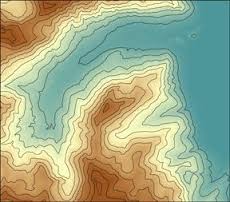
i am relatively new to photoshop, so the easier the solution the better please. I have tried just painting in between the lines, but it will take me forever ![]() .
.
thanks in advance
Mike
 1 Correct answer
1 Correct answer
Whatever method you use, it's going to be a lot of work. I would suggest that you start learning to use the pen tool to create shapes of the elevations. Create the shape layers with the colors you want below the layer of the map, and change the blend mode of the map to multiply. That way the white of the map won't affect the colors below, but the black lines will show up.
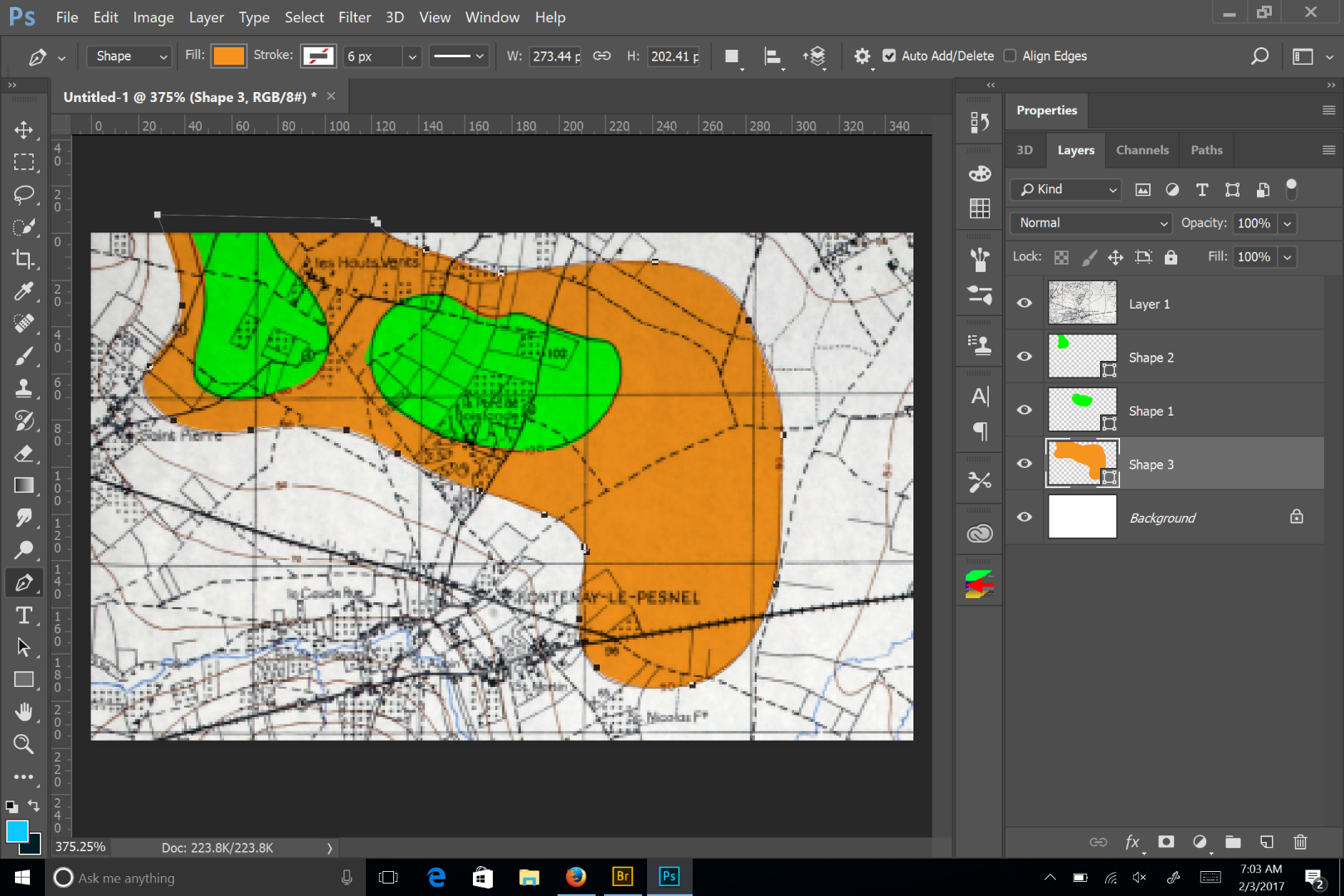
Explore related tutorials & articles
Copy link to clipboard
Copied
Whatever method you use, it's going to be a lot of work. I would suggest that you start learning to use the pen tool to create shapes of the elevations. Create the shape layers with the colors you want below the layer of the map, and change the blend mode of the map to multiply. That way the white of the map won't affect the colors below, but the black lines will show up.
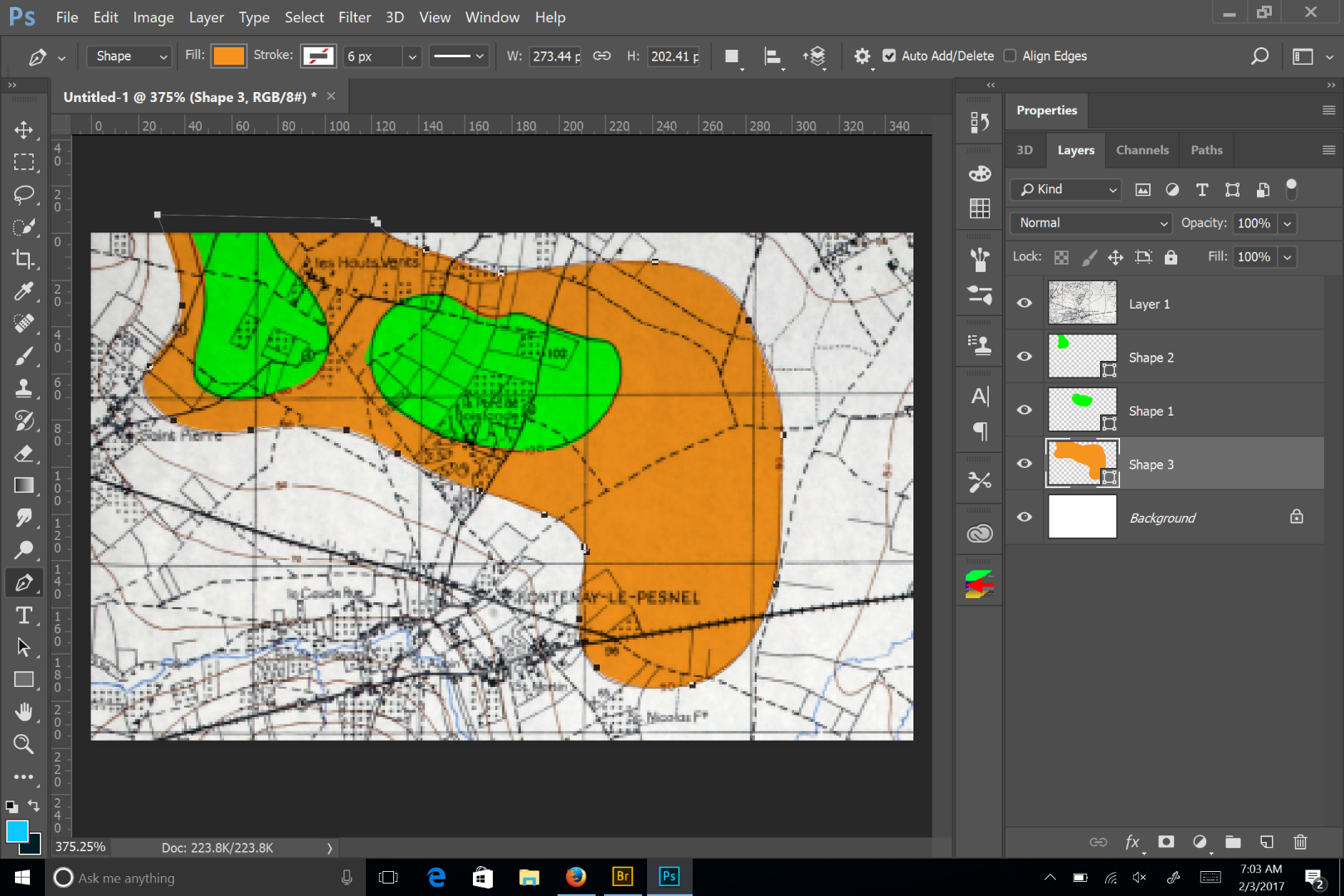
Copy link to clipboard
Copied
Tracing contour lines would be a good way to learn the Pen tool. Only thing I would add is to put all areas of one elevation as subpaths in a singe shape, by setting the Path Operations to Combine Shapes.
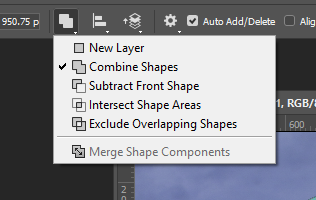
Copy link to clipboard
Copied
Thank you both for your replies, looks like there is no easy answer then ![]() .
.
Is there any chance you could go into a little more detail of your methods please? I have created layers before but no clue on 'blend mode to multiply' or making subpaths of a single shape.
thanks again
Copy link to clipboard
Copied
Its takes a little practice to use the pen tool. You can do a search for shortcuts and how to use it. Just set the option to create a shape in the main menubar, and select your color. Just be aware that if you are on a shape layer and want the next layer to change the color, it's best to start the shape first, as changing the color first will change the color of the layer that you're on.

Changing the blend mode is simply done by selecting the one you want from the drop down menu in the layers panel.
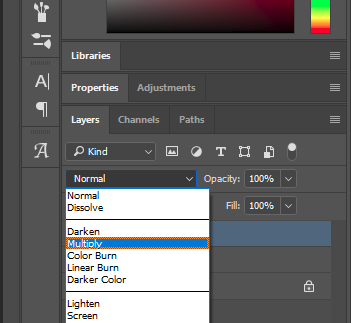
Copy link to clipboard
Copied
ok thanks again, not 100% sure, but have something to go on. Appreciate you both taking the time to answer.
regards
Mike
